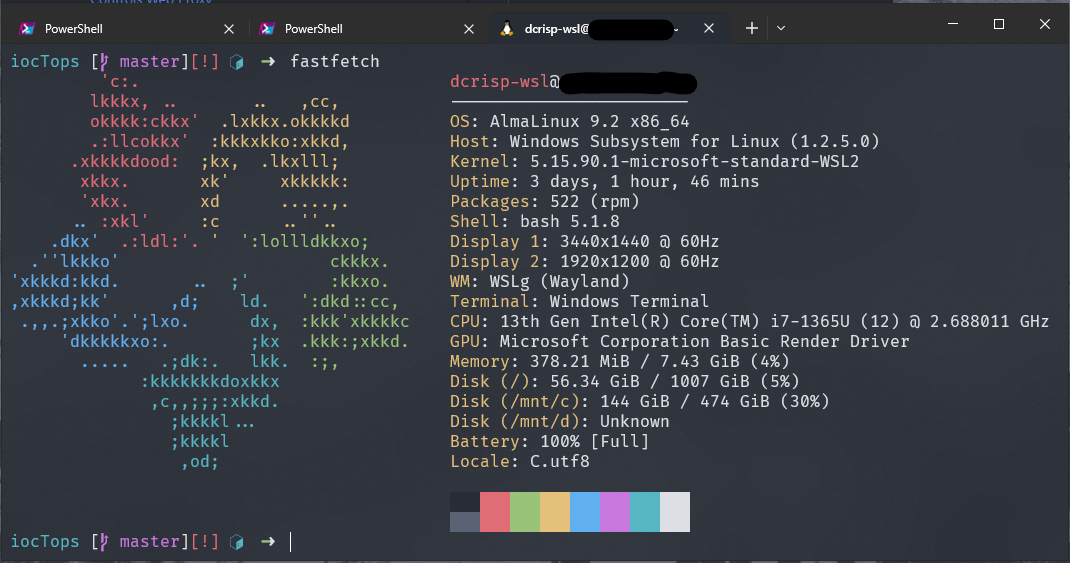A WIP attempt to better manage personal development enviornments with AlmaLinux9
- Created while using AL9 within WSL, but the less agnostic aspects to this are limited to steps 1, 2 & 3 of the subsection "Preparation". This should generally work for any linux OS that leverages dnf/yum for package utilities.
- If not using WSL to run AlmaLinux, consider whether you want to install a nerd font (recommended; see preparation step 4) and skip to (preparation step 5)
- This repo is (or has been) inspired by:
- github.com/mtrudel/dotfiles
- github.com/Griffun/dotfiles (Chris Butler)
- chezmoi.io/
- github.com/bertvv/cheat-sheets/blob/master/docs/Bash.md
- chat.openai.com
- so-far, this is a proof of concept. While it has worked for me to configure fresh AlmaLinux installs on a few of my personal machines, it is very much a WIP, and is subject to quite a few changes going forward.
The winget package manager is a really good option for managing most windows app/package installations, and seems to be what will eventually become the default package management tool for the windows OS in the future. You'll find that it is pre-installed on your machine by default.
Understand that winget looks at both msstore as well as it's own package repositories; so sometimes you will see more than one version of a desired package show up when using winget search. As the winget ecosystem is now--even if it isn't true for all cases--it would be pragmatic to take the default assumption that anything not listed as coming directly from the msstore package repo will not receive automatic updates once you have it installed. This isn't necessarily bad, but worth noting.
There is also the chocolatey (choco) package manager, which works well, but is not pre-installed on windows OS by default. To use it, you will have to install it with a few simple powershell commands found within their well-documented online guide.
- Run
wsl --installfrom an elevated PowerShell
- Install AlmaLinux9 from the Microsoft Store
- Using winget:
winget install "AlmaLinux 9"
- Using winget:
- Open the AlmaLinux9 app. A terminal should open and run stuff. When complete, AlmaLinux9 will be a profile option in Windows Terminal (or Windows Terminal Preview).
Not required, but highly recommended
- Using winget:
winget install "Windows Terminal Preview"
Not required, but highly recommended. I've never tried using a nerdfont with another terminal in windows, either
- Install a NerdFont as explained here: learn.microsoft.com (I like FiraCode NF)
- if using chocolatey:
choco install firacodenf(unsure if there's a winget option I'm not seeing)
- if using chocolatey:
- Select the installed nerdfont in your Windows Terminal App (as default, or for your AlmaLinux Profile)
I prefer to run both my WSL distros and Powershell/Powershell Preview from the Windows Terminal Preview app, but you can run it in the default terminal offered by the AlmaLinux WSL package or pick from other terminal apps available in either msstore, winget, or chocolatey repos
- Open AlmaLinux in the terminal of your choice, and run the following commands before using dev-env's install scripts.
dnf check-update && sudo dnf updatesudo dnf config-manager --set-enabled crbsudo dnf install epel-releasednf check-update && sudo dnf updatesudo dnf upgrade(update to AlmaLinux 9.2)sudo dnf install git- TODO: Add note about a fermi-specific group-install
These URLs can be seen on the github page under the green 'code' dropdown button. The below lines use https, but using ssh is preferred.
git clone https://github.com/crispd/dev-env.git, or...git clone https://ghe-pip2.fnal.gov/dcrisp/dev-env.git
- running
install.shwithought args will install some basic tools, inspect the file to see which. install.shcan also be passed args for selective installation of things like neovim (nvim)
- these scripts will add a ~/.profile dotifle to your home directory that will iterate through a new ~/.profile.d/ directory in which any new dotfile-like code will live
- this process does not remove any existing ~/.profile dotfile you may have, the existing file will become ~/.profile.bak before placing the new one
- in order for this to work, the user will have to source the ~/.profile dotfile from whatever existing dotfiles their shell is using (i.e. ~/.bashrc, ~/.zshrc). The needed line is simply the following:
. ~/.profile
Again, this is a work in progress... todo.md is where I've offloaded ideas for future improvement (this repo is not my current focus, but I do tend to tweak it occasionally).
MIT