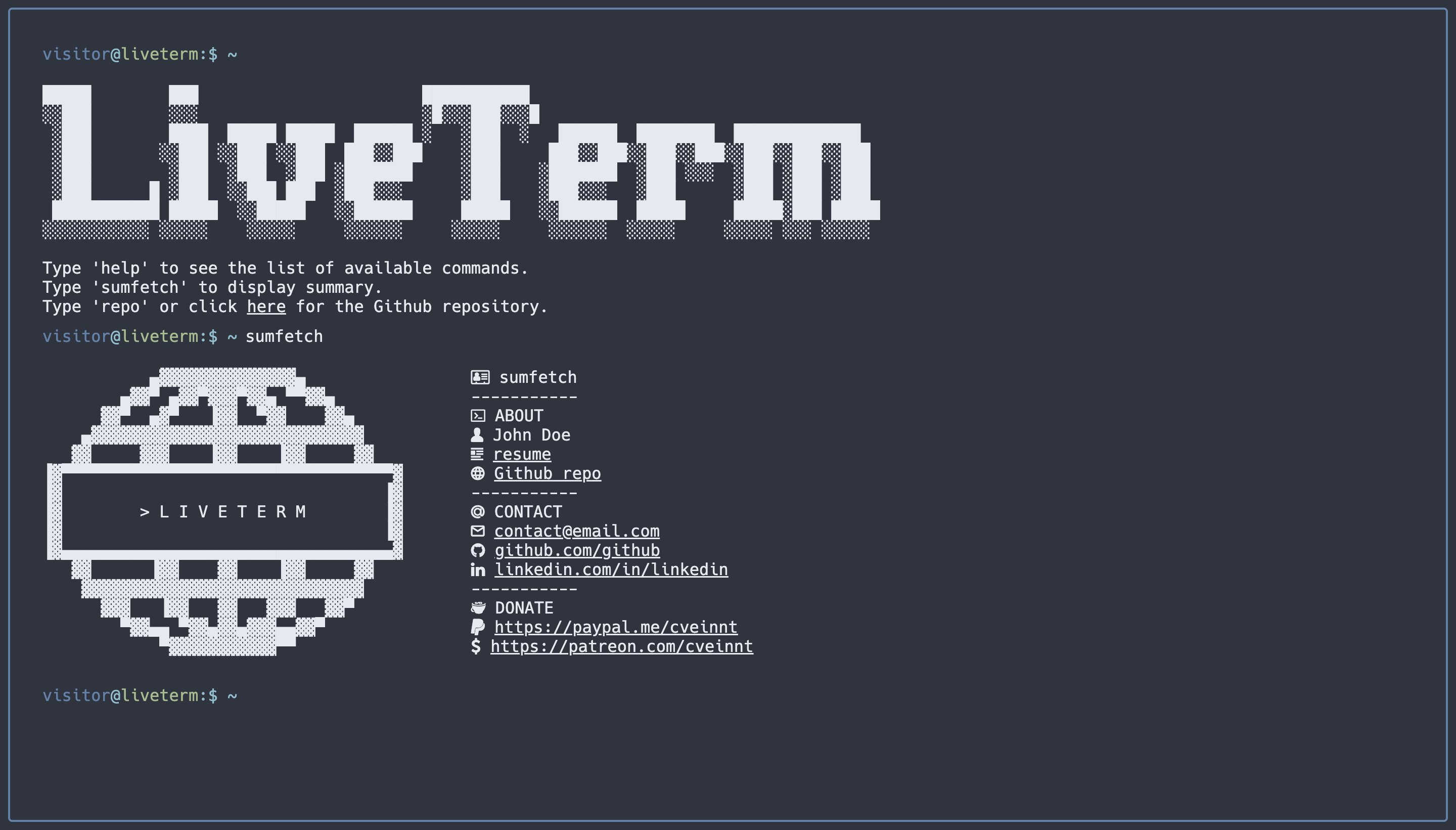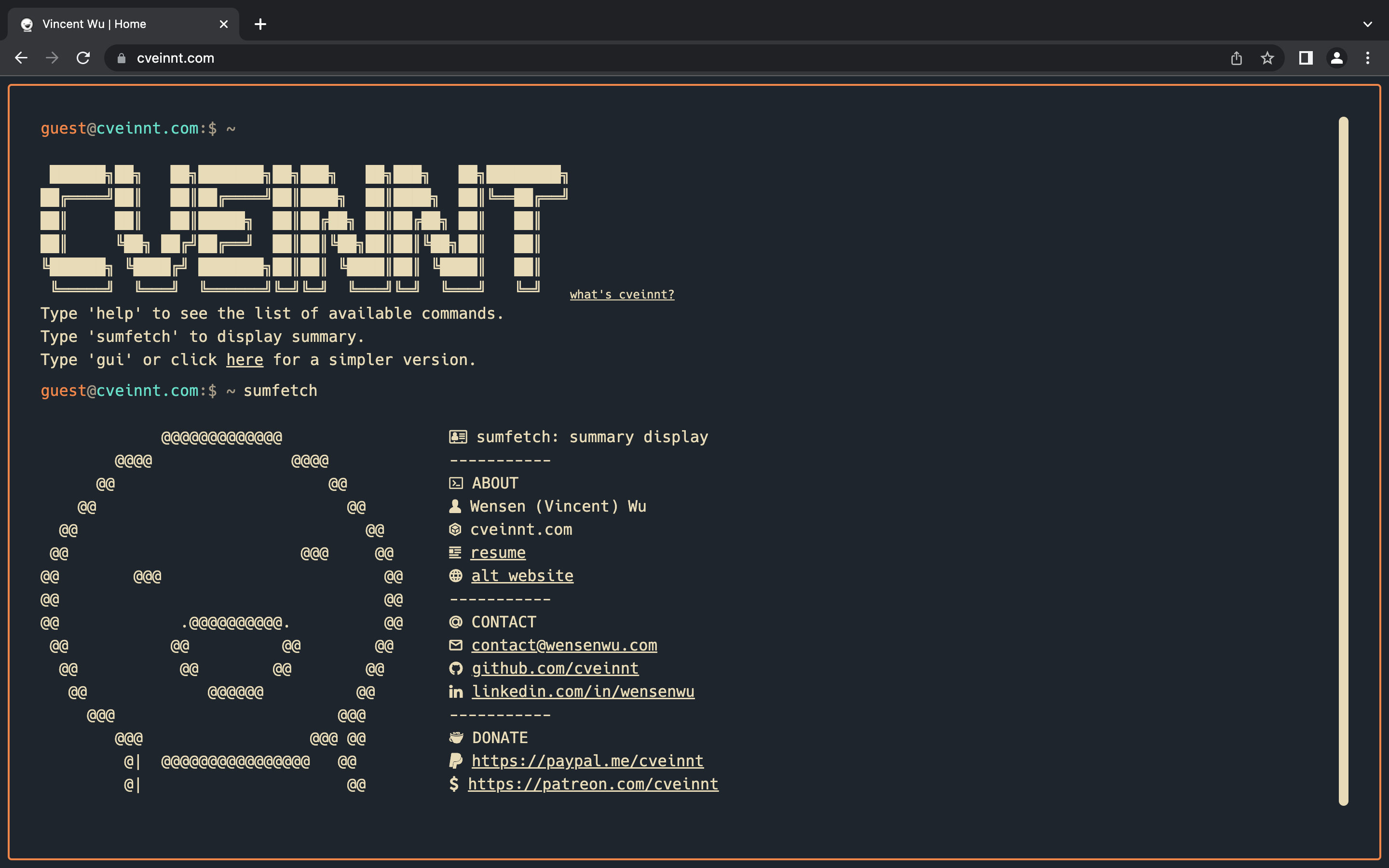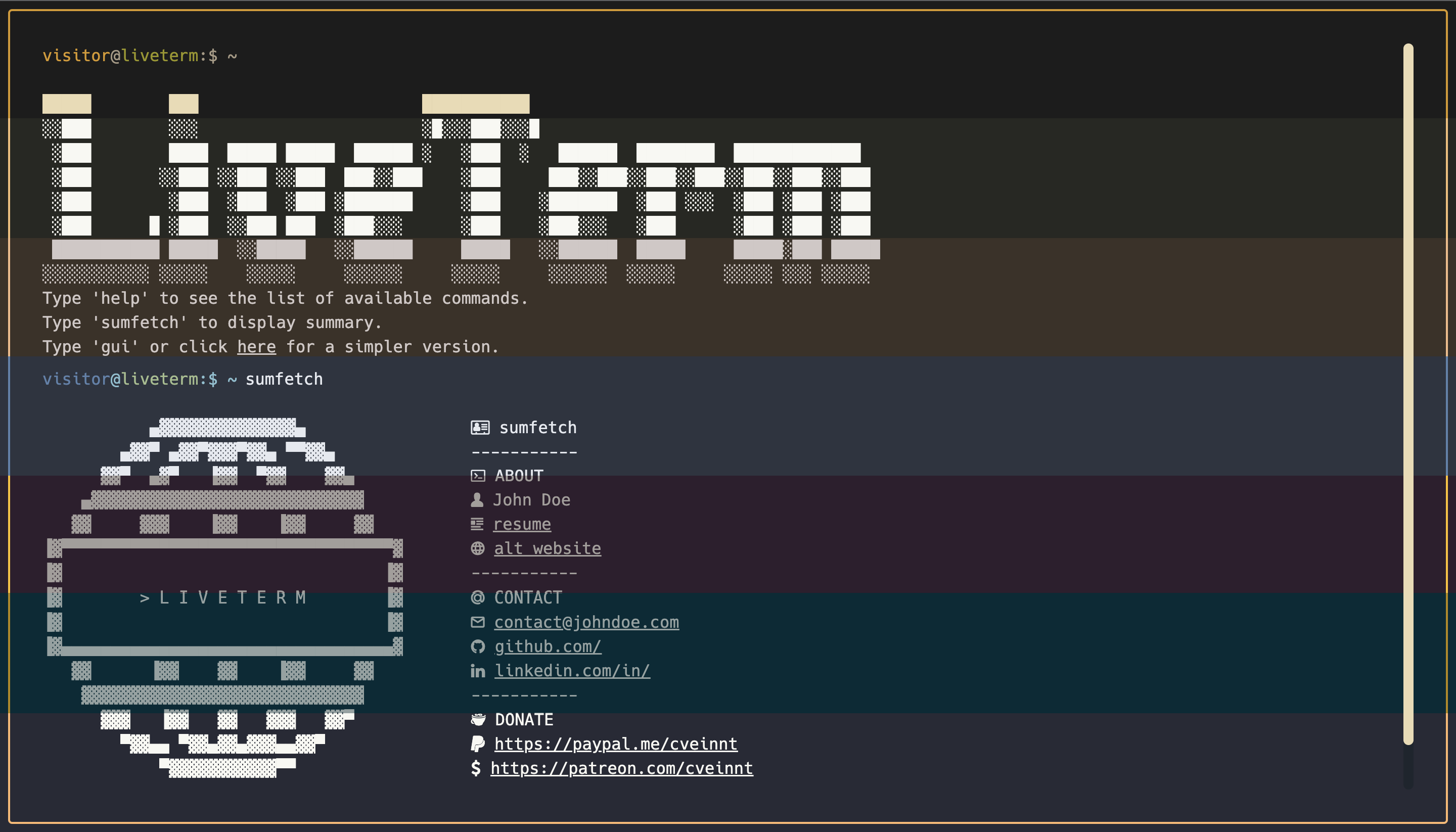Highly customizable, easy-to-use, and minimal terminal styled website template, powered by Next.js.
Building a simple website with LiveTerm only takes minutes, and you only need to work with one file: config.json. After you cloned this repository, simply run yarn install && yarn dev and start editing config.json to build your website!
LiveTerm can be used to build a variety of websites:
- personal website
- browser startpage
- project page
- or maybe just a cool browser music player...be creative!
Feel free to play with the web demo above!
First, clone this repository:
git clone https://github.com/Cveinnt/LiveTerm.gitThen, install dependencies:
yarn installNow you can start developing!
yarn devStart editing config.json and try saving and see the updated changes!
90% of LiveTerm's configurations are done through the config.json file.
{
"readmeUrl": // create a Github README and link it here!
"title": // title of the website
"name": // your name, included in 'about' command
"ascii": // ascii art to display
"social": {
"github": // your handle
"linkedin": // your handle
},
"email": // your email
"ps1_hostname": "liveterm" // hostname in prompt
"ps1_username": "visitor", // username in prompt
"resume_url": "../resume.pdf", // path to your resume
"non_terminal_url": "W",
"colors": {
"light": {
...
},
"dark": {
... // you can use existing templates in themes.json or use your own!
}
}
}Feel free to change it as you see fit!
You can find several pre-configured themes in themes.json, and you can replace the colors in config.json with the theme color you like! The themes are based on the themes on this website.
For a better preview of the themes, checkout the images in the demo folder.
Favicons are located in public/, along with the other files you may want to upload to your website. I used this website to generate favicons.
You may also want to change the output of the banner command. To do that, simply paste your generated banner in src/utils/bin/commands.ts. I used this website to generate my banner.
If you want to further customize your page, feel free to change the source code to your liking!
The easiest way to deploy a Next.js app is to use the Vercel Platform from the creators of Next.js.
You can install vercel cli and follow the instruction here.
You can also connect your github account to vercel and have vercel automatically deploy the github repository for you.
Based on M4TT72's awesome Terminal.