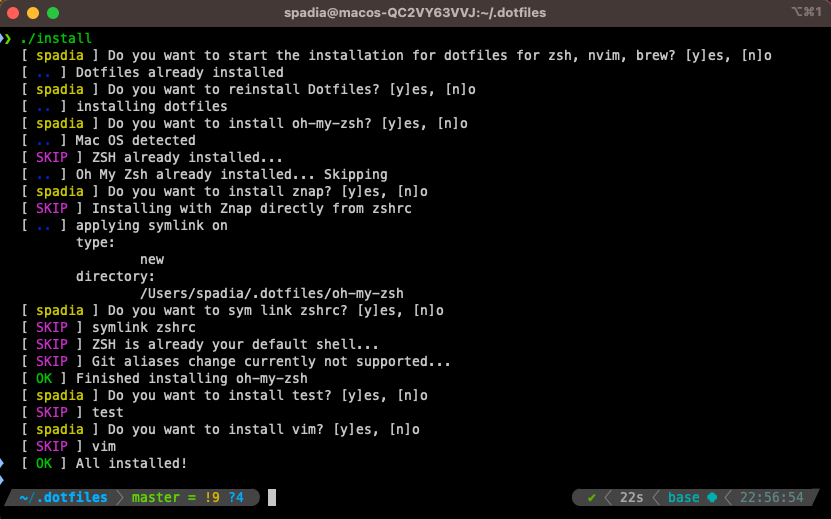This repository contains dotfile configurations for several different terminal based applications Author: @crizzy9
- Installation
- Supported Plugins
- nvim/vim
- zsh
- tmux
- bat
- ranger
- zoxide/fzf/rg/fd/eza
- alacritty/kitty/wezterm
- lazygit
- TODO:
- btop/htop/tiptop
- git
- homebrew/apt
- zellij
- yabai
- btop
- zathura
- entr/cron
- broot
- Keybidings
The installation is done via the installation script install
This will install all the required plugins and configurations based on user input as shown below
Perform the following steps as per your operating system then install via the script
- Install xcode by running
$ xcode-select --install - Install homebrew and add the following to zprofile https://github.com/orgs/Homebrew/discussions/446
- install unicode fonts - Nerd Fonts
- Install Firefox with Tridactyl for vim like browser
- Install favorite terminal Wezterm/Kitty/Alacritty
N.B.: Only supported Debian/Ubuntu for now
- Install favorite terminal
- Install terminator/kitty and tmux
- Install unicode fonts
- TODO
Start installation with the following commands and follow the prompts Note: Refer to plugin instructions for additional customization Note: If you dont have experience with symlinks use the test folder to check
# give execute permissions
chmod +x ./install
# start installer
./installnerd-font-downloads nerd-font-cheatsheet
Convert unicode escape notation to utf-8 icon and copy it do the following
in shell
echo -e "\uf002" | pbcopy
printf "%b" "\uf002" | pbcopyAdd a space after the font to allow full width
in vim use the following
To install nerd fonts on each terminal use this guide
NOTE: use nerdfix to fix unsupported or old icons in newer versions of nerd fonts NOTE: if nerd fonts v3 works no need to do nerdfix, just switch to use v3 icons
Installation
refer to nerd-fonts for additional instructions
MacOS
Option 1:
- Use brew directly install nerd fonts
- Tap into cask-fonts:
brew tap homebrew/cask-fonts - Search fonts:
brew search font- | grep jetbrains - Install a regular/patched font via:
brew install --cask font-jetbrains-mono-nerd-font
Option 2:
- Manual Installation
- Download Symbols Nerd Font and your Chosen Text Font from nerd-font-downloads website
- Extract the downloaded fonts and copy it to
~/Library/Fonts - Verify installation via the Font Book application
Linux
- Download Symbols Nerd Font and your Chosen Text Font from nerd-font-downloads website
- Extract the downloaded fonts and copy it to
~/.local/share/fonts - Verify installation using
fc-list | grep "3270"
Windows
Terminal settings
NOTE: with advanced installation methods on terminals usually you dont need a directly set a patched nerd font and a regular font with fallback for nerd font should work better
iTerm2
- Go to iTerm2 Preferences > Profiles > Text > Font > Choose Regular Font / Patched Font
- Allow ligatures by clicking on
Use ligatures - Setup fallback for nerd fonts if choosing regular font by clicking on
Use a different font for non-ASCII textand select Symbols Nerd Font
Wezterm
- Wezterm by default supports Symbols Nerd Font v3 via fallback without needing to add it explicitly
- Add the Regular font in your wezterm config as shown in
wezterm/wezterm.lua.symlinkconfig.font = wezterm.font("JetBrains Mono", { weight="Regular" }) - Set custom fallback fonts for icon scaling and other languages with as per the following
config.font = wezterm.font_with_fallback { 'JetBrains Mono', { 'Symbols Nerd Font Mono', scale = 0.75 } } - You can also use patched fonts directly as the font but it is not recommended
Kitty
- Kitty allows both Regular with fallback and patched fonts
- For patched fonts set the font family to the patched font like
font_family JetBrains Mono Nerd Font - For Regular fonts with fallback use the following set the symbol maps as described in this article or kitty docs or refer to
kitty/kitty.conf.symlink - Refer to test-fonts-script-by-nerd-fonts for more detailed symbol maps
- run kitty --debug-font-fallback if you see issues
Alacritty
- Alacritty doesnt support ligatures and fallback as of now
- Add the patched nerd font as font family in alacritty config as shown in
alacritty/alacritty.toml.symlinknormal = { family = "JetBrainsMono Nerd Font", style = "Regular" } - On Linux fallback is supported by updating
~/.config/fontconfig/fonts.confas per this doc
Test
Use the script smoke-test.sh included in this repo to test all nerd fonts and ligatures with ./smoke-test.sh
Below is a list of all the plugins supported by this repository, more to come...
Plugin setup. TODO setup 2 gitconfigs one for work and another for personal
After installation run the following to get the latest znap dependencies If znap is not working with error, upgrade zsh version to 5.8+ znap is recommended and reduced by startup time from 2s to 0.3s
znap pullRemove old ~/.zshrc.zwc file if changes not taking effect
Also check echo $ZDOTDIR
After installation is done
iTerm > Preferences > Profile > Text > Font > Hack Nerd Font
TODO: fix hanging on up arrow key in macos
zoxide init zsh #copy contents to zshrcEnhanced cat to view files at a glance. Useful with fzf and ranger
bat --diagnostic
bat --list-languages
bat --list-themes
bat --list-languages | fzf --ansi --no-previewTODO
Install wezterm from source: https://wezfurlong.org/wezterm/install/linux.html#installing-on-ubuntu-and-debian-based-systems
All latest nerd fonts should automatically be installed
use Ctrl+Shift+U - to find icons via the unicode picker
Install using brew brew install --cask alacritty --no-quarantine
alacritty/alacritty#4673 (comment)
Install from Kitty website Nerd fonts installed via the kitty.conf file
use Ctrl+Shift+U or Ctrl+Cmd+Space - to find icons via the unicode picker
Installs tpm via install script
tmux source ~/.config/tmux/.tmux.conf
# install plugins
<prefix> I - Install plugins
<prefix> U - Update plugins
<prefix> Alt + u - Uninstall pluginsPlugins
tmux ressurect
sessionx - in tmux session manager
sesh - zoxide based tmux sessionizer #https://github.com/joshmedeski/sesh
You can either setup Neovim kickstart or do a custom setup for nvim
Install neovim plugins
Note: Make sure you have
ripgrepandfzfinstalled for telescope to work. Plugins are installed withmasonandpacker
TODO - add instructions based on dotfiles
Install neovim from source is by far the best way to install on RaspberryPi (Use debian/unbuntu installation steps)
Refer to official docs for detailed instructions
#build pre-requisites
sudo apt install gcc
sudo apt-get install ninja-build gettext cmake unzip curl
#install
cd neovim
make CMAKE_BUILD_TYPE=RelWithDebInfo
sudo make install
# run nvim to see if it is running
nvimThis repo allows you to install mutliple different neovim/vim distributions including a custom one
Installs custom neovim setup
nvim
:Lazy
:MasonInstall kickstart nvim, a simple neovim setup to get started
nvim # say yes to install plugins
:wq
nvim # should start installing lsp servers nowInstall basic vim setup if you dont want neovim
Install one of lunar nvim/lazy nvim/astro nvim/nv chad/cyber nvim
TODO : Not supported
Install copilot using preferred package manager in nvim github/copilot.vim
save and run :Copilot setup it should allow you to connect with your github account now. Might not work with noice.nvim
Run :Copilot status to check for Tab availability. If not available remap to something else like Ctrl + e. It will then use tab when available and use Ctrl+e otherwise. To debug use these issues: i1, i2
LSPs and mason config
TODO: Java language server also not working - georgewfraser/java-language-server#273 - because of company level nexus artifactory for LSP configure with node, public npm registry along with private for LSP configure with java (java lanuage server), update
~/.m2/settings.xmland remove private artifactory mirror - also only works with Java 18+
LSPs/Linters to use
- Python - Pyright
To add more plugins in init.lua packer config
:Mason -> i - install lsp for a language, select python and press i
Once installation is complete quit nvim and restart to show suggestions when typing - Cycle through with Ctrl+n/p
When installing a new lsp server `on_attach` function is called in init.lua to configure
local servers = {} lists default servers
setup functions for plugins within kickstart
## remove .setup functions from init.lua if you dont want the plugin
## check for help of specific plugin with :help plugn ... instructions in init.lua
Measure startup times using
nvim --startuptime startup.log -c exit && tail -100 startup.log
hyperfine "nvim --headless +qa"
hyperfine "nvim --clean --headless +qa"
:Lazy profile - more accurate than --startuptime
# measure with vscode using
code --prof-startupMore details here
Measure performance using the following script
time seq -f "the quick brown fox jumps over the lazy dog %g" 1000000NOTE: Some of these had varying results over multiple runs this is averaged over 10 runs
Without Tmux
| Terminal | User | System | CPU | Total Time |
|---|---|---|---|---|
| Alacritty | 0.33s | 0.66s | 96% | 1.024s |
| Wezterm | 0.33s | 0.61s | 50% | 1.867s |
| Kitty | 0.33s | 0.66s | 55% | 1.787s |
| iTerm2 | 0.36s | 0.56s | 27% | 3.373s |
With Tmux
| Terminal | User | System | CPU | Total Time |
|---|---|---|---|---|
| Alacritty | 0.72s | 0.61s | 50% | 2.617s |
| Wezterm | 0.73s | 0.65s | 46% | 2.951s |
| Kitty | 0.74s | 0.67s | 43% | 3.213s |
| iTerm2 | 0.72s | 0.68s | 43% | 3.249s |
My thoughts
- Wezterm - Best Overall and super easy to configure with lua, also unicode is supported by default
- Alacritty - Really fast on its own and similar performance to Wezterm with tmux, but configurigation options are limited
- Kitty - Good performance both with and without tmux, but configuration is not at all intuitive
- iTerm2 - Slower than top 3 rust based terminals, configuration is also limited
Refer to SHORTCUTS