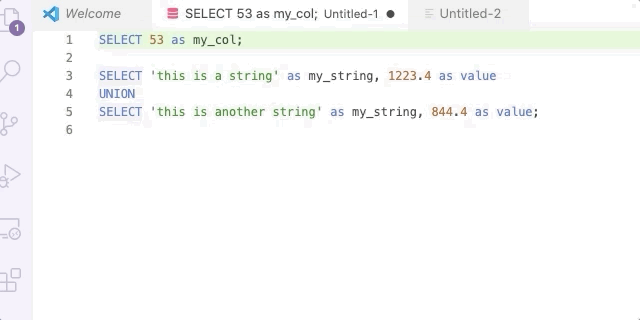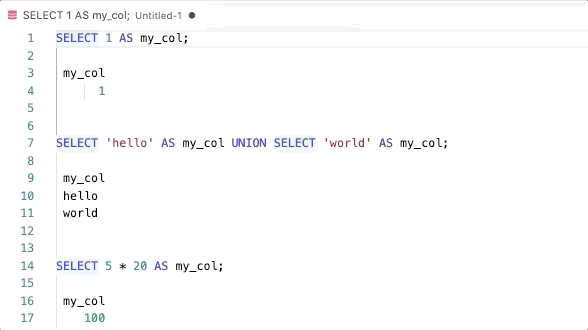This is a plugin to facilitate interactive EDA using SQL.
- Navigate to Releases and download the latest release.
- In VSCode, open the command palette (
cmd+shift+p) and typeExtensions: Install from VSIX ..., or click "Install from VISX" from the extensions sidebar. - Select the downloaded
.visxto install - Voila -- reload and it's installed.
vscode-sql runs highlighted queries in the background and inserts the results inline. You can do this by hilighting a query (or queries) and using the command palette Execute SQL command or pressing shift+enter.
You can insert a histogram instead of a table using cmd+shift+h or the Execute SQL Command (histogram) command.
SELECT * FROM(
SELECT 'men', 'age 25-50', 423
UNION
SELECT 'women', 'age 25-50', 102
UNION
SELECT 'men', 'age 50-75', 32
UNION
SELECT 'women', 'age 50-75', 222
) ORDER BY 1,2
;
men age 25-50 | ############################################################ | 423
men age 50-75 | ##### | 32
women age 25-50 | ############## | 102
women age 50-75 | ############################### | 222
You can clear the results of multiple queries after highlighting them using
cmd+shift+k or the VS-SQL: Clear Results command.
cmd+shift+t: find and insert table namecmd_shift_c: find and insert column name- (Command palette)
VS-SQL: List All Columns: list all column names of a table, separated by commas
vcode-sql can manage multiple connections. However, only one connection can be active at any given time.
If you are adding a Bigquery connection, make sure you have logged in using
gcloud auth application-default login before proceeding.
- Open the command palette and run
VS-SQL: Add Connection - Enter a connection name (only alphanumrics, dashes, and underscores allowed)
- Select a connection type
- (Postgres/Redshift only) Enter other connection parameters
- Select the newly added connection as the active connection
Note: To edit a connection, add a new connection with the same name to overwrite it.
vscode-sql allows importing database credentials from db-facts (recommended for BlueLabs users).
- Check that the connection exists in db-facts by running
db-facts config <connection-name>in the terminal - Open the command palette and run
VS-SQL: Import Connection from db-facts - Enter the db-facts connection name.
- (Postgres/Redshift only) Select
Enable SSLoption. - Select the newly added connection as the active connection
You can change the current active connection by running
VS-SQL: Select Active Connection in the command palette or by clicking
on the vs-sql status bar item in the bottom left. This is particularly useful
when working with multiple databases.
Run VS-SQL: Delete Connection and select the connection to delete
- Navigate into the
vscode-sqldirectory. - Make sure you've got nodejs installed (and npm).
- Run
npm installto install the plugin and development dependencies. - Hit
F5to build the plugin and open a new window for testing. - Hit
cmd+shift+F5to refresh code changes in the debugger window.
- Navigate into the
vscode-sqldirectory. - Make sure
vsceis installed:
npm install -g vsce- Package the package:
vsce package --baseImagesUrl https://github.com/benjamcalvin/vscode-sql/blob/main/- Install the .vslx file that is generated (
vscode-sql-x.x.x.vslx) using theInstall from VSLXoption or from the terminal usingcode --install-extension vscode-sql-X.X.X.vsix.
For more information, see: https://code.visualstudio.com/api/working-with-extensions/publishing-extension
To add support for a new database:
- Create a new file
<myDb>.ts - This file should contain the following 4 functions with the appropriate return types.
See
athena.tsorpostgres.tsfor example.- runQueryMyDb
- listSchemasMyDb
- listTablesMyDb
- listColumnsMyDb
- Add your myDb functions to
db-selection.tsusing if statements - Add new database type to
connection.ts
If you leave the tab to go to another tab (you can switch to a different window), you'll get this error and the query will fail to insert when it's done.
rejected promise not handled within 1 second: Error: TextEditor#edit not possible on closed editors
stack trace: Error: TextEditor#edit not possible on closed editors
at t.ExtHostTextEditor.edit (/home/ubuntu/.vscode-server/bin/93c2f0fbf16c5a4b10e4d5f89737d9c2c25488a3/out/vs/server/remoteExtensionHostProcess.js:672:475)
at /home/ubuntu/repos/vscode-sql/out/extension.js:46:24
at Generator.next (<anonymous>)
at fulfilled (/home/ubuntu/repos/vscode-sql/out/extension.js:5:58)
at runMicrotasks (<anonymous>)
at processTicksAndRejections (internal/process/task_queues.js:94:5)
SELECT 'bob', 2
UNION
SELECT 'tom ', 3 ;
bob | ######################################## | 2
tom | ############################################################ | 3
SELECT 'this is a string' as my_string, 1223.4 as value
UNION
SELECT 'this is another string' as my_string, 844.4 as value;
RangeError: Invalid array length
at histogram (/home/ubuntu/repos/vscode-sql/node_modules/bars/index.js:49:12)
at Query.format_histogram (/home/ubuntu/repos/vscode-sql/out/query.js:81:25)
at /home/ubuntu/repos/vscode-sql/out/extension.js:81:88
at t.ExtHostTextEditor.edit (/home/ubuntu/.vscode-server/bin/93c2f0fbf16c5a4b10e4d5f89737d9c2c25488a3/out/vs/server/remoteExtensionHostProcess.js:672:588)
at /home/ubuntu/repos/vscode-sql/out/extension.js:80:24
at Generator.next (<anonymous>)
at fulfilled (/home/ubuntu/repos/vscode-sql/out/extension.js:5:58)
at processTicksAndRejections (internal/process/task_queues.js:94:5)
Using the findColumn command (cmd+shift+c) actually sends a query to
INFORMATION_SCHEMA.COLUMNS. Each execution counts as one query toward your
billing quotas. The size of the query is quite negligible - on the order of a few MBs.
Running getTables (cmd+shift+t) does not count toward billing quotas.
Patch SSL Certificate issue #12.
Enable SSL Connection.
Fix db-facts restart issue. Add caching.
Add support for databases
- Postgres/Redshift
- Big Query
Add clear results functionality
Add database connection manager
- Add a new database conneciton (or overwite an existing connection)
- Remove a database connection
- Import a connection from db-facts
Add metadata functionality:
cmd+shift+t(Find Table) to open picker for tables.cmd+shift+c(Find Column) to open picker for columns.List all Columnscommand to insert all columns.
Minimum functionality. Uses the AWS Athena Javascript SDK to run queries.
Enjoy!