Briss 2.0 is intended to be a GUI Update for the Briss PDF cropping tool.
Briss 2.0 is based on Briss 0.9 which is located at sourceforge: http://sourceforge.net/projects/briss/
- Small refinements on gui which improve the workflow
- Better file chooser than provided by swing
- Added support for drag and drop
Startscreen with drag and drop support:
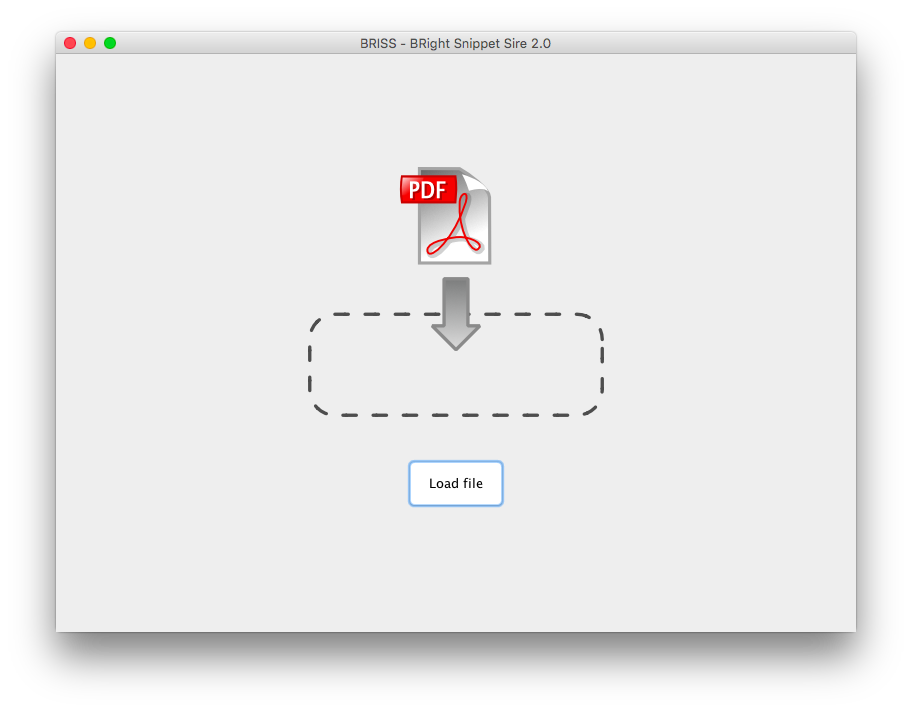 Cropping view:
Cropping view:
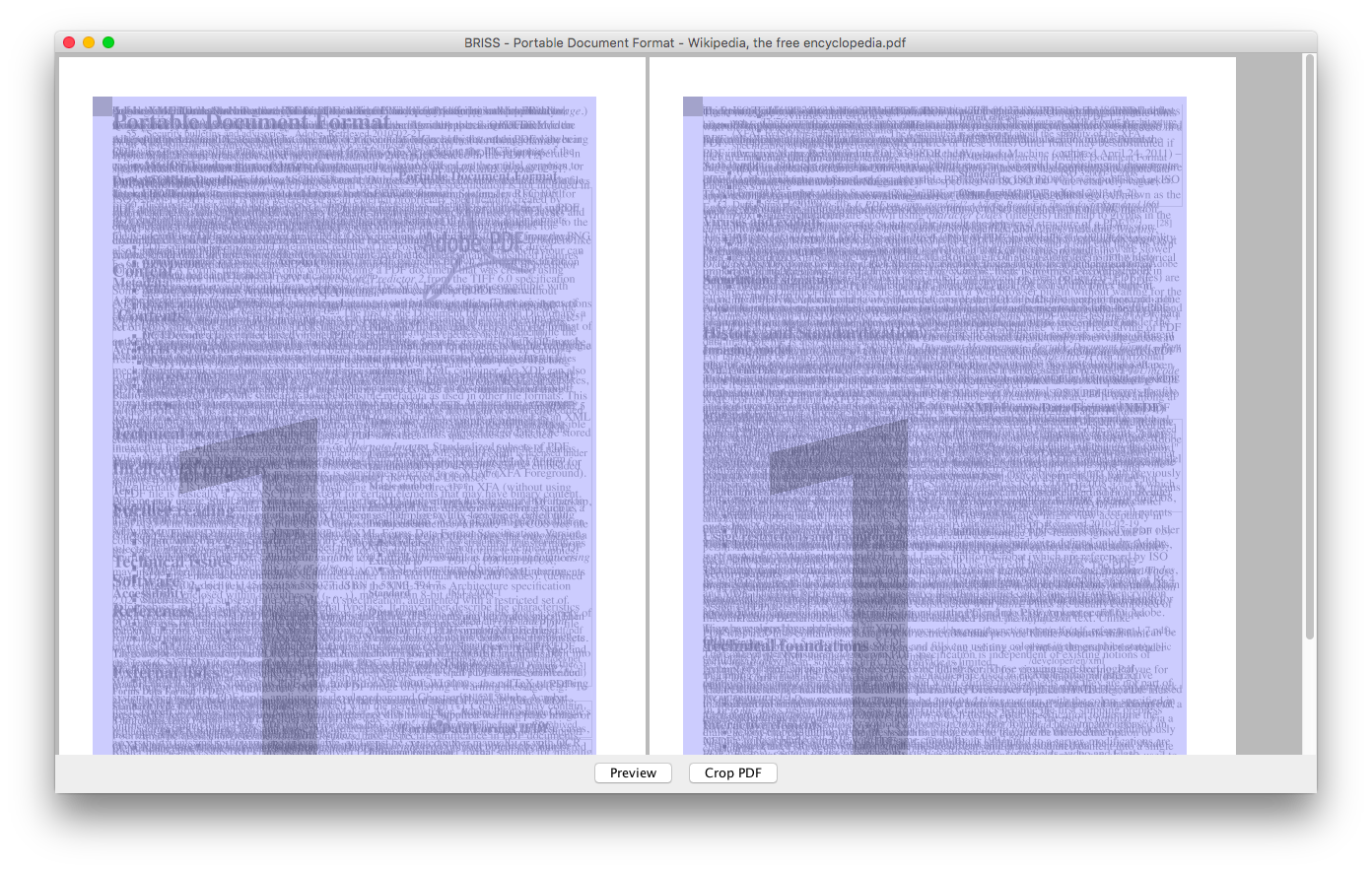
To build, run the following command:
./gradlew distZip
You can find the built version in build/distributions
This is a small application to crop PDF files. It helps the user to decide what should be cropped by creating a overlay of similar pages (=>all pages within a pdf having the same size, orientation(even/odd)).
- Homepage : http://sourceforge.net/projects/briss/
- License: GPLv3
- Author: Gerhard Aigner (gerhard.aigner@gmail.com)
- Requirements: Java 6
- Operating systems: Windows, Linux, MacOSX
- This software uses two libraries to render and crop PDF files:
- itext (AGPLv3) http://itextpdf.com/
- jpedal (LGPL) http://www.jpedal.org/
You can run the application by executing following command in terminal:
.\bin\Briss-2.0.bat
or
.\bin\Briss-2.0.bat cropthis.pdf
(The second line comes in handy if you want shortlinks for pdf editing)
If you prefer command line and trust the basic automatic detection algorithm use it this way (can be batched!):
.\bin\Briss-2.0.bat -s [SOURCEFILE] [-d [DESTINATIONFILE]]
Example:
.\bin\Briss-2.0.bat -s dogeatdog.pdf -d dogcrop.pdf
.\bin\Briss-2.0.bat -s dogeatdog.pdf
the second line will create the cropped pdf into dogeatdog_cropped.pdf
To split according to columns/rows, respectively use the --split-col and --split-row arguments. For example:
.\bin\Briss-2.0.bat -s dogeatdog.pdf -d dogcrop.pdf --split-col
Splitting columns will try to split the pdf into two columns. Splitting rows will try to split the pdf into two parts by cutting pages in half.
- Load a pdf by pressing "Load"
- Create multiple crop rectangles for all page cluster: Each crop rectangle will result in a cropped page.
- Press the left mouse button on a corner where you want to start
- Draw the rectangle
- Release the mouse button
- [OPTIONAL] Drag around crop rectangles (press and hold mouse button down)
- [OPTIONAL] Set width/height to maximum: Select the crop rectangles by holding down CTRL + left click into rectangle to select. All crop rectangles will be resized to the biggest one, either on width or height.
- Start the cropping by pressing "Crop" or preview and specify the destination of the cropped pdf.
[OPTIONAL FEATURES]
- Select a Rectangle with ctrl + mouse click. Then copy (ctrl-c) and paste it into another cluster.
- Use hotcorners to make a crop rectangle smaller or bigger
Run the application with the following command:
./gradlew run