This Vim plugin provides several commands for performing file-related operations. Copy, move, rename, delete, and find files directly from the Vim command window. Plus, keep your current buffer updated. Did you just rename the file you're currently editing? No worries; FOPS can update your buffer to edit the renamed version. Want to glob-search for a file, and select one of the matches to edit? FOPS has you covered there, too.
Use FOPS to retrieve file information, make copies, move files, delete files,
and rename files. Notice how by specifying the -e/--edit option in the
below GIF, the current Vim window automatically is updated to edit the new
file:
You can also use the FileYank command to write various components of file
paths into the Vim registers:
Need to find a file by name? Use glob-searching in FileFind to list all files
that match your search. Include -e/--edit to select one of the results to
update your current Vim buffer:
Want to view the entire file tree (and, you guessed it, select a file to edit
using -e/--edit)? Use FileTree:
FOPS depends on argonaut.vim, my Vim argument parsing plugin, to provide some handy knobs and switches for this plugin's various commands. Install both of them with your favorite plugin manager:
" Vundle:
Plugin 'cwshugg/argonaut.vim'
Plugin 'cwshugg/fops.vim'
" vim-plug
Plug 'cwshugg/argonaut.vim'
Plug 'cwshugg/fops.vim'
" minpac
call minpac#add('cwshugg/argonaut.vim')
call minpac#add('cwshugg/fops.vim')Or, clone them manually:
$ git clone https://github.com/cwshugg/argonaut.vim ~/.vim/bundle/argonaut.vim
$ git clone https://github.com/cwshugg/fops.vim ~/.vim/bundle/fops.vimThe following commands are provided by this plugin. (For each command you can
always run with -h or --help to see a menu of all possible command-line
options!)
Displays general information about your buffer's current file, or the full path of any file you specify:
:File
:File ~/.bashrcDisplays the full path of your buffer's current file, or the full path of any file you specify:
:FilePath
:FilePath ~/.bashrcEffectively a wrapper for the Linux file command; this displays the type of
contents found within the current (or specified) file:
:FileType
:FileType ~/.bashrcDisplays the total number of bytes in a file:
:FileSize
:FileSize ~/.bashrcUpdates the current buffer to edit a new file. Just like :edit, but it
additionally pushes the old file to the current buffer's file stack. (See the
FilePop command for why you might find this useful.)
:FileEdit
:FileEdit ~/.bashrcDisplays the contents of the current buffer's file stack. If you used other
FOPS commands while in this buffer to edit new files (such as FileEdit,
FileFind -e, or FileTree -e), then FOPS has internally pushed old files to
a stack, specified to this buffer. This command allows you to see whats in the
stack.
:FileStackPops the top entry off of the current buffer's file stack, and modifies the buffer to edit the popped file.
:FilePopDeletes the current file or some other file from the filesystem.
:FileDelete
:FileDelete ~/notes/file.txt
" Want to wipe your current buffer after deleting its file?
:FileDelete -eCopies the current file (or some other file) to a new location.
:FileCopy /path/to/destination.txt
:FileCopy /path/to/source.txt /path/to/destination.txt
" Want to edit the new copy in the current buffer?
:FileCopy /path/to/destination.txt -eMoves the current file (or some other file) to a new location.
:FileMove /path/to/destination.txt
:FileMove /path/to/source.txt /path/to/destination.txt
" Want to edit the relocated file in the current buffer?
:FileMove /path/to/destination.txt -eRenames the current file (or some other file). Only the file name is modified; its location in its current parent directory is unchanged.
:FileRename newname.txt
:FileRename /path/to/old.txt newname.txt
" Want to edit the renamed file in the current buffer?
:FileRename newname.txt -e
" Want to rename the name, but keep the same extension?
:FileRename -rn newname
" Want to rename the extension, but keep the same name?
:FileRename -re mdCopies aspects of a file's path into a register. (By default, the unnamed (")
register is used, but any register can be written to by specifying the
--register argument.)
" To yank the full file path of the current (or some other) file:
:FileYank
:FileYank /path/to/file.txt
" To yank into register `@a`:
:FileYank -r a
:FileYank /path/to/file.txt -r a
" Want to yank only the basename?
:FileYank -yb
" Want to yank only the dirname?
:FileYank -yd
" Want to yank only the extension?
:FileYank -yeSearches for files matching a specific glob-string and displays the results. To
select one of the matching files to edit in your current buffer, use -e.
" To search from the directory your current buffer's file is in:
:FileFind *.txt
" To search from some other directory:
:FileFind ${HOME}/notes *.txt
" To update your buffer to edit one of the matching files:
:FileFind ${HOME}/notes *.txt -eDisplays a tree of all files underneath the current (or some other) file's
parent directory. To select one of the displayed files to edit in your current
buffer, use -e.
:FileTree
:FileTree ${HOME}/notes
" To update your buffer to edit one of the displayed files:
:FileTree ${HOME}/notes -eWant to get into the nitty gritty details of the plugin? Open up the Vim help page:
:h fopsAs mentioned above, FOPS keeps track of an internal file stack for each unique
buffer in Vim. You can interact with the file stack with a few of FOPS'
commands (push to the stack with FileEdit, pop with FilePop, view the stack
with FileStack).
You may want to have your Vim plugins/scripts interact with the file stack
programmatically. The functions defined in autoload/fops/fstack.vim provide
an interface for you to do so. Here's an example of using these functions to
push a new entry onto the file stack for the current buffer:
function! s:your_custom_function(...)
" retrieve the buffer ID, so FOPS knows what buffer's file stack to modify
let l:buffer_id = fops#fstack#get_buffer_id()
" use the buffer ID to generate a new entry to the buffer's file stack,
" that represents the file that buffer is currently editing
let l:entry = fops#fstack#get_buffer_entry(l:buffer_id)
" (or, create one manually)
let l:entry = fops#fstack#entry#new()
call fops#fstack#entry#set_path(l:entry, '/your/custom/file/path')
call fops#fstack#entry#set_cursor_line(l:entry, 23)
call fops#fstack#entry#set_cursor_col(l:entry, 67)
" push the new entry to the buffer's file stack
call fops#fstack#push(l:buffer_id, l:entry)
endfunctionOn the flipside, here's an example showing how to pop from a buffer's file stack, and update the buffer to edit the popped file.
function! s:your_custom_function2(...)
" retrieve the buffer ID, so FOPS knows what buffer's file stack to modify
let l:buffer_id = fops#fstack#get_buffer_id()
" pop and store the popped entry (make sure to check for an empty stack)
let l:entry = fops#fstack#pop(l:buffer_id)
if l:entry is v:null
echo 'File stack is empty for buffer #' . l:buffer_id . '!'
return
endif
" call the handy helper function that updates the buffer (or, you can
" implement this bit by yourself)
call fops#fstack#apply(l:buffer_id, l:entry)
endfunction