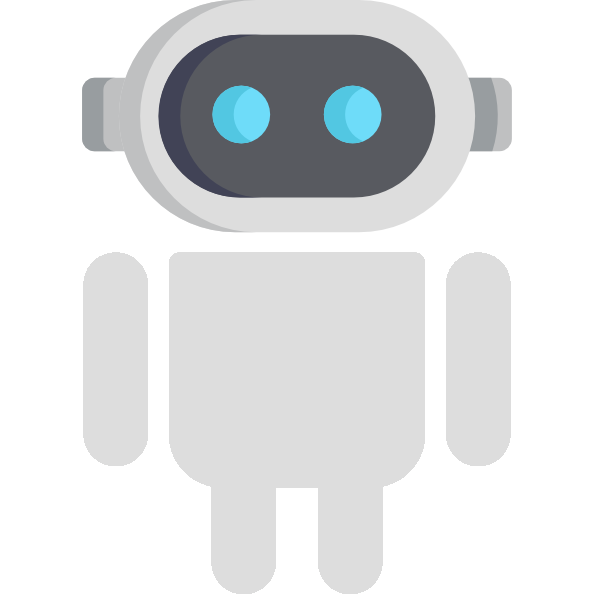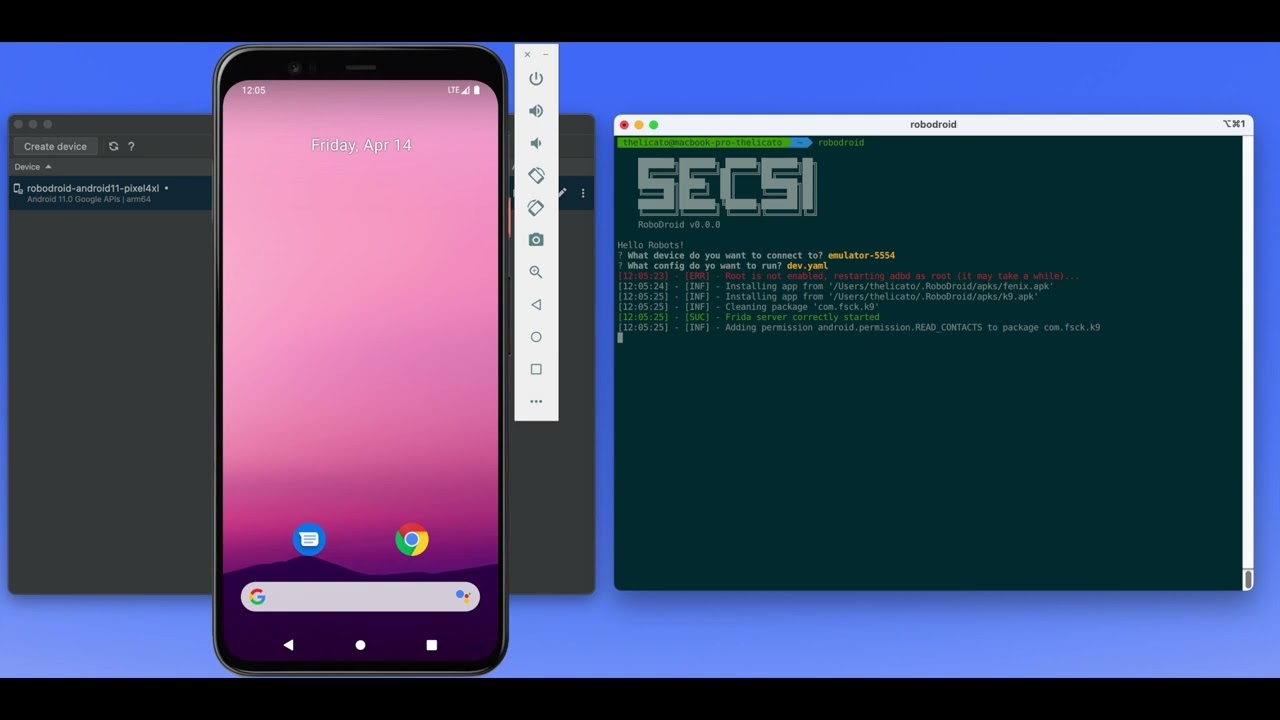RoboDroid
RoboDroid is a cutting-edge software tool designed to simplify the process of managing (and very soon also deploying) Android machines for usage in Cyber Range environments. With RoboDroid, users can easily set up and customize pre-defined behaviors for their Android machines, allowing them to create complex cyber attack scenarios and test their defenses against a wide range of threats.
Mobile devices have become ubiquitous in today's world. People use smartphones for almost every aspect of their lives, including banking, shopping, and communication. As a result, mobile devices are now a primary target for cybercriminals.
However, the security of mobile devices is often overlooked in cybersecurity training and testing environments. This can leave organizations vulnerable to attacks that exploit the weaknesses of mobile devices. Therefore, it is important to introduce mobile components in next-generation cyber-ranges to adapt to the current world that is more and more smartphone-addicted.
RoboDroid is designed to help fill this gap by providing a set of tools that can simulate human-like smartphone behavior. The pre-defined behaviors are created using Frida and are managed in the RoboDroid Library repository.
The goal of RoboDroid is to provide a simple way to introduce mobile components in Cyber Range environments. Its main objective is to provide users with an easy-to-use platform that allows them to simulate human-like behaviors and actions on mobile devices.
RoboDroid leverages Frida technology to run behaviors that are specific to applications, while using ADB for all other operations. This powerful combination enables users to create workflows of preset behaviors that can simulate a mobile user's actions.
One example of a workflow that can be used in a cyber range environment involves simulating a mobile user receiving a phishing email, clicking on the link contained in the email, and subsequently downloading a malware.
The following picture summarizes it:
The workflow can be broken down into the following steps:
- The user receives a phishing email containing a link that appears legitimate.
- The user clicks on the link, which redirects them to a malicious website.
- The website prompts the user to download an app, which they do.
- The app is installed on the user's device and begins executing malicious code.
- The malware gains access to sensitive data on the device, such as passwords, credit card information, and other personal details.
By creating and running workflows like this, users can simulate realistic cyber attack scenarios and test their defenses against a wide range of threats. This helps to ensure that systems and networks are well-protected against potential vulnerabilities, and that users are prepared to respond effectively in the event of an attack.
RoboDroid ommunicates with the Frida Agent provided by the RoboDroid Library via messages, providing efficient interaction.
When the RoboDroid begins a specific behavior, it awaits a message from the Frida Agent. The message could be of either FAILURE or COMPLETED type.
If the message type is FAILURE RoboDroid restarts the current behavior to ensure successful completion. If the message type is COMPLETED the current step is marked as finished, and RoboDroid moves to the next step.
Furthermore, a message of type COMPLETED can also contain outputs that can be used in subsequent steps. This ensures that the tool can optimize its behavior to achieve accurate simulation of human-like actions on mobile devices.
By providing this robust communication process, RoboDroid ensures the seamless integration of the Frida Agent into its toolset, and facilitates the creation of complex workflows for the simulation of mobile devices in a Cyber Range environment.
You can easily install it by running:
pipx install robodroid
We suggest you to use pipx instead of pip because in future Python versions package installation with pip will be removed outside virtual environments.
RoboDroid has built-in support for automatic behaviors download (and soon auto-update) from the RoboDroid Library repository. If you want to add a new Frida behavior we suggest you to head over to the specific repository and make a Pull Request.
robodroid --help
This will display the help for the tool:
&&&&&&&&&&&
&&&& &&&&
&&& &&&
(&&&& &&&& &&&& &&&)&
&(&&&& &&&&)&
&&&& &&&&
&&&&&&&&&&&&&
&&& &&&&&&&&&&&&&&& &&&
&&&& &&&&&&&&&&&&&&& &&&&
&&&& &&&&&&&&&&&&&&& &&&&
&&&& &&&&&&&&&&&&&&& &&&&
&&&& &&&&&&&&&&&&&&& &&&&
&&&& &&&&&&&&&&&&&&& &&&&
&&&&&&&&&&&
&&&& &&&&
&&&& &&&&
RoboDroid v0.0.3
Usage: robodroid [OPTIONS] COMMAND [ARGS]...
Manage and deploy Android machines with pre-defined behaviors for Cyber Range environments
╭─ Options ──────────────────────────────────────────────────────────────────────────────────╮
│ --help -h Show this message and exit. │
╰────────────────────────────────────────────────────────────────────────────────────────────╯
╭─ Commands ─────────────────────────────────────────────────────────────────────────────────╮
│ run Run RoboDroid. │
| update-library Update the RoboDroid Library to the latest version |
│ version Print the current version and exit. │
╰────────────────────────────────────────────────────────────────────────────────────────────╯
You can run robodroid in two different modes:
- Interactive (
default) - Managed
&&&&&&&&&&&
&&&& &&&&
&&& &&&
(&&&& &&&& &&&& &&&)&
&(&&&& &&&&)&
&&&& &&&&
&&&&&&&&&&&&&
&&& &&&&&&&&&&&&&&& &&&
&&&& &&&&&&&&&&&&&&& &&&&
&&&& &&&&&&&&&&&&&&& &&&&
&&&& &&&&&&&&&&&&&&& &&&&
&&&& &&&&&&&&&&&&&&& &&&&
&&&& &&&&&&&&&&&&&&& &&&&
&&&&&&&&&&&
&&&& &&&&
&&&& &&&&
RoboDroid v0.0.3
Usage: robodroid run [OPTIONS]
Run RoboDroid.
╭─ Options ───────────────────────────────────────────────────────────────────────────╮
│ --log-mode [silent|normal|debug] Set logging mode [default: normal] │
│ --mode -m [interactive|managed] Set run mode [default: interactive] │
│ --config -c TEXT Name of the managed config file to load │
│ --help -h Show this message and exit. │
╰─────────────────────────────────────────────────────────────────────────────────────╯
In the interactive mode there is a prompt that lets the user select the ADB host, the port and the device to use while the managed mode uses a config file that MUST BE PLACED under $HOME/.RoboDroid/config in yaml format. The managed mode is the perfect mode to use while setting up a lab/environment without the need of user input/configuration.
The following table provides a description of the fields used in the config file:
| Key | Required | Description |
|---|---|---|
| device | True | Info about the device to use |
| workflow | True | The workflow to use (name of the file) |
Before actually running it you need to provide at least one valid workflow file that must be placed under $HOME/.RoboDroid/workflows in yaml format.
This config file defines all the steps of the workflow that will be executed, you can take a look at the examples folder for some valid configurations. The following table provides a description of the fields used in the workflow file:
| Key | Required | Description |
|---|---|---|
| id | True | The ID of the workflow |
| init | False | The init section, contains the initial setup actions |
| behaviors | True | The list of behaviors to execute |
In the init section you may set the APKs that must be installed and the packages that must be cleaned up (storage and cache) before running the actual workflow. The structure of this section is the following:
| Key | Required | Description |
|---|---|---|
| install | True | List of paths of APKs to install |
| clear | False | List of packages to clean up (storage and cache) |
In the behaviors section there is the actual workflow. It is a list of elements that are called steps which are meant to be executed sequentially. Every step has the following structure:
| Key | Required | Description |
|---|---|---|
| id | True | ID of the step |
| name | True | The name of the behavior (in the RoboDroid Library or in the commands list) |
| type | True | The type of the behavior ("frida-behavior", "adb") |
| inputs | False | The list of inputs |
Finally every input has the following structure:
| Key | Required | Description |
|---|---|---|
| id | True | ID of the input |
| value | True | The value to assign to this input |
The last thing to say is that you can also use outputs from previous steps as input to the next ones. To do that you can set the value of an input by using the reserved prefix robodroid.outputs followed by the ID of the step and the ID of the output, for example:
...
- id: get-link
name: k9-mail-refresh-and-get-link
type: frida
- id: open-and-download
name: firefox-android-open-link-and-download
type: frida
inputs:
- id: link
value: robodroid.outputs.get-link.link
...
The CLI options can also be set through env variables (especially useful when running inside Docker); the following table provides a list of the current env variables available:
| Key | Description |
|---|---|
| ROBODROID_LOG_MODE | Log level of RoboDroid [silent |
| ROBODROID_RUN_MODE | Run mode [interactive |
| ROBODROID_MANAGED_CONFIG_NAME | The name of the managed config to use (while running in managed mode) |
TODO
We made a brief demo video that shows RoboDroid in action with a template that does the following:
- Sets up and email account on the K9 Mail app
- Waits indefinitely for a new email and returns the first link inside it
- Opens the link with the Firefox Android (Fenix) application, downloads the linked file and installs it
This workflow simulates a common phishing attack (although simplified) that can be used in a next-generation Cyber Range involving Android Mobile Devices.
RoboDroid is a newborn tool and still needs to grow up! Currently these are the features we plan to add very soon:
- Automatic deploy of AVD
- Automatic deploy of ReDroid instance
- Automatic deploy of Genymotion instance
- Multi-device support
-
InteractiveCreative mode (without workflow file) - Continuous workflow mode (restart the whole workflow indefinitely until manually stopped)
Of course we plan to add more and more behaviors in the RoboDroid Library and more and more adb commands in this repo. We also encourage every user to contribute to this projet and make it better!
Developed by Angelo Delicato @SecSI
RoboDroid is released under the GPL-3.0 LICENSE