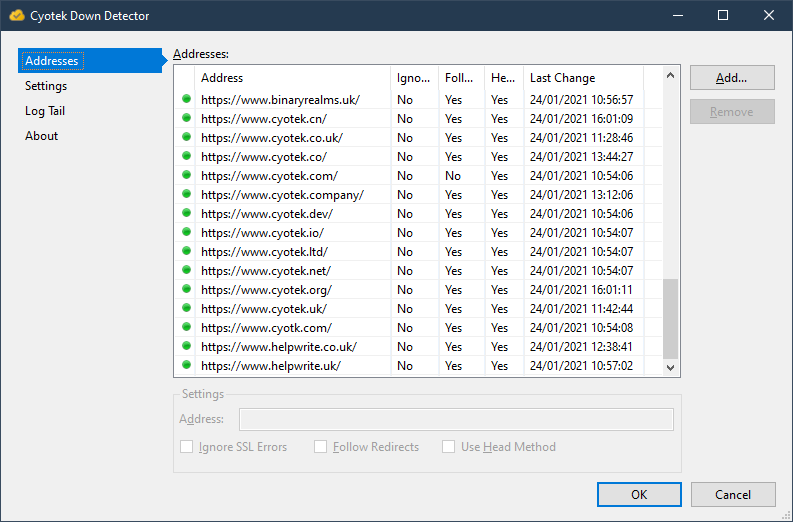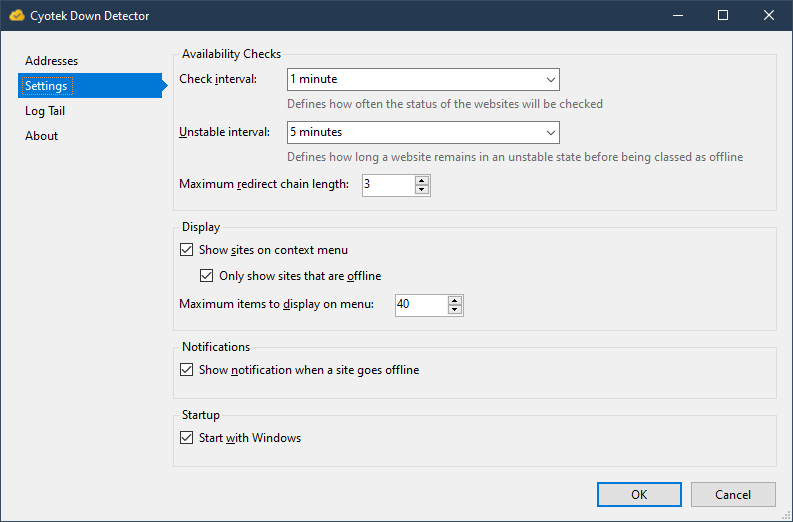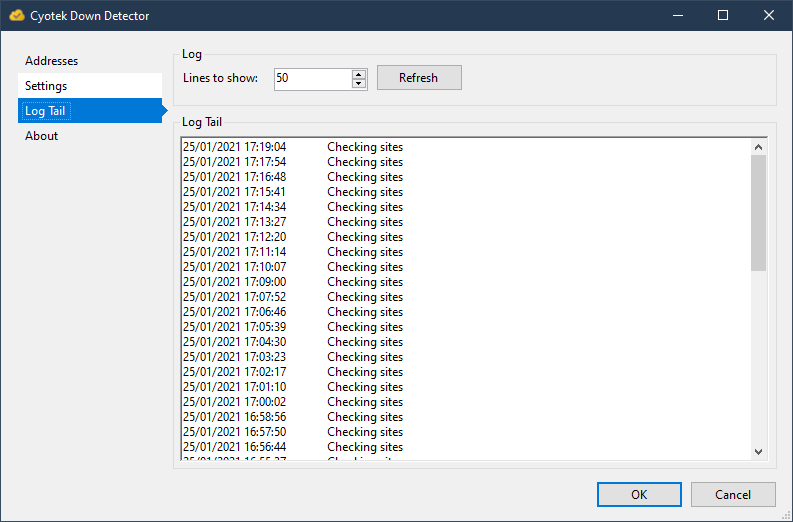Cyotek Down Detector
Monitoring services such as UptimeRobot or Application Insights (plus myriad others!) are useful things, but often I miss email or slack notifications and sometimes don't have an always-on dashboard.
Cyotek Down Detector is a simple tool that lives in your notification area. You define a list of addresses you are interested in and it will periodically test that the sites are available. The tray icon will then update to show if there is a problem.
If it detects a problem with a site, there is a grace period during which the site is classed as unstable, but not offline. Should the grace period elapse, then the site will be classed as offline and an optional notification displayed. And that is pretty much it. This is a simple tool with one job, one that it hopefully does well.
For each site you can configure the following attributes
- Address. Well, you won't get far without one!
- Ignore SSL Errors. Useful if you have an untrusted certificate, but that is about it. If this flag is not set then certificate errors will be treated as offline
- Follow redirects. If enabled and an address redirects, it will be followed. Useful for parked domains, or redirects from naked to rooted. Not so useful for primary domains as if they decide to redirect you really should be notified!
- Use HEAD verb. When set,
HEADrequests will be made instead ofGET. This should reduce the burden of well behaved sites, but not all support it.
The following global settings can be configured
- Check interval. Lets you specify how often each site is checked
- Unstable interval. Defines the interval between a problem being identified and deciding the site is offline. Helps avoid spurious notifications if an application is restarting or simply having a busy moment
- Maximum redirect chain length. How many times a given address can redirect. I've deliberately chosen a low number because I can only see the need for one or two hops. This is likely a temporary setting as I'd prefer to continue which address it is allowed to redirect to as this should be static
- Show sites on context menu
- Only show sites that are offline. Having all the sites on a menu is probably information overkill, so this lets you only show the problems
- Maximum items to display. If you have a lot of sites, the menu is going to be worthless. This option lets you cut it down to size
- Show notifications. Specifies if desktop notifications are displayed. Or you could just rely on the tray icon
- Log dates as UTC. Configure if you want dates written to the log file to be in UTC or local time
- Start with Windows. Self explanatory I hope
- Wake delay. Specifies how long to wait after the computer wakes from sleep before availability checks are made
All settings and statuses are stored in ctkddtkd.json in the
same directory as the executable. In addition, ctkddtkd.log
contains a running commentary of events (you can view the tail
of the log directly from the application).
Comments
Any questions, raise an issue or drop me an email
Screen shots
Acknowledgements
- Log tail functionality uses Jon Skeet's ReverseLineReader class
- JSON serialisation provided courtesy of PetaJson
- The duration editors are supplied by the TimeSpan2 library as I didn't fancy writing my own
- Quick sort routine derived from user2149560's QuickSort method