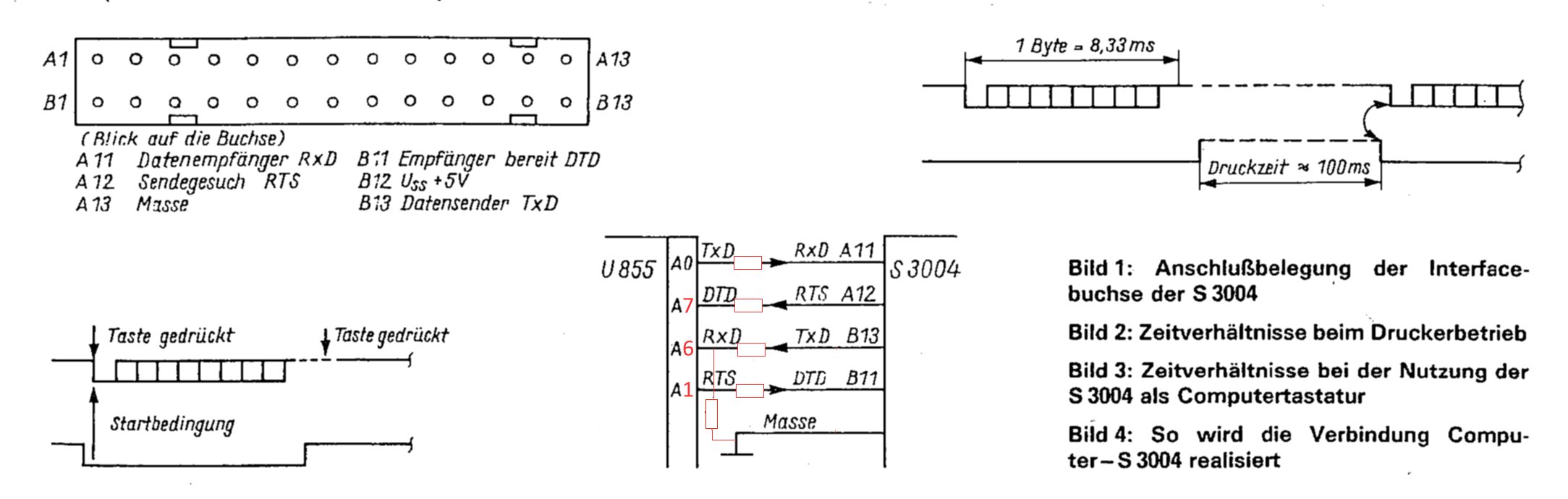The Erika3004 Typewriter uses a proprietary encoding NOT compatible with ASCII, Unicode, etc.
Therefore, software is needed to convert the RAW encoding (or DDR ASCII (GDR ASCII) as we call it ;) )
into something more useful (by modern standands) like ASCII.
A table of all available characters and their hexadecimal value can be found in the
manual (Erika-IF2014_AnwenderHandbuch) as Appendix E on page 10.
It also has a list of the most used control characters on page 11 (Appendix F).
A complete list can be found here.
We implemented the conversion in python using a json-file which contains all characters and their hexadecimal values.
Find it in the erika directory (that name was chosen because python module names are based on directory names).
The implementation for Arduino uses hard-coded arrays instead.
Find it in the arduino directory.
If you are a proud owner of an Erika 3004 Electronic Typewriter, you might want to check out this
"ServiceManual".
Description of the Erica connector:
More information can be found here (German):
http://hc-ddr.hucki.net/wiki/doku.php/z9001/erweiterungen/s3004
A schematic of our Arduino based interface can be found on EasyEDA.
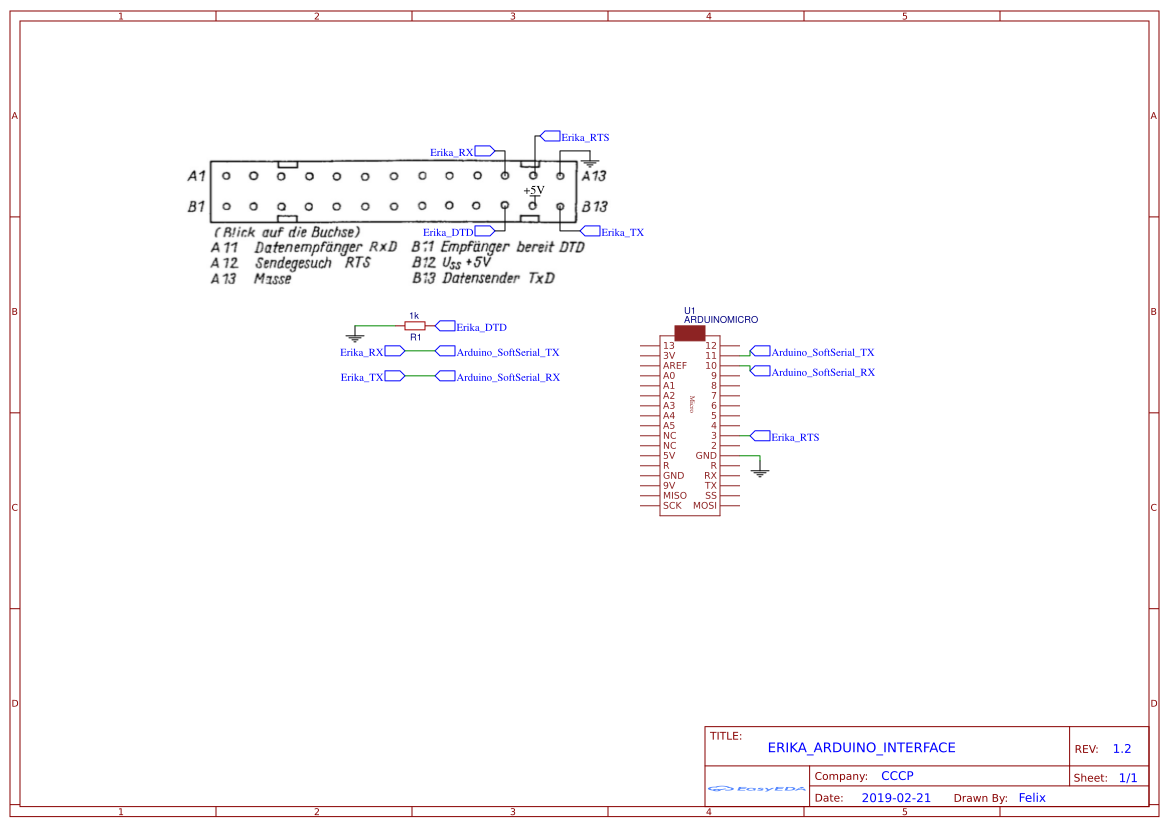
DDR-Halbleiter - Kurzdatenblätter und Vergleichsliste
Located in arduino directory.
The arduino sketch should be compilable for any Arduino that has at least one hardware
UART (hardware serial).
TODO: Test on Mini, Nano
The arduino will communicate with your PC using the default hardware serial, which is usually connected to a
USB-to-serial converter.
It will use a software serial to communicate with the Erika3004.
More information about SoftwareSerial can be found on the
Arduino-Website.
In erika.ino, you can set the following constants:
Remember: Serial connections are connected with cross-over. This means RX on the Arduino connects to TX on the Erika and vice versa.
| Name | Description | Default Value | Comment |
|---|---|---|---|
| PC_BAUD | Baudrate used to communicate with the pc | 9600 | You can change this to fit your needs. |
| RTS_PIN | Pin that is connected to the ready to send pin of the Erika. | 3 | You can change this to any available digital input pin on your arduino. |
| ERIKA_RX | Recieve pin of the SoftwareSerial to communicate with Erika. | 10 | Check the limitations section on the Arduino-Website, to find out which pins can be used by SoftwareSerial. |
| ERIKA_TX | Transmit pin of the SoftwareSerial to communicate with Erika. | 11 | Check the limitations section on the Arduino-Website, to find out which pins can be used by SoftwareSerial. |
| ERIKA_BAUD | Baudrate used by the Erika3004. | 1200 | DON'T CHANGE THIS! The Erika3004 will only work with 1200 Baud! |
Translation from ASCII to DDR-ASCII is done using arrays defined in ddr2ascii.h and ascii2ddr.h.
Let's build a secret chat system using 2 of these. :)
sudo apt-get install python3
sudo apt-get install python3-pip
pip3 install -r requirements.txt
If you want to use the command-line interface (CLI) of erika.sh with automated completion if you press the character,
run the install script:
./activate_autocomplete_for_erika_sh.sh
The script may fail under certain circumstances - requiring SUDO permissions. In this case, try again like this:
sudo ./activate_autocomplete_for_erika_sh.sh
- install Imagemagick's convert tool
sudo apt install imagemagick
- install jp2a
sudo apt install jp2a
- convert png files on the command line like this:
- leave one dimension unspecified to keep the original ratio
convert ubuntu-logo32.png jpg:- | jp2a - --width=80 --height=80 > ascii_art.txt
The erika.sh command-line utility provides convenience functions to have Erika print a given ASCII art file.
It offers the following built-in rendering strategies:
- LineByLine
- render the given image line by line
- Interlaced
- render the given image, every even line first (starting count at 0), every odd line later
- PerpendicularSpiralInward
- render the given image, spiralling inward to the middle while going parallel to X or Y axis all the time
- implementation goes clockwise, starting at the upper left corner
- RandomDotFill
- render the given image, printing one random letter at a time
- ArchimedeanSpiralOutward
- render the given image, starting from the middle, following an Archimedean spiral as closely as possible
For further information, simply call
./erika.sh -h
This works mostly just like for ASCII art images, described in the previous section.
If as a file parameter for the CLI you specify an image file, it will be printed pixel by pixel, according to the specified rendering strategy, like before for ASCII art images.
To run the Tic Tac Toe game in a simulated environment, call this in your shell:
./erika.sh tictactoe -d
Play against the real Erika machine (use the right port as parameter):
./erika.sh tictactoe -p "/dev/ttyACM0"
To control the game:
- use the WASD keys to move
- use the space bar or enter key to make your mark at the current position
For now, call this in bash:
./run_unittests.sh
For now, call this in bash:
./run_integrationtests.sh