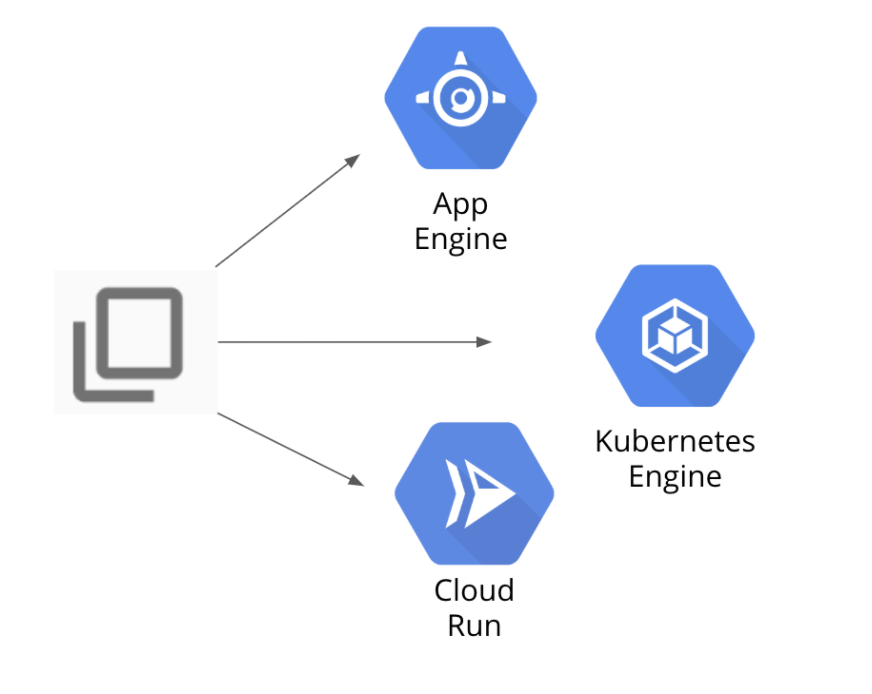DevOps Pipeline Google Cloud
Deploy applications to the Google Cloud services App Engine, Kubernetes Engine, and Cloud Run.
Download a app from GitHub
Activate Cloud Shell
mkdir gcp-course
cd gcp-course
git clone https://GitHub.com/GoogleCloudPlatform/training-data-analyst.git
cd training-data-analyst/courses/design-process/deploying-apps-to-gcp
sudo pip3 install -r requirements.txt
python3 main.pyGo to Web Preview, on port 8080
Deploy to App Engine
Create new file app.yaml
cd gcp-course/training-data-analyst/courses/design-process/deploying-apps-to-gcp
echo "runtime: python37" > app.yamlApp Engine application has to be created
gcloud app create --region=us-central
gcloud app deploy --version=one --quietNavigation menu, click App Engine > Dashboard. In the upper-right corner of the dashboard is a link to your application.
Click on the link to test your program. Make a change to the program to see how easy the App Engine makes managing versions.
Edit file main.py
cd training-data-analyst/courses/design-process/deploying-apps-to-gcp model = {"title": "Hello App Engine."}Now deploy version two
gcloud app deploy --version=two --no-promote --quietYou should see again " Hello GCP ". This is because of the --no-promote parameter in the previous command.
Go to the Versions tab. Notice that two versions are listed.
Click on the version two link to test it. It should return "Hello App Engine".
To migrate production traffic to version two, click Split Traffic at the top. Change the version to two, and click Save. Give it a minute to complete. Refresh the browser tab that earlier returned Hello GCP. It should now return the new version.
Deploy to Kubernetes Engine
In the Navigation Menu, click Kubernetes Engine. If a message appears saying the Kubernetes API is being initialized, wait for it to complete.
Click Create
Create Cluster dialog box, to the right of the GKE Standard option, click Configure.
Click the three dots to the right of the cluster and then click Connect.
In the Connect to the cluster screen, click Run in Cloud Shell. This opens Cloud Shell with the connect command entered automatically.
Press Enter to connect to the cluster
kubectl get nodesNAME STATUS ROLES AGE VERSION
gke-cluster-1-default-pool-ad7ed400-9kw8 Ready <none> 66s v1.21.5-gke.1302
gke-cluster-1-default-pool-ad7ed400-vxbv Ready <none> 67s v1.21.5-gke.1302
gke-cluster-1-default-pool-ad7ed400-w2g4 Ready <none> 66s v1.21.5-gke.1302
Edit file main.py
cd training-data-analyst/courses/design-process/deploying-apps-to-gcp model = {"title": "Hello Kubernetes Engine."}Create a new file kubernetes-config.yaml in the training-data-analyst/courses/design-process/deploying-apps-to-gcp folder
cd training-data-analyst/courses/design-process/deploying-apps-to-gcp
vi kubernetes-config.yaml
The content of this file is on my repo
Build a Docker image
cd ~/gcp-course/training-data-analyst/courses/design-process/deploying-apps-to-gcp
gcloud builds submit --tag gcr.io/$DEVSHELL_PROJECT_ID/devops-image:v0.2 .
The image name is in the form gcr.io/project-id/devops-image:v0.2
Highlight your image name and copy it to the clipboard. Paste that value in the kubernetes-config.yaml file, overwriting the string .
For me : <image : gcr.io/qwiklabs-gcp-03-225efe339fd2/devops-image:v0.2>
Enter the following Kubernetes command to deploy your application:
kubectl apply -f kubernetes-config.yamldeployment.apps/devops-deployment created
service/devops-deployment-lb created
kubectl get podsNAME READY STATUS RESTARTS AGE
devops-deployment-58c988b696-lzclc 1/1 Running 0 48s
devops-deployment-58c988b696-rdhhh 1/1 Running 0 48s
devops-deployment-58c988b696-stfpd 1/1 Running 0 48s
A load balancer was also added in the configuration file. Type the following command to see whether it was created:
kubectl get servicesNAME TYPE CLUSTER-IP EXTERNAL-IP PORT(S) AGE
devops-deployment-lb LoadBalancer 10.8.10.193 104.197.126.143 80:31232/TCP 75s
kubernetes ClusterIP 10.8.0.1 <none> 443/TCP 7m57s
``
When you have an external IP, open a browser tab and make a request to it. It should return Hello Kubernetes Engine. It might take a few seconds to be ready.
In your favorite web browser go to 104.197.126.143
## Deploy to Cloud Run
Edit main.py
``` python
model = {"title": "Hello Cloud Run."}
Cloud Run, you need to build a Docker image. In Cloud Shell, enter the following commands to use Cloud Build to create the image and store it in Container Registry:
cd ~/gcp-course/training-data-analyst/courses/design-process/deploying-apps-to-gcp
gcloud builds submit --tag gcr.io/$DEVSHELL_PROJECT_ID/cloud-run-image:v0.1 .Click Create service. This enables the Cloud Run API.
In Configure how this service is triggered, select Allow unauthenticated invocations
In Service name, type hello-cloud-run.
Accept the defaults in the Deployment platform section and click next.
Click the Select link in the Container image URL text box. In the resulting dialog, expand cloud-run-image and select the image listed. Then click Select.
In Autoscaling set the Maximum number of instances to 6. Leave the rest as defaults.
Finally, click Create.
It shouldn't take long for the service to deploy. When a green check appears, click on the URL that is automatically generated for the application. It should return Hello Cloud Run.