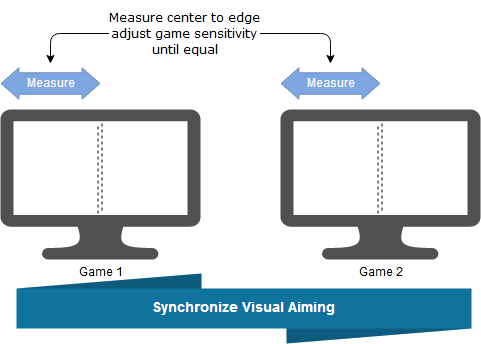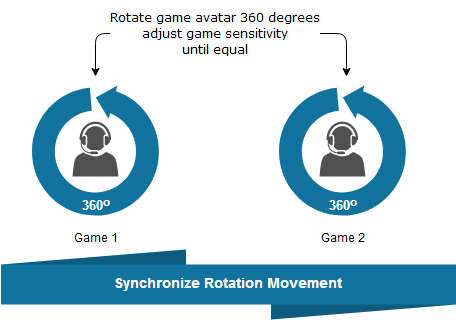Mouse Monitor is useful for precisely setting mouse sensitivity values across games in Windows
- Mouse Monitor reads the Raw Mouse Input data to get the precise movement of your mouse
- Using this method, we do not need to know the DPI of the mouse or FOV of the game or use any calculations to match sensitivity across games
- Download or locally build using Golang
- Run
mouse-monitor.exein a Windows Command Prompt window - Left click to set starting position for measurement
- Left click again to print to the console the relative position compared to previous left click
- The printed
position deltais the value you will attempt to synchronize across games
There are 2 methods for matching mouse sensivity. You will need to choose one of the following.
- Aiming: This will match the feel of mouse movement for aiming at targets visually onscreen.
- 360 Movement: This will match the feel for rotating in the game.
It might seem that these should be the same, but due to games having different FOV, they may be different. If the games have the same FOV, then either method will have the same result. Generally, most people are interested in matching the feel for aiming and would choose this option.
- Use
Mouse Monitorto measure the distance between center of the screen and the edge- Find a visual reference in the game and position so it marks the edge of the screen
- Left click. This will set the starting point for our measurement
- Move the aiming cursor to the visual reference marking the edge so that it is now centered on the screen
- Left click. This will record the delta position in the console.
- Using the
delta positiondiscovered in previous step- Launch another game
- Measure the
delta position - Adjust the game mouse sensivity until the
delta positionmeasurement matches the previous game.
- Use
Mouse Monitorto measure the distance to rotate 360 degrees- Find a visual reference in the game and position so it is centered under the aiming cursor
- Left click. This will set the starting point for our measurement
- Rotate 360 degrees and center aiming cursor directy on the visual reference
- Left click. This will record the delta position in the console.
- Using the
delta positiondiscovered in previous step- Launch another game
- Measure the
delta position - Adjust the game mouse sensivity until the
delta positionmeasurement matches the previous game.
You may be able to avoid several rounds of tweaking your sense by using this calculation
New Sense Value = current delta / new delta * current sense value
new delta- This is the mouse movement distance you want to match from another gamecurrent delta- This is the current mouse movement distance of the game you are changingcurent sense value- The current sensitivity value of the game you are changing
- Mouse Monitor also reports on the polling frequency in Hz of your mouse
- Move your mouse around continuosly for about 5 secs to get the approximate polling Hz of the mouse
Angle of view will tell you how much of the 360 degree physical world is in view.
Note, this is not the same as FOV, which can be the same for different aspect ratios, but the amount of the physical world you see will differ.
AOV = (center to edge delta / 360 delta) * 720
center to edge delta- measure the distance from screen center to edge360 delta- measure the distance to rotate 360 degrees