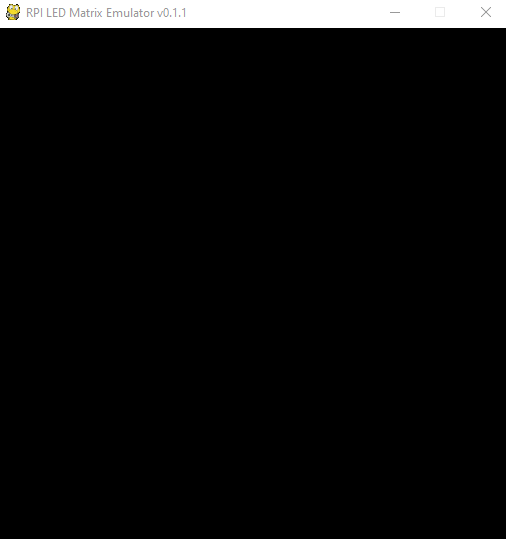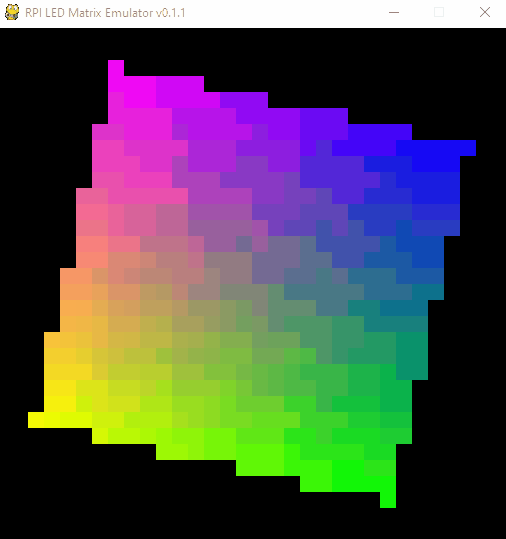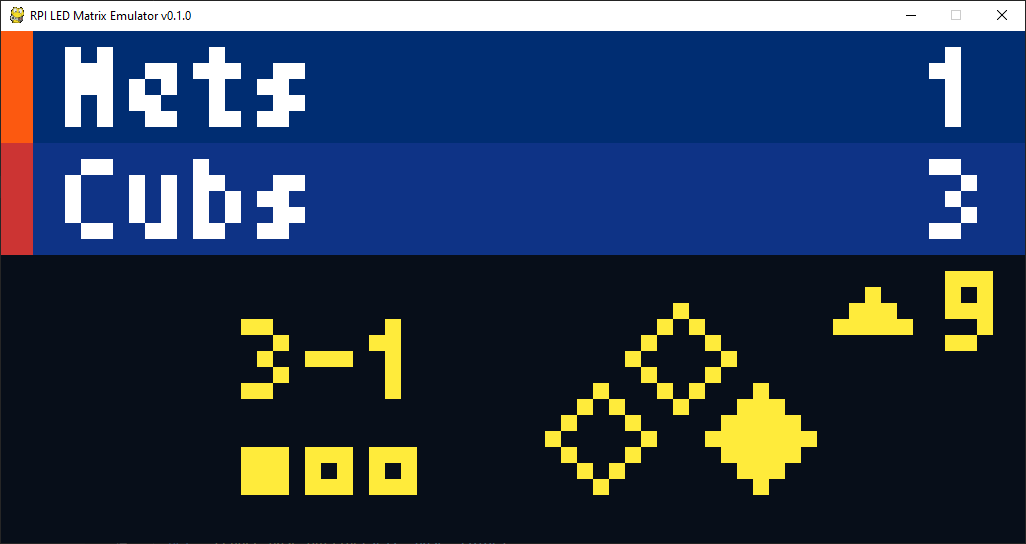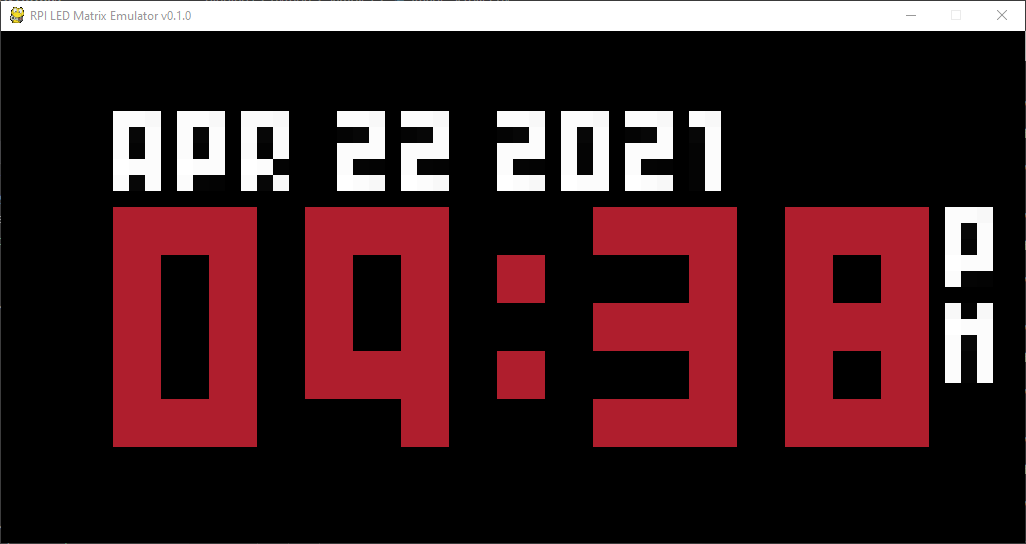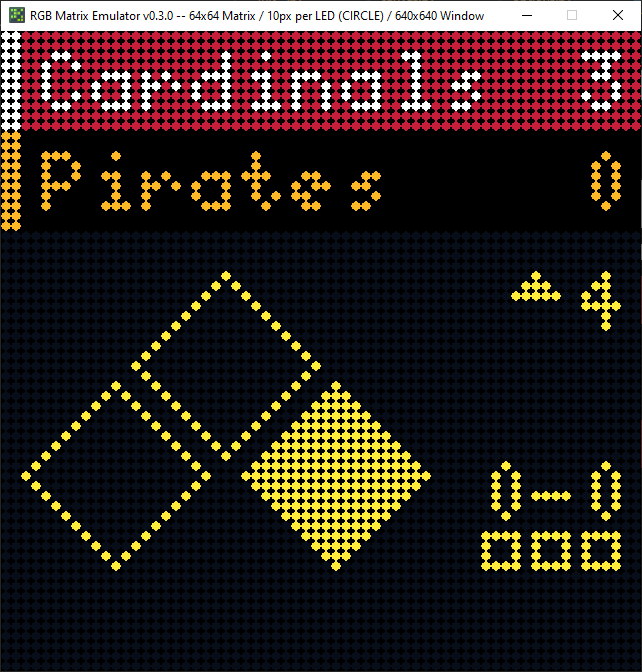RGBMatrixEmulator is a Python package for emulating RGB LED matrices that are normally driven by the rpi-rgb-led-matrix library. Most commonly, these are used with single-board computers such as the Raspberry Pi.
RGBMatrixEmulator (currently) supports a subset of the function calls present in the Python bindings for rpi-rgb-led-matrix. As such, it's accuracy is not 100% guaranteed.
RGBMatrixEmulator is in the Python Package Index (PyPI).
Installing with pip is recommended for all systems.
pip install RGBMatrixEmulatorProjects that are able to be emulated will rely on importing classes from rpi-rgb-led-matrix. These will need to be replaced by equivalent RGBMatrixEmulator classes.
For example, usage on a Rasberry Pi might look like this:
from rgbmatrix import RGBMatrix, RGBMatrixOptionsThe emulated version will need to use RGBMatrixEmulator classes:
from RGBMatrixEmulator import RGBMatrix, RGBMatrixOptionsAfter this, most of the existing command line arguments from the rpi-rgb-led-matrix library still apply. You should reference the project README for that library when necessary.
Startup of the existing script will be unchanged.
The first time you run a script with the emulator enabled, a file called emulator_config.json will be created in the script's directory. This enables configurations to be customized on a per-script basis. The default configuration is as follows:
{
"pixel_size": 16,
"pixel_style": "square",
"display_adapter": "pygame"
}Altering the pixel_size configuration will change how large the LEDs appear on your screen. This is helpful for emulating large matrices or on small screens.
You can also change the pixel_style option. By default, the emulator represents LEDs as squares. If you prefer the LEDs to have a more rounded appearance (like they would on an actual matrix), you can change to pixel_style: "circle".
By default, RGBMatrixEmulator uses pygame as its display adapter to maintain compatibility with versions less than 0.5.0. However, you can also use other display adapters as well if pygame does not suit your needs.
Currently supported display adapters are:
pygameterminalturtle
You can swap display adapters by changing the display_adapter value to one of the above in emulator_config.json.
Note: Not all display adapters support all emulator features. pygame currently offers the best support for advanced capability.
- Calling draw functions on an instance of
RGBMatrixis slow (i.e.matrix.SetPixel,matrix.Fill)-
Prefer using on a
Canvasinstance instead -
rpi-rgb-led-matrixuses a threaded implementation to handle single pixel draws with theRGBMatrixclass, unfortunatelyRGBMatrixEmulatorredraws the entire screen on each call -
NOTE: the implementation is accurate other than speed (you can still drop
RGBMatrixEmulatorinto a project that makes calls to the matrix object) -
Expand Example
# SLOW matrix = RGBMatrix(options = RGBMatrixOptions) for y in matrix.height: for x in matrix.width: matrix.SetPixel(x, y, 255, 255, 255) # Redraws entire screen # FAST matrix = RGBMatrix(options = RGBMatrixOptions) canvas = matrix.CreateFrameCanvas() for y in matrix.height: for x in matrix.width: canvas.SetPixel(x, y, 255, 255, 255) # No redraw matrix.SwapOnVsync(canvas) # Force screen refresh
-
- Drawing large strings is slow, partly because of the
linelimitparameter in the BDF font parser this emulator uses to prevent multiline text from being rendered unintentionally.
If you want to help develop RGBMatrixEmulator, you must also install the dev dependencies, which can be done by running pip install -e .[dev] from within the directory.
Before submitting a PR, please open an issue to help us track development. All development should be based off of the dev branch. This branch is kept up-to-date with main after releases.
Tyler Porter