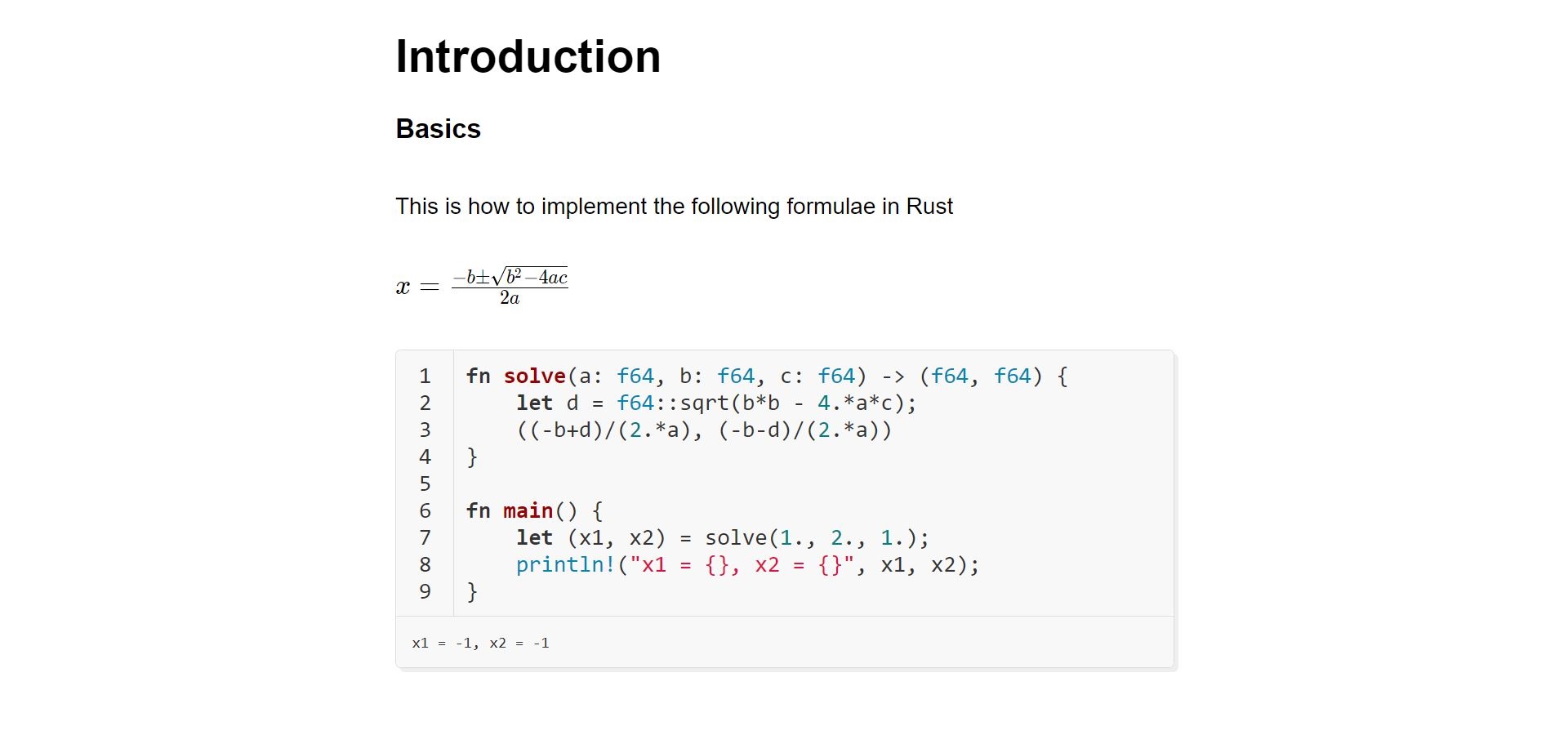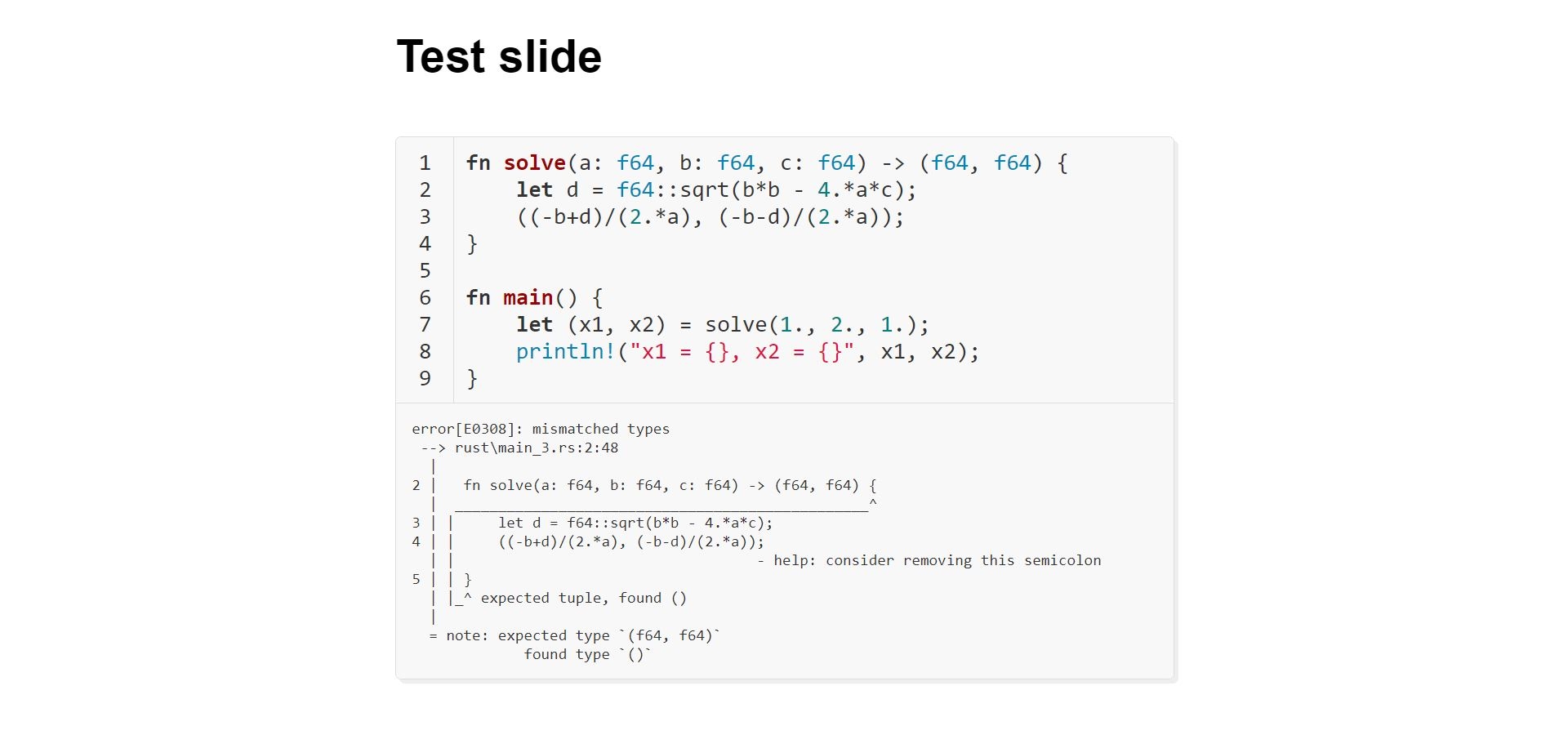A markdown presentation generator tool
mrend comes with some plugins that are preset for FMI's Rust course.
Of course you can tweak them or remove them whatsoever to make it work for your own needs.
You will need Node.js and Yarn. Npm could work as well but who would use that anyway ;)
If you intend to use the Rust plugin you will also need rustup with stable and nightly toolchains.
Clone this repo using git clone https://github.com/d3lio/mrend.git.
Navigate into the folder where you cloned the tool.
For *nix systems run yarn global add file:$PWD.
For Windows run yarn global add file:%cd%.
This will install it globally to use as mrend.
To build a presentation run mrend <path/to/file.md>.
To build the example presentation run mrend example.md.
It will generate a folder called output containing index.html.
Open the html file into your preferred browser and enjoy.
You should also be familiar with markdown syntax before you begin for obvious reasons.
Every mrend presentation has a metadata header that looks like this
---
title: My Presentation
author: John Doe
---
You can configure your presentation without having to pass any special arguments to mrend.
Each presentation has its own such properties and you won't have to remember to pass them
every time you need to rebuild the presentation.
The above example declares two properties - the title and the author. The former is your
presentation's title. The latter is the name of the author which mrend will put in the
introduction slide.
To see an extended set of properties go to example.md
Of course this wouldn't be a presentation generator if it couldn't create slides.
To do so mrend uses --- as a slide separator. For example
# Slide 1
content
---
# Slide 2
more content!
The slides can be split into animated parts. Lets say we have a list and we want to show the bullets
one by one. This can be achieved by using --:
# Slide
* Item1
--
* Item2
--
- Subitem
The generated presentation will contain a slide for each split to create the fealing for an animated list. When changing slides instead of going to the next whole slide you will render the next subslide segment.
Sometimes you might need to compare two things or maybe create a pros and cons columns. This can be achived using the split view syntax.
# Review slide
%%
# Pros
* Easy to use
* Supports markdown
%%
# Cons
* Animations don't work inside
%%
The pros will be displayed on the left and cons on the right.
With the default preset there is a plugin that verifies the rust code blocks. There is some special syntax to remember which closely resembles Rust's doc tests.
- by default all Rust code blocks are compiled and executed and the output is shown below the block
#(# followed by 1 space) prepends code that will be used by the compiler but not shown to the user# // norunon the first line of the code block indicates that the code will be compiled but not runned# // ignoreon the first line of the code block indicates that the code will not be compiled nor runned
Refer to the plugins draft documentation.
You can also check out showdownjs extensions
- Code block copy button
- Code block spot light and animations
- Split view animations
- Speaker notes