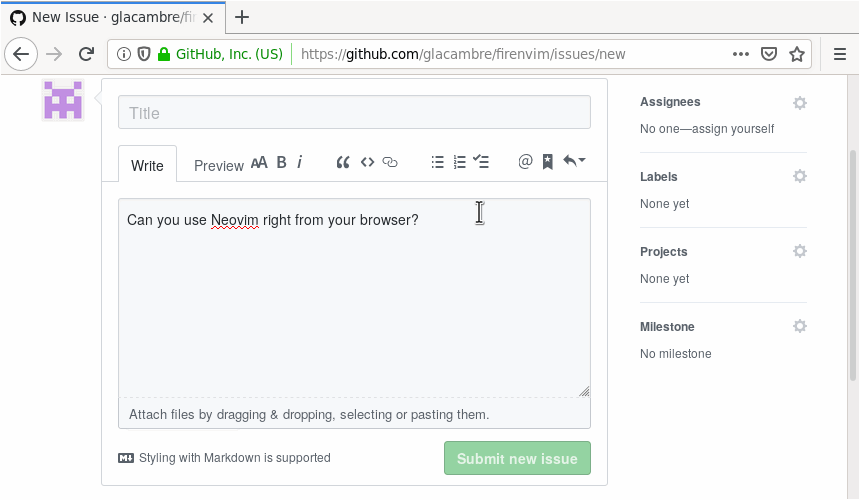Firenvim 





Turn your browser¹ into a Neovim client (demos: justinmk 🇺🇸, ThePrimeagen 🇺🇸, Sean Feng 🇨🇳).
¹ Firefox and Chrome are specifically supported. Other Chromium based browsers such as Brave, Vivaldi, and Opera should also work but are not specifically tested.
How to use
Just click on any textarea and it will be immediately replaced by an instance of Firenvim. To set the content of the now hidden textarea to the content of the Neovim instance, simply :w. If you want to close the Firenvim overlay and return to the textarea, use :q. If you selected an element where you expected the Firenvim frame to appear and it didn't, try pressing <C-e>.
Installing
Before installing anything please read SECURITY.md and make sure you're okay with everything mentioned. In the event you think of a way to compromise Firenvim, please send me an email (you can find my address in my commits).
-
Make sure you are using Neovim 0.4.0 or later. This plugin will not work with vanilla VIM or Vimr. Also make sure that your browser hasn't been installed with Snap or Flatpak - these are sandboxed and thus won't work.
-
Check if the luabitop package is available by running
:lua bit.band(1,1)in Neovim. If this throws an error, you will need to install it. -
Install Firenvim as a VIM plugin as you would any other, then run the built-in post-install script.
-
Plug 'glacambre/firenvim', { 'do': { _ -> firenvim#install(0) } }
-
call dein#add('glacambre/firenvim', { 'hook_post_update': { _ -> firenvim#install(0) } })
-
call minpac#add('glacambre/firenvim', { 'type': 'opt', 'do': 'packadd firenvim | call firenvim#install(0)'}) if exists('g:started_by_firenvim') packadd firenvim endif
-
Install the plugin as you usually would, then run this shell command:
$ nvim --headless "+call firenvim#install(0) | q"
-
-
Finally, install the Firenvim addon for your browser from Mozilla's store or Google's.
If you would rather build and install Firenvim from source, check CONTRIBUTING.md.
Other browsers
Other browsers aren't supported for now. Opera, Vivaldi and other Chromium-based browsers should however work just like in Chromium and have similar install steps. Brave and Edge might work, Safari doesn't (it doesn't support Webextensions).
Permissions
Firenvim currently requires the following permissions for the following reasons:
- Access your data for all websites: this is necessary in order to be able to append elements (= the neovim iframe) to the DOM.
- Exchange messages with programs other than Firefox: this is necessary in order to be able to start neovim instances.
- Access browser tabs: This is required in order to find out what the current tab is.
Configuring Firenvim
Manually triggering Firenvim
You can configure the keybinding to manually trigger Firenvim (<C-e> by default) in the shortcuts menu in about://addons on Firefox, or in chrome://extensions/shortcuts on Chrome.
Temporarily disabling Firenvim in a tab
Temporarily disabling (and re-enabling) Firenvim in a tab can be done either by clicking on the Firenvim button next to the urlbar or by configuring a browser shortcut (see the previous section to find out how browser shortcuts can be configured).
Building a Firenvim-specific config
When it starts Neovim, Firenvim sets the variable g:started_by_firenvim which you can check to run different code in your init.vim. For example:
if exists('g:started_by_firenvim')
set laststatus=0
else
set laststatus=2
endifAlternatively, you can detect when Firenvim connects to Neovim by using the UIEnter autocmd event:
function! s:IsFirenvimActive(event) abort
if !exists('*nvim_get_chan_info')
return 0
endif
let l:ui = nvim_get_chan_info(a:event.chan)
return has_key(l:ui, 'client') && has_key(l:ui.client, 'name') &&
\ l:ui.client.name =~? 'Firenvim'
endfunction
function! OnUIEnter(event) abort
if s:IsFirenvimActive(a:event)
set laststatus=0
endif
endfunction
autocmd UIEnter * call OnUIEnter(deepcopy(v:event))Similarly, you can detect when Firenvim disconnects from a Neovim instance with the UILeave autocommand.
Using different settings depending on the page/element being edited
If you want to use different settings depending on the textarea you're currently editing, you can use autocommands to do that too. All buffers are named like this: domainname_page_selector.txt (see the toFileName function). For example, this will set file type to markdown for all GitHub buffers:
au BufEnter github.com_*.txt set filetype=markdownUnderstanding Firenvim's configuration object
You can configure everything else about Firenvim by creating a dictionnary named g:firenvim_config in your init.vim and setting the keys "globalSettings" and "localSettings". In the dictionary g:firenvim_config["localSettings"] you can map Javascript patterns that match against the full URL to settings that are used for all URLs matched by that pattern. When multiple patterns match a URL, the pattern with the highest "priority" value is used. Here is an example (the settings and their possible values will be explained in the next subsections):
let g:firenvim_config = {
\ 'globalSettings': {
\ 'alt': 'all',
\ },
\ 'localSettings': {
\ '.*': {
\ 'cmdline': 'neovim',
\ 'content': 'text',
\ 'priority': 0,
\ 'selector': 'textarea',
\ 'takeover': 'always',
\ },
\ }
\ }With this configuration, takeover will be set to always on all websites. If we wanted to override this value on british websites, we could add the following lines to our init.vim. Notice how the priority of this new regex is higher than that of the .* regex:
let fc = g:firenvim_config['localSettings']
let fc['https?://[^/]+\.co\.uk/'] = { 'takeover': 'never', 'priority': 1 }From now on, localSettings examples will use the let fc[...] = ... shorthand, assuming that you have defined a g:firenvim_config object and that you have a line like let fc = g:firenvim_config['localSettings'] in your config.
Configuring what elements Firenvim should appear on
The selector attribute of a localSetting controls what elements Firenvim automatically takes over. Here's the default value:
let fc['.*'] = { 'selector': 'textarea:not([readonly]), div[role="textbox"]' }If you don't want to use Firenvim with rich text editors (e.g. Gmail, Outlook, Slack…) as a general rule, you might want to restrict Firenvim to simple textareas:
let fc['.*'] = { 'selector': 'textarea' }Since selector is just a CSS selector, you have access to all of CSS's pseudo selectors, including :not(), which allows you to exclude elements that have certain attributes, like this:
let fc['.*'] = { 'selector': 'textarea:not([class=xxx])' }Configuring Firenvim to not always take over elements
Firenvim has a setting named takeover that can be set to always, empty, never, nonempty or once. When set to always, Firenvim will always take over elements for you. When set to empty, Firenvim will only take over empty elements. When set to never, Firenvim will never automatically appear, thus forcing you to use a keyboard shortcut in order to make the Firenvim frame appear. When set to nonempty, Firenvim will only take over elements that aren't empty. When set to once, Firenvim will take over elements the first time you select them, which means that after :q'ing Firenvim, you'll have to use the keyboard shortcut to make it appear again. Here's how to use the takeover setting:
let fc['.*'] = { 'takeover': 'always' }Using the external command line
You can chose between neovim's built-in command line and firenvim's command line by setting the localSetting named cmdline to either neovim or firenvim, e.g.:
let fc['.*'] = { 'cmdline' : 'firenvim' }Editing HTML directly
The content localSetting controls how Firenvim should read the content of an element. Setting it to html will make Firenvim fetch the content of elements as HTML, text will make it use plaintext. The default value is text:
let fc['.*'] = { 'content' : 'html' }Special characters on MacOS
On MacOS, the default keyboard layouts emit special characters when the alt (i.e. option) key is held down. From the perspective of the browser, these special characters replace the underlying "main" character of a keystroke event while retaining the modifier. For example, in the standard US layout the key chord alt-o is received in the browser as alt-ø rather than alt-o. Further, certain alt-chords represent "dead keys", which apply a diacritic to the next character entered. Pressing alt-e followed by a produces the single character "á" while alt-u followed by a produces "ä". To produce this behavior, diacritic-mapped strokes like alt-e and alt-u are themselves mapped to a "Dead key" character.
These behaviors complicate the support of special character and alt/meta (A- or M-) vim mappings on MacOS in two ways:
-
There is no way to generate unmodified special character key events. For example, since the only way to generate the character "ø" via the keyboard is by holding down alt, any key event with the "ø" character will also have an alt modifier. If we forward this directly to Vim, it will be received as
<M-ø>. -
There is no way to generate alt-modified plain alphanumeric characters. For example, an
<M-o>mapping won't work because pressing alt-o generates<M-ø>rather than<M-o>.
Terminal and standalone GUI applications can solve these problems by changing the interpretation of the alt key at the application level. Terminal.app and iTerm2, for instance, both provide a "use Option as Meta key" preference that converts incoming alt-chords at the application level. Firenvim, however, is a browser extension that operates off of browser keystroke events rather than application-level events. At present, we are unsure how to implement this "use option as meta" functionality at the browser event level (help here is welcome!). However, there are some workarounds.
For problem (1), Firenvim will by default drop the alt key on MacOS for any special character, defined here as non-alphanumeric (not matching /[a-zA-Z0-9]/). This means alt-o will be forwarded to NeoVim as "ø" rather than "M-ø". Note that this behavior can be changed by setting the alt setting of the globalSettings configuration to all, like this:
Making Firenvim ignore keys
You can make Firenvim ignore key presses (thus letting the browser handle them) by setting key-value pairs in globalSettings.ignoreKeys. The key needs to be the neovim mode the key press should be ignored in and the value should be an array containing the textual representation of the key press you want ignored. If you want to ignore a key press in all modes, you can use all as mode key.
For example, if you want to make Firenvim ignore <C-1> and <C-2> in normal mode and <C--> in all modes to let your browser handle them, you should define ignoreKeys like this:
let g:firenvim_config = {
\ 'globalSettings': {
\ 'ignoreKeys': {
\ 'all': ['<C-->'],
\ 'normal': ['<C-1>', '<C-2>']
\ }
\ }
\ }Mode names are defined in Neovim's cursor_shape.c. Note that if the key press contains multiple modifiers, Shift needs to be first, Alt second, Control third and OS/Meta last (e.g. Ctrl+Alt+Shift+1 needs to be <SAC-1>). If your keyboard layout requires you to press shift in order to press numbers, shift should be present in the key representation (e.g. on french azerty keyboards, <C-1> should actually be <SC-1>).
Interacting with the page
You can execute javascript in the page by using firenvim#eval_js. The code has to be a valid javascript expression (NOT a statement). You can provide the name of a function that should be executed with the result of the expression. Note that some pages prevent evaluating JavaScript with their CSP and this can't be worked around. Here's an example:
call firenvim#eval_js('alert("Hello World!")', 'MyFunction')You can move focus from the editor back to the page or the input field by calling firenvim#focus_page or firenvim#focus_input. Here's an example that does exactly this if you press <Esc> twice while in normal mode:
nnoremap <Esc><Esc> :call firenvim#focus_page()<CR>There is also a function named firenvim#hide_frame() which will temporarily hide the Firenvim frame. You will then be able to bring the neovim frame back either by unfocusing and refocusing the textarea or by using the keybinding to manually trigger Firenvim.
nnoremap <C-z> :call firenvim#hide_frame()<CR>A function named firenvim#press_keys() will allow you to send key events to the underlying input field by taking a list of vim-like keys (e.g. a, <CR>, <Space>…) as argument. Note that this only "triggers" an event, it does not add text to the input field. It can be useful with chat apps, if used like this:
au BufEnter riot.im_* inoremap <CR> <Esc>:w<CR>:call firenvim#press_keys("<LT>CR>")<CR>ggdGaKnown Issues: some chat apps do not react to firenvim#press_keys (e.g. Slack).
Automatically syncing changes to the page
Since Firenvim simply uses the BufWrite event in order to detect when it needs to write neovim's buffers to the page, Firenvim can be made to automatically synchronize all changes like this:
au TextChanged * ++nested write
au TextChangedI * ++nested writeDepending on how large the edited buffer is, this could be a little slow. This more sophisticated approach will throttle writes:
let g:dont_write = v:false
function! My_Write(timer) abort
let g:dont_write = v:false
write
endfunction
function! Delay_My_Write() abort
if g:dont_write
return
end
let g:dont_write = v:true
call timer_start(10000, 'My_Write')
endfunction
au TextChanged * ++nested call Delay_My_Write()
au TextChangedI * ++nested call Delay_My_Write()Drawbacks
Some keybindings, such as <C-n>, <C-t> and <C-w> are not overridable through usual means. This means that you have to tell your browser to let Firenvim override them by using the shortcuts menu in about://addons on Firefox and chrome://extensions/shortcuts in Chrome.
When it is possible to do so, if you press one of these keyboard shortcuts while not in a Firenvim frame, Firenvim will attempt to emulate the expected behavior of the shortcut. For example, pressing <C-w> in a Firenvim frame will tell neovim you pressed <C-w>, but outside of it it will tell the browser to close the current tab.
Controlling whether Firenvim should attempt to emulate the browser's default behavior can be done with global settings. The following snippet will tell Firenvim to simulate <C-n>'s default behavior while never simulating <C-w>'s:
let g:firenvim_config = {
\ 'globalSettings': {
\ '<C-w>': 'noop',
\ '<C-n>': 'default',
\ }
\ }Note that on Firefox on Linux some keyboard shortcuts might not be overridable. I circumvent this issue by running a patched version of Firefox (note: once Firefox is patched, you won't need to setup webextension keyboard shortcuts).
You might also like
- Tridactyl, provides vim-like keybindings to use Firefox. Also lets you edit input fields and text areas in your favourite editor with its
:editorcommand. - GhostText, lets you edit text areas in your editor with a single click. Requires installing a plugin in your editor too. Features live updates!
- Textern, a Firefox addon that lets you edit text areas in your editor without requiring you to install a plugin in your editor.
- withExEditor, same thing as Textern, except you can also edit/view a page's source with your editor.