Spaces Renamer is a combination of an application and SIMBL plugin to allow you to rename your spaces.
![]()
The compressed view after pressing F3

The expanded view after hovering
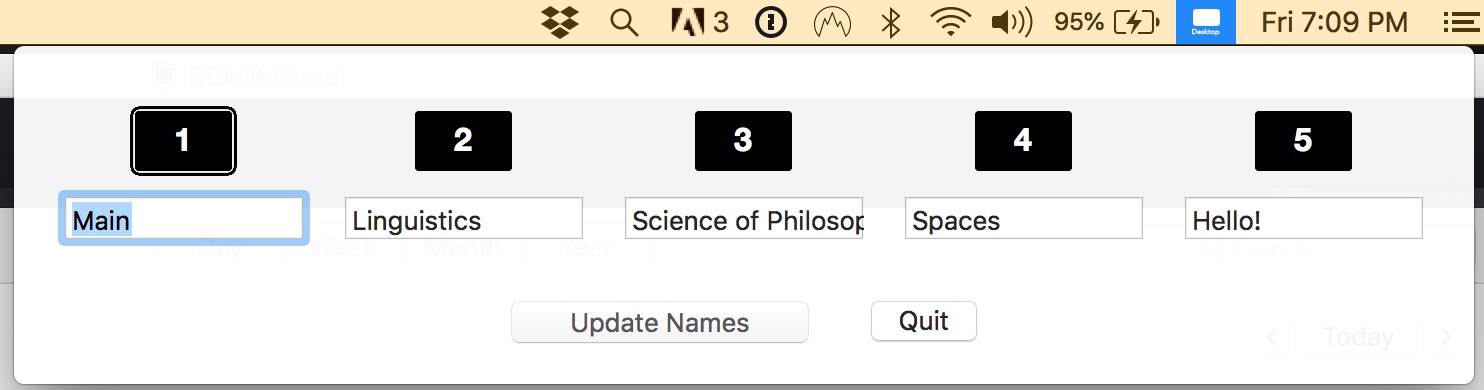
The interface for renaming the spaces
Spaces Renamer supports multiple monitors, and highlights the current space in each monitor with an outline. Here it is in a video if you want to see it in action.
I want to be able to rename my spaces. While TotalSpaces has this functionality, it's not free, and it has a bunch of other features that I'm not really interested in.
This is a SIMBL plugin and an application. The SIMBL plugin handles renaming spaces from a saved plist. The application adds an icon to the status bar that allows you to rename the spaces and update the plist.
Warning
This will not work for M1/M2/Apple Silicon Macs, and may not work for macOS 14.4+. Please scroll down to separate install instructions.
- Download MacForge, the newest incarnation of mySIMBL.
- If it's not compatible, you can download the latest mySIMBL version.
-
Make sure that it's installed, including disabling SIP (use the command
csrutil disablein Recovery mode by following this tutorial). There are additional commands for macOS Catalina, with details under the 'System' tab of MacForge. After it's installed you can partially re-enable SIP usingcsrutil enable --without debug --without fs. If you fully enable SIP, Spaces Renamer won't work. - Download Spaces Renamer.
- Unzip the downloaded .zip file.
-
Open
spaces-renamer.bundlewithMacForge.app, or simply drag and drop it in to install it. -
Run
killall -9 Dockin Terminal to restart the Dock application. - Run the application 'SpacesRenamer'. Accept the option to move it to /Applications. It should be automatically added to your Login Items, but you can check to confirm by going to "System Preferences" > "Users & Groups" > "Login Items" and adding it manually if necessary.
- Open the 'Spaces Renamer' icon in the top bar and click 'Update Names' (doesn't matter what's in there). Otherwise the top bar may not appear!
Note
While this has been stable for months, it relies on a beta version of MacForge, so there may be compatibility issues with other plugins.
- Fully uninstall any current versions of MacForge. This means making sure that MacForgeHelper is quit, the application is deleted, and the Trash is emptied.
- Run some commands to clean up some of the lingering folders. ❗️THIS WILL DELETE ANY INSTALLED PLUGINS❗️.
sudo launchctl unload /Library/LaunchDaemons/com.macenhance.MacForge.Injector.plist
sudo rm -rf "/Library/Application Support/MacEnhance"
sudo rm /Library/LaunchDaemons/com.macenhance.MacForge.Injector.plist
sudo rm /Library/PrivilegedHelperTools/com.macenhance.MacForge.Injector
- Download this zip file (spaces-renamer.zip). It contains the SpacesRenamer app, spaces-renamer.bundle (1.11.1), and MacForge (an unofficial 1.2.0 Beta 2). If you're on version macOS 14.4+ you should use spaces-renamer.zip instead, which has MacForge 1.2.2 (3) and should work. You can also try this on non-M1/M2/Apple Silicon Macs.
- Open SpacesRenamer. Accept the option to move it to /Applications. It should be automatically added to your Login Items, but you can check to confirm by going to "System Preferences" > "Users & Groups" > "Login Items" and adding it manually if necessary.
- Open MacForge, which will copy itself to /Applications. Go through all the install instructions and permssions around
csrutilby disabling SIP (use the commandcsrutil disablein Recovery mode by following this tutorial). There are additional commands for macOS Catalina, with details under the 'System' tab of MacForge. After it's installed you can partially re-enable SIP usingcsrutil enable --without debug --without fs --without nvram --without kext(thanks to @serkanozkul here). If you fully enable SIP, Spaces Renamer won't work. - Copy the
spaces-renamer.bundleversion to/Library/Application Support/MacEnhance/Pluginsand runkillall -9 Dock. - Open the 'Spaces Renamer' icon in the top bar and click 'Update Names' (doesn't matter what's in there). Otherwise the top bar may not appear!
You can trivially uninstall SpacesRenamer by using MacForge to delete the plugin and dragging the app to the Trash. If you want to fully remove MacForge and SpacesRenamer you can do the following:
- Fully uninstall MacForge. Quit MacForgeHelper in 'Activity Monitor', and delete the application.
- Delete the SpacesRenamer app by dragging it to the Trash.
- Empty the Trash.
- Run the following commands. This will delete all installed plugins.
sudo launchctl unload /Library/LaunchDaemons/com.macenhance.MacForge.Injector.plist
sudo rm -rf "/Library/Application Support/MacEnhance"
sudo rm /Library/LaunchDaemons/com.macenhance.MacForge.Injector.plist
sudo rm /Library/PrivilegedHelperTools/com.macenhance.MacForge.Injector
sudo rm -rf ~/Library/Containers/com.alexbeals.spacesrenamer
MacForge is automatically downgrading
If you are running into issues where MacForge is downgrading, try uninstall MacForge by deleting the app and emptying Trash, running the purge.sh file, restarting your computer, and then installing MacForge again. Make sure when you install you disable automatic upgrading and checks.
I can't see the icon in the menu bar
Make sure the SpacesRenamer app is actually running (you can check it in Activity Monitor). If it is, it's likely that you just have a lot of icons. See this comment for some recommendations on how to rearrange your icons to have it be visible.
Donations are always appreciated, but in no way expected.