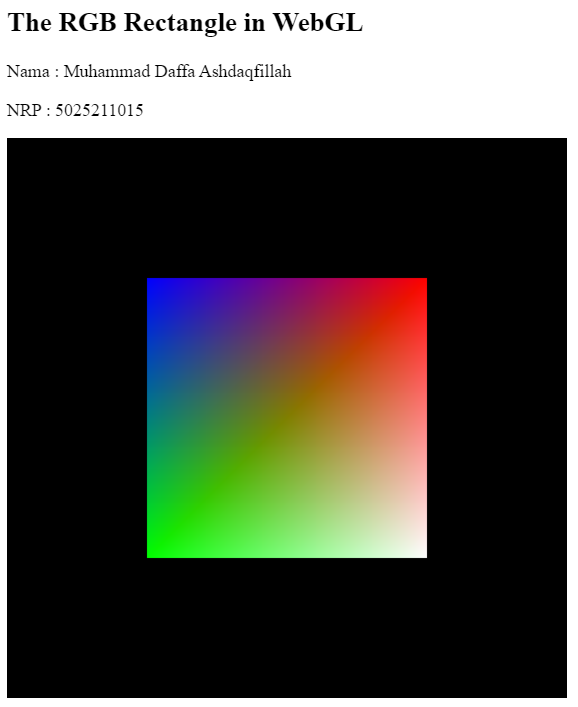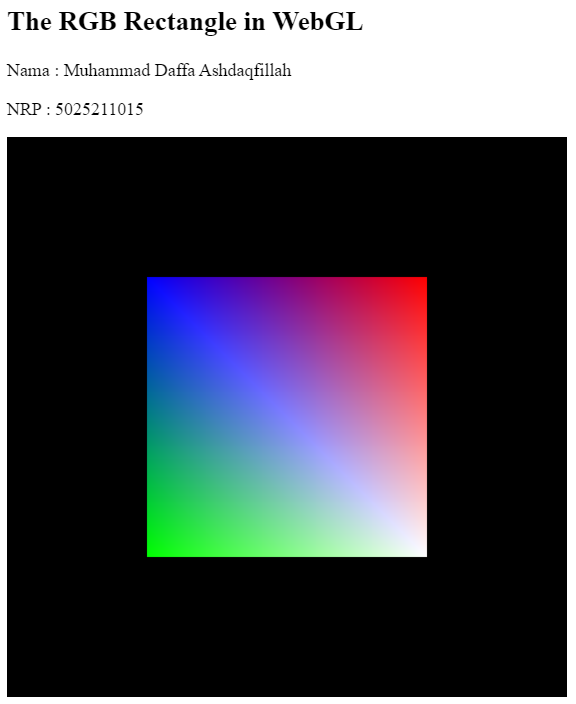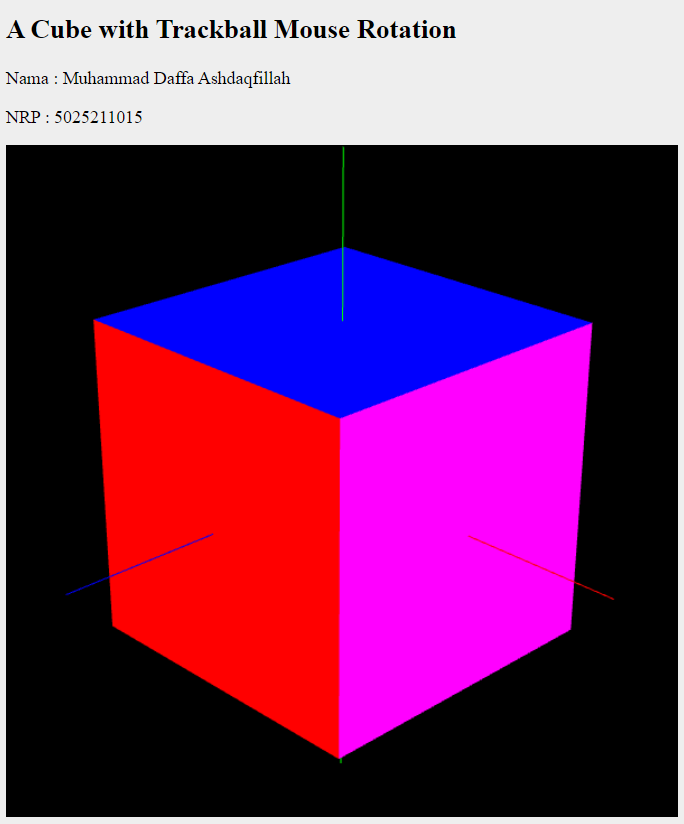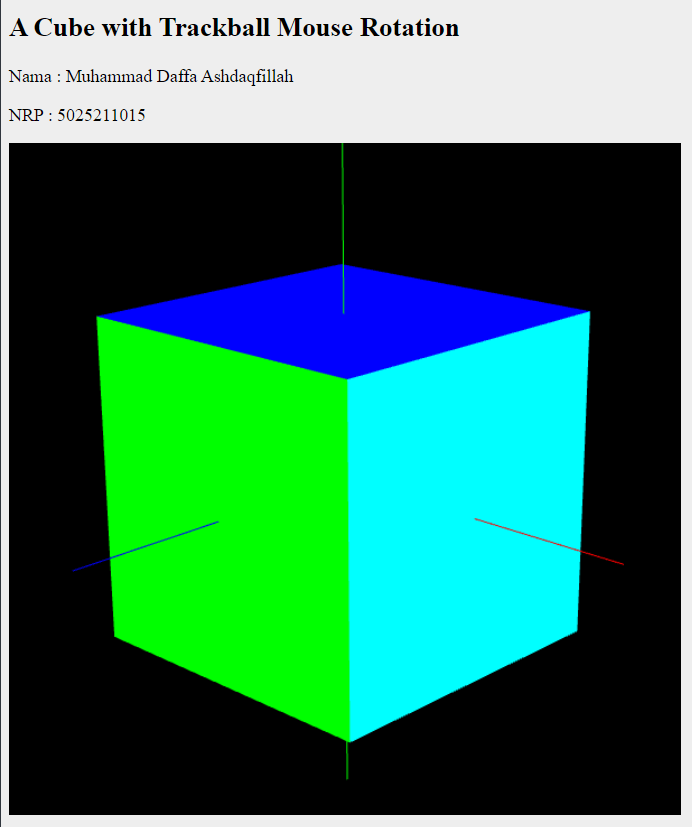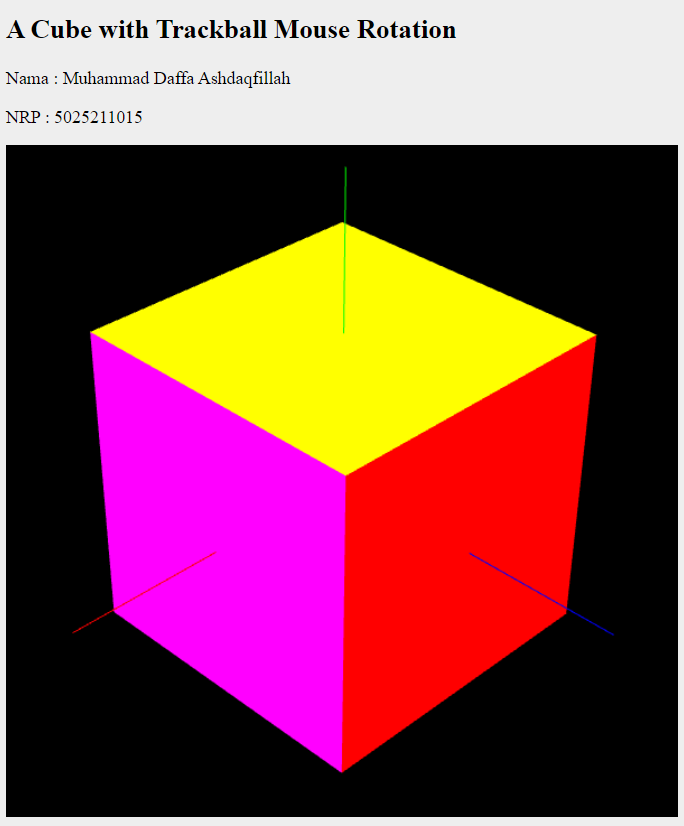function draw() {
gl.clearColor(0,0,0,1);
gl.clear(gl.COLOR_BUFFER_BIT);
let coords = new Float32Array([
-0.5, 0.5, // Top-left corner
0.5, 0.5, // Top-right corner
-0.5, -0.5, // Bottom-left corner
0.5, -0.5 // Bottom-right corner
]);
gl.bindBuffer(gl.ARRAY_BUFFER, bufferCoords);
gl.bufferData(gl.ARRAY_BUFFER, coords, gl.STREAM_DRAW);
gl.vertexAttribPointer(attributeCoords, 2, gl.FLOAT, false, 0, 0);
gl.enableVertexAttribArray(attributeCoords);
let color = new Float32Array([
0, 0, 1, // Red
1, 0, 0, // Red
0, 1, 0, // Blue
1, 1, 1, // Green
]);
gl.bindBuffer(gl.ARRAY_BUFFER, bufferColor);
gl.bufferData(gl.ARRAY_BUFFER, color, gl.STREAM_DRAW);
gl.vertexAttribPointer(attributeColor, 3, gl.FLOAT, false, 0, 0);
gl.enableVertexAttribArray(attributeColor);
gl.drawArrays(gl.TRIANGLE_STRIP, 0, 4);
}Di sini saya mengedit dari file yang segitiga menjadi kotak melalui function draw . Langkah-langkah yang dilakukan oleh fungsi draw adalah sebagai berikut:
- Mengatur warna latar belakang dengan
gl.clearColor(0,0,0,1)dan membersihkan canvas dengangl.clear(gl.COLOR_BUFFER_BIT). - Membuat array
coordsyang berisi koordinat-koordinat sudut-sudut dari persegi panjang. Setiap titik sudut memiliki dua nilai koordinat x dan y. - Menghubungkan buffer koordinat dengan
gl.bindBuffer(gl.ARRAY_BUFFER, bufferCoords)dan mengisi data koordinat ke buffer dengangl.bufferData(gl.ARRAY_BUFFER, coords, gl.STREAM_DRAW). Kemudian, mengatur pointer attribut koordinat dengangl.vertexAttribPointer(attributeCoords, 2, gl.FLOAT, false, 0, 0)dan mengaktifkan atribut koordinat dengangl.enableVertexAttribArray(attributeCoords). - Membuat array
coloryang berisi nilai-nilai warna untuk setiap titik sudut, dalam format RGB. - Menghubungkan buffer warna dengan
gl.bindBuffer(gl.ARRAY_BUFFER, bufferColor)dan mengisi data warna ke buffer dengangl.bufferData(gl.ARRAY_BUFFER, color, gl.STREAM_DRAW). Kemudian, mengatur pointer attribut warna dengangl.vertexAttribPointer(attributeColor, 3, gl.FLOAT, false, 0, 0)dan mengaktifkan atribut warna dengangl.enableVertexAttribArray(attributeColor). - Menggambar persegi panjang menggunakan metode Triangle Strip dengan
gl.drawArrays(gl.TRIANGLE_STRIP, 0, 4), di mana parameter kedua adalah indeks awal dan parameter ketiga adalah jumlah titik yang akan digambar.
Hasil dari cara pertama adalah seperti ini :
let coords = new Float32Array([
-0.5, 0.5, // Top-left corner
-0.5, -0.5, // Bottom-left corner
0.5, -0.5, // Bottom-right corner
0.5, 0.5, // Top-right corner
0.5, -0.5, // Bottom-right corner
-0.5, 0.5, // Top-left corner
]);
gl.bindBuffer(gl.ARRAY_BUFFER, bufferCoords);
gl.bufferData(gl.ARRAY_BUFFER, coords, gl.STREAM_DRAW);
gl.vertexAttribPointer(attributeCoords, 2, gl.FLOAT, false, 0, 0);
gl.enableVertexAttribArray(attributeCoords);
let color = new Float32Array([
0, 0, 1, // blue, Top-left corner
0, 1, 0, // green, Bottom-left corner
1, 1, 1, // white, Bottom-right corner
1, 0, 0, // red, Top-right corner
1, 1, 1, // white, Bottom-right corner
0, 0, 1, // blue, Top-left corner
]);
gl.bindBuffer(gl.ARRAY_BUFFER, bufferColor);
gl.bufferData(gl.ARRAY_BUFFER, color, gl.STREAM_DRAW);
gl.vertexAttribPointer(attributeColor, 3, gl.FLOAT, false, 0, 0);
gl.enableVertexAttribArray(attributeColor);
gl.drawArrays(gl.TRIANGLES, 0, 6);Fungsi draw dalam WebGL ini digunakan untuk menggambar persegi panjang dengan menggunakan metode gl.drawArrays. Fungsi ini memiliki langkah-langkah sebagai berikut:
- Mengatur warna latar belakang dengan
gl.clearColor(0,0,0,1)dan membersihkan area gambar dengangl.clear(gl.COLOR_BUFFER_BIT). - Membuat array
coordsyang berisi koordinat-koordinat sudut-sudut persegi panjang. Setiap titik sudut memiliki dua nilai koordinat x dan y. - Menghubungkan buffer koordinat dengan
gl.bindBuffer(gl.ARRAY_BUFFER, bufferCoords)dan mengisi data koordinat ke buffer dengangl.bufferData(gl.ARRAY_BUFFER, coords, gl.STREAM_DRAW). Kemudian, mengatur pointer atribut koordinat dengangl.vertexAttribPointer(attributeCoords, 2, gl.FLOAT, false, 0, 0)dan mengaktifkan atribut koordinat dengangl.enableVertexAttribArray(attributeCoords). - Membuat array
coloryang berisi nilai-nilai warna untuk setiap titik sudut, dalam format RGB. - Menghubungkan buffer warna dengan
gl.bindBuffer(gl.ARRAY_BUFFER, bufferColor)dan mengisi data warna ke buffer dengangl.bufferData(gl.ARRAY_BUFFER, color, gl.STREAM_DRAW). Kemudian, mengatur pointer atribut warna dengangl.vertexAttribPointer(attributeColor, 3, gl.FLOAT, false, 0, 0)dan mengaktifkan atribut warna dengangl.enableVertexAttribArray(attributeColor). - Menggambar persegi menggunakan metode
gl.drawArrays(gl.TRIANGLES, 0, 6), di managl.TRIANGLESmengindikasikan bahwa setiap tiga titik dalam array koordinat akan membentuk sebuah segitiga, dan6adalah jumlah titik yang akan digambar.
Perbedaan antara cara pertama (menggunakan Triangle Strip) dengan cara kedua (menggunakan 2 Triangle) terletak pada urutan penentuan koordinat sudut-sudut persegi panjang. Pada cara pertama, urutan koordinat sudut-sudutnya adalah top-left, top-right, bottom-left, dan bottom-right, sedangkan pada cara kedua, urutan koordinat sudut-sudutnya adalah top-left, bottom-left, bottom-right, top-right, bottom-right, dan top-left.
Hasil dari cara kedua adalah seperti ini :
Dari contoh 1 yang diberikan dan gl-matrix-min.js, Harus ada penambahan rotator untuk bisa melihat view kubus dari segala sisi. Oleh karena itu dalam code di modifikasi menjadi seperti berikut :
<!DOCTYPE html>
<!-- saved from url=(0079)https://math.hws.edu/graphicsbook/source/webgl/cube-with-trackball-rotator.html -->
<html><head><meta http-equiv="Content-Type" content="text/html; charset=UTF-8">
<title>TrackballRotator Demo</title>
<style>
body {
background-color: #EEEEEE;
}
</style>
<!--
An example using a TrackballRotator, defined in TrackballRotator.js,
to implement rotation by mouse.
-->
<script src="./TrackballRotator Demo_files/trackball-rotator.js.download"></script>
<script src="./TrackballRotator Demo_files/gl-matrix-min.js.download"></script>
<script>
"use strict";
const vertexShaderSource = `
attribute vec3 a_coords;
uniform mat4 modelviewProjection;
void main() {
vec4 coords = vec4(a_coords,1.0);
gl_Position = modelviewProjection * coords;
}`;
const fragmentShaderSource = `
#ifdef GL_FRAGMENT_PRECISION_HIGH
precision highp float;
#else
precision mediump float;
#endif
uniform vec4 color;
void main() {
gl_FragColor = color;
}`;
let gl; // The webgl context.
let a_coords_loc; // Location of the a_coords attribute variable in the shader program.
let a_coords_buffer; // Buffer to hold the values for a_coords.
let u_color; // Location of the uniform specifying a color for the primitive.
let u_modelviewProjection; // Location of the uniform matrix representing the combined transformation.
const projection = mat4.create(); // projection matrix
const modelviewProjection = mat4.create(); // combined matrix
let rotator; // A SimpleRotator object that lets the user rotate the view by mouse.
/* Draws a WebGL primitive. The first parameter must be one of the constants
* that specify primitives: gl.POINTS, gl.LINES, gl.LINE_LOOP, gl.LINE_STRIP,
* gl.TRIANGLES, gl.TRIANGLE_STRIP, gl.TRIANGLE_FAN. The second parameter must
* be an array of 4 numbers in the range 0.0 to 1.0, giving the RGBA color of
* the color of the primitive. The third parameter must be an array of numbers.
* The length of the array must be a multiple of 3. Each triple of numbers provides
* xyz-coords for one vertex for the primitive. This assumes that u_color is the
* location of a color uniform in the shader program, a_coords_loc is the location of
* the coords attribute, and a_coords_buffer is a VBO for the coords attribute.
*/
function drawPrimitive( primitiveType, color, vertices ) {
gl.enableVertexAttribArray(a_coords_loc);
gl.bindBuffer(gl.ARRAY_BUFFER,a_coords_buffer);
gl.bufferData(gl.ARRAY_BUFFER, new Float32Array(vertices), gl.STREAM_DRAW);
gl.uniform4fv(u_color, color);
gl.vertexAttribPointer(a_coords_loc, 3, gl.FLOAT, false, 0, 0);
gl.drawArrays(primitiveType, 0, vertices.length/3);
}
/* Draws a colored cube, along with a set of coordinate axes.
* (Note that the use of the above drawPrimitive function is not an efficient
* way to draw with WebGL. Here, the geometry is so simple that it doesn't matter.)
*/
function draw() {
gl.clearColor(0,0,0,1);
gl.clear(gl.COLOR_BUFFER_BIT | gl.DEPTH_BUFFER_BIT);
/* Set the value of projection to represent the projection transformation */
mat4.perspective(projection, Math.PI/8, 1, 8, 12);
/* Get the view matrix from the SimpleRotator object.
There is no modeling transformation in this program. */
let modelview = rotator.getViewMatrix();
/* Multiply the projection matrix times the modelview matrix to give the
combined transformation matrix, and send that to the shader program. */
mat4.multiply( modelviewProjection, projection, modelview );
gl.uniformMatrix4fv(u_modelviewProjection, false, modelviewProjection );
/* Draw the six faces of a cube, with different colors. */
drawPrimitive( gl.TRIANGLE_FAN, [1,0,0,1], [ -1,-1,1, 1,-1,1, 1,1,1, -1,1,1 ]);
drawPrimitive( gl.TRIANGLE_FAN, [0,1,0,1], [ -1,-1,-1, -1,1,-1, 1,1,-1, 1,-1,-1 ]);
drawPrimitive( gl.TRIANGLE_FAN, [0,0,1,1], [ -1,1,-1, -1,1,1, 1,1,1, 1,1,-1 ]);
drawPrimitive( gl.TRIANGLE_FAN, [1,1,0,1], [ -1,-1,-1, 1,-1,-1, 1,-1,1, -1,-1,1 ]);
drawPrimitive( gl.TRIANGLE_FAN, [1,0,1,1], [ 1,-1,-1, 1,1,-1, 1,1,1, 1,-1,1 ]);
drawPrimitive( gl.TRIANGLE_FAN, [0,1,1,1], [ -1,-1,-1, -1,-1,1, -1,1,1, -1,1,-1 ]);
/* Draw coordinate axes as thick colored lines that extend through the cube. */
gl.lineWidth(4);
drawPrimitive( gl.LINES, [1,0,0,1], [ -2,0,0, 2,0,0] );
drawPrimitive( gl.LINES, [0,1,0,1], [ 0,-2,0, 0,2,0] );
drawPrimitive( gl.LINES, [0,0,1,1], [ 0,0,-2, 0,0,2] );
gl.lineWidth(1);
}
/* Initialize the WebGL context. Called from init() */
function initGL() {
let prog = createProgram( gl, vertexShaderSource, fragmentShaderSource );
gl.useProgram(prog);
a_coords_loc = gl.getAttribLocation(prog, "a_coords");
u_modelviewProjection = gl.getUniformLocation(prog, "modelviewProjection");
u_color = gl.getUniformLocation(prog, "color");
a_coords_buffer = gl.createBuffer();
gl.enable(gl.DEPTH_TEST);
}
/* Creates a program for use in the WebGL context gl, and returns the
* identifier for that program. If an error occurs while compiling or
* linking the program, an exception of type Error is thrown. The error
* string contains the compilation or linking error. If no error occurs,
* the program identifier is the return value of the function.
* The second and third parameters are strings that contain the
* source code for the vertex shader and for the fragment shader.
*/
function createProgram(gl, vShader, fShader) {
let vsh = gl.createShader( gl.VERTEX_SHADER );
gl.shaderSource(vsh,vShader);
gl.compileShader(vsh);
if ( ! gl.getShaderParameter(vsh, gl.COMPILE_STATUS) ) {
throw new Error("Error in vertex shader: " + gl.getShaderInfoLog(vsh));
}
let fsh = gl.createShader( gl.FRAGMENT_SHADER );
gl.shaderSource(fsh, fShader);
gl.compileShader(fsh);
if ( ! gl.getShaderParameter(fsh, gl.COMPILE_STATUS) ) {
throw new Error("Error in fragment shader: " + gl.getShaderInfoLog(fsh));
}
let prog = gl.createProgram();
gl.attachShader(prog,vsh);
gl.attachShader(prog, fsh);
gl.linkProgram(prog);
if ( ! gl.getProgramParameter( prog, gl.LINK_STATUS) ) {
throw new Error("Link error in program: " + gl.getProgramInfoLog(prog));
}
return prog;
}
/**
* initialization function that will be called when the page has loaded
*/
function init() {
let canvas;
try {
canvas = document.getElementById("webglcanvas");
gl = canvas.getContext("webgl");
if ( ! gl ) {
throw "Browser does not support WebGL";
}
}
catch (e) {
document.getElementById("canvas-holder").innerHTML =
"<p>Sorry, could not get a WebGL graphics context.</p>";
return;
}
try {
initGL(); // initialize the WebGL graphics context
}
catch (e) {
document.getElementById("canvas-holder").innerHTML =
"<p>Sorry, could not initialize the WebGL graphics context: " + e + "</p>";
return;
}
rotator = new TrackballRotator(canvas, draw, 10);
draw();
}
</script>
<body onload="init()">
<h2>A Cube with "Trackball" Mouse Rotation</h2>
<p id="message">Drag your mouse on the cube to rotate it.<br>
(On a touch screen, you can use your finger.)</p>
<noscript><hr><h3>This page requires Javascript and a web browser that supports WebGL</h3><hr></noscript>
<div id="canvas-holder">
<canvas width="600" height="600" id="webglcanvas" style="background-color:red"></canvas>
</div>
</body></html>TrackballRotator adalah objek yang memungkinkan pengguna untuk mengatur rotasi tampilan dengan menggunakan mouse. Ini diterapkan melalui file trackball-rotator.js. Objek ini mengambil elemen <canvas> sebagai argumen konstruktor dan menggunakan fungsi draw sebagai callback untuk menggambar.
Fungsi draw adalah fungsi yang menggambar objek WebGL pada elemen <canvas>. Di dalamnya, terdapat beberapa langkah yang dilakukan:
- Mengatur warna latar belakang dengan
gl.clearColor(0,0,0,1)dan membersihkan buffer warna dengangl.clear(gl.COLOR_BUFFER_BIT | gl.DEPTH_BUFFER_BIT). - Mengatur nilai matriks proyeksi dengan
mat4.perspective(projection, Math.PI/8, 1, 8, 12), di manaprojectionadalah matriks proyeksi yang akan dikalikan dengan matriks modelview. - Mendapatkan matriks tampilan dari objek
rotatormenggunakanrotator.getViewMatrix(), yang menghasilkan matriks transformasi tampilan berdasarkan rotasi yang diterapkan oleh pengguna. - Mengalikan matriks proyeksi dengan matriks modelview untuk mendapatkan matriks transformasi yang digabungkan, dan mengirimkannya ke program shader dengan
gl.uniformMatrix4fv(u_modelviewProjection, false, modelviewProjection). - Menggambar sisi-sisi kubus menggunakan metode
drawPrimitive. Setiap sisi didefinisikan sebagaigl.TRIANGLE_FANdengan warna yang berbeda. - Menggambar sumbu koordinat sebagai garis berwarna tebal yang melintasi kubus dengan menggunakan metode
drawPrimitivedengangl.LINES.
Dengan menggunakan TrackballRotator dan menggambar kubus dengan fungsi draw, kubus dapat diputar oleh pengguna menggunakan mouse.
Sehingga hasil dari Rotate Cube seperti ini