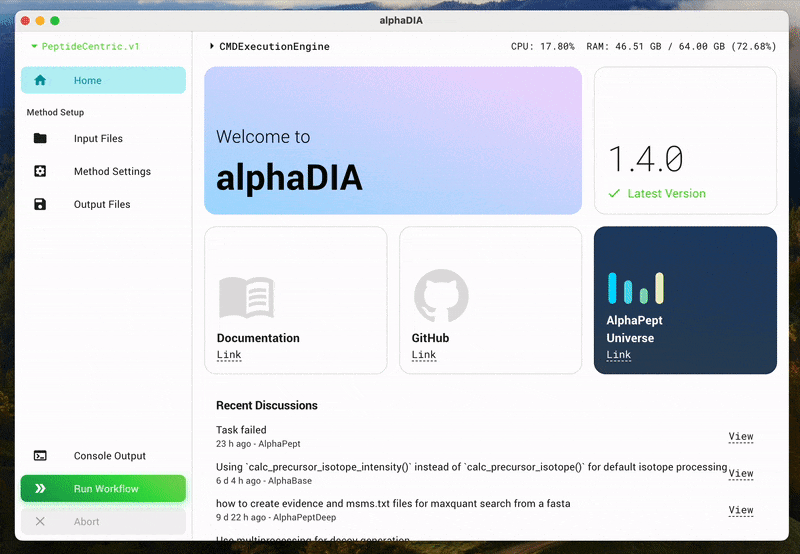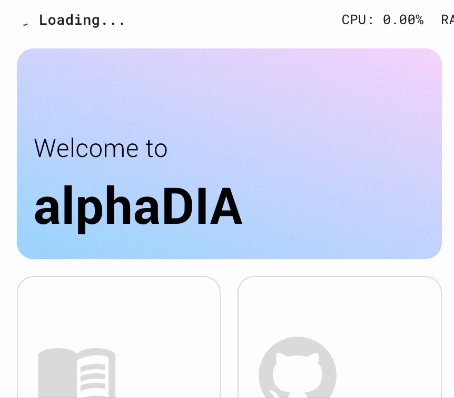- Empirical library and fully predicted library search
- Label free quantification
- DIA multiplexing
We support the following vendor and processing modes:
| Platform | Empirical lib | Predicted lib |
|---|---|---|
| Thermo .raw | ✅ | ✅ |
| Sciex .wiff | ✅ | ✅ |
| Bruker .d | ✅ |
⚠️ Predicted libraries with Bruker .d data
Alltough search is possible, alphaDIA's feature-free search takes a long time with fully predicted libraries. We are still evaluating how to better support fully predicted libraries.
Please cite:
AlphaDIA enables End-to-End Transfer Learning for Feature-Free Proteomics
Georg Wallmann, Patricia Skowronek, Vincenth Brennsteiner, Mikhail Lebedev, Marvin Thielert, Sophia Steigerwald, Mohamed Kotb, Tim Heymann, Xie-Xuan Zhou, Magnus Schwörer, Maximilian T. Strauss, Constantin Ammar, Sander Willems, Wen-Feng Zeng, Matthias Mann
biorxiv.org
alphaDIA is part of the alphaX ecosystem:
AlphaDIA can be installed on Windows, macOS and Linux. Please choose the preferred installation:
-
One-click GUI installation: Choose this installation if you only want the GUI and/or keep things as simple as possible.
-
Pip installationThis version allows you to use alphaDIA in your python environment (provided e.g. by conda). You will only have access to the search engine backend and the command line but not the GUI.
-
Developer installation: This installation allows to modify alphaDIA's source code directly. Generally, the developer version of alphaDIA outperforms the precompiled versions which makes this the installation of choice for high-throughput experiments.
-
Docker installation: Choose this for running alphaDIA in a Docker container, which is useful if you want to run it in a cloud environment.
-
Slurm installation: Choose this for running alphaDIA on a research cluster with Slurm.
Currently available for MacOS and Windows. You can download the latest release of alphaDIA here.
- Windows: Download the latest
win-x64build. Save it and double click it to install. If you receive a warning during installation click Run anyway. - MacOS: Download the latest
darwin-arm64build. Please note that alphaDIA currently requires an ARM based M1/2/3 processor for the one-click installer. Save the installer and open the parent folder in Finder. Right-click and select open. If you receive a warning during installation click Open. If you want to use.rawfiles on Thermo instruments alphaRaw is required, which depends on Mono. A detailed guide to installing alphaRaw with mono can be found here.
As of now, Linux users need follow the steps for the developer installation in order to use the GUI.
If you want to use alphaDIA as a python library (e.g. for importing it into Jupyter notebooks) or only use the command-line interface,
you can install alphaDIA via pip.
Please make sure you have a valid installation of conda or miniconda. We recommend setting up miniconda as described on their website.
If you want to use .raw files on Thermo instruments alphaRaw is required, which depends on Mono. A detailed guide to installing alphaRaw with mono can be found here.
For any Python package, it is highly recommended to use a separate, as otherwise dependancy conflicts can occur with already existing packages. We generally recommend miniconda.
Finally, alphaDIA and all its dependencies can be installed by
pip install "alphadia[stable]"We strongly recommend using the stable version, which has all dependencies fixed,
for reasons of reproducibility and integrity.
Alternatively, use
pip install alphadia, which comes with less version constraints. This is not recommended, but may be useful to avoid
version clashes if alphaDIA is imported as a library into a defined python requirement.
Note however, that this "loose" version might be affected e.g. by breaking changes of third-party dependencies.
Finally, run alphadia -v to check if the installation was successful;
alphadia -h will give you a list of command-line options.
This guide will show you how to perform your first search using the One-click GUI.
Make sure you have installed the GUI using the one-click installer. To verify your installation, open alphaDIA and make sure that the BundledExecutionEngine is selected.
For the first search we will be using a spectral library to search 60SPD bulk HeLa samples on the Orbitrap Astral. Download the test samples and save them: HeLa library, [RAW files].(https://datashare.biochem.mpg.de/s/339jg5HtGrwLwDN)
Import the library .hdf file and select the thre .raw files. You can select a human .fasta file for reannotation but it's generally not recommended for empirical spectral libraries.
Although alphaDIA is highly customizable, we will only specify a limited number of settings here. Go to the Search settings and make the following changes:
- Number of candidates: 5
- MS1 Tolerance 4ppm
- MS2 Tolerance 7ppm
Select an output folder where the search progress and the final results should be saved.
Click Run Workflow to start the search and see the progress.
In case of issues, check out the following:
- Issues: Try a few different search terms to find out if a similar problem has been encountered before
- Discussions: Check if your problem or feature requests has been discussed before.
A manuscript has been submitted to bioRxiv.
If you like this software, you can give us a star to boost our visibility! All direct contributions are also welcome. Feel free to post a new issue or clone the repository and create a pull request with a new branch. For an even more interactive participation, check out the discussions and the the Contributors License Agreement.
Further information on the development process can be found here.
See the HISTORY.md for a full overview of the changes made in each version.
An open-source Python package of the AlphaPept ecosystem from the Mann Labs at the Max Planck Institute of Biochemistry.
AlphaDIA was developed by the Mann Labs at the Max Planck Institute of Biochemistry and is freely available with an Apache License. External Python packages (available in the requirements folder) have their own licenses, which can be consulted on their respective websites.