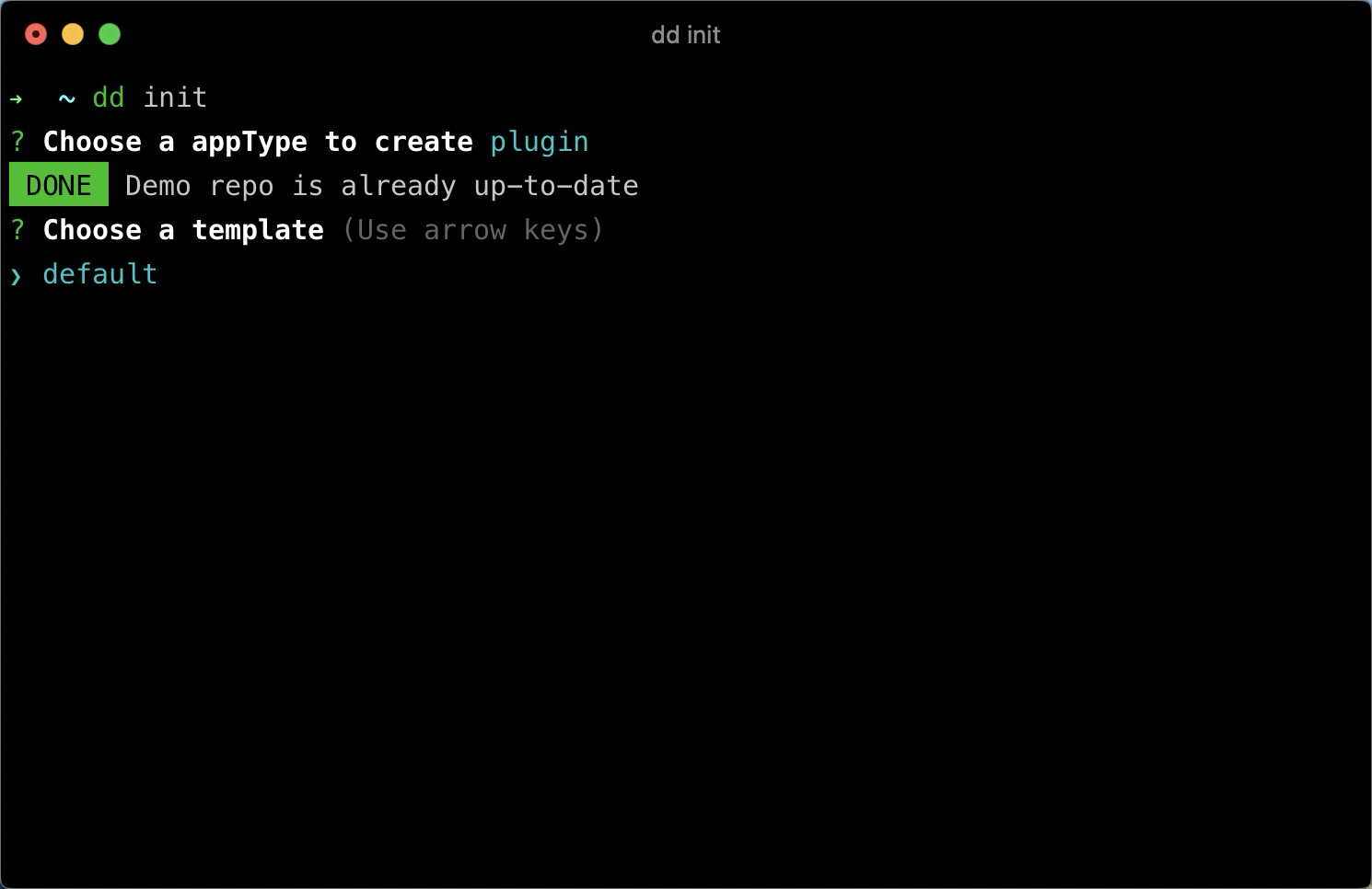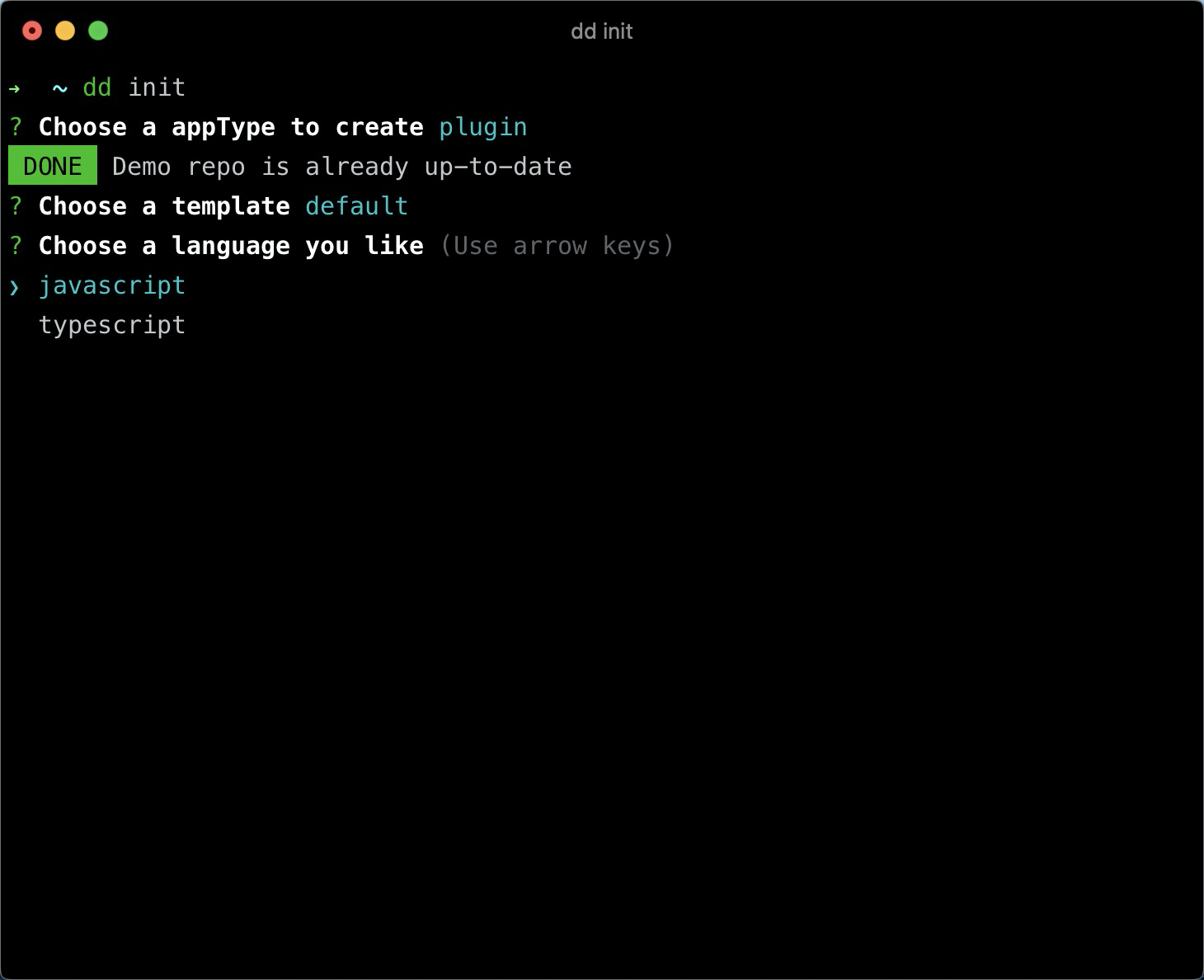DingTalk Fe CLI is the Standard Tooling for DingTalk Application Development.
Node Version Requirement
DingDing Cli requires Node.js version 12.15.x or above. You can manage multiple versions of Node on the same machine with n, nvm or nvm-windows.
To install the new package, use one of the following commands
npm install dingtalk-fe-cli -g
# OR
yarn global add dingtalk-fe-cliAfter installation, you will have access to the dd binary in your command line. You can verify that it is properly installed by simply running dd, which should present you with a help message listing all available commands.
You can check you have the right version with this command:
dd --versionTo upgrade the global DingTalk Fe CLI package, you need to run:
npm update -g dingtalk-fe-cli
# OR
yarn global upgrade --latest dingtalk-fe-cliTo create a new project, run:
dd init myappYou will be prompted to pick a appType to create:
Then you will be prompted to pick a template:
Finally you will be prompted to pick a language:
And you have completed all the initial steps, after installing dependencies,
the new project will be initialated to the directory - myapp.
The dd init command has a number of options and you can explore them all by running:
dd init --helpUsage: dd init [options] [outDir]
Create a new project
Arguments:
outDir Type where to create the project
Options:
-a, --appType [appType] Skip prompts and use specified appType
-t, --template [template] Skip prompts and use specified template, default etc.
-l, --language [language] Skip prompts and use specified language, js, ts etc.
--skip-install [skip-install] Skip install the dependencies.
-h, --help display help for command