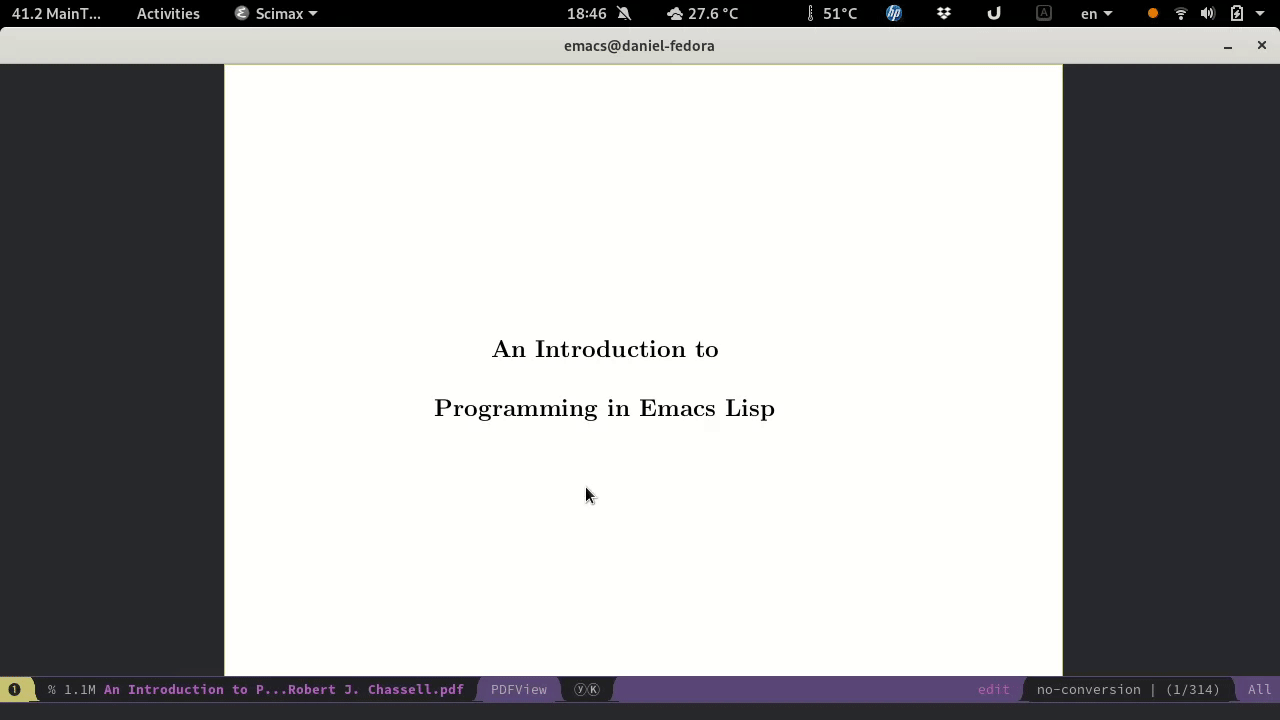Create, cleanup, add and manage Table Of Contents (TOC) of pdf and djvu documents with Emacs
For publishing this package to ELPA, and in order to fit better in the Emacs
‘ecosystem’, it was decided to make this package an ‘extension’ of the future
doc-tools package. Hence, this repo has been forked and renamed to
doc-tools-toc, where also the package has been renamed to the less fancy name
doc-toc. The current repo is only kept temporarily to not suddenly break the
configuration of current users. New users are strongly advised to install the
doc-toc package from ELPA.
TOC-mode is a package for creating, cleaning, adding and managing the Table Of Contents (TOC) of pdf and djvu documents.
This package is also provided by the toc-layer for Spacemacs
- Extract Table of Contents from documents via text layer or via Tesseract OCR
- Auto detect indentation levels from leading spaces or by selecting level separater
- Quickly adjust pagenumbers while viewing the document
- Add Table of Contents to document
For Spacemacs use the toc-layer for Spacemacs. Installation instruction are found on that page.
For regular Emacs users, well… you probably know how to install packages.
To use the pdf.tocgen functionality that software has to be installed (see
https://krasjet.com/voice/pdf.tocgen/). For the other remaining functionality
the package requires pdftotext (part of poppler-utils), pdfoutline (part of
fntsample and djvused (part of http://djvu.sourceforge.net/) command line
utilities to be available. Extraction with OCR requires the tesseract command
line utility to be available.
For ‘software-generated’ (i.e. PDF’s not created from scans) PDF-files it is
recommend to use toc-extract-with-pdf-tocgen. To use this function you first
have to provide the font properties for the different headline levels. For that
select the word in a headline of a certain level and then type M-x
toc-gen-set-level. This function will ask which level you are setting, the
highest level should be level 1. After you have set the various levels (1,2,
etc.) then it is time to run M-x toc-extract-with-pdf-tocgen. If a TOC is
extracted succesfully, then in the pdftocgen-mode buffer simply press C-c C-c to
add the contents to the PDF. The contents will be added to a copy of the
original PDF with the filename output.pdf and this copy will be opened in a new
buffer. If the pdf-tocgen option does not work well then continue with the steps
below.
In each step below, check out available shortcuts using C-h m. Additionally you
can find available functions by typing the M-x mode-name (e.g. M-x toc-cleanup),
or with two dashes in the mode name (e.g. M-x toc--cleanup). Of course if you
use packages like Ivy or Helm you just use the fuzzy search functionality.
Extraction and adding contents to a document is done in 4 steps:
- extraction
- cleanup
- adjust/correct pagenumbers
- add TOC to document
In each step below, check out available shortcuts using C-h m. Additionally you
can find available functions by typing the M-x mode-name (e.g. M-x toc-cleanup),
or with two dashes in the mode name (e.g. M-x toc--cleanup). Of course if you
use packages like Ivy or Helm you just use the fuzzy search functionality.
For PDFs without TOC pages, with a very complicated TOC (i.e. that require much cleanup work) or with headlines well fitted for automatic extraction (you will have to decide for yourself by trying it), consider to use the pdf.tocgen functionality described below.
Otherwise, start with opening some pdf or djvu file in Emacs (pdf-tools and djvu
package recommended). Find the pagenumbers for the TOC. Then type M-x
toc-extract-pages, or M-x toc-extract-pages-ocr if doc has no text layer or
the text layer is bad, and answer the subsequent prompts by entering the
pagenumbers for the first and the last page each followed by RET. For PDF
extraction with OCR, currently it is required to view all contents pages once
before extraction (toc-mode uses the cached file data). For TOC’s that are
formatted as two columns per page, prepend the toc-extract-pages-ocr command
with two universal arguments. Then after you are asked for the start and finish
pagenumbers, a third question asks you to set the tesseract psm code. For the
double column layout it is best (as far as I know) to use psm code 1. Also the
languages used for tesseract OCR can be customized via the toc-ocr-languages
variable.
A buffer with the, somewhat cleaned up, extracted text will open in TOC-cleanup
mode. Prefix command with the universal argument (C-u) to omit cleanup and get
the raw text. If the extracted text is of too low quality you either can
hack/extend the toc-extract-pages-ocr definition, or alternatively you can try
to extract the text with the python document-contents-extractor script, which is
more configurable (you are also welcome to hack on and improve that script). For
this the tesseract documentation might be useful.
Software-generated PDF’s with pdf.tocgen ( https://krasjet.com/voice/pdf.tocgen/)
For ‘software-generated’ (i.e. PDF’s not created from scans) PDF-files it is
sometimes easier to use toc-extract-with-pdf-tocgen. To use this function
you first have to provide the font properties for the different headline
levels. For that select the word in a headline of a certain level and then
type M-x toc-gen-set-level. This function will ask which level you are
setting, the highest level should be level 1. After you have set the various
levels (1,2, etc.) then it is time to run M-x toc-extract-with-pdf-tocgen.
If a TOC is extracted succesfully, then in the pdftocgen-mode buffer simply
press C-c C-c to add the contents to the PDF. The contents will be added to a
copy of the original PDF with the filename output.pdf and this copy will be
opened in a new buffer. If the pdf-tocgen option does not work well then
continue with the steps below.
If you merely want to extract text without further processing then you can use the command toc-extract-only.
In this mode you can further cleanup the contents to create a list where each line has the structure:
TITLE (SOME) PAGENUMBER
There can be any number of spaces between TITLE and PAGE. The correct pagenumbers can be edited in the next step. A document outline supports different levels and levels are automatically assigned in order of increasing number of preceding spaces, i.e. the lines with the least amount of preceding spaces are assigned level 0 etc., and lines with equal number of spaces get assigned the same levels.
Contents 1 Chapter 1 2 Section 1 3 Section 1.1 4 Chapter 2 5
There are some handy functions to assist in the cleanup. C-c C-j jumps
automatically to the next line not ending with a number and joins it with the
next line. If the indentation structure of the different lines does not
correspond with the levels, then the levels can be set automatically from the
number of seperators in the indices with M-x toc-cleanup-set-level-by-index. The
default seperator is a . but a different seperator can be entered by preceding
the function invocation with the universal argument (C-u). Some documents
contain a structure like
1 Chapter 1 1 Section 1 2
Here the indentation can be set with M-x replace-regexp ^[^0-9] -> \& (where
there is a space character before the \&).
Type C-c C-c when finished
This mode provides the functionality for easy adjustment of pagenmumbers. The
buffer can be navigated with the arrow up/down keys. The left and right arrow
keys will shift down/up all the page numbers from the current line and below
(combine with SHIFT for setting individual pagenumbers).
The TAB key jumps to the pagenumber of the current line, while C-right/C-left
will shift all remaining page numbers up/down while jumping/scrolling to the
line its page in the document window. Because the numbering of scanned books
often breaks at sections of a certain level, C-j will let jo jump quickly to the
next entry of a certain level (e.g. you can quickly check if the page numbers of
all level 0 sections correspond to the page numbers in the document). The
S-up/S-down in the tablist window will just scroll page up/down in the document
window and, C-up/C-down will scroll smoothly in that window.
If you discover some small error in some field, then you put the cursor on that
field and press C-r to correct the text in that field.
Type C-c C-c when done.
The text of this buffer should have the right structure for adding the contents
to (for pdf’s a copy of) the original document. Final adjustments can be done but
should not be necessary. Type C-c C-c for adding the contents to the
document.
By default, the TOC is simply added to the original file. (ONLY FOR PDF’s, if the
(customizable) variable toc-replace-original-file is nil, then the TOC is added
to a copy of the original pdf file with the path as defined by the variable
toc-destination-file-name. Either a relative path to the original file
directory or an absolute path can be given.)
Sometimes the pdfoutline/djvused application is not able to add the TOC to the
document. In that case you can either debug the problem by copying the used
terminal command from the *messages* buffer and run it manually in the
document’s folder iside the terminal, or you can delete the outline source
buffer and run toc--tablist-to-handyoutliner from the tablist buffer to get an
outline source file that can be used with HandyOutliner (unfortunately the
handyoutliner command does not take arguments, but if you customize the
toc-handyoutliner-path and toc-file-browser-command variables, then Emacs will
try to open HandyOutliner and the file browser so that you can drag the file
contents.txt directly into HandyOutliner).
all-modes (i.e. all steps)
| Key Binding | Description |
|---|---|
C-c C-c | dispatch (next step) |
toc-cleanup-mode
C-c C-j | toc-join-next-unnumbered-lines |
C-c C-s | toc–roman-to-arabic |
toc-mode (tablist)
TAB | preview/jump-to-page |
right/left | toc-in/decrease-remaining |
C-right/C-left | toc-in/decrease-remaining and view page |
S-right/S-left | in/decrease pagenumber current entry |
C-down/C-up | scroll document other window (only when other buffer shows document) |
S-down/S-up | full page scroll document other window ( idem ) |
C-j | toc–jump-to-next-entry-by-level |
C-r | toc–replace-input |
- For TOC extraction: documents-contents-extractor
- For adding TOC to document (pdf and djvu): HandyOutliner