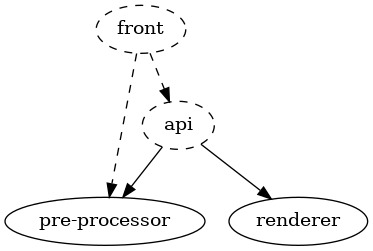Edit docker-compose.yml to run proxy on port other than 80.
$ docker pull kopernick/histmap-api:latest # 566MB
$ docker pull kopernick/histmap-front-proxy:latest # 32MB
$ docker-compose up -dThis step assumes that data/data.json or data/data file is present.
If not, check the "Data pre-processing" section.
$ docker-compose up -d --buildWe use lerna to manage multiple packages in the monorepo.
This steps assume that data/data.json or data/data file is present.
If not, check the "Data pre-processing" section.
To install dependencies in all packages run:
$ lerna bootstrapDependency graph is shown in the following Figure.
To build and run project in production environment execute following commands:
$ lerna run --scope api --scope front --include-filtered-dependencies --stream build
$ lerna run --scope api startTo run front you have to host static files from packages/front/dist directory.
Commands can be executed though lerna or directly using npm from package directory.
To run api in development environment:
$ lerna run --scope api --stream start:debug To run front in development environment:
$ lerna run --scope front --stream serve/data directory holds all of the input data necessary to make
pre-processed data (i.e. data/data.json and data/data).
The input data consists of the following files:
data/bn_geos_2.db: SQLite database with publications – a table namedBOOKS, from which the following columns are being read:TITLE,AUTHORS,PUBLICATION_PLACES,YEAR,GEOGRAPHIC_NAMES. Rows, in whichGEOGRAPHIC_NAMESis an empty string are ignored. Geographic names are further split using" , "as a seperator (a comma surrounded by spaces on both sides).data/places.txt: List of named places, for which we know their location. These names are compared againts those from the database (after splitting).data/places/: Directory of results from Google's geocoding API. Within this directory there are many JSON files, each corresponding to a line fromdata/places.txt, containing a result from querying that name. File names have to conform to pattern/[0-9]{5}\.json/. File named00000.jsoncontains result from querying the first line ofdata/places.txt(which is usually presented as line number 1 in editors),00001.jsoncontains result from querying the second line and so on. A file cannot be missing.data/places2/: Directory of results from Nominatim API. Nominatim API can be self-hosted or accessed through many third-party providers. The directory structure is similar todata/places. API queries ask explicitly for geojson result. While this API could in theory be sufficient, Google's API has proven to be far more reliable (much higher success rate), so it serves as a fallback.
Input JSONs are then preprocessed. Only crucial data is extracted and saved in condensed binary files:
data/places.bin: Contains coordinates fromdata/places/directory.data/places2.bin: Contains polygon coordinates fromdata/places2/directory.
Main pre-processor is then run and data/data.json file is created. Finally,
data/data.json gets compressed into data/data file.
Make sure you have all the necessary input data already in place. To run the pre-processor, you need Node.js, npm, CMake and a C++ compiler.
- Navigate to
packages/pre-processordirectory. - Run
npm run preparse. JSON files fromdata/places/anddata/places2/will be processed into binary files. - Run
npm run build. This will run the CMake script creating project files for a release build and then build the project. - Run
npm run execute. This will run the main pre-processor, which createsdata/data.jsonfile, and then a script that compresses it intodata/data.
You can also run npm run all to run steps 2 to 4 in sequence.
If you use lerna you can run these commands directly
from the workspace root e.g. lerna run --scope pre-processor all
- Add new rows to
data/bn_geos_2.db. - Extract place names from new rows, splitting them using
" , "as a seperator. If there are any places not present indata/places.txt, add them at the end. Note that there are no helper scripts for this step in this repository. - If there weren't any new place names, run the pre-processor as described
above (it is enough to run
npm run executeif previous steps have been run before) and you're done. - Query Google geocoding API and Nominatim API for new places and put results
in
data/places/anddata/places2/. Check out geocode.js and geocode2.js for reference. These scripts are meant to be run fromdata/as a working directory. They don't make a query if a corresponding JSON file already exists. API keys have been removed and have to be obtained and filled in. - Rerun the pre-processor. It is enough to run
npm run preparseand thennpm run executeif the C++ code hasn't been altered.
Main part of pre-processor (the one writen in C++) contains some constants that can be experimented with. These are:
EXPANSION_PIXEL_HSPACINGandEXPANSION_PIXEL_VSPACINGaffect horizontal and vertical spacing of single points that, when placed near each other, make up an interior of a polygon. The pattern tries to make a triangular grid, with every other row shifted by half its spacing. Therefore, vertical spacing should be approximately equal to horizontal spacing multiplied by0.5 * sqrt(3).MAX_EXPANSION_PIXEL_EXTENTaffects which areas are skipped during expansions. To save memory, areas that are very large when zoomed in can be skipped. When specific polygon at a given zoom level has an extent (width or height of its axis-aligned bounding box, whichever is higher) measured in pixels higher than the given constant, it is skipped and won't appear in output data.MAX_ZOOM_LEVELdetermines the highest zoom level (inclusive) that the output data will support.MAX_EXPANSION_LEVELdetermines the highest zoom level for which polygons will appear. It can be made lower thanMAX_ZOOM_LEVELin order to save space. It must not be higher thanMAX_ZOOM_LEVEL.
Remember to run npm run build to rebuild the pre-processor after making
any changes to its source code.
If you want to change or create polygon for wrongly determined areas, you have to get coordinates of the area in the first place. One way of obtaining them is listed below.
- Go to https://www.keene.edu/campus/maps/tool/
- Insert points by right-clicking on the map.
- Click
Close Shapebutton. - Copy generated JSON.
PolygonandMultiPolygonare supported.
Each area is described by its name, point in {workspaceRoot}/data/places and area in {workspaceRoot}/data/places2. Points and areas are obtained from web API. Coordinates of ares are expressed in GeoJSON Polygon or MultiPolygon format.
- Go to file
{workspaceRoot}/data/places.txt. - Note the line number
nof the place you want to edit polygon. - Go to
{workspaceRoot}/data/places2directory and find file named{n-1}.json(file with the name corresponding to line numbernbut enumerated from0). - Paste generated JSON (described above) into the
geojsonfield. - Run pre-processing:
lerna run --scope pre-processor all. - Rebuild images or reload the app.