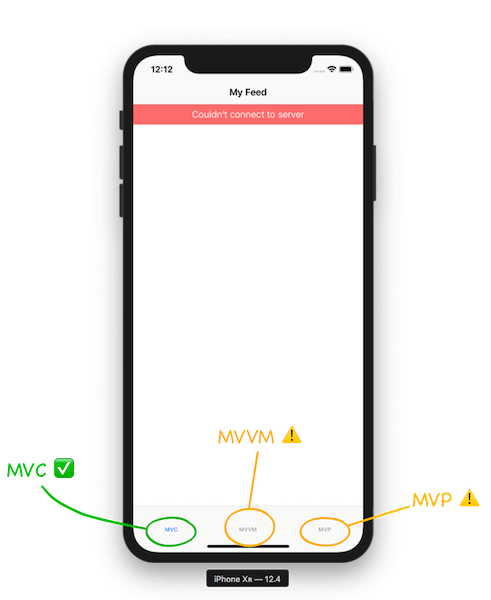It’s time to put your UI design patterns skills to the test!
You are called to implement a new UI feature: displaying localized error messages to the customers when the app fails to load the feed.
The goal is to implement this feature in both MVVM and MVP.
We’ve provided you with an MVC implementation using a reusable ErrorView as the UITableView.tableHeaderView.
You can study and use the MVC solution as a guide to help you implement the same feature using MVVM and MVP.
-
Display an error message to the customer when the app fails to load the feed.
-
The error message must be localized in at least 4 languages.
- The challenge project comes with three supported languages: English, Portuguese, and Greek.
- The MVC solution contains the error message translated in the given supported languages. You can reuse those messages in your MVVM and MVP solutions, but you need to add at least one extra language of your choice (tip: use Google Translate if needed).
-
The customer should be able to tap to dismiss the error message.
-
The layout should match the MVC guide and support Dark Mode.
-
The challenge project comes with automated snapshot tests to validate the layout is pixel-perfect in Light and Dark Mode.
-
Uncomment and run one test at a time. All snapshot tests must pass before you submit the pull request.
-
-
Write tests to validate your implementation, including dismiss on tap (aim to write the test first!).
-
Fork the latest version of this repository. Here's how forking works.
-
Open the
UIDesignPatternsChallenge.xcodeprojproject on Xcode 12.2 (you can use other Xcode versions by switching to the appropriate branch, e.g.,xcode11/xcode12).⚠️ Important: On Xcode 12.2, run the snapshot tests using the 'iPhone 12 - iOS 14.2' simulator (the same simulator used to take the snapshots). On older Xcode branches, run the tests with the 'iPhone 11 - iOS 13.x or 14.x' simulator.
-
The project is separated into modules:
-
The
Feed Feature Moduleis the shared module containing theFeedItemdata model and abstract interfaces. You won’t need to change anything in this module. -
The
Feed iOS Appis the Main iOS Application module for composing the MV* solutions in aUITabBarControllerand running the iOS application. You won’t need to change anything in this module. -
The
MVC Modulecontains the finished MVC solution—use it as a guideline. -
The
MVVM Modulecontains the unfinished MVVM solution. You must implement the localized error message. -
The
MVP Modulecontains the unfinished MVP solution. You must implement the localized error message.
-
-
Every module has its own scheme for building and running tests.
- When studying the MVC solution, switch to the MVC scheme.
- When developing the MVVM solution, switch to the MVVM scheme.
- When developing the MVP solution, switch to the MVP scheme.
- When running the application, switch to the
Feed iOS Appscheme.
-
While developing your solutions, run all tests in the selected scheme with CMD+U.
-
The MV* modules are independent of each other. For example, a change in the MVC
FeedViewControllerwill not affect the MVVMFeedViewController(even though they have the same name, they belong to distinct module namespaces!). -
Your changes in the MV* modules will reflect in the respective MV* tab of the
Feed iOS AppApplication.- If you’re interested in studying the composition of the MV* modules, have a look at the
AppDelegatein theFeed iOS Appmodule.
- If you’re interested in studying the composition of the MV* modules, have a look at the
-
You can see/interact with your solution by running the Application on the simulator (or device).
- Switch to the
Feed iOS Appscheme and press CMD+R. - Navigate to the MV* tab on the simulator/device.
- The feed reload will always fail after a given timeout, so you can test your solution. If you’re interested in studying how the feed reload always fails, have a look at the
AlwaysFailingLoader(and its tests!) in theFeed iOS Appmodule.
- Switch to the
-
The MVVM and MVP modules contain commented-out snapshot tests at
MV\* Module/Tests/Feed UI/FeedUISnapshotTests.swift.- Uncomment and run one snapshot test at a time to validate the layout is pixel-perfect in Light and Dark Mode.
- All snapshot tests must pass before you submit the pull request.
-
When all tests are passing and you're done implementing your solution, create a Pull Request from your branch to the main challenge repo with the title: "Your Name - UI Design Patterns Challenge.
11) Post a comment in the challenge page in the academy with the link to your PR, so we can review your solution and provide feedback.
-
Aim to commit your changes every time you add/alter the behavior of your system or refactor your code.
-
Aim for descriptive commit messages that clarify the intent of your contribution which will help other developers understand your train of thought and purpose of changes.
-
The system should always be in a green state, meaning that in each commit all tests should be passing.
-
The project should build without warnings.
-
The code should be carefully organized and easy to read (e.g. indentation must be consistent).
-
Make careful and proper use of access control, marking as
privateany implementation details that aren’t referenced from other external components. -
Aim to write self-documenting code by providing context and detail when naming your components, avoiding explanations in comments.
Happy coding!