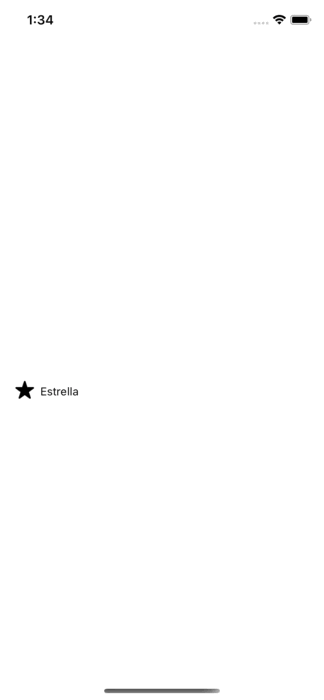An simple example of a reactions button (UI like facebook, LinkedIn) written in Swift for SwiftUI. iOS 14+.
- Easy to use.
- Support all SFSymbols and custom text.
- Call a closure after a reaction is selected (see usage below).
- Default reaction.
Declare your reactions as a tuple, where the first element is the image (SFSymbol) and the second one is the text to show, and put them in an array.
private let reactions: [(String,String)] = [("star.fill", "Estrella"),("pencil","Lápiz"),("scribble","Rayo"),("heart.text.square.fill", "Carta"), ("sun.min.fill", "Sol")]Next:
ReactionsView(reactions){ reaction in
print(reaction.image) // "sun.min.fill"
print(reaction.text) // "Sol"
print(reaction.index) // 4
}This closure give you a reaction element which is the reaction selected by the user. You can call whatever logic here. For example, I use this for save the reaction in Firebase from a post.
ReactionsView(K.reactions, defaultReaction: post.reaction) { reaction in
Task{
await postVM.setReaction(post:post, value:reaction.index)
}
}- Copy the
ReactionsView.swiftfile to your projects. - (Optional) Modify colors, size, etc.