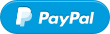Start a flow with a simple HTTP Get request, use HTTP response codes as a flow condition or execute HTTP requests as a flow action with this app.
Happy hacking!
If you like the app, buy me a beer!
Incoming GET (T20)
Trigger a flow by sending a GET request to one of the next API-endpoints:
http://<LocalIP>/api/app/com.internet/:event:http://<LocalIP>/api/app/com.internet/whitelist/:event:https://<AthomCloudId>.connect.athom.com/api/app/com.internet/:event:
Add /:value: if you want to pass a value to the trigger card, this will make it available in the 'value'-token. All values will be defined as strings. Example: http://192.168.0.100/api/app/com.internet/whitelist/externallights/on
Get your <AthomCloudId> from http://developer.athom.com/tools/system
Configure your authorization and whitelists preferences on the settings page. *** WHITELISTING IS NOT FUNCTIONAL IN HOMEY V2 ***
Incoming POST (T30)
Trigger a flow by sending a POST request to one of the API-endpoints a specified above. The posted body will be available in the 'JSON'-token. This token can be used on cards C80, A80 and A81.
JSONpath value (T80)
Trigger a flow from cards A23 and A81 by using the same value in the 'trigger'-field.
JSON object (T81)
Trigger a flow from card A24 by using the same value in the 'trigger'-field.
GET code equation (C20)
Checks the HTTP response code of a GET request.
Timeouts return response code 1, other errors return response code 0.
GET (query) code equation (C21)
Checks the HTTP response code of a GET request. Specify query parameters in JSON format.
Timeouts return response code 1, other errors return response code 0.
GET JSONpath equation (C22)
Extract and check a specific value from a JSON or XML formatted GET response. This card expects a JSONpath expression.
JSONpath equation (C80)
Extract and check a specific value from the JSON token available on cards T30 and T81.
DELETE (A10)
Execute a DELETE request
GET (A20)
Execute a standard GET request. This is the most common action.
GET (query) (A21)
For query parameters like ?a=1&b=zz use {"a":1,"b":"zz"}
GET JSONpath Better Logic (A22)
Extract a value from a JSON or XML formatted GET response and save this in a Better Logic variable.
GET JSONpath trigger value (A23)
Extract a value from a JSON or XML formatted GET response and trigger other flows with this value available as a token (card T80).
GET JSON trigger object (A24)
Trigger other flow with the JSON or XML formatted response of this request. The result will be available as a token in JSON format (card T81).
POST form (A30)
Execute a POST with form data (content-type 'application/x-www-form-urlencoded')
POST JSON (A31)
Execute a POST with json data (content-type 'application/json')
POST XML (A32)
Execute a POST with XML data (content-type 'application/xml')
PUT JSON (A40)
Execute a PUT with json data
WebSocket send (A70)
Open a WebSocket and send data.
JSONpath Better Logic (A80)
Extract a value from the JSON token available on card T30 and save this value in a Better Logic variable
JSONpath for trigger (A81)
Extract a value from the JSON token available on card T30 and trigger other flows with this value available as a token (card T80)
Depricated geek card (A90)
Please don't use this card, it's depricated as HTTP options can be used on every card with a 'url' parameter
Requests will time-out after 30 seconds.
Passing a valid JSON string (at least {} ) is obligatory for cards with a JSON parameter.
When in doubt validate your JSON values for flow cards with jsonlint.com. Check your JSONpath expressions with jsonpath.com. If you're using JSONpath expressions on XML responses, be aware of the XML to JSON conversion. This conversion can be simulated on RunKit.com with the xml2js module.
Instead of an url you can also provide a valid json with node http options in every card with a url parameter. These options will override options defined by the card to ensure maximal flexibility. Example with headers:
{"method":"put","protocol":"https:","hostname":"httpbin.org","path":"/put","headers":{"user-agent":"Node.js http.min"}}
API calls requires header Authorization with value Bearer <token>, where <token> is your secret token.
(Discover your bearer token by enabling the Chrome Console (F12) and open the 'Network' tab. Now navigate to https://developer.athom.com/tools/system. Inspect the network traffic and look for the authorization header. It contains 'Bearer 123verylongcode456')
Configure your authorization and whitelists preferences on the settings page.