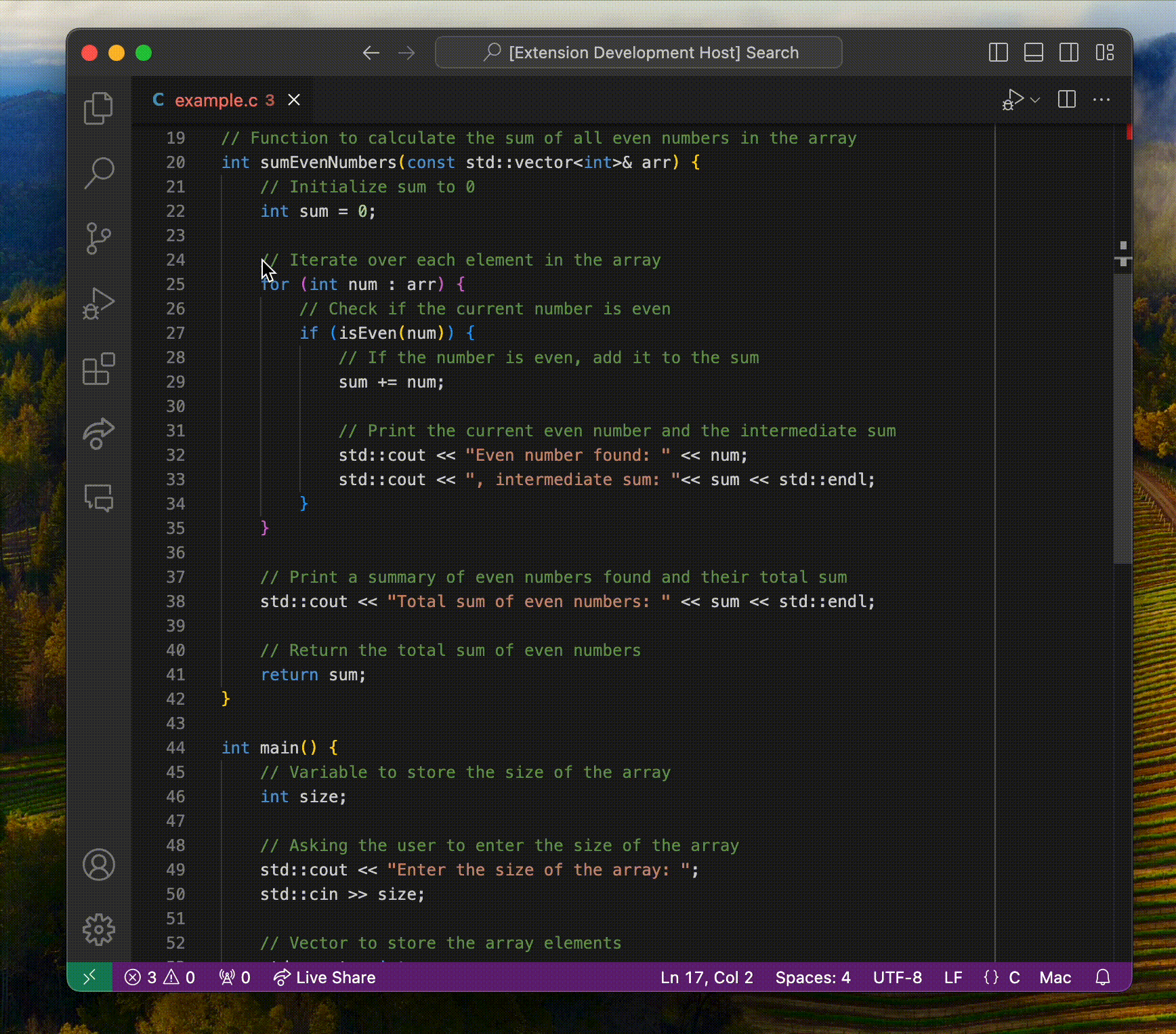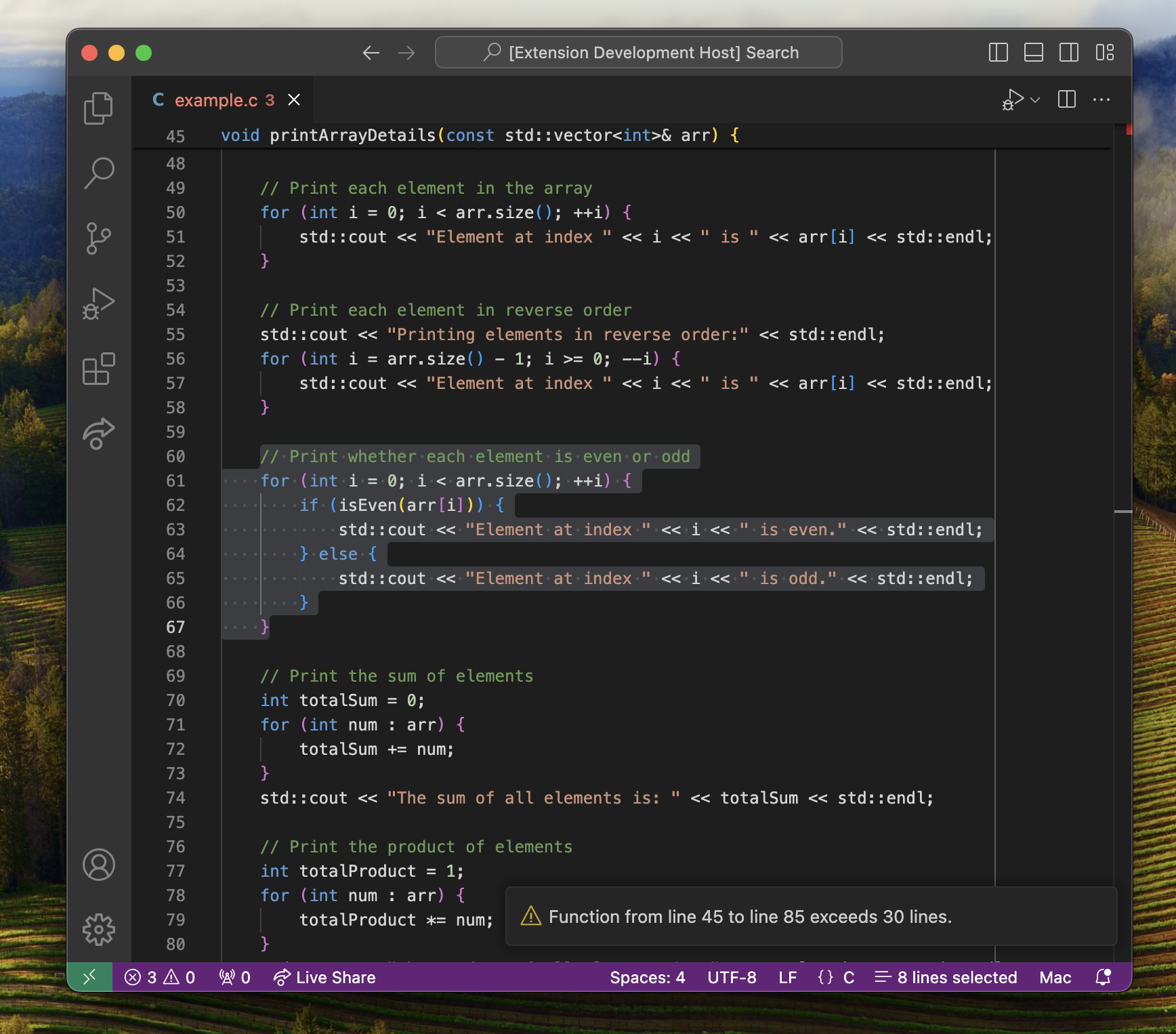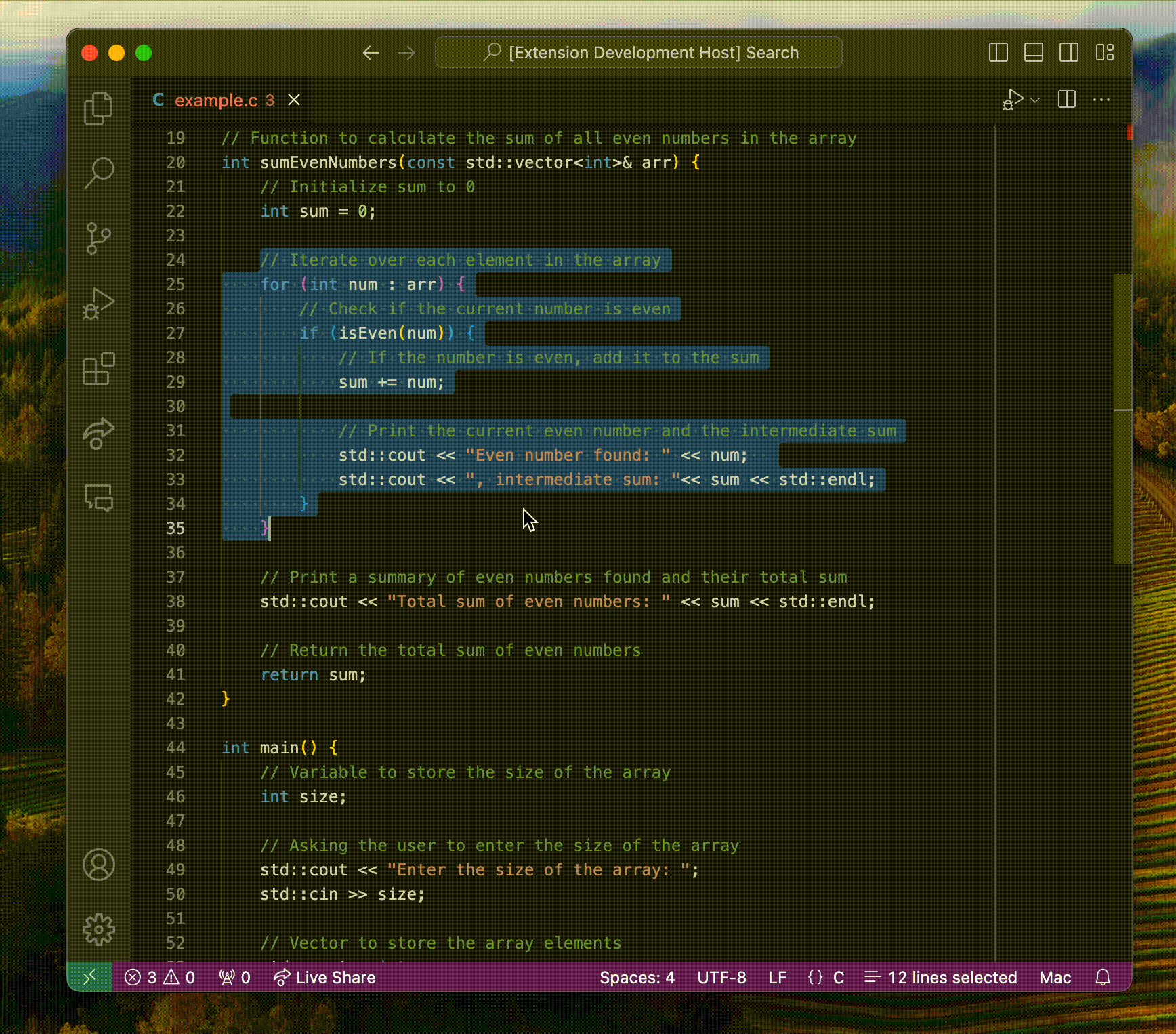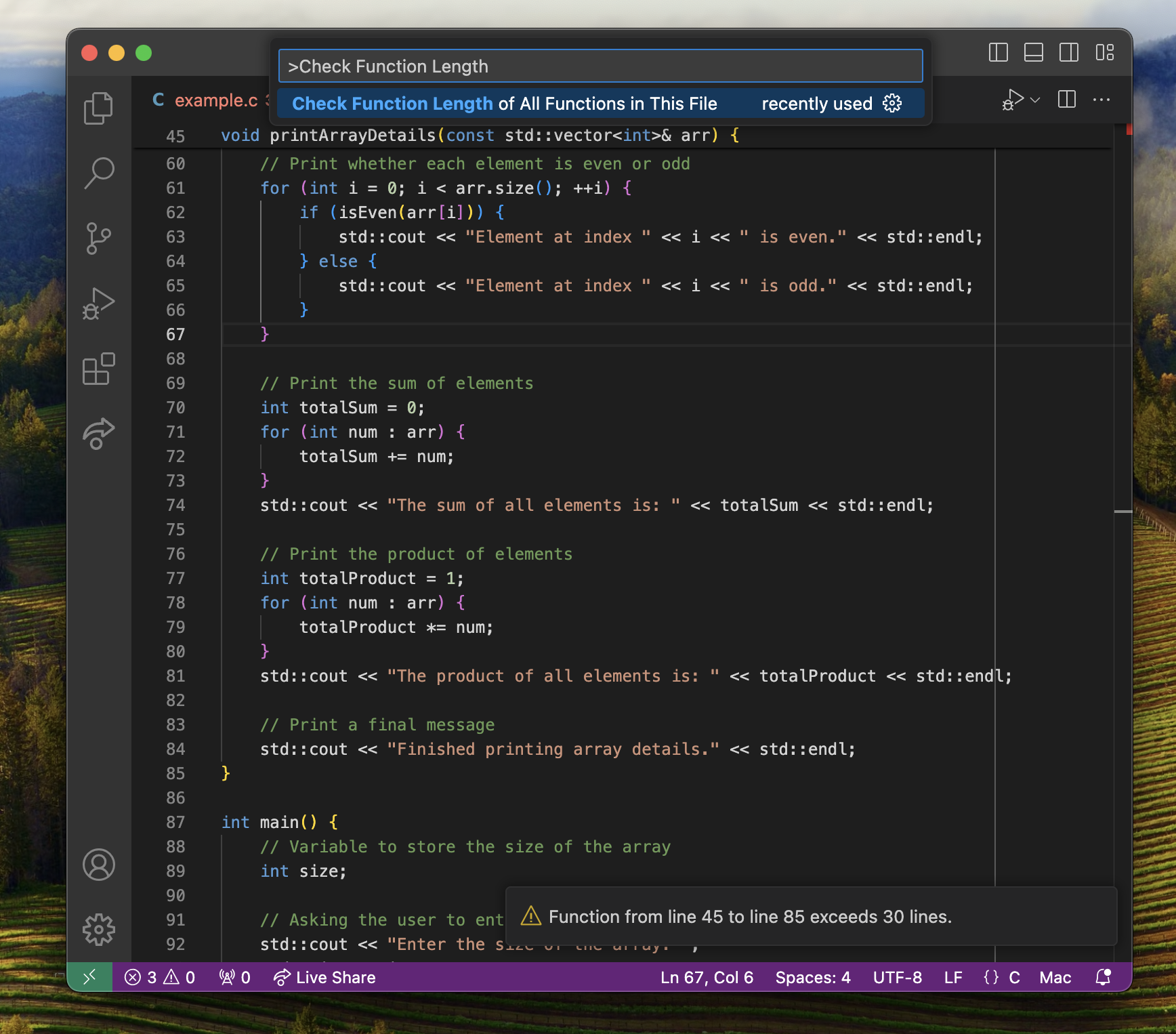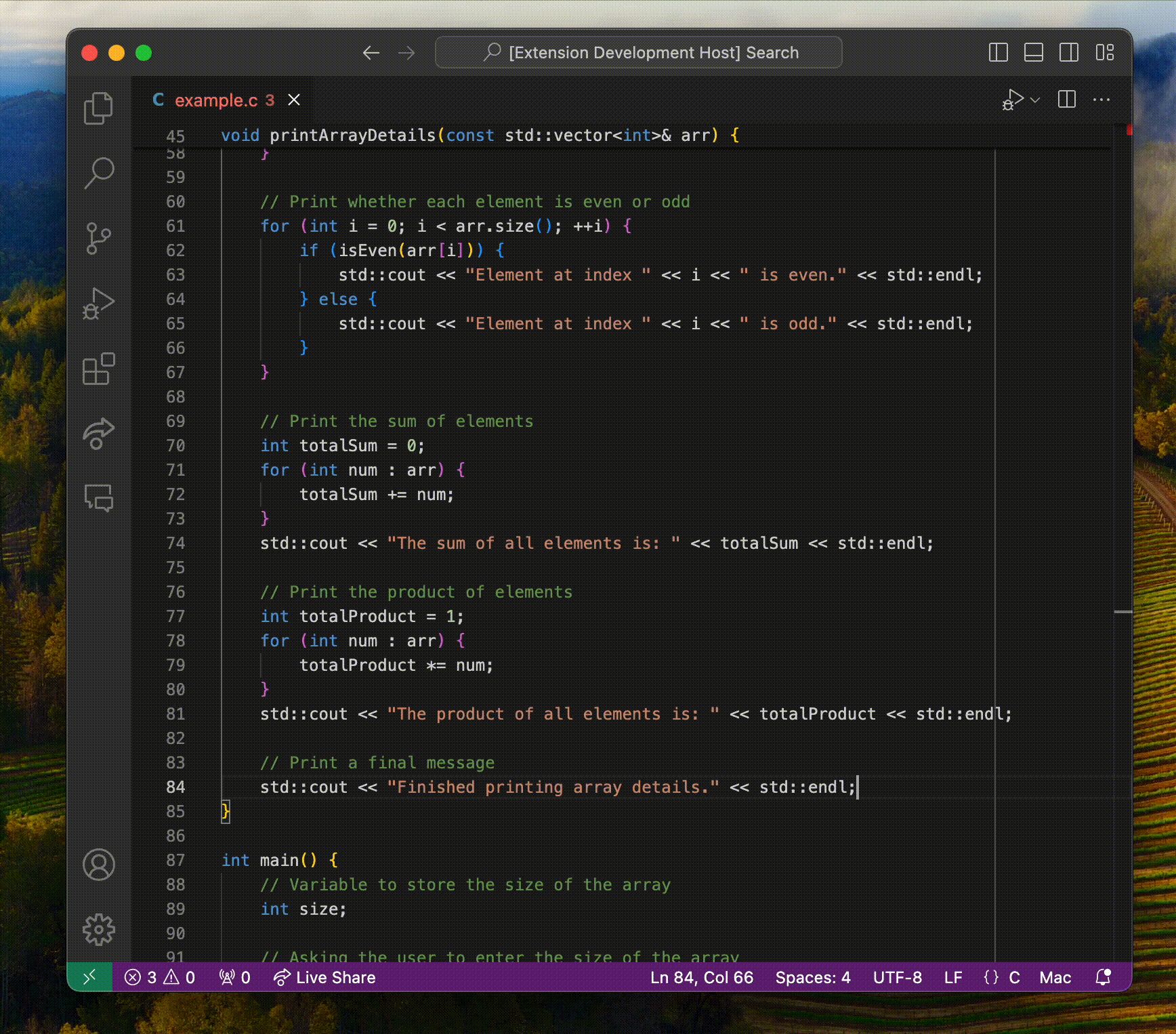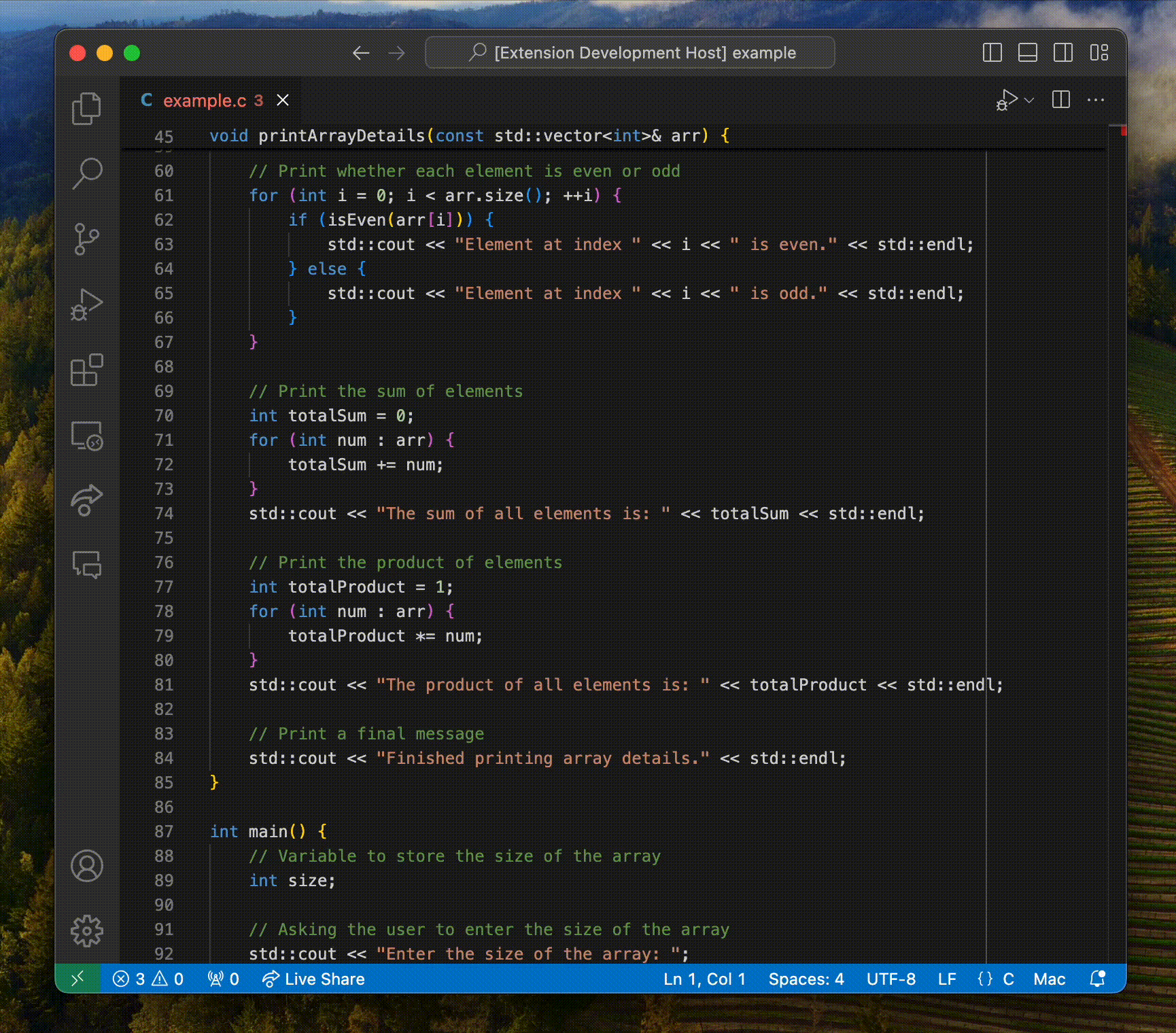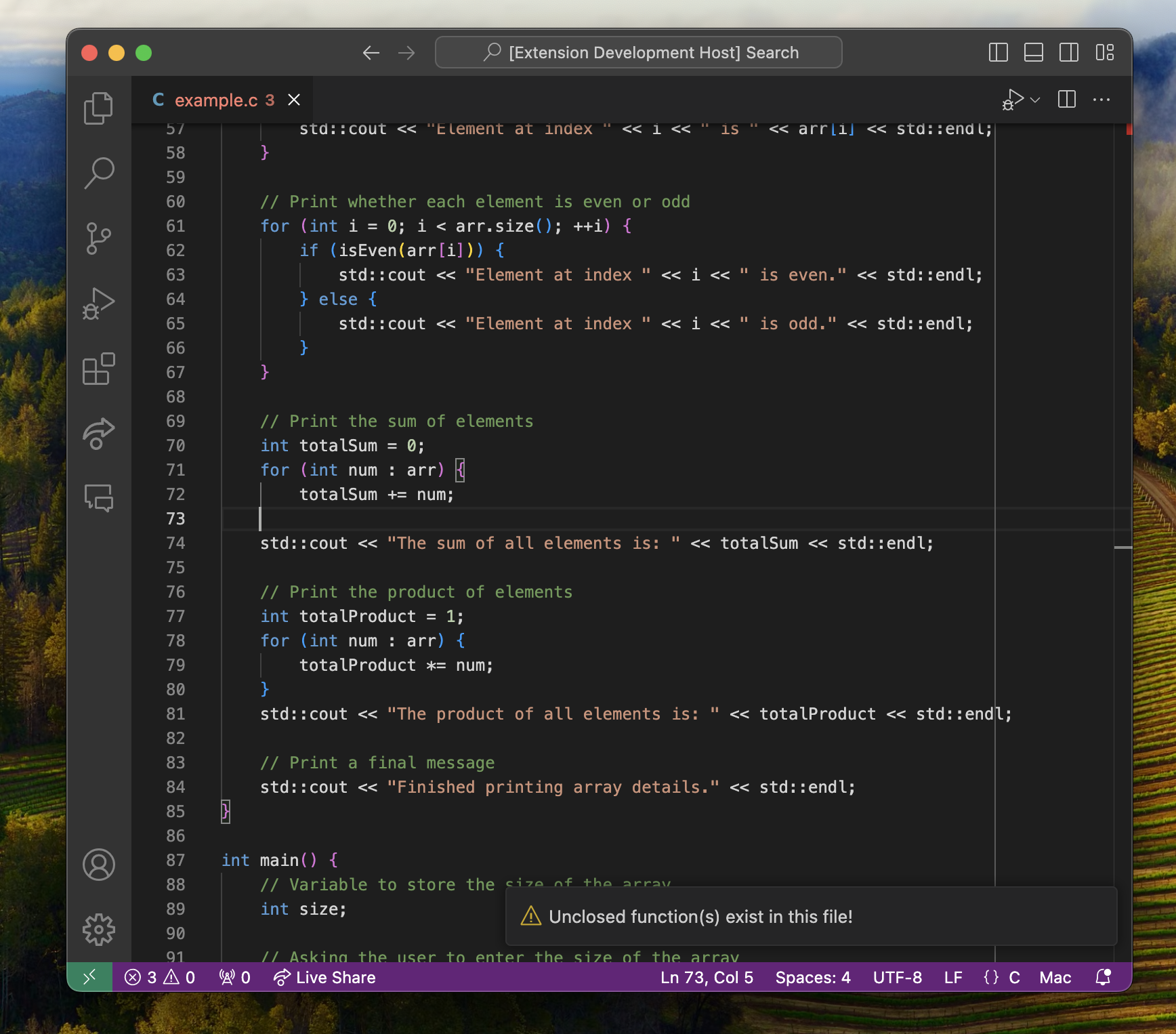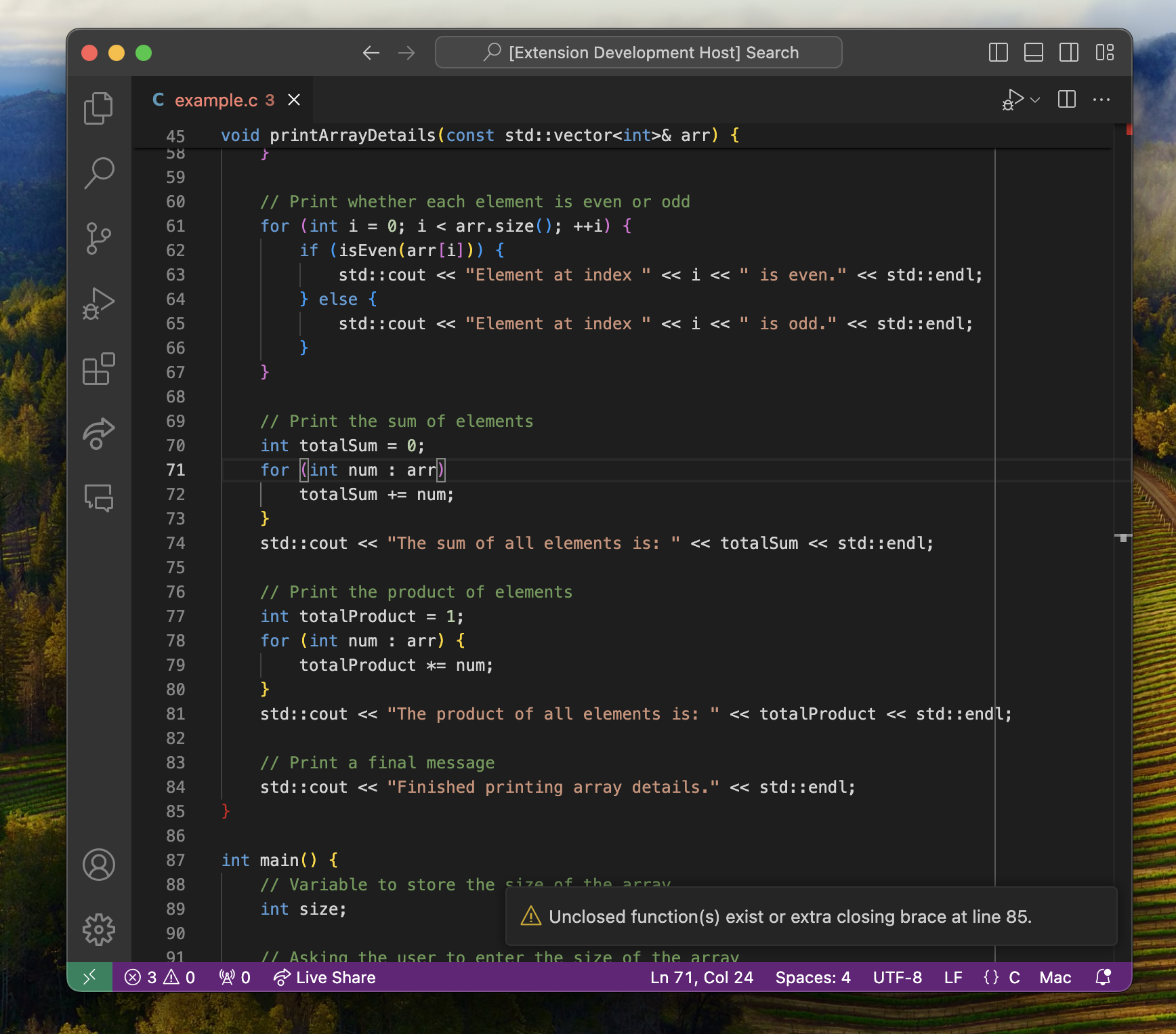Under 30 is a Microsoft Visual Studio Code extension that enhances your coding workflow by displaying the number of selected lines in the status bar and detecting functions that exceed a specified number of lines. By default, this limit is set to 30 lines but may be modified using the extension's commands. It also identifies formatting errors, such as unclosed or unmatched braces, ensuring your code remains clean and within stylistic guidelines.
This extension was originially developed to comply with the Tufts University CS Department's stylistic policy of writing functions no longer than 30 lines.
Under-30 provides a number of different features to improve efficiency when evaluating the functional formatting of your program.
- Real-Time Updates: The number of selected lines is dynamically displayed in the status bar whenever text is selected, regardless of the coding language or document type.
- Accurate Function Detection: Functions are identified by their opening curly brace ("{") at the start and their closing curly brace ("}") at the end. Nested curly braces within the function do not interfere with this automatic detection process.
- Customizable Function Length Limit: Users can set their own function length limit through a command, allowing flexibility to adhere to different coding standards.
- Lightweight and Efficient: Designed to have minimal impact on the performance of VS Code, ensuring a smooth and responsive coding experience.
-
Select a range of lines in the editor to see the number of selected lines displayed in the status bar item at the lower right corner.
-
The extension can scan all functions in the current active editor and raise warnings if any function exceeds the specified line limit (default is 30 lines).
-
Click the status bar item in the lower right corner to initiate the scan after selecting a range of lines.
-
If no functions exceed the specified line limit, a success message will be displayed.
-
Alternatively, run the command "Check Function Length of All Functions in This File" from the Command Palette to perform the scan.
-
Success or warning notifications will be displayed in the lower right corner and in the Notifications window. If functions exceed the specified line limit, the warning includes the start and end line numbers of each offending function to pinpoint the issue(s).
-
Dynamically set the function length limit by running the command "Set Function Length Limit" from the Command Palette. Any positive integer may be inputted.
-
The extension checks for uneven braces, alerting the user to any unclosed or extra braces, which would prevent the function length check from completing.
Requires VS Code version 1.73.0 or greater.
Here is the updated "Extension Settings" section of the README:
Under 30 extension provides the following settings to allow customization:
- Function Length Limit: Users can set the maximum number of lines allowed for functions. The default limit is 30 lines. This can be customized by using the command
Set Function Length Limitor through the VS Code settings.
To set the function length limit via the command palette:
- Open the command palette (
Ctrl+Shift+PorCmd+Shift+P). - Search for and select
Set Function Length Limit. - Enter a positive integer for the desired function line limit.
Alternatively, you can set the function length limit through the settings:
- Go to
File > Preferences > Settings(orCode > Preferences > Settings). - Search for
under30.functionLengthLimit. - Enter the desired line limit for functions.
No known issues at this time.
- New command
under30.setFunctionLengthLimitto allow users to dynamically change the function length limit. - Updated extension to check function lengths based on the user-defined limit.
Updated documentation and corrections for under-30 VS Code Extension.
Updated documentation and corrections for under-30 VS Code Extension.
Initial release of under-30 VS Code Extension.
Enjoy!