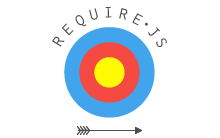#Description
A Marionette.js and Require.js Boilerplate that promotes decoupling your JavaScript into modules, separating business logic from application logic using Collections/Models, Regions and Views, reusing your JavaScript between Desktop and Mobile Web versions while using a mobile framework (jQuery Mobile), including non-AMD Compatible Third Party Scripts in your project, optimizing your JavaScript and CSS files (minify, concatenate, etc), and unit testing your JavaScript. Part of the BoilerplateMVC suite.
#Getting Started
- Download and install Node.js
- Clone this repository
- On the command line, type
npm install nodemon -gto install the nodemon library globally. If it complains about user permissions typesudo npm install nodemon -g. - If you have installed Grunt globally in the past, you will need to remove it first by typing
npm uninstall -g grunt. If it complains about user permissions, typesudo npm uninstall -g grunt. - Next, install the latest version of Grunt by typing
npm install -g grunt-cli. If it complains about user permissions, typesudo npm install -g grunt-cli. - Navigate to inside of the Backbone-Require-Boilerplate folder and type
npm install - Next, type
nodemon(this will start your Node.js web server and restart the server any time you make a file change thanks to the wonderful nodemon library) - To view the demo page, go to
http://localhost:8001 - To view the Jasmine test suite page, go to
http://localhost:8001/specRunner.html - Type
gruntto run your grunt build and create minified .js and .css files - Enjoy using Marionette, Backbone, Require, Grunt, Lodash, jQuery, jQueryUI, jQuery Mobile, Twitter Bootstrap, and Handlebars!
#Tour of the Boilerplate Files
Uses a large portion of the HTML5 Boilerplate HTML and CSS.
As you continue down the page to the first <script> tag, you will notice there is a local JavaScript variable, called production, that is used to communicate to your application whether you would like to load production or development CSS and JavaScript files.
To load our production/development CSS and JavaScript files, you can use the handy BoilerplateMVC helper methods included directly in our HTML page. Below are the available helper methods:
loadCSS(url, callback) - Asynchronously includes a CSS file to a page
loadJS(file, callback) - Asynchronously includes a JavaScript file to the page
loadFiles(production, obj, callback) - Calls the loadCSS() and loadJS() methods internally to asynchronously include our CSS and JavaScript files
Note: Require.js does not officially support loading CSS files, which is why we included the loadCSS() method to asynchronously include our CSS files.
Loading files asynchronously prevents our application files from blocking the loading of the UI and allows us the flexibilty to load different CSS/JavaScript files if a user is on a mobile/desktop device.
Since the Desktop/Mobile versions of the boilerplate point Require.js to two different files, including Require.js asynchronously with the loadJS method provides the flexibility to do that.
There is a simple JavaScript mobile browser detection script that stores different production/development CSS and JavaScript files within a local config object based on whether a user is using a mobile or desktop browser.
You do not need to use the provided JavaScript mobile detection script for your application. We provided it for convenience so that you could see an example of how to separate your Mobile and Desktop JavaScript logic using Require.js.
In production mode, your app's single minified and concatenated JavaScript file is loaded using Almond.js instead of Require.js. Your application's minfied common CSS file is also included.
In development mode, your app's non-minified JavaScript files are loaded using Require.js instead of Almond.js. Your application's non-minified common CSS file is also included.
This file includes your mobile AND desktop Require.js configurations.
If we look at our App's Require.js configurations, we will see the first thing being configured are the module paths. Setting paths allow you to define an alias name and file path for any module that you like.
Typically, you want to set a path for any module that will be listed as a dependency in more than one other module (eq. jQuery, Backbone). This saves you some typing, since you just have to list the alias name, and not the entire file path, when listing dependencies. After all of the file paths are set, you will find the Shim configuration (Added in Require.js 2.0).
The Shim configuration allows you to easily include non-AMD compatible JavaScript files with Require.js (a separate library such as Use.js was previously needed for this). This is very important, because Backbone versions > 0.5.3 no longer support AMD (meaning you will get an error if you try to use both Require.js and the latest version of Backbone). This configuration is a much better solution than manually editing non-AMD compatible JavaScript files to make sure the code is wrapped in a define method. Require.js creator James Burke previously maintained AMD compatible forks of both Backbone.js and Underscore.js because of this exact reason.
shim: {
// Backbone
"backbone": {
// Depends on underscore/lodash and jQuery
"deps": ["underscore", "jquery"],
// Exports the global window.Backbone object
"exports": "Backbone"
},
}The Shim configuration also takes the place for the old Require.js order plugin. Within the Shim configuration, you can list files and their dependency tree. An example is jQuery plugins being dependent on jQuery:
shim: {
// Twitter Bootstrap plugins depend on jQuery
"bootstrap": ["jquery"]
}You do not need a shim configuration for jQuery or lodash because they do not have any dependencies.
MobileInit.js is only used if a mobile browser is detected.
The require method is used to asynchronously include all of the files/dependencies passed into the first parameter (jQuery, Backbone, Lodash, mobileRouter, etc) into the page.
After all of those files are included on the page, two internal jQuery Mobile properties are turned off to allow Backbone.js to handle all of the routing.
// Prevents all anchor click handling
$.mobile.linkBindingEnabled = false;
// Disabling this will prevent jQuery Mobile from handling hash changes
$.mobile.hashListeningEnabled = false;Finally, a new Marionette.Application instance is instantiated to get your Marionette app up and running.
You don't need to instantiate a new router instance if you aren't using a Backbone Router class.
DesktopInit.js is only used if a desktop browser is detected.
This file is the exact same as MobileInit.js, except it has a few different dependencies (Twitter Bootstrap instead of jQuery Mobile, etc), and instead of loading MobileController to handle the Routes defined in AppRouter, it loads DesktopController to handle these routes. This is one of many possible ways to handle the necessary differences between Desktop and Mobile devices. There are others, so take it or leave it.
App.js is where we instantiate our globally accessible Marionette.Application object. This file starts with a define method that lists Backbone and Marionette as dependencies. Keep in mind that Backbone and Marionette had already been previously loaded in MobileInit.js/DesktopInit.js, but Require.js is smart enough not to load dependencies more than once.
It is best practice to list out all of your dependencies for every file, regardless of whether or not they expose global objects and are already included in the page. This is also especially important for the Require.js optimizer (which needs to determine which files depend on which other files).
If your dependencies do not expose global objects, then it is absolutely mandatory to list it as a dependency, since Require.js does not allow global variables (meaning your modules are private and cannot be accessed by other modules or code without explicitly listing them as dependencies).
Marionette.Application is the heart of the Marionette framework. The Regions, Layouts and AppRouters you create are typically hung off of a global instance of Marionette.Application.
One of Marionette's strengths is that it introduces a Composite architecture, which lets you organize your application into separate regions or areas, with their own self-contained logic and structure. One of the main ways this can be done is with Regions. In App.js, we divide our application into two regions - the headerRegion and mainRegion, like so:
App.addRegions({
headerRegion:"header",
mainRegion:"#main"
});
This searches the DOM for a <header> element and for an element with an id of main and creates a new Marionette.Region for each. Regions have a show method which can be passed a View. When a view is passed to a Region.show, the view is appended to the Regions associated DOM element and its render method is triggered. An associated close method is also available, which contains some basic logic for tearing down the Region's view. We will see how show is used later in MobileController.js.
App.js also has an initializer method which expects to be passed a set of options containing a mobile flag. This mobile flag gets set as App.mobile, and can then be used throughout the application to determine whether we are running in mobile or desktop mode. Depending on this setting, either DesktopController or MobileController is loaded along with our AppRouter, as described below.
AppRouter.js is where you can configure application-level routing paths. It is a simple example of a Marionette.js AppRouter class, which is a variation of a Backbone.Router. AppRouter's allow you to configure routes in an appRoutes map. When a route in appRoutes is fired from a hash change event, it gets handled in the AppRouter's associated controller attribute object. AppRouter.controller can actually be any object with method names that match the values in appRoutes, but Marionette provides a simple Marionette.Controller object which can be used for this purpose, and which provides Marionette event-handling and an initialize method.
Here is a simple example of how a Marionette.Controller and Marionette.AppRouter interact:
var AppRouter = new Backbone.Marionette.AppRouter({
//"home" must be a method in AppRouter's controller
appRoutes: {
"home": "home"
},
controller: new Backbone.Marionette.Controller({
home: function() {
//do something
}
})
});
Here we see that when a URL change event occurs and the URL hash matches #home, the home method in AppRouter.controller will be fired. In our application, we implement a different Controller for Mobile than for Desktop. This is just an optional way to handle differences between Mobile and Desktop versions of the application - the same routes will be handled by different controllers depending on the user's device. There is currently only one appRoute listed in AppRouter.js (which gets called if there is no hash tag on the url), but feel free to create more for your application.
MobileController.js is an example of a Marionette.Controller as described above. Please note that a Controller in Marionette is different than a typical MVC controller. Read more about it here. In MobileController's initialize method, we show our first View, MobileHeaderView in the App.headerRegion region.
initialize:function (options) {
App.headerRegion.show(new MobileHeaderView());
},
Then, in our index function - which handles hash change routing from the AppRouter as described above - we show a WelcomeView in the Application's mainRegion:
index:function () {
App.mainRegion.show(new WelcomeView());
}
DesktopController.js is almost identical to MobileController, except that instead of showing a MobileHeaderView in the headerRegion, we rather predictably show a DesktopHeaderView. Again, note that this parallel DesktopController/MobileController is just one way that an application could handle the differences between a mobile and desktop version of an application. There are many, many other ways this could be done, so don't let this get in your way if it's not exactly what you're after.
WelcomeView.js will be used by both the mobile and desktop versions of your application. It starts with a define method that lists all of its dependencies.
The rest of the file is a simple implementation of Marionette.ItemView, which is itself a derivative of Backbone.View. The require-handlebars-plugin (hbs for short) is used to load pre-compiled Handlebars views from the templates specified. This is different than the more common strategy of using the RequireJS text plugin to load strings from template files, then compiling them with Handlebars or Underscore. In the case of WelcomeView, we load the template function for our template welcome.html, and set it as the template attribute on our WelcomeView class.
Backbone.js Views have a one-to-one relationship with DOM elements, and a View's DOM element is listed in the el property, or is created as a simple div if none is specified. The jQuery-wrapped DOM element is then available as $el. The View's model is set to a new instance of Model.js, listed above as a dependency.
Marionette.ItemView is an extension of the base Backbone.View, but contains some basic logic for rendering and tearing down the view. If a View's template attribute is set to a template function created by an engine like Handlebars or Underscore, ItemView's render method will automatically render the View's $el for you. Of course you are also free to write your own simple render method. Our DesktopHeaderView is a good example of the simplest of possible views:
define(['jquery', 'hbs!template/desktopHeader', 'backbone', 'marionette'],
function ($, template, Backbone) {
//ItemView provides some default rendering logic
return Backbone.Marionette.ItemView.extend({
template:template
});
});Here we use the hbs plugin to load desktopHeader.html in as a pre-compiled Handlebars template function. If Handlebars isn't your thing and you prefer EJS-style Underscore templating, consider using require-tpl to accomplish the same thing. Pre-compiled templates are a big performance boost in production-built applications.
Back to WelcomeView.js Next you will find an events object. This is where all of your View DOM event handlers associated with the HTML element referenced by your View's el property should be stored. Keep in mind that Backbone is using the jQuery delegate method, so it expects a selector that is within your View's el property. I did not include any events by default, so you will have to fill those in yourself. Below is an example of having an events object with one event handler that calls a View's someMethod() method when an element with a class name of someElement is clicked.
// View Event Handlers
events: {
"click .someElement": "someMethod"
}Finally, we return the View class.
Note: If you have read all of the documentation up until this point, you will most likely have already noticed that lodash is being used instead of Underscore.js. Apart from having a bit better cross-browser performance and stability than Underscore.js, lodash also provides a custom build process. Although I have provided a version of lodash that has all of the Underscore.js methods you would expect, you can download a custom build and swap that in. Also, it doesn't hurt that Lodash creator, John-David Dalton, is an absolute performance and API consistency maniac =)
This file is a simple example of a Handlebars template. Templates are a useful way for you to update your View (the DOM) if a Model attribute changes. They are also useful when you have a lot of HTML and JavaScript that you need to fit together, and instead of concatenating HTML strings inside of your JavaScript, templates provide a cleaner solution. Look at Handlebars' and Underscore's documentation to read more about the respective syntaxes of these handy templating solutions.
In addition to loading pre-compiled template functions, hbs also does a couple more interesting things for us.
First, any Handlebars helper methods you define in the template\helpers folder will automatically get loaded and will be available in your templates. For instance:
This is an example of a (perfectly useless) Handlebars template method. It takes a string as input, and appends a bunch of bangs.
define(['handlebars'], function ( Handlebars ){
function yeller ( context, options ) {
// Assume it's a string for simplicity.
return context + "!!!!!!!!";
}
Handlebars.registerHelper( 'yeller', yeller );
return yeller;
});In our welcome.html, we see its usage:
<p>{{yeller "Marionette is great"}}</p>hbs also provides support for i18n. By defining a JSON mapping file in en_us.json (for example), we can define a set of labels and messages which can later be translated into other languages.
{
"desktop" : "Desktop Computer",
"mobile" : "Mobile Device"
}We can then reference these English phrases in our templates like this example from welcome.html:
You are viewing this application on
{{#if mobile}}
<strong>{{$ mobile}}</strong>
{{else}}
<strong>{{$ desktop}}</strong>
{{/if}}.Model.js is used by both the mobile and desktop versions of your application. It starts with a define method that lists jquery and backbone as dependencies.
The rest of the file is a pretty standard Backbone.js Model class.
Like other Backbone.js classes, there is an initialize() method that acts as the Model's constructor function. There is also a defaults object that allows you to set default Model properties if you wish.
Finally, The Backbone.js validate method is provided for you. This method is called any time an attribute of the model is set. Keep in mind that all model attributes will be validated (once set), even if a different model attribute is being set/validated. This does not make much sense to me, so if you prefer only the Model attributes that are currently being saved/set to be validated, then use the validateAll option provided by Backbone.validateAll.
Finally, a new Model class is returned.
Collection.js is used by both the mobile and desktop versions of your application. It starts with a define method that lists jquery, backbone, and UserModel.js as dependencies.
The rest of the file is a pretty standard Backbone.js Collection class that is used to store all of your Backbone Models. The Collection model property is set to indicate that all Models that will be within this Collection class will be of type Model (the dependency that is passed into the file).
Finally, a new Collection class is returned.
This file is ready made for you to have your entire project optimized using Grunt.js, the Require.js Optimizer and almond.js.
Grunt.js is a JavaScript command line task runner that allows you to easily automate common development tasks such as code linting, minification, and unit testing.
Running the Jasmine Tasks with Grunt has not been implemented yet.
Almond.js a lightweight AMD shim library created by James Burke, the creator of Require.js. Almond is meant for small to medium sized projects that use one concatenated/minified JavaScript file. If you don't need some of the advanced features that Require.js provides (lazy loading, etc) then Almond.js is great for performance.
Marionette-Require-Boilerplate sets you up to use Require.js in development and Almond.js in production. By default, Marionette-Require-Boilerplate is in development mode, so if you want to try out the production build, read the production instructions below.
Production Build Instructions
Navigate to the root directory of the Marionette-Require-Boilerplate folder and type grunt and wait a few seconds for the build to complete.
If you are on a Windows machine, you will have to type
grunt.cmd
Once the script has finished, you will see that both DesktopInit.min.js and MobileInit.min.js, and the mobile.min.css and desktop.min.css files will be created/updated.
Next, update the production local variable inside of index.html to be true.
And that's it! If you have any questions just create in an issue on Github.
Note that when running optimized builds, you must define a separate build process for each i18n language supported.
This file is the starting point to your Jasmine test suite. It includes Require.js and points it to testInit.js
This file includes all of the Require.js configurations for your Jasmine unit tests. This file will look very similar to the MobileInit.js and DesktopInit.js files, but will also include Jasmine and the jasmine-jquery plugin as dependencies.
You will also notice a specs array that will allow you to add as many specs files as your application needs (Specs folders are where your unit tests are). The boilerplate only includes one specs js file by default, so only one specs item is added to the array. Finally, once the specs file is included by the require() call, Jasmine is initialized
This file contains all of your Jasmine unit tests. Only seven tests are provided, with unit tests provided for Views, Models, Collections, and Routers (Mobile and Desktop). I'd write more, but why spoil your fun? Read through the tests and use them as examples to write your own.
The entire file is wrapped in an AMD define method, with all external module (file) dependencies listed. The Jasmine tests should be self explanatory (BDD tests are supposed to describe an app's functionality and make sense to non-techy folk as well), but if you have any questions, just file an issue and I'll respond as quickly as I can.
#FAQ
What libraries have you included?
-Marionette, Backbone, Require, Lodash, Almond, jQuery, jQueryUI, jQuery Mobile, Twitter Bootstrap, and Handlebars
What Require.js plugins are you using?
- The require-handlebars-plugin
hbsplugin. As described above, it provides an easy way to load pre-compiled templates as AMD modules from static html template files. I was previously using the RequireJS text plugin to load template strings in to each View and compiling them there, but hbs allows me to load these templates pre-compiled, simplifying my code and improving performance. It also brings support for Handlebars helper methods as well as i18n internationalization, as described before.
Why are you using Grunt for the build?
- Grunt comes jam packed with features and plugins to help improve project automation tasks. Although the main job of Grunt (within Backbone-Require-Boilerplate) is to run the Require.js optimizer, it is also for other tasks such as JSHinting your code.
What Grunt plugins are you using?
- The boilerplate uses the grunt-contrib-requirejs plugin to run the Require.js optimizer and the grunt-contrib-jshint plugin to automate JSHint code quality checking. Both plugins are maintained by the core Grunt team.
What Grunt tasks can I use?
-
The boilerplate provides
test,build, anddefaulttasks. -
The
testtask will only JSHint your code for quality. You can run thetesttask by typinggrunt test. -
The
buildtask will concatenate and minify your Desktop/Mobile JavaScript and CSS files using the Require.js optimizer. You can run thebuildtask by typinggrunt build. -
The
defaulttask will run both thetestandbuildtasks. You can run thedefaulttask by typinggrunt.
Do I have to use everything the boilerplate gives me?
-No! Feel free to update the boilerplate to fit the needs of your application. Certain things that you might not want/need include templates, mobile and desktop versions, jQuery Mobile, etc.
Do I need a web server to test the boilerplate?
-Yep, because the Require.js text plugin dynamically pulls in template files via ajax (which is not allowed with the File:// local extension. Luckily for you I have provided an easy to use Node.js web server for convenience.
Can I contribute to this project?
-Please do! I am learning just like you. If you want to contribute, please send pull requests to the dev branch.
##Change Log
0.3.0 - May 19, 2013
- Resolved circular dependency issue, added almond
- Added require-handlebars-plugin to load pre-compiled templates
0.2.0 - May 15, 2013
- Updated project with changes from BRB 1.5.0
- single
config.jsfile - Grunt build
0.1.0 - January 21, 2013
-
Cloned project based off of Greg Franko's Backbone-Require-Boilerplate project.
-
Added Marionette and Handlebars
##Contributors Brett Jones, Greg Franko, Nick Pack
Copyright (c) 2013 Brett Jones, Greg Franko
Licensed under the MIT license.