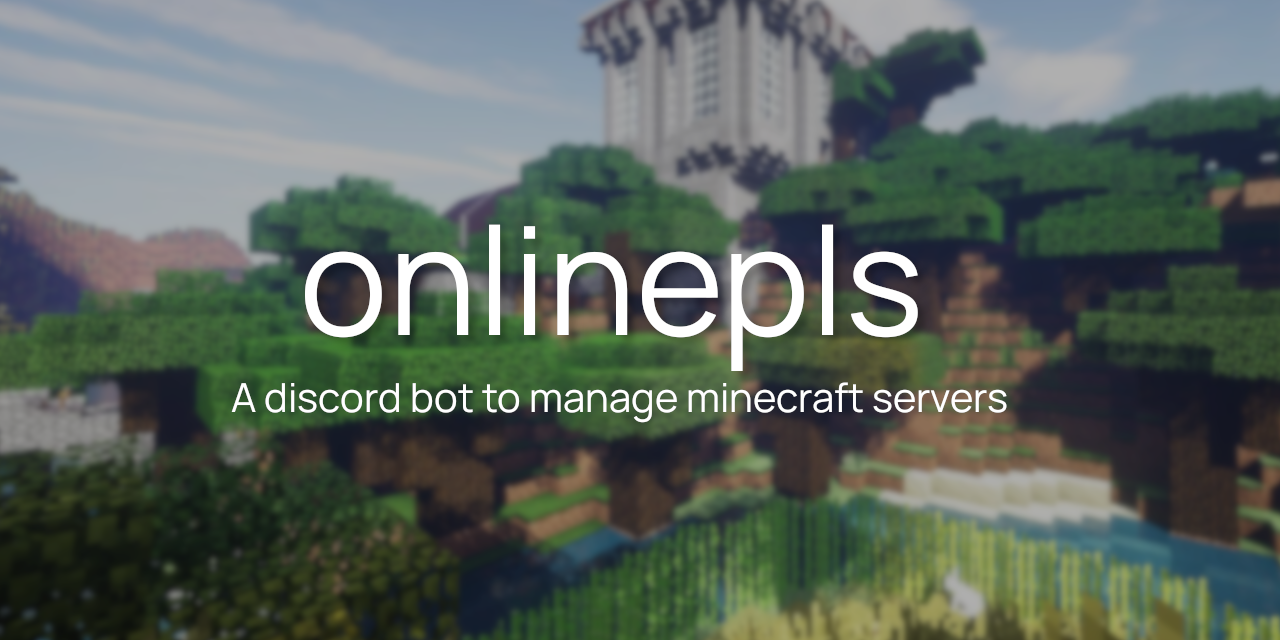onlinepls is a discord bot that can remotely start, stop and show status of minecraft servers easily, all from discord.
- start/stop commands
- systemd intergration
- tmux intergration
- status commands
- (coming soon) easy installation
- Follow the guide here to create a discord bot account. Make sure to get the token of the bot.
- Make sure your server start script is using an absolute path (e.g.
/home/daniel/Minecraft/start.sh) instead of a relative path (e.g../start.sh) - Edit your
server.propertiesfile. Setenable-rcon=trueto true andrcon.password=to a password of your choice - Enable developer mode in discord (go to user settings > advanced > developer mode)
- Then, right click on a user you wish to be an admin and click 'Copy ID'
Automated installation script coming soon ™
Manual install
# Dependencies (Arch Linux)
sudo pacman -S --needed git python python-pip
python -m pip install discord python-dotenv mcrcon
# Main files
mkdir ~/.config/systemd/
mkdir ~/.config/systemd/user
cd ~/.local/share/
git clone https://github.com/daniel071/onlinepls.git; cd onlinepls
mv .env-template .env
# Optional: If you want systemd intergration
mv onlinepls.service ~/.config/systemd/user
systemctl --user enable onlinepls
## systemd commands you can run to manage the service
# systemctl --user start onlinepls
# systemctl --user stop onlinepls
# systemctl --user enable onlinepls
# systemctl --user disable onlinepls
# systemctl --user status onlineplsNow edit the .env file (with an editor of your choice, eg nano .env) and fill it in with the information you gathered previously.
Make sure you installed tmux through your package manager for this to work
If set to run the server in the background, it will use tmux.
Run tmux a -t mc in your terminal to access the server at any time.
Press Ctrl and B. Then let go. Then press one of these keys to perform an action
%: Create a split screen horizontally": Create a split screen verticallyd: Detach from shell - server will continue to run in the background
Want more info? Have a look at this guide
Should work on these operating systems, just make sure to replace the gnome-terminal command in main.py with cmd or other equivalent, and add it to your startup apps.
Command raised an exception: Forbidden: 403 Forbidden (error code: 50013): Missing PermissionsIf you got this error, make sure the bot has corrent permissions (it needs embed, send and recieve perms)- Java cannot find server jar: Make sure that your start script is using an absolute path (e.g.
/home/daniel/Minecraft/start.sh) instead of a relative path (e.g../start.sh) gnome-terminal: Unable to init server: Could not connect: Connection refusedMake sure you ran the systemd service as your user (--user)The unit file, source configuration file or drop-ins of onlinepls.service changed on disk.Runsystemctl --user daemon-reload