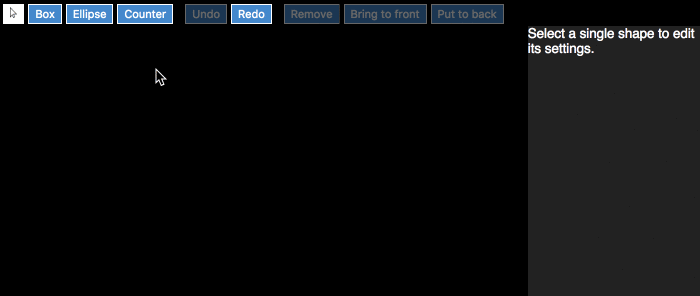Example graphics editor using MobX
To play with it, you will need:
In a Terminal (Mac/Linux) or Command line (Windows):
git clone https://github.com/danielearwicker/baltar.git
cd baltar
npm install
node fuse.jsThen go to localhost:4444 in your browser .
To read the code, start at src/index.tsx and work your way down the JSX rendering.
We create an EditorModel, load any previous state into it from localStorage, wire it up to the Undo system, and then render the Editor.
The Editor consists of:
Toolbar- this gets passed theUndosystem so it can send commands to itPropertyPalette- the pane on the right where shape settings appearPaper- the drawing surface
Persistent data is in properties marked with @json - see json-mobx, which also takes care of Undo.
Also of note is src/geometry/Coordinate.ts which demonstrates the principle of view state being separate from model state. Every coordinate in the system has a live value being immediately manipulated and seen by the user, and a committed value that is known to the persistence system. The commit method copies one to the other. So during a drag operation, the live value is being edited. When it ends, the changes are committed. (This is very similar to validation.)
The drawing tools Box, Ellipse and Counter are instances of ShapeContent, defined in src/factory.ts.
The Counter is interesting in that it demonstrates "liveness":
export class Counter extends Rectangular {
@observable count = 0;
timer: any;
constructor() {
super();
this.timer = setInterval(() => this.count++, 1000);
}
dispose() {
clearInterval(this.timer);
}
get content() {
const { l, b } = this.rect.normalized;
return <text fill="magenta" fontSize="5em" x={l} y={b}>{this.count+""}</text>
}
}Draw a counter on the page and then move it around a few times. Then click Undo and Redo. The counter does not reset, because the object is not being recreated. Rather, the old persistent state (the position, managed here by the base class Rectangular) is being reconciled into the existing object, just as React reconciles Virtual DOM elements into existing real DOM elements.
If you Undo back past the point where the counter was created, it will disappear and be disposed. Its internal timer will be cleared. If you then Redo to make it reappear, now the counter will have reset.