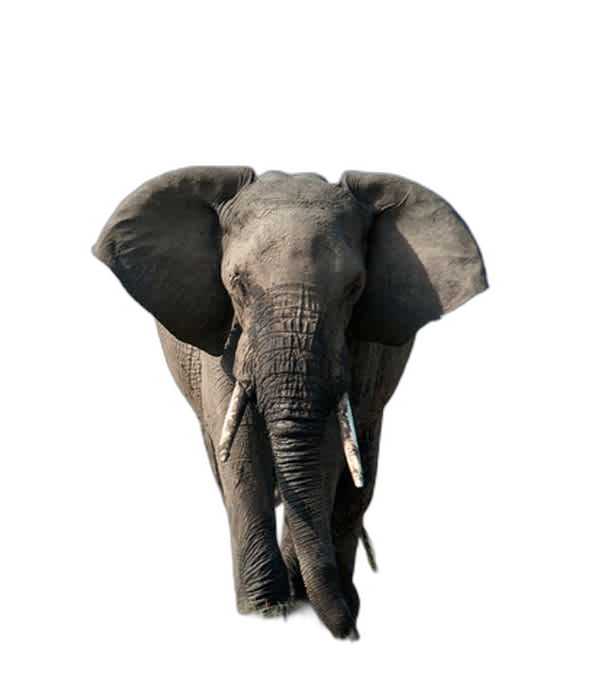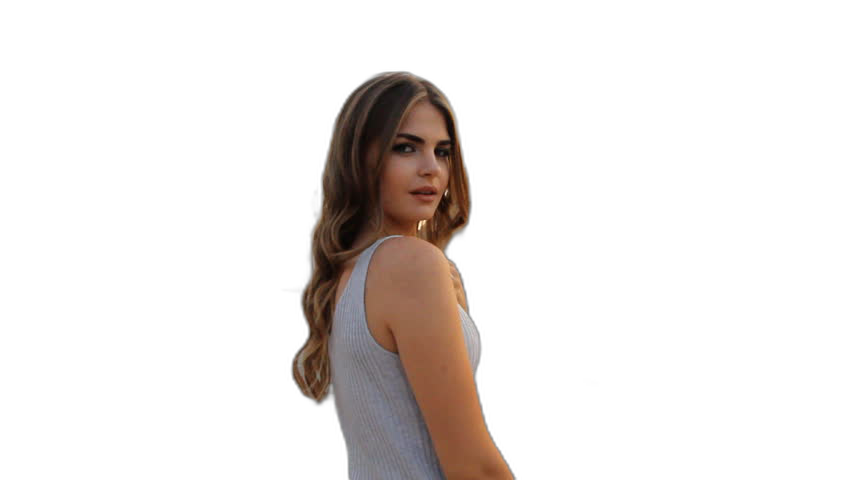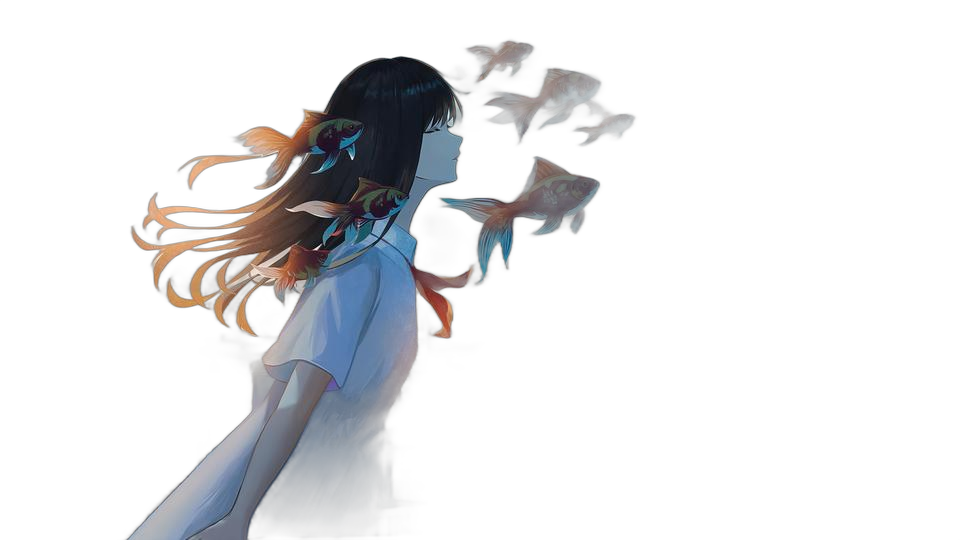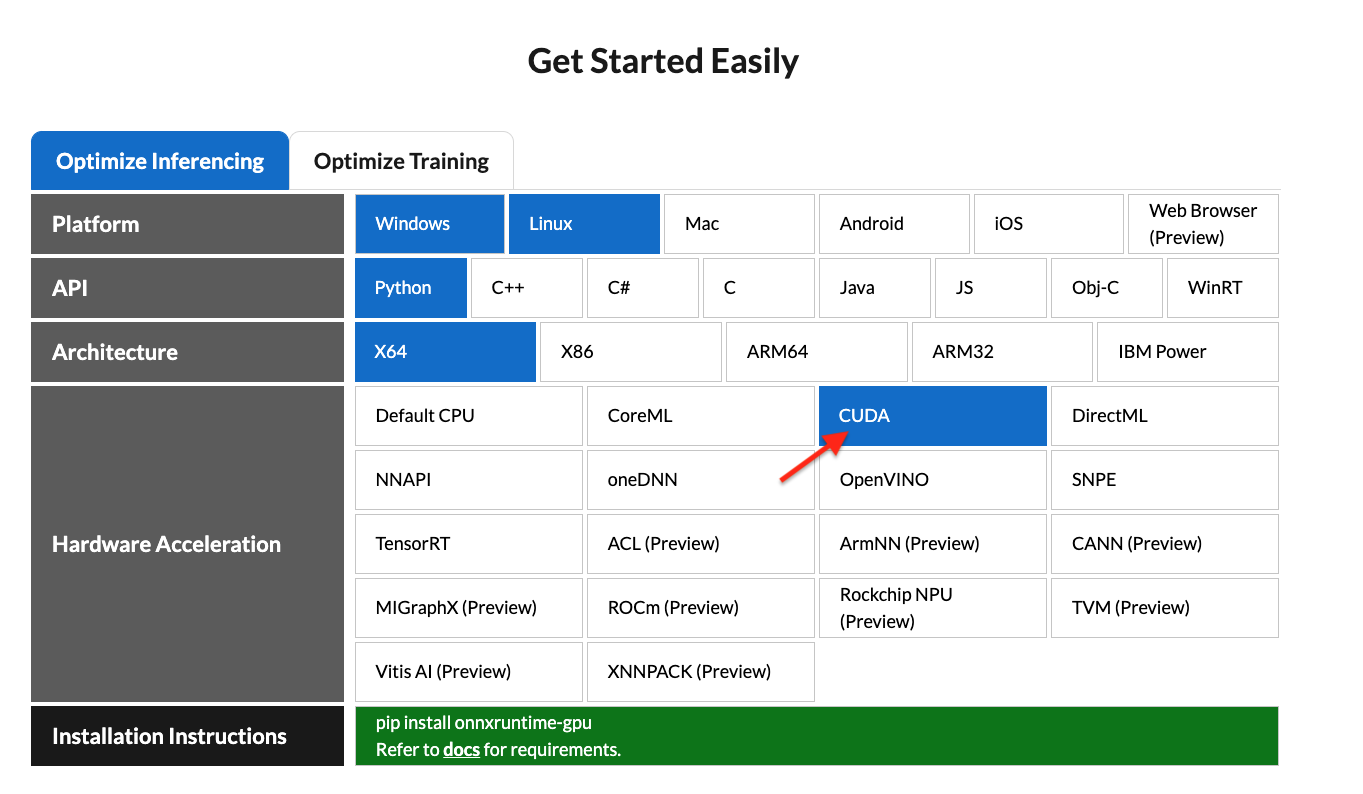Rembg is a tool to remove images background.
If this project has helped you, please consider making a donation.

|
PhotoRoom Remove Background API
https://photoroom.com/api
Fast and accurate background remover API |
python: >3.7, <3.13
If you have onnxruntime already installed, just install rembg:
pip install rembg # for library
pip install "rembg[cli]" # for library + cliOtherwise, install rembg with explicit CPU/GPU support.
CPU support:
pip install rembg[cpu] # for library
pip install "rembg[cpu,cli]" # for library + cliGPU support:
First of all, you need to check if your system supports the onnxruntime-gpu.
Go to https://onnxruntime.ai and check the installation matrix.
If yes, just run:
pip install "rembg[gpu]" # for library
pip install "rembg[gpu,cli]" # for library + cliAfter the installation step you can use rembg just typing rembg in your terminal window.
The rembg command has 4 subcommands, one for each input type:
ifor filespfor folderssfor http serverbfor RGB24 pixel binary stream
You can get help about the main command using:
rembg --helpAs well, about all the subcommands using:
rembg <COMMAND> --helpUsed when input and output are files.
Remove the background from a remote image
curl -s http://input.png | rembg i > output.pngRemove the background from a local file
rembg i path/to/input.png path/to/output.pngRemove the background specifying a model
rembg i -m u2netp path/to/input.png path/to/output.pngRemove the background returning only the mask
rembg i -om path/to/input.png path/to/output.pngRemove the background applying an alpha matting
rembg i -a path/to/input.png path/to/output.pngPassing extras parameters
SAM example
rembg i -m sam -x '{ "sam_prompt": [{"type": "point", "data": [724, 740], "label": 1}] }' examples/plants-1.jpg examples/plants-1.out.pngCustom model example
rembg i -m u2net_custom -x '{"model_path": "~/.u2net/u2net.onnx"}' path/to/input.png path/to/output.pngUsed when input and output are folders.
Remove the background from all images in a folder
rembg p path/to/input path/to/outputSame as before, but watching for new/changed files to process
rembg p -w path/to/input path/to/outputUsed to start http server.
rembg s --host 0.0.0.0 --port 7000 --log_level infoTo see the complete endpoints documentation, go to: http://localhost:7000/api.
Remove the background from an image url
curl -s "http://localhost:7000/api/remove?url=http://input.png" -o output.pngRemove the background from an uploaded image
curl -s -F file=@/path/to/input.jpg "http://localhost:7000/api/remove" -o output.pngProcess a sequence of RGB24 images from stdin. This is intended to be used with another program, such as FFMPEG, that outputs RGB24 pixel data to stdout, which is piped into the stdin of this program, although nothing prevents you from manually typing in images at stdin.
rembg b image_width image_height -o output_specifierArguments:
- image_width : width of input image(s)
- image_height : height of input image(s)
- output_specifier: printf-style specifier for output filenames, for example if
output-%03u.png, then output files will be namedoutput-000.png,output-001.png,output-002.png, etc. Output files will be saved in PNG format regardless of the extension specified. You can omit it to write results to stdout.
Example usage with FFMPEG:
ffmpeg -i input.mp4 -ss 10 -an -f rawvideo -pix_fmt rgb24 pipe:1 | rembg b 1280 720 -o folder/output-%03u.pngThe width and height values must match the dimension of output images from FFMPEG. Note for FFMPEG, the "-an -f rawvideo -pix_fmt rgb24 pipe:1" part is required for the whole thing to work.
Input and output as bytes
from rembg import remove
input_path = 'input.png'
output_path = 'output.png'
with open(input_path, 'rb') as i:
with open(output_path, 'wb') as o:
input = i.read()
output = remove(input)
o.write(output)Input and output as a PIL image
from rembg import remove
from PIL import Image
input_path = 'input.png'
output_path = 'output.png'
input = Image.open(input_path)
output = remove(input)
output.save(output_path)Input and output as a numpy array
from rembg import remove
import cv2
input_path = 'input.png'
output_path = 'output.png'
input = cv2.imread(input_path)
output = remove(input)
cv2.imwrite(output_path, output)Force output as bytes
from rembg import remove
input_path = 'input.png'
output_path = 'output.png'
with open(input_path, 'rb') as i:
with open(output_path, 'wb') as o:
input = i.read()
output = remove(input, force_return_bytes=True)
o.write(output)How to iterate over files in a performatic way
from pathlib import Path
from rembg import remove, new_session
session = new_session()
for file in Path('path/to/folder').glob('*.png'):
input_path = str(file)
output_path = str(file.parent / (file.stem + ".out.png"))
with open(input_path, 'rb') as i:
with open(output_path, 'wb') as o:
input = i.read()
output = remove(input, session=session)
o.write(output)To see a full list of examples on how to use rembg, go to the examples page.
Just replace the rembg command for docker run danielgatis/rembg.
Try this:
docker run -v path/to/input:/rembg danielgatis/rembg i input.png path/to/output/output.pngAll models are downloaded and saved in the user home folder in the .u2net directory.
The available models are:
- u2net (download, source): A pre-trained model for general use cases.
- u2netp (download, source): A lightweight version of u2net model.
- u2net_human_seg (download, source): A pre-trained model for human segmentation.
- u2net_cloth_seg (download, source): A pre-trained model for Cloths Parsing from human portrait. Here clothes are parsed into 3 category: Upper body, Lower body and Full body.
- silueta (download, source): Same as u2net but the size is reduced to 43Mb.
- isnet-general-use (download, source): A new pre-trained model for general use cases.
- isnet-anime (download, source): A high-accuracy segmentation for anime character.
- sam (download encoder, download decoder, source): A pre-trained model for any use cases.
- birefnet-general (download, source): A pre-trained model for general use cases.
- birefnet-general-lite (download, source): A light pre-trained model for general use cases.
- birefnet-portrait (download, source): A pre-trained model for human portraits.
- birefnet-dis (download, source): A pre-trained model for dichotomous image segmentation (DIS).
- birefnet-hrsod (download, source): A pre-trained model for high-resolution salient object detection (HRSOD).
- birefnet-cod (download, source): A pre-trained model for concealed object detection (COD).
- birefnet-massive (download, source): A pre-trained model with massive dataset.
If You need more fine tuned models try this: #193 (comment)
- https://www.youtube.com/watch?v=3xqwpXjxyMQ
- https://www.youtube.com/watch?v=dFKRGXdkGJU
- https://www.youtube.com/watch?v=Ai-BS_T7yjE
- https://www.youtube.com/watch?v=D7W-C0urVcQ
- https://arxiv.org/pdf/2005.09007.pdf
- https://github.com/NathanUA/U-2-Net
- https://github.com/pymatting/pymatting
This library directly depends on the onnxruntime library. Therefore, we can only update the Python version when onnxruntime provides support for that specific version.
Liked some of my work? Buy me a coffee (or more likely a beer)
Copyright (c) 2020-present Daniel Gatis
Licensed under MIT License