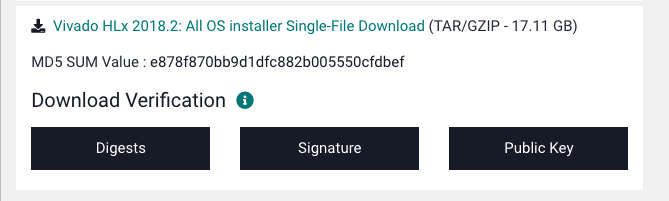It is possible to use Vivado on Mac.
This repo should contain all the things needed (except the Vivado installation files), so just clone it.
git clone https://github.com/daniellimws/vivado-mac.git
First, create a vagrant box running Ubuntu 16.04. box/Vagrantfile already contains the working configurations needed for this.
cd box
vagrant plugin install vagrant-disksize
vagrant up
Then download Vivado 2018.2 from the "All OS install Single-File Download" section, and extract it into shared/install.
Now ssh into the vagrant box and run the install script.
vagrant ssh
cd /shared/install
chmod +x install.sh
./install.sh
Once this is done you can delete the Vivado folder extracted earlier.
Maybe these should be in the install script, but I only added this later and didn't want to test.
These libraries should be installed for the Vivado GUI features (to export schematic and run simulation) to work.
sudo apt update
sudo apt install -y libxrender1 libxtst6 libxi6
sudo apt install build-essential
Link the gcc that came installed with Vivado to /usr/bin because it will be needed when running simulations.
sudo ln -s /opt/Xilinx/Vivado/2018.2/lnx64/tools/gcc/bin/x86_64-unknown-linux-gnu-gcc /usr/bin/gccThere might be issues with the locales, to be safe add these lines into ~/.bash_profile.
export LANG=en_US.UTF-8
export LANGUAGE=en_US.UTF-8
export LC_ALL=en_US.UTF-8And to use the Vivado command line tools, also add these lines into ~/.bash_profile.
source /opt/Xilinx/Vivado/2018.2/settings64.sh
export LIBRARY_PATH=/usr/lib/x86_64-linux-gnu:$LIBRARY_PATHSince the vagrant box is configured without a GUI, but we may want to use Vivado's GUI, we can forward it to our host machine using XQuartz.
Usage is quite straightforward. Just open XQuartz and run the GUI program inside vagrant, then the GUI will be automatically forwarded to the host machine.
Follow instructions here to set up USB and the required drivers in the virtual machine.
With these, this setup can be used with this VSCode extension to manage Vivado projects instead of using the Vivado GUI.
This extension assumes the project folders are under shared/labs.
The tcl scripts under shared/viv/scripts assumes that a Basys3 Development Board is used. For a different board, the part number (e.g xc7a35tcpg236-1) has to be changed accordingly.
That should be all. I think.