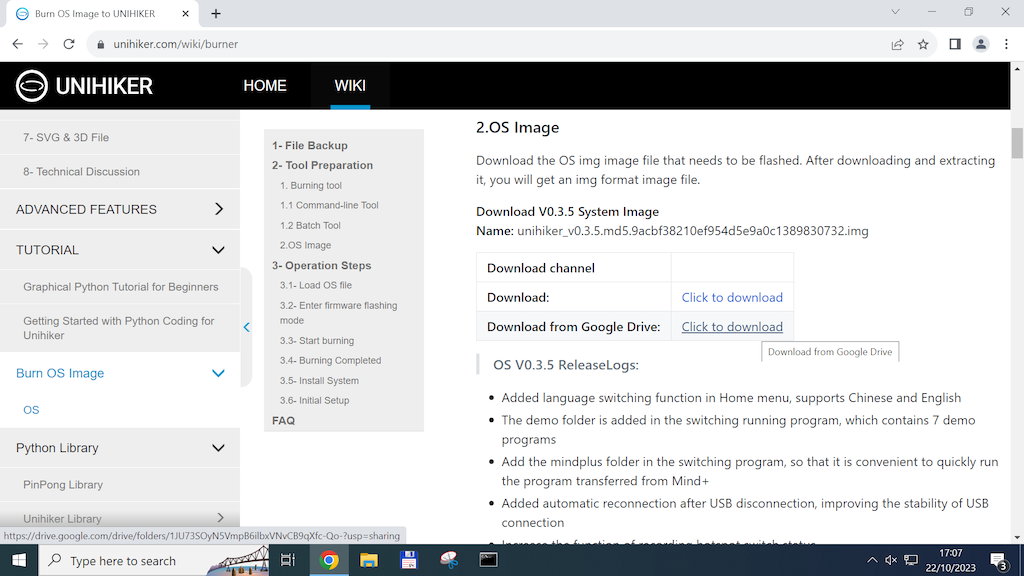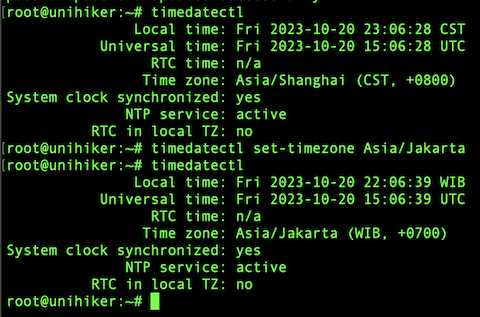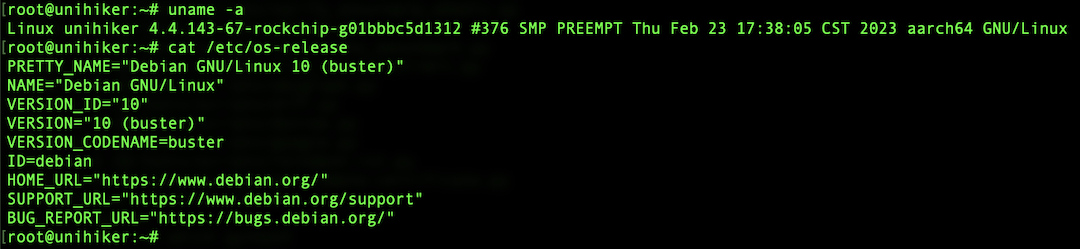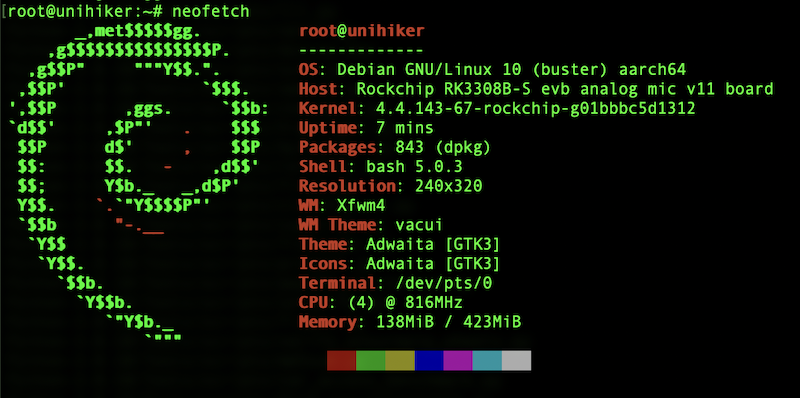Please read the following official guide first (UNIHIKER guide from DFRobot): Getting Started with UNIHIKER
Connect UNIHIKER using USB-C cable to your laptop, access via ssh into it:
-
IP Address: 10.1.2.3
-
Username: root
-
Password: dfrobot
-
Port: 22
ssh root@10.1.2.3
passwd
I live in Cimahi, West Java - Indonesia; I set the Time Zone to Asia/Jakarta (+0700); the default TimeZone is Asia/Shanghai (+0800)
timedatectl
timedatectl set-timezone Asia/Jakarta
timedatectl
uname -a
cat /etc/os-release
This is the default Linux OS version from UNIHIKER's factory. The image file download link for this version here: unihiker_v0.3.5-202304.img.7z Please reffer to this official tutorial for burning the image file.
apt update
apt upgrade
apt install neofetch
neofetch