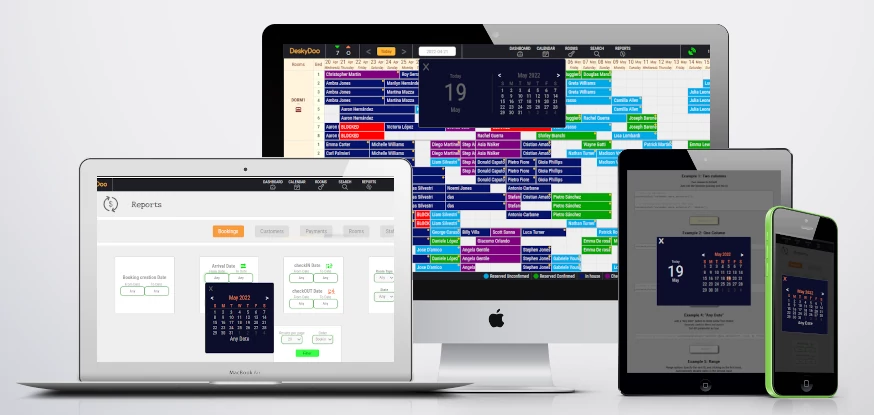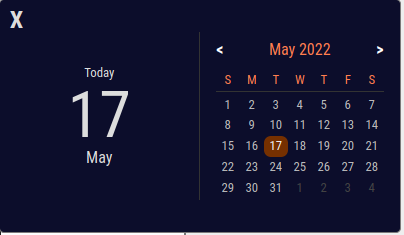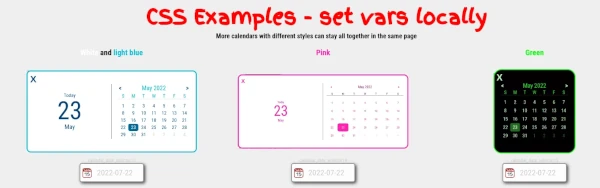datepicker deskycal
You can find working examples here >> Demo Page
Derivate from a hotels software at deskydoo
Ultralight (6.3KB) datepicker vanilla JS CSS with no dependencies
Click on the input fields downthere to see the examples
📳 Full Responsive
🌱 Double / Single Format
⚙️ Set The Date
🍀 Add "Any Date" Option
🔒 Disable Dates
💡 Relates 2 datepickers for range
📎 Execute external function on click
🤏 Minified version is just 6.3K
✌️ Just include 2 files and call many times you need in a page
Easy usage:
- Include CSS and JS
<link rel='stylesheet' href='https://cdn.jsdelivr.net/gh/danruggi/datepicker/css/deskyCal.css'>
<script type="text/javascript" src="https://cdn.jsdelivr.net/gh/danruggi/datepicker/js/deskyCal.js"></script>
- Create any field with an unique ID in the page
<input id='unique_id'>
- Init the calendar with
<script>
initDeskyCal(unique_id);
</script>
Easy CSS edit with css vars.
Check the Demo Page >> Demo Page
Examples
Example 1: Two columns
Two column is default Just call the function passing just the id
// Just one parameter
initDeskyCal("calendar_date_selector1");
// Or Passing the "double" it's the same
initDeskyCal("calendar_date_selector1", "double");
Example 2: One Column
One column pass single as second parmeter
initDeskyCalendar("calendar_date_selector2", "single");
Example 3: Specify date
Pass a date as third parameter
//Create a date const d = Date.parse('04 Dec 2025 00:12:00 GMT'); initDeskyCalendar("calendar_date_selector3", null, d);
calendar_date_selector3
Example 4: "Any Date"
Add a "Any Date" button to leave some free choice Generally useful in filters and reports Set 4th parameter as true
//Set true the 4th parameter initDeskyCalendar("calendar_date_selector4", null, d, true);
Example 5: Range
Range options Specify the next ID, and clicking on the first input, Automatically disable dates in the second input Use the single mode
//Set the 5th parameter as the ID of the "other" input
//Use the "single" mode
initDeskyCalendar("calendar_date_selector5", "single", null, null, "calendar_date_selector6");
initDeskyCalendar("calendar_date_selector6", "single");
//Or use in conjuncton with "any date" or other options
initDeskyCalendar("calendar_date_selector7", "single", null, true, "calendar_date_selector8");
initDeskyCalendar("calendar_date_selector8", "single", null, true);
Example 6: Disable Before or After Date
Disable selection before or after a date Using 6th and 7th parameters
//Create a date
const d2 = new Date();
const d3 = new Date();
//just an example, 2 days before and 10 days after
d2.setTime(d2.getTime()-(2*3600*24*1000));
d3.setTime(d3.getTime()+(10*3600*24*1000));
//Set a date at 6th or 7th parameter
initDeskyCalendar("calendar_date_selector9", "single", null, null, null, d2);
initDeskyCalendar("calendar_date_selector10", "single", null, null, null, d2, d3);
calendar_date_selector9
Example 7: Scroll into view
Add a scroll into on show. Generally useful when calendar goes out of borders on show up Set 8th parameter as true
//Set true the 8th parameter initDeskyCalendar("calendar_date_selector11", null, null, null, null, null, null, true);
Example 8: CallBack function
Specify a call back function on day click in 9th parameter. Try to select a date to see the result
//Set a external function on 9th parameter initDeskyCalendar("calendar_date_selector5", null, null, null, call_back_function);