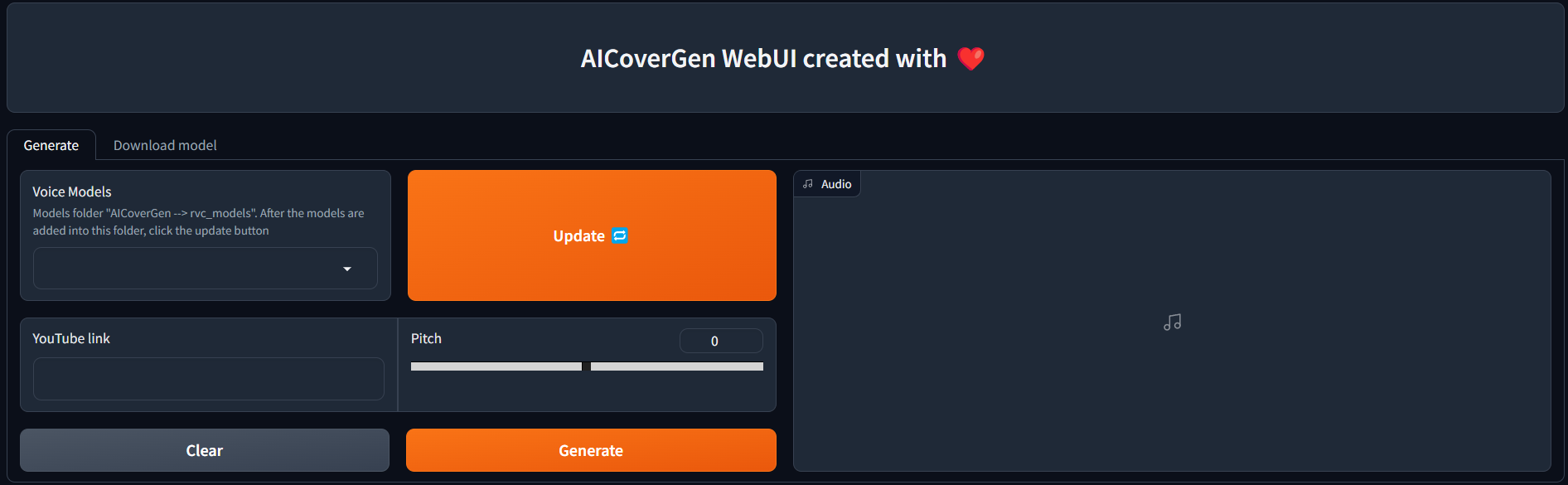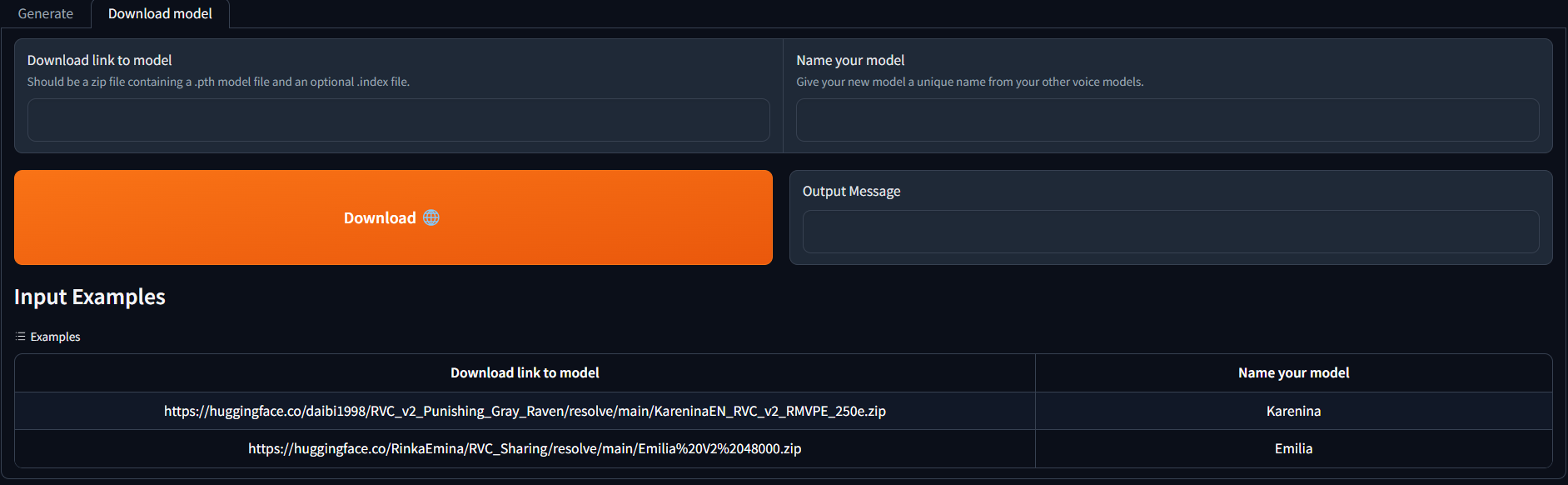An autonomous pipeline to create covers with any RVC v2 trained AI voice from YouTube videos. For developers who may want to add a singing functionality into their AI assistant/chatbot/vtuber, or for people who want to hear their favourite characters sing their favourite song.
Showcase: https://www.youtube.com/watch?v=2qZuE4WM7CM
Setup Guide: https://www.youtube.com/watch?v=pdlhk4vVHQk
WebUI is under constant development and testing, but you can try it out right now on both local and colab!
For those without a powerful enough NVIDIA GPU, you may try AICoverGen out using Google Colab.
For those who want to run this locally, follow the setup guide below.
Follow the instructions here to install Git on your computer. Also follow this guide to install Python VERSION 3.9 if you haven't already. Using other versions of Python may result in dependency conflicts.
Follow the instructions here to install ffmpeg on your computer.
Open a command line window and run these commands to clone this entire repository and install the additional dependencies required.
git clone https://github.com/SociallyIneptWeeb/AICoverGen
cd AICoverGen
pip install -r requirements.txt
Run the following command to download the required MDXNET vocal separation models and hubert base model.
python src/download_models.py
To run the AICoverGen WebUI, run the following command.
python src/webui.py
Once the following output message Running on local URL: http://127.0.0.1:7860 appears, you can click on the link to open a tab with the WebUI.
Navigate to the Download model tab, and paste the download link to the RVC model and give it a unique name.
You may search the AI Hub Discord where already trained voice models are available for download. You may refer to the examples for how the download link should look like.
The downloaded zip file should contain the .pth model file and an optional .index file.
Once the 2 input fields are filled in, simply click Download! Once the output message says [NAME] Model successfully downloaded!, you should be able to use it in the Generate tab!
- From the Voice Models dropdown menu, select the voice model to use. Click
Updateif you added the files manually to the rvc_models directory to refresh the list. - In the YouTube link field, copy and paste the link to any song on YouTube.
- Pitch should be set to either -12, 0, or 12 depending on the original vocals and the RVC AI modal. This ensures the voice is not out of tune.
Once all fields are filled in, click Generate and the AI generated cover should appear in a less than a few minutes depending on your GPU.
Unzip (if needed) and transfer the .pth and .index files to a new folder in the rvc_models directory. Each folder should only contain one .pth and one .index file.
The directory structure should look something like this:
├── rvc_models
│ ├── John
│ │ ├── JohnV2.pth
│ │ └── added_IVF2237_Flat_nprobe_1_v2.index
│ ├── May
│ │ ├── May.pth
│ │ └── added_IVF2237_Flat_nprobe_1_v2.index
│ ├── MODELS.txt
│ └── hubert_base.pt
├── mdxnet_models
├── song_output
└── src
To run the AI cover generation pipeline using the command line, run the following command.
python src/main.py -yt YOUTUBE_LINK -dir MODEL_DIR_NAME -p PITCH_CHANGE
- Replace YOUTUBE_LINK with any link to a song on YouTube. Link should be enclosed in double quotes for Windows and single quotes for Unix-like systems
- Replace MODEL_DIR_NAME with the name of the folder in the rvc_models directory containing your
.pthand.indexfiles. - Replace PITCH_CHANGE with 0 for no change in pitch to the AI vocals. Generally use 12 for male to female conversions or -12 for vice-versa.
The use of the converted voice for the following purposes is prohibited.
-
Criticizing or attacking individuals.
-
Advocating for or opposing specific political positions, religions, or ideologies.
-
Publicly displaying strongly stimulating expressions without proper zoning.
-
Selling of voice models and generated voice clips.
-
Impersonation of the original owner of the voice with malicious intentions to harm/hurt others.
-
Fraudulent purposes that lead to identity theft or fraudulent phone calls.
I am not liable for any direct, indirect, consequential, incidental, or special damages arising out of or in any way connected with the use/misuse or inability to use this software.