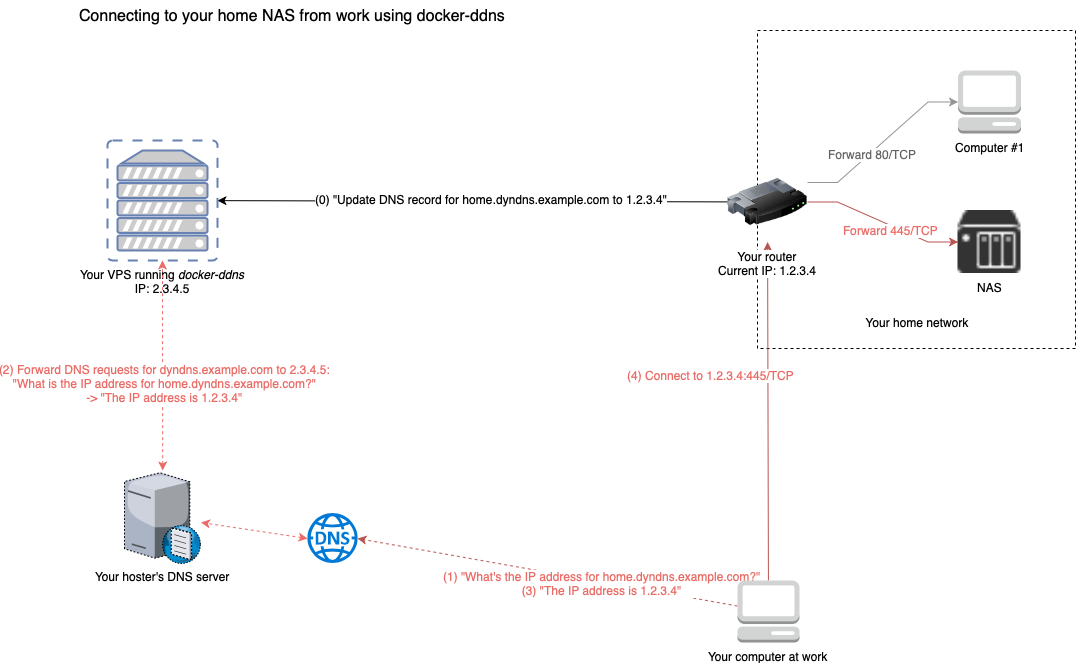This package allows you to set up a dynamic DNS server that allows you to connect to devices at home from anywhere in the world. All you need is a cheap VPS, a domain and access to it's nameserver.
You can either take the image from DockerHub or build it on your own.
Just customize this to your needs and run:
docker run -it -d \
-p 8080:8080 \
-p 53:53 \
-p 53:53/udp \
-e SHARED_SECRET=changeme \
-e ZONE=example.org \
-e RECORD_TTL=3600 \
--name=dyndns \
davd/docker-ddns:latest
If you want to persist DNS configuration across container recreation, add -v /somefolder:/var/cache/bind. If you are experiencing any
issues updating DNS configuration using the API (NOTAUTH and SERVFAIL), make sure to add writing permissions for root (UID=0) to your
persistent storage (e.g. chmod -R a+w /somefolder).
You can also use Compose / Swarm to set up this project. For more information and an example docker-compose.yml with persistent data
storage, please refer to this file: https://github.com/dprandzioch/docker-ddns/blob/master/docker-compose.yml
git clone https://github.com/dprandzioch/docker-ddns
git checkout master # Make sure to build the latest stable release
cd docker-ddns
$EDITOR envfile
make deploy
Make sure to change all environment variables in envfile to match your needs. Some more information can be found here:
https://www.davd.eu/build-your-own-dynamic-dns-in-5-minutes/
Afterwards you have a running docker container that exposes three ports:
- 53/TCP -> DNS
- 53/UDP -> DNS
- 8080/TCP -> Management REST API
That package features a simple REST API written in Go, that provides a simple interface, that almost any router that supports Custom DDNS providers can attach to (e.g. Fritz!Box). It is highly recommended to put a reverse proxy before the API.
It provides one single GET request, that is used as follows:
http://myhost.mydomain.tld:8080/update?secret=changeme&domain=foo&addr=1.2.3.4
secret: The shared secret set inenvfiledomain: The subdomain to your configured domain, in this example it would result infoo.example.org. Could also be multiple domains that should be redirected to the same domain separated by comma, so "foo,bar"addr: IPv4 or IPv6 address of the name record
Just run
docker logs -f dyndns
To provide a little help... To your "real" domain, like domain.tld, you
should add a subdomain that is delegated to this DDNS server like this:
dyndns IN NS ns
ns IN A <put ipv4 of dns server here>
ns IN AAAA <optional, put ipv6 of dns server here>
Your management API should then also be accessible through
http://ns.domain.tld:8080/update?...
If you provide foo as a domain when using the REST API, the resulting domain
will then be foo.dyndns.domain.tld.
- If you're on a systemd-based distribution, the process
systemd-resolvedmight occupy the DNS port 53. Therefore starting the container might fail. To fix this disable the DNSStubListener by addingDNSStubListener=noto/etc/systemd/resolved.confand restart the service usingsudo systemctl restart systemd-resolved.servicebut be aware of the implications... Read more here: https://www.freedesktop.org/software/systemd/man/systemd-resolved.service.html and dstapp#5