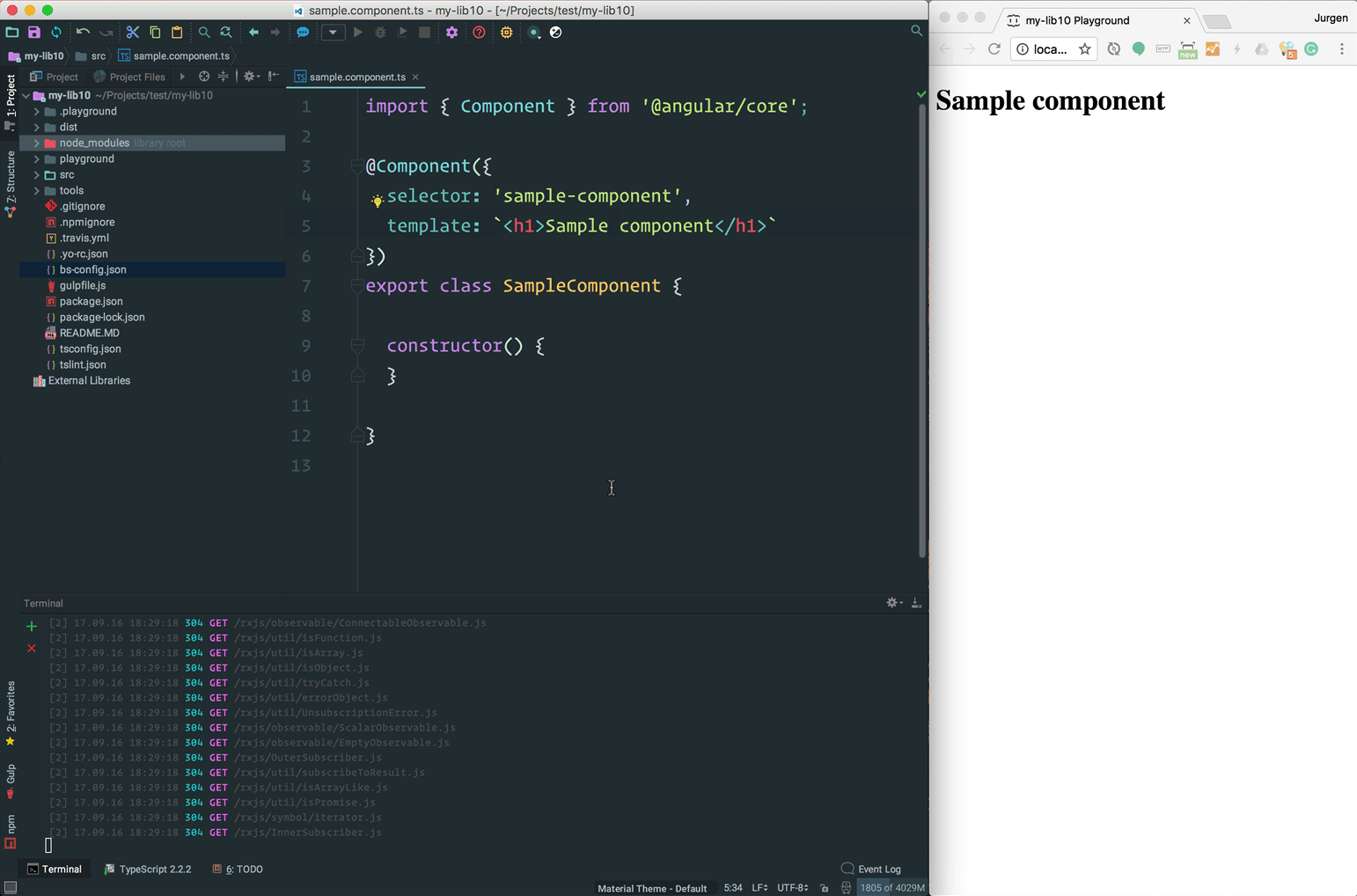Yeoman generator to create a standalone Angular library in seconds.
If you want to create an Angular library with directives, services and/or pipes, then this generator is just what you need.
This generator aligns with the official Angular Package Format and automatically generates a Flat ES Module, a UMD bundle, a single metadata.json and type definitions to make your library ready for AOT compilation by the consuming Angular application.
Watch Jason Aden's talk to learn more about the Angular Package Format.
More specifically, this generator:
- creates and configures
package.jsonfor the development of your library - creates and configures a second
package.jsonfor the distribution of your library - creates and configures
tsconfig.jsonfor your editor during development - creates and configures
tslint.jsonfor linting purposes - creates and configures
.gitignore,.npmignoreand.travis.yml - creates the main library file, a sample directive, a sample component, a sample service and a sample pipe
- configures tslint for you with codelyzer support
- creates and configures build scripts to generate a Flat ES Module (FESM), type definitions and metadata files for your library to make it ready for AOT compilation
- creates and configures build scripts to generate a Universal Module Definition (UMD) bundle to use your library in Node.js, SystemJS and with script tags (Plunker, Fiddle, etc)
- inlines templates automatically for you so you can use external HTML templates
- inlines styles automatically for you so you can use external CSS templates
- supports .scss files
- supports unit tests and code coverage using jest
This generator is built for Angular version 2 and above, hence the name generator-angular2-library. If you are looking for a similar generator for AngularJS 1.x, please visit generator-angularjs-library.
First, install Yeoman and generator-angular2-library using npm (assuming you already have node.js pre-installed).
$ npm install -g yo
$ npm install -g generator-angular2-librarymake a new directory and cd into it:
$ mkdir angular-library-name
$ cd angular-library-nameand generate your new library:
$ yo angular2-libraryThe generator will prompt you for:
? Your full name: Jurgen Van de Moere
? Your email address: jurgen.van.de.moere@gmail.com
? Your library name (kebab case): angular-library-name
? Git repository url: https://github.com/jvandemo/angular2-library-nameand create the following files for you:
.
├── README.MD
├── gulpfile.js
├── package.json
├── src
│ ├── index.ts
│ ├── package.json
│ ├── sample.component.ts
│ ├── sample.directive.ts
│ ├── sample.pipe.ts
│ ├── sample.service.ts
│ └── tsconfig.es5.json
├── tsconfig.json
└── tslint.jsonYou can then add or edit *.ts files in the src/ directory and run:
$ npm run buildto automatically create all *.js, *.d.ts and *.metadata.json files in the dist directory:
dist
├── index.d.ts # Typings for AOT compilation
├── index.js # Flat ES Module (FESM) for use with webpack
├── lib.d.ts # Typings for AOT compilation
├── lib.metadata.json # Metadata for AOT compilation
├── lib.umd.js # UMD bundle for use with Node.js, SystemJS or script tag
├── package.json # package.json for consumer of your library
├── sample.component.d.ts # Typings for AOT compilation
├── sample.directive.d.ts # Typings for AOT compilation
├── sample.pipe.d.ts # Typings for AOT compilation
└── sample.service.d.ts # Typings for AOT compilationFinally you publish your library to NPM by publishing the contents of the dist directory:
$ npm publish distThe generator creates 2 TypeScript config files:
tsconfig.jsonis used to configure your editor during development and is not used for building your librarysrc/tsconfig.es5.jsonis used by the Angular compiler to build the files in thedistdirectory when you runnpm run build
Your library comes pre-configured with tslint and codelyzer support. To lint your code:
$ npm run lintFrom the root of your library directory, run:
$ npm run buildThis will generate a dist directory with:
- a
package.jsonfile specifically for distribution with Angular listed in thepeerDependencies sample-library.js: a Flat ES Module (FESM) file that contains all your library code in a single filesample-library.umd.js: a Universal Module Definition (UMD) bundle file that contains all your library code in UMD format for use in Node.js, SystemJS or via a script tag (e.g. in Plunker, Fiddle, etc)*.d.ts: type definitions for you librarysample-library.metadata.json: metadata for your library to support AOT compilation
From the root of your library directory, run:
$ npm run docs:buildThis will generate a docs directory with all documentation of your library.
To serve your documentation, run:
$ npm run docs:serveand navigate your browser to http://localhost:8080.
To automatically rebuild your documentation every time a file in the src directory changes, run:
$ npm run docs:watchFor more features, check out the compodoc website.
To publish your library to NPM, first generate the dist directory:
$ npm run buildand then publish the contents of the dist directory to NPM:
$ npm publish distOnce you have published your library to the NPM registry, you can import it in any Angular application by first installing it using NPM:
$ npm install sample-library # use the name you used to publish to npmand then importing your library in your Angular AppModule (or whatever module you wish to import your library into):
import { BrowserModule } from '@angular/platform-browser';
import { NgModule } from '@angular/core';
import { AppComponent } from './app.component';
// Import your library
import { SampleModule } from 'sample-library';
@NgModule({
declarations: [
AppComponent
],
imports: [
BrowserModule,
// Specify your library as an import
SampleModule.forRoot()
],
providers: [],
bootstrap: [AppComponent]
})
export class AppModule { }Once your shared library is imported, you can use its components, directives and pipes in your Angular application templates:
<!-- app.component.html -->
<h1>{{ title }}</h1>
<sample-component>
This component is part of the shared library and will now work as expected.
</sample-component>and if you need to access a service from your shared library, you can inject it using Dependency Injection:
import { Component } from '@angular/core';
// Import the shared service
import { SampleService } from 'sample-library';
@Component({
template: 'Injecting a service from the shared library'
})
export class HomeComponent {
// Inject the service using Angular DI
constructor(private sampleService: SampleService){
}
}To learn more about Angular Dependency Injection, check out the Official Angular Documentation.
To preview your library code during development, start the playground:
$ npm run playgroundChanges to your library code will be updated live in the browser window:
To consume your library in a local application before you publish it to npm, you can follow the following steps:
- Create your library:
$ yo angular2-library
Let's assume you name your library sample-library.
- Navigate to the
sample-librarydirectory:
$ cd sample-library
- Compile your library files:
$ npm run build
- From the
sample-library/distdirectory, create a symlink in the global node_modules directory to thedistdirectory of your library:
$ cd dist
$ npm link
- Create a new Angular app. Let's assume you use angular-cli:
$ cd /your-projects-path
$ ng new my-app
- Navigate to the
my-appdirectory:
$ cd my-app
- From the
my-appdirectory, link the globalsample-librarydirectory to node_modules of themy-appdirectory:
$ npm link sample-library
- Import
SampleModulein your Angular application:
import { BrowserModule } from '@angular/platform-browser';
import { NgModule } from '@angular/core';
import { AppComponent } from './app.component';
// Import your library
import { SampleModule } from 'sample-library';
@NgModule({
declarations: [
AppComponent
],
imports: [
BrowserModule,
// Specify your library as an import
SampleModule.forRoot()
],
providers: [],
bootstrap: [AppComponent]
})
export class AppModule { }- Once your shared library is imported, you can use its components, directives and pipes in your Angular application templates:
<!-- app.component.html -->
<h1>{{ title }}</h1>
<sample-component>
This component is part of the shared library and will now work as expected.
</sample-component>and if you need to access a service from your shared library, you can inject it using Dependency Injection:
import { Component } from '@angular/core';
// Import the shared service
import { SampleService } from 'sample-library';
@Component({
template: 'Injecting a service from the shared library'
})
export class HomeComponent {
// Inject the service using Angular DI
constructor(private sampleService: SampleService){
}
}- When you make a change to your library, recompile your library files again from your
sample-librarydirectory:
$ npm run build
- If you want to automatically recompile the library files when a file in
srcchanges, run
$ npm run build:watch
- If you are using an Angular CLI application to consume your library, make sure to set up a path mapping in
/src/tsconfig.app.jsonof your consuming application (not your library):
{
"compilerOptions": {
// ...
// Note: these paths are relative to `baseUrl` path.
"paths": {
"@angular/*": [
"../node_modules/@angular/*"
]
}
}
}When you npm link a library with peer dependencies, the consuming application searches for the peer dependencies in the library's parent directories instead of the application's parent directories.
If you get Error: Unexpected value '[object Object]' imported by the module 'AppModule'. Please add a @NgModule annotation., then try:
$ ng serve --preserve-symlinks
to make sure the consuming application searches for the peer dependencies in the application's node_modules directory.
Currently, the generator does not create a custom Karma configuration for running unit tests.
If your library requires a custom Karma setup, please check out this tutorial on how to configure Karma for your library (Credits to Raphael).
As soon as official recommendations are available on how to set up Karma for testing libraries, this generator will be updated accordingly.
First update the package name in src/package.json:
"name": "@scope/library-name"and then also update flatModuleId in src/tsconfig.es5.json accordingly:
"flatModuleId": "@scope/library-name"See #75 for more information.
If you experience issues (#72) or want to avoid constant recompilation of your library during development, you can also npm link src instead of npm link dist in step 4 of the process above.
This will let you consume the TypeScript code directly from the src directory of your library instead of the generated bundle from the dist directory. This increases development speed if you are testing your library in a local Angular application, but remember to test the generated bundle using npm link dist after you finish writing your code, to ensure that your generated bundle is working as expected before you publish your library to NPM.
Simply store your styles in a file with a filename extension of scss and reference it in your component's styleUrls property.
So if you have a sample.component.scss:
h1 {
color: red;
}then reference it in your component's styleUrls in sample.component.ts accordingly:
@Component({
selector: 'sample-component',
template: `<h1>Sample component</h1>`,
styleUrls: [
'sample.component.scss'
]
})The .scss files will automatically be compiled and inlined in your library bundle.
To import a .scss file in an existing .scss file, you can specify a relative path:
@import '../relative/path/to/other.scss';
or use a tilde to import a file from the nearest parent node_modules directory:
@import '~@angular/material/prebuilt-themes/deeppurple-amber.css';
From the command line, run:
$ npm ls -g --depth=1 2>/dev/null | grep generator-
From the command line, run
$ yoand select the option Update your generators.
If your library depends on a third party library such as Angular Material or PrimeNG, you don't have to include the third party library in your library.
Instead, you should add the third party library as a peer dependency to the peerDependencies property in src/package.json of your library:
"peerDependencies": {
"@angular/core": "^4.0.0",
"rxjs": "^5.1.0",
"zone.js": "^0.8.4"
}This causes a warning to be displayed when the consuming application runs npm install and does not have the third party library installed that your library depends on.
The generator already adds @angular/core, rxjs and zone.js as peer dependencies for you by default.
Consider the following scenario where your library depends on a third party library called "PrimeNG".
In your Angular library:
- run
npm install primeng --saveto install PrimeNG and add it as a devDependency topackage.jsonin the root directory - add PrimeNG as a peerDependency in
src/package.json, NOT as dependency or devDependency (src/package.jsonis the package.json that is distributed with your library, so you must specify primeng as peer dependency here, NOT in the package.json file in the root of your library) - import the necessary PrimeNG Angular module(s) in your library Angular module
- write code that uses PrimeNG components
- build your library and publish it (or link it locally)
In the consuming Angular application
- run
npm install yourlibraryto install your library (which should display a warning if PrimeNG is not installed) or link it locally - run
npm install primengto install PrimeNG if it is not installed yet - import the necessary PrimeNG Angular module(s) in your Angular application module (usually
AppModule) (this step is not needed if your library exports the PrimeNG module(s) in its module metadata) - import your library module in your Angular application module (usually
AppModule) - you can now use your library components
To see a fully documented example, check out this guide.
Please report bugs and issues here.
To run the generator unit tests:
$ npm run testMIT © Jurgen Van de Moere
- Updated rollup and gulp-rollup configuration (See #190) (Credits to Daniel Geri)
- Added playground (See #146) (Credits to Fabrizio Fortunato)
- Added
mainandjsnext:mainproperties to package.json
- Added FAQ on how to add third party library
- Updated jest support (See #91) (Credits to Fabrizio Fortunato)
- Fixed package.json for Jest (Credits to Fabrizio Fortunato)
- Updated
styleUrlsto fix #140
- Added support for Jest (Credits to Fabrizio Fortunato)
- Updated Compodoc (Credits to Artem Kuznetsov)
- Avoid deletion of dist directory to prevent npm link errors (See #91) (Credits to Filipe Silva and Brenden Niedermeyer)
- Allow real files in rollup to fix #105
- Fix README
- Added support for generating UMD bundle
- Added support for .scss files (Credits to Thomas Deblock)
- Added convenience scripts for generating documentation
- Added compodoc for generating documentation (#76)
- Removed comments from TypeScript config files to allow JSON validity checks
- Added Gulp for support on Mac, Linux and Windows (Credits to Carlos Roso)
- Added template inlining (Credits to Filipe Silva)
- Added style inlining (Credits to Filipe Silva)
- Updated TypeScript files in gitignore
- Added build:watch script
- Added dist folder to gitignore
- Remove prepublish script
- Update build process
- Add support for AOT compilation
- Update to Angular 4
- Update to Yeoman 1.x
- Ignore files generated by ngc in .gitignore
- Remove obsolete files in package.json
- Add README.md to package.json so NPM registry can display it
- Update devDependencies
- Update to latest tslint and codelyzer
- Update TypeScript version to fix #41
- Fix eslint errors
- Remove duplicate dependency
- Suggest better default library name
- Add support for AOT compilation
- Update Angular 2 references to just Angular
- Replace typings with @types (#29)
- Remove default keyword when exporting module to fix #23
- Updated version of Codelyzer
- Updated selector of sample component to kebab case to fix #21
- Fixed unit tests
- Fixed
README.mdexample code
- Fixed
tsconfig.jsonfiles
- Added support for
NgModule
- Updated dependencies in package.json to Angular 2 final
- Updated templates to Angular 2.0.0 RC3 syntax
- Updated with file structure using
srcanddistdirectory
- Updated templates to Angular 2.0.0 RC1 syntax
- Added codelyzer support
- Added tslint support
- Added typings support
- BREAKING CHANGE: Updated to support Angular 2.0.0-rc.1
- Updated dependency versions
- Added
browser.d.tsto files intsconfig.jsoninstead of using tripleslash (see #9)
- Added reference to Angular typings
- Removed explicit RxJS dependency
- Updated to Angular 2 beta
- Added documentation
- Added support for
PROVIDERS,DIRECTIVESandPIPES
- Added documentation
- Added boilerplate scaffolding
- Initial version