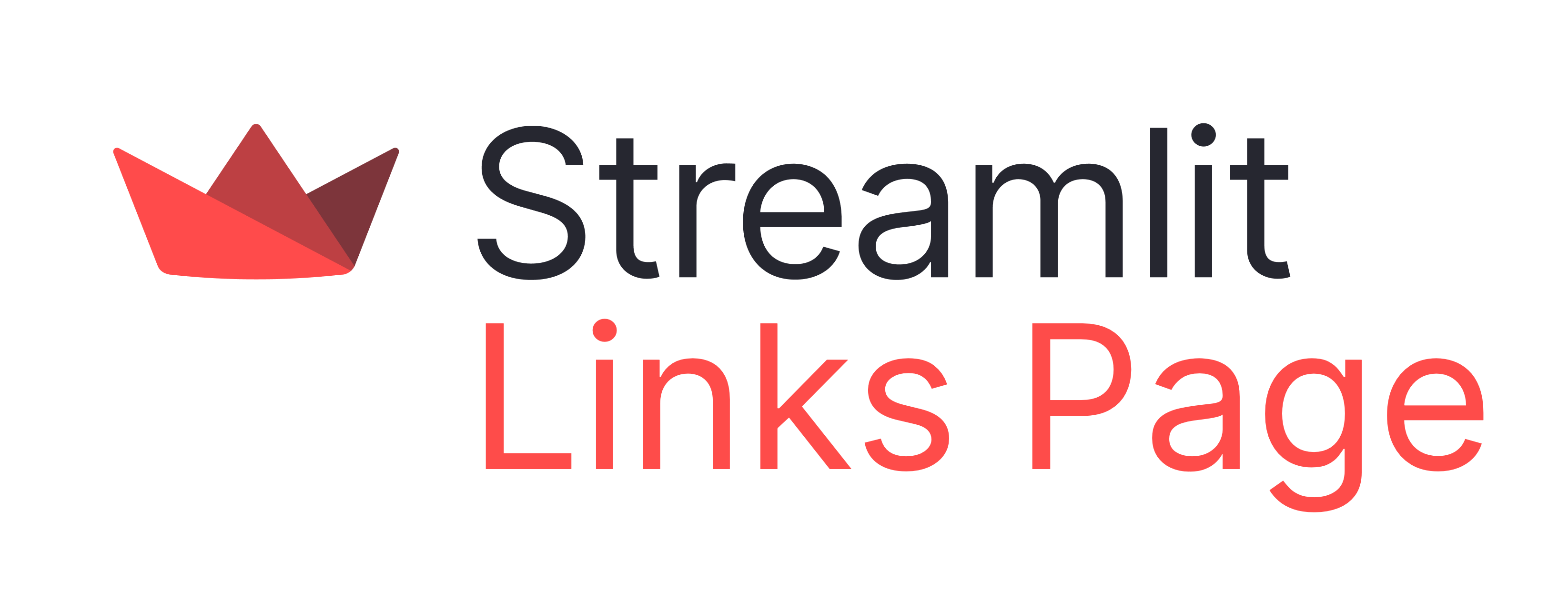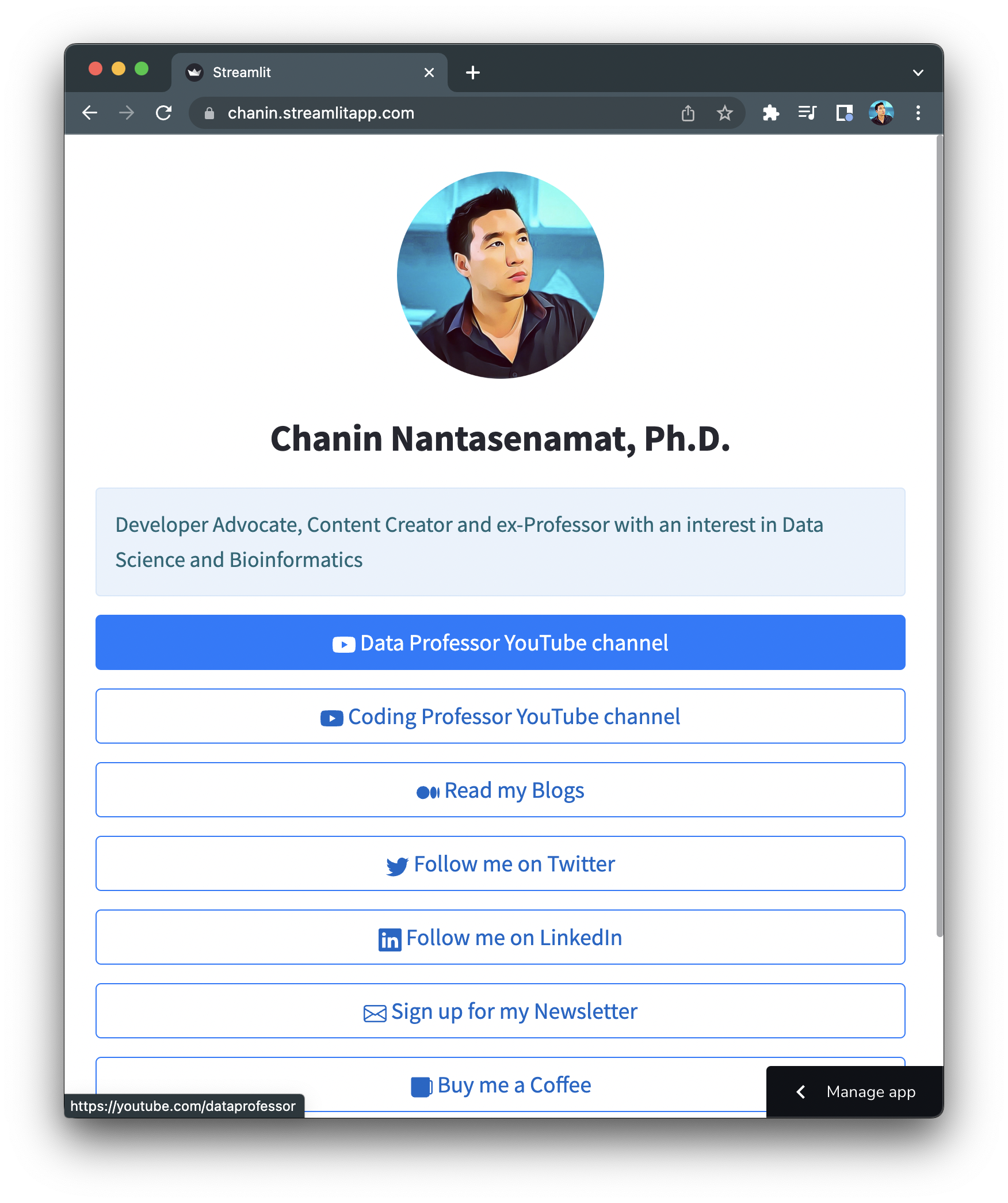A Streamlit app that you can build for free to store all your personal links that is similar in functionality to that of Linktr.ee.
Getting your own Streamlit links page up and running is really easy, just follow the following 3 steps:
Step 1. Click here to generate a copy of this repository. Next, name your new repository to anything you'd like except for your username.github.io
Step 2. Customize the contents of the newly generated links page by editing the streamlit_app.py file:
import streamlit as st
from st_functions import st_button, load_css
from PIL import Image
load_css()
col1, col2, col3 = st.columns(3)
col2.image(Image.open('dp.png'))
st.header('Chanin Nantasenamat, Ph.D.')
st.info('Developer Advocate, Content Creator and ex-Professor with an interest in Data Science and Bioinformatics')
icon_size = 20
st_button('youtube', 'https://youtube.com/dataprofessor', 'Data Professor YouTube channel', icon_size)
st_button('youtube', 'https://youtube.com/codingprofessor', 'Coding Professor YouTube channel', icon_size)
st_button('medium', 'https://data-professor.medium.com/', 'Read my Blogs', icon_size)
st_button('twitter', 'https://twitter.com/thedataprof/', 'Follow me on Twitter', icon_size)
st_button('linkedin', 'https://www.linkedin.com/in/chanin-nantasenamat/', 'Follow me on LinkedIn', icon_size)
st_button('newsletter', 'https://sendfox.com/dataprofessor/', 'Sign up for my Newsletter', icon_size)
st_button('cup', 'https://www.buymeacoffee.com/dataprofessor/', 'Buy me a Coffee', icon_size)There are 3 key information that you can modify:
st.header(A)is used for specifying your name in place of A. Example:
st.header('Chanin Nantasenamat, Ph.D.')st.info(B)is used for speciying a quick description about who you are, what you do, etc. in place of B. Example:
st.info('Developer Advocate, Content Creator and ex-Professor with an interest in Data Science and Bioinformatics')st.button(D, E, F, G)is a custom function for creating link buttons where D represents the icon to display (useyoutubeif the play button is to be displayed), E represents the URL, F represents the message to display on the clickable button and G represents the icon size. Example:
st_button('youtube', 'https://youtube.com/dataprofessor', 'Data Professor YouTube channel', icon_size)Step 3. Deploy to Streamlit Cloud. Log-in and click on the New app button. Choose the newly generated repo from Steps 1-2. Finally click on the Deploy! button.
After a few moments your new links page should be accessible at https://share.streamlit.io/{your-username}/{newly-created-repo}
In an upcoming release of Streamlit Cloud, you will be able to customize the URL address to https://{custom-name--here}.streamlitapp.com/ such as the one that I've created at https://chanin.streamlitapp.com/