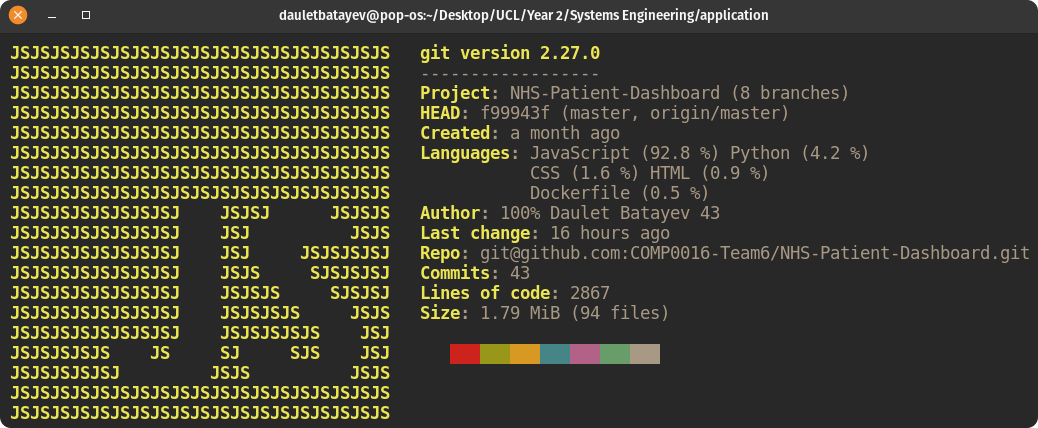The application is deployed at dauletbatayev.com for demonstration purposes.
The user manual can be found here.
The project was developed by Team 6, as a part of UCL COMP0016, for the Great Ormond’s Saint Hospital (GOSH) NHS and aims to provide the following and more:
-
User-friendly, data-rich dashboard for visualising the infusion pump feed data of the patients, who are undergoing treatment at either a hospital or at home.
-
Secure and reliable authentication system using JWT for both clinicians and the patients.
-
The ability to change patients’ treatment plans and viewing the treatment history.
-
The feedback system for both patients and clinicians to explain any abnormalities in the received feed.
-
Data filtering tools: filter by date range, show feed by day, by month and by year.
The demonstration video can be accessed here.
Team members: Daulet Batayev, Henry Ching, Tianang Chen - all second-year Computer Science students at UCL.
- git
- npm or yarn
$ git clone https://github.com/COMP0016-Team6/NHS-Patient-Dashboard.git
$ cd server
$ npm install
$ cd ../client
$ npm install
$ sudo apt update && sudo apt upgrade -y
$ sudo apt install postgresql postgresql-contrib -y
Create a new user:
$ sudo -i -u postgres
$ createuser --interactive
Enter name of role to add: <YOUR USER NAME>
Shall the new role be a superuser? (y/n) y
Exit out of the postgres user by running exit on the command line.
Run psql -d postgres as the current user and add a password:
postgres=# ALTER USER <YOUR USER NAME> PASSWORD 'password';
Create a database called application:
$ psql -d application
postgres=# create database application;
To create the schema run:
psql -h localhost -d application -U <YOUR USER NAME> -f “PATH_TO_CLONED_DIR/server/database.sql”
Navigate to the server directory and create a .env file and populate it as follows:
jwtSecret= <YOUR SECRET FOR JWT>
PORT=5000
PGHOST=localhost
PGUSER=<YOUR Postgres USER NAME>
PGPASSWORD=<YOUR Postgres USER PASSWORD>
PGDATABASE=application
PGPORT=5432
ADMINPASSWORD=<PASSWORD YOU WISH TO USE FOR ADMIN OF THE APP>
Now we can start both the server and the client.
To start the server run npm run dev from the server directory and run npm start from the client directory to start the client.
Now you can navigate to http://localhost:3000/ on your browser and login as an admin (admin@admin.com) and using your password set in .env.
Admin can register new clinicians and patients.
Once you have at least one patient registered, you can simulate the infusion pump by setting up the cronjob to run genFeeds.py every 20-30 mins.
But first, make sure you run pip install -r requirements.txt from the server directory.
You can now setup your cronjob as follows. Run crontab -e and add the following line at the bottom to run the script every 30 minutes:
*/30 * * * * /usr/bin/python3 <YOUR FULL PATH>/server/genFeeds.py
Alternatively, if you want to view all the functionality of the app by populating the patients with their feeds and weights, you can do so without a cronjob. Simply run:
$ python3 simulationData.py
$ python3 genWeights.py
After you ssh to the VPS, follow all the steps above. However, create the .env file outside of your application directory (you can optionally add NODE_ENV=production environment variable). Once .env file is populated, add the following line to the bottom of /home/<USER NAME>/.profile file:
set -o allexports; source <path_to_env>/.env; set +o allexport
This makes sure that the environment variables persist.
Next, you need to install pm2, by running sudo npm install pm2 -g.
To start pm2, run pm2 start <path_to_server>/server/index.js --name nhs-dashboard.
Configure pm2 to automatically startup the process after a reboot, run pm2 startup and copy the sudo env PATH=... line and paste and run it in the terminal. Finally run pm2 save.
Navigate to the client, and run npm run build.
sudo apt install nginx -y
sudo systemctl enable nginx
Navigate to /etc/nginx/sites-available.
Create a file with the name of your domain. sudo cp default <your domain name>, in my case it would be sudo cp default dauletbatayev.com.
Open the file we just created and modify it so it looks like this:
server {
listen 80;
listen [::]:80;
root <PATH TO CLIENT>/client/build;
index index.html index.htm index.nginx-debian.html;
server_name <your domain name> www.<your domain name>;
location / {
try_files $uri /index.html;
}
location /api {
proxy_pass http://localhost:5000;
proxy_http_version 1.1;
proxy_set_header Upgrade $http_upgrade;
proxy_set_header Connection 'upgrade';
proxy_set_header Host $host;
proxy_cache_bypass $http_upgrade;
}
}
Enable the new site
$ sudo ln -s /etc/nginx/sites-available/<the new file> /etc/nginx/sites-enabled/
$ systemctl restart nginx
Congratulations, your application is deployed and can be accessed at the domain name you have set.
The repository contains unit tests, backend integration tests, snapshot tests, and end-to-end tests. Always run the tests locally and never in production.
Tests are expected to be run in the following order: backend tests, frontend test, and e2e tests.
You have to create a new database for testing and modify the local environment variables to “point” to the testing database.
# .env
jwtSecret=
PORT=5000
PGHOST=localhost
PGUSER=
PGPASSWORD=
PGDATABASE=test
PGPORT=5432
ADMINPASSWORD=
Every time before running the tests, you must run psql -h localhost -d test -U <USER NAME> -f "<PATH TO SERVER>/server/test/setup/cleanup.sql to clean up the database.
Before running the tests, modify line 7 in package.json on the server side to your own path.
Startup your backend in another terminal window by running npm run dev or npm run coverage and run the tests in another window npm test -- --runInBand --detectOpenHandles.
If tests are not passing, it is most likely you haven’t started the server.
To run the frontend snapshot tests, navigate to the client directory and simply run npm run.
Make sure you update the snapshots every time you change the React Component.
Before running the tests, make sure you have cypress installed. Then, create the cypress.json file with the following contents:
{
“env”: {
“adminPassword”: <THE ADMIN PASSWORD YOU CAME UP WITH>
},
“testFiles”: [
“register.spec.js”,
“login.spec.js”,
“patientDashboard.spec.js”,
“clinicianDashboard.spec.js”
]
}
To run the tests, you also need to start the local client (npm start) in another tab alongside running the server.
Finally run npm run e2e for end-to-end testing.
If you are working on further development of the project, please feel free to contact me at daulet.batayev@gmail.com or daulet.batayev.19@ucl.ac.uk