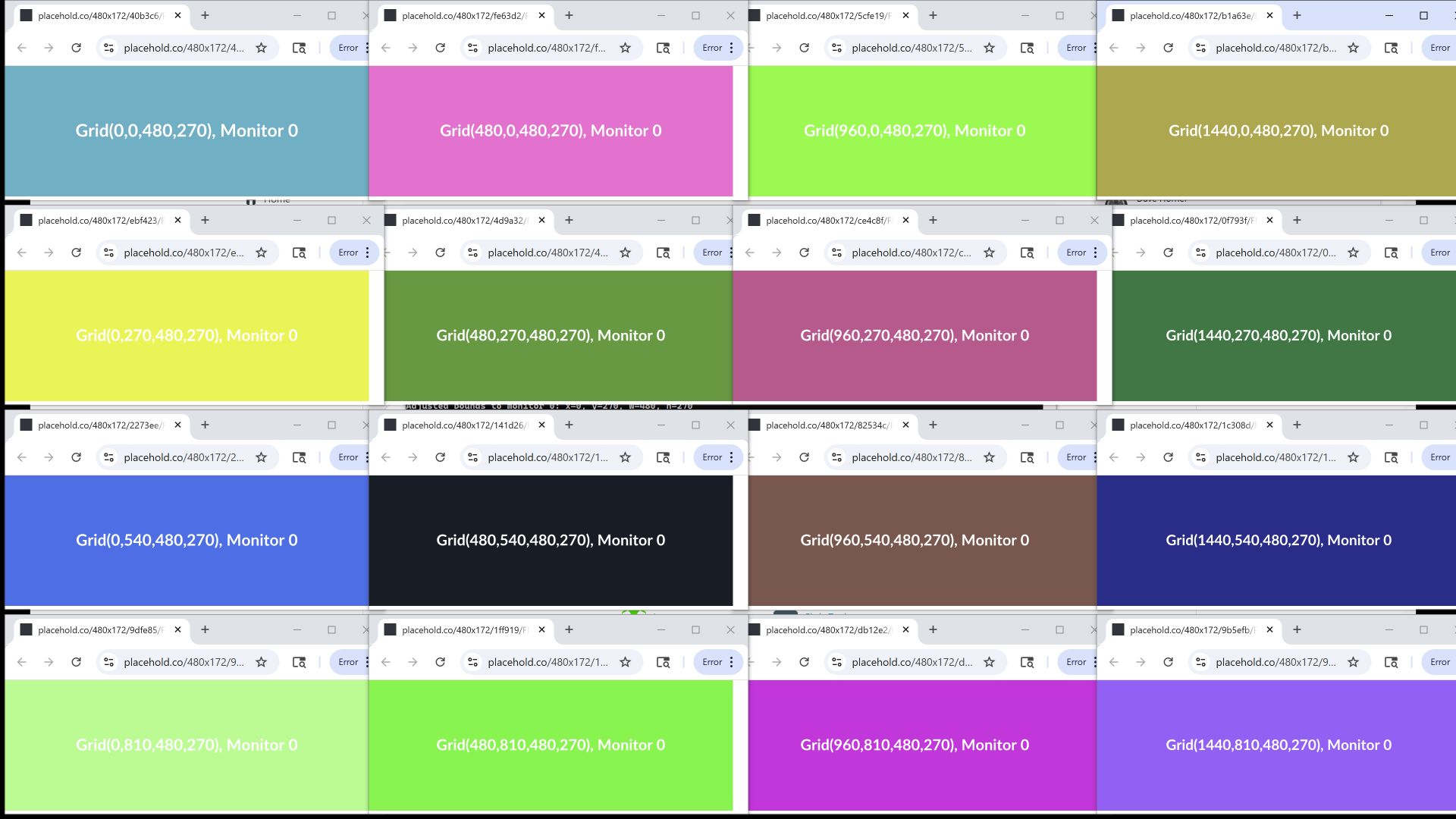debugchrome-cdp-rs introduces a command debugchrome and a custom windows protocol, debugchrome: and debugchrome://. It is currently windows only.
When using default protocol handlers, the url opens in the default browser. There is no cross platform way to interact with the programs that launch or the documents themselves after launch. Url invocation gives you no way to interrogate the system to determine what exact tab and program the user is interacting with.
Using something like open, cmd /c start, open::that the default application runs but there are no great ways to query/interact with that unknown servicing application and document.
Sometimes default handlers aren't set, other times the api may return incorrect results, or the browser just doesn't open as it should. #73 It's unreliable like udp; chromedebug helps make default open more reliable by providing mechanisms to query and control past the point of open.
debugchrome is a program and protocol handler designed to open a http(s) url in a --remote-debugging-port=9222 chrome browser.
The protocol works if you specify debugchrome: or debugchrome:// before your url and add the !bang variables at the end of your query to control operation.
-
As of 0.1.8,
debugchromeincludes an egui console to manage and view debug instances of chrome and associated tabs. Open an emptydebugchrome:/url and the gui will launch. When you are running the gui, you are also running a salvo webserver; if this webserver is available -debugchrome.exewill utilize the webserver instead of interrogating chrome itself. The gui is not yet used to perform searches and other functions...it will in future releases.If you don't enjoy LLM jokes; turn it off via the
uses_funnyfeature flag.cargo run --no-default-features --features "uses_gui"If you compile without the gui and without the funny; you'll find just the protocol handler. The webserver is tied directly to the gui for now. -
0.1.7 introduced initial_payload redirection and tracking via #hash in the url. This is preferable to session and document variables in some cases - specifically pages that don't support javascript.
-
Open a url (brought to front and at location on screen):
- Opens a specified URL with optional window placement / bounds (
!x,!y,!w,!h). - Supports
--directto open the URL directly, or uses a timed HTML redirect if omitted (see below). - Supports
--redirect-seconds <N>to set the delay for HTML-based redirects.
- Opens a specified URL with optional window placement / bounds (
-
Script Execution:
- Use
--script <js>or--script-file <path>to execute JavaScript in the target tab after it opens. - Example:
debugchrome.exe --script "alert('Hello from debugchrome!')" "debugchrome:https://www.rust-lang.org?!id=jsdemo" - Example:
debugchrome.exe --script-file myscript.js "debugchrome:https://www.rust-lang.org?!id=jsdemo" - Example:
debugchrome:https://www.rust-lang.org?!x=0&!y=0&!w=800&!h=600 - Window bounds can be expressed as a percentage and relative to a monitor
- Example:
debugchrome://https://www.rustlang.org?!x=12.5%&!y=12.5%&!w=75%&!h=75%&!monitor=2
- Use
-
Set
id(bangId):- Sets a custom
idin the tab's JavaScript context (session storage so it persists refresh) using the!idparameter in the URL. - If
!idis present but empty, a timestamp-based ID is assigned automatically. - Example:
debugchrome:https://www.rust-lang.org?!id=(auto-assigns ID) - Example:
debugchrome:https://www.rust-lang.org?!id=123 - This Id is used to annotate the url with an ID that can be used to find and interact with the tab.
- Sets a custom
-
Diagnostics and Logging:
- On Windows, logs HWND, PID, tab title, and URL for matched tabs to help with automation and troubleshooting.
- Lists all tabs and their parameters during window creation for easier debugging.
-
Timeout:
debugchromewill wait for the specified number of seconds and then search and close the page automatically.- Example:
debugchrome://https://crates.io/crates/debugchrome-cdp-rs?!timeout=5
-
Keep Focus
- Add a !keep_focus parameter in the url and the window that is currently active will be re-focused after the page is loaded.
- Example:
debugchrome://https://crates.io/crates/debugchrome-cdp-rs?!id=21jump&!keep_focusThis allows you to launch a url from cmd or powershell and not have the webpage take focus away from the terminal.
-
Take a Screenshot:
- Captures a screenshot of the page and opens the default viewer for
.png. - Example:
debugchrome:https://www.rust-lang.org?x=0&y=0&w=800&h=600&!id=123&!screenshot
- Captures a screenshot of the page and opens the default viewer for
-
Search for Tabs by
bangId:- Searches all open tabs for a specific
bangIdand prints the matching tab's URL.
- Searches all open tabs for a specific
-
Register Custom Protocol:
- Registers the
debugchrome:protocol in the Windows registry for easier usage.
- Registers the
By default, debugchrome uses a small HTML payload to redirect to the target URL after a delay (set by --redirect-seconds). Use --direct to skip the redirect and open the URL immediately.
Examples:
- Direct launch:
debugchrome.exe --direct "debugchrome:https://www.rust-lang.org?!id=directdemo" - Delayed redirect:
debugchrome.exe --redirect-seconds 5 "debugchrome:https://www.rust-lang.org?!id=delaydemo"
You can execute JavaScript in the target tab using --script or --script-file:
debugchrome.exe --script "alert('Hello!')" "debugchrome:https://www.rust-lang.org?!id=jsdemo"
debugchrome.exe --script-file myscript.js "debugchrome:https://www.rust-lang.org?!id=jsdemo"If you specify !id= (empty), debugchrome will automatically assign a timestamp-based bangId for you. This ensures every tab can be tracked and controlled reliably.
Example:
debugchrome.exe "debugchrome:https://www.rust-lang.org?!id="On Windows, debugchrome logs the HWND, PID, tab title, and URL for matched tabs. This information is printed to the console and written to the log file for automation and troubleshooting.
Example output:
HWND: 0x0003059A
PID: 12345
TITLE: Rust - Empowering Everyone
TARGET: 1a2b3c4d5e6f7g8h9i
PAGE_URL: https://www.rust-lang.org
Debugchrome now provides more robust error messages and detailed debug output throughout the tab lifecycle. Check the log file for diagnostics if something doesn't work as expected.
Prefix any url with debugchrome: and that url will be processed by debugchrome.
The protocol begins debugchome: then your url, followed by ! bang parameter variables. In other words, all parameters operated on by debugchrome are assumed to be appended to the end of the url (not interdispersed) and the variables debugchrome deals with begin with the !. This makes it easy to determine the clean url and limits clashing with existing variables.
debugchome addresses common challenges such as controlling the location of the browser window, determining if a url is open, closing a tab, setting custom data (bangId) in the JavaScript context, and even capturing screenshots. By using the debugchrome: protocol, you've got a way to position, query, and control default document open.
If you want to use debugchrome:\\ urls, you will first need to register the path to the executable in the windows registry.
debugchrome.exe --register- Writes a debugchrome.reg file next to the debugchrome.exe (typically in your .cargo/bin)
- Registers the
debugchrome:protocol in the Windows registry (given permissions). - Allows you to use
debugchrome:URLs directly.
debugchrome.exe "debugchrome:https://www.rustlang.org?!x=0&!y=0&!w=800&!h=600"- Opens a specified URL.
- add any of ! query parameters:
!x: X-coordinate of the window.!y: Y-coordinate of the window.!w: Width of the window.!h: Height of the window.- etc
debugchrome.exe "debugchrome:https://www.rustlang.org?!x=0&!y=0&!w=800&!h=600&!id=123"- Sets
window.bangIdin the tab's JavaScript context to123.
debugchrome.exe --search 123- Searches all open tabs for a tab where
window.bangIdis123. - Prints the matching tab's URL if found.
debugchrome.exe "debugchrome:https://www.rust-lang.org!screenshot"- Captures a screenshot of the tab and opens the default viewer for the screenshot.
debugchrome.exe "debugchrome:https://www.rust-lang.org?!keep_focus"- Ensures the window that was in focus at time of open is the window that remains in focus on exit.
debugchrome.exe --search 123 --close- Searches for the tab with the specified
bangIdand closes it. - Example:
debugchrome.exe --search 123 --closewill close the tab wherewindow.bangIdis123. - Note: The
!idparameter must be specified when opening the tab to use this feature. - Note: Specifying
!closewithout an!idwill not close, if you specify close and the page isn't found, the page will be opened. The same url with the!closespecified, will then close the page when opened again. - Example:
debugchrome.exe "debugchrome:https://www.rust-lang.org!id=1&!close&!openwindow&!keep_focus"will open and close a window without taking focus.
debugchrome.exe --search 123 [--close]- Searches for the tab with the specified
idand activates it. If !refresh is specified on the url, the page will be refreshed after being activated. - Example:
debugchrome.exe --search 123 --closewill close the page wherewindow.bangIdis123. - Example:
debugchrome.exe "debugchrome:https://www.rust-lang.org?!refresh"will close the page after 10 seconds. - Note: The
!idparameter must be specified when opening the tab to use this feature.
debugchrome.exe "debugchrome:https://www.rust-lang.org?!timeout=10"- Sets a timeout (in seconds) for the tab to remain open.
- Example:
debugchrome.exe "debugchrome:https://www.rust-lang.org?!timeout=10"will close the page after 10 seconds.
debugchrome.exe "debugchrome:https://www.rust-lang.org?!monitor=2"- Opens the tab on a specific monitor.
- Example:
debugchrome.exe "debugchrome:https://www.rust-lang.org?!monitor=2"will open the tab on monitor 2. - Monitor indices start from 0.
debugchrome.exe "debugchrome:https://www.rust-lang.org?!openwindow"- Opens the url as a new window instead of as a tab.
- Example:
debugchrome.exe "debugchrome:https://www.rust-lang.org?!openwindow"will open the url in a new window.
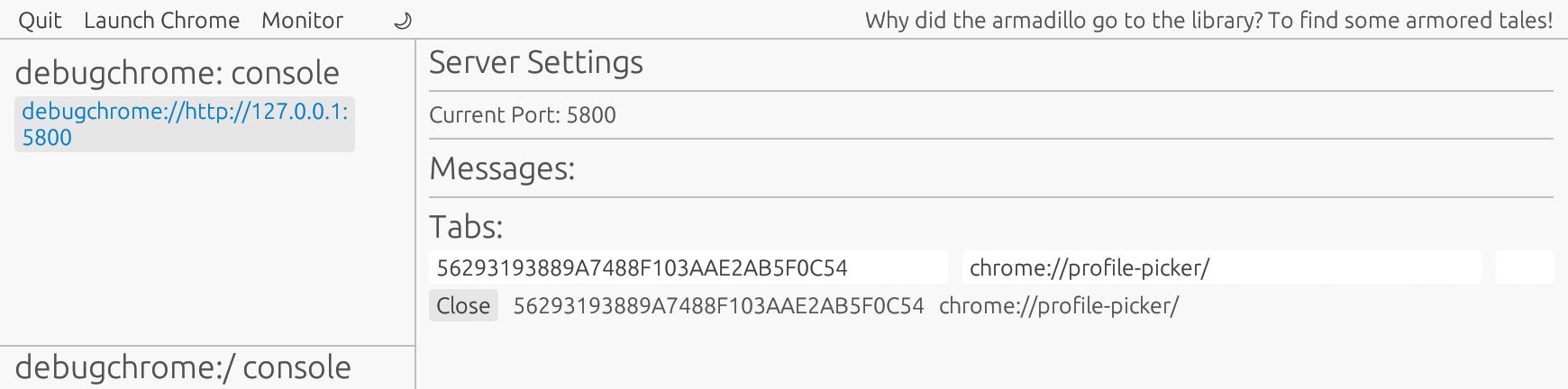 - When built with the
- When built with the uses_gui feature, launches an interactive egui-based console to view and manage Chrome debug sessions.
- Also runs an embedded Salvo webserver (default port 5800) for HTTP API access.
- Run with the empty protocol to start the GUI:
debugchrome.exe debugchrome:/
- Or launch it via any browser address bar or shell-exec protocol handler:
explorer.exe debugchrome:/
-
Open a url using cli:
debugchrome.exe "debugchrome:https://www.rustlang.org?!x=0&!y=0&!w=800&!h=600&!id=456" -
Search for a page by id using cli:
debugchrome.exe --search 456 -
Register the Protocol using cli:
debugchrome.exe --register
You can run a debug browser and open things in there to get programatic access to your tab information; you need a protocol handler installed to allow default open urls into that debugger enabled environment.
- Uses the
Target.createTargetCDP method to open a new tab with the specified URL. - Optionally sets window bounds using
Browser.setWindowBounds.
- Parses the
!idparameter from the URL. - Uses the
Runtime.evaluateCDP method to setwindow.bangIdin the tab's JavaScript context.
- Enables the
Pagedomain usingPage.enable. - Captures a screenshot using
Page.captureScreenshot. - Saves the screenshot as
screenshot.png.
- Fetches all open tabs using the
http://localhost:9222/jsonendpoint. - Connects to each tab's WebSocket and evaluates
window.bangIdusingRuntime.evaluate. - Matches the
bangIdwith the search query.
- Writes a
.regfile to register thedebugchrome:protocol in the Windows registry. - Allows you to use
debugchrome:URLs directly.
Output is minimal to stdout; detailed output can be found in %USERPROFILE%\.cargo\bin\debugchrome.log or next to wherever debugchrome lives. The same is true for the screenshots; it saves a single %USERPROFILE%\.cargo\bin\debugchome.png / & "$env:USERPROFILE\.cargo\bin\debugchrome.png" or next to the executable. Sorry for the loose files in bin, at least they all start with debugchrome; this may change in the future. Chrome profile folders are kept in %TEMP%\ starting with debugchrome.
-
Dependencies:
- Ensure that Chrome is running with the
--remote-debugging-port=9222flag. If it's not running, it will attempt to start it for you.
- Ensure that Chrome is running with the
-
Skipped Tabs:
- Tabs with URLs starting with
ws://,chrome-extension://,chrome://, ,about:,data:,view-source:,devtools://, orchrome-devtools://are skipped during the search.
- Tabs with URLs starting with
-
It's not fast:
- If you need to scan 400 tabs; it is going to take some time.
Included is a stress‐test script to verify debugchrome behavior:
File: test-scripts/stress-test01.py
Description: Divides each connected monitor into a grid of windows and opens a placeholder image in each cell via debugchrome.exe.
Dependencies:
- Python 3.8+
- screeninfo (
pip install screeninfo) - ctypes (stdlib)
- concurrent.futures (stdlib)
- debugchrome.exe (must be in PATH)
Usage:
python test-scripts\stress-test01.pystress-test01.py screenshot:
--directand--redirect-secondsCLI flags: Control whether a tab is launched directly to the target URL or via a timed HTML redirect. Useful for pages that block JavaScript or need a delay before navigation.- Script execution: Use
--scriptor--script-fileto inject and execute JavaScript in the target tab after launch. - Automatic bang ID assignment: If
!idis present but empty, a timestamp-based ID is assigned automatically for reliable tab tracking. - HWND, PID, title, and URL logging (Windows-only): When a tab is matched, its window handle, process ID, title, and URL are logged for diagnostics and automation.
- Flexible redirect logic: Depending on
--directand delay, either inline navigation or an HTML-based redirect is used for robust tab opening. - Improved diagnostics: Tab listing and parameter logging during window creation for easier debugging and automation.
- Graceful error handling and debug logging: More robust error messages and detailed debug output throughout the tab lifecycle.
This project is licensed under the MIT License. David Horner 5/25