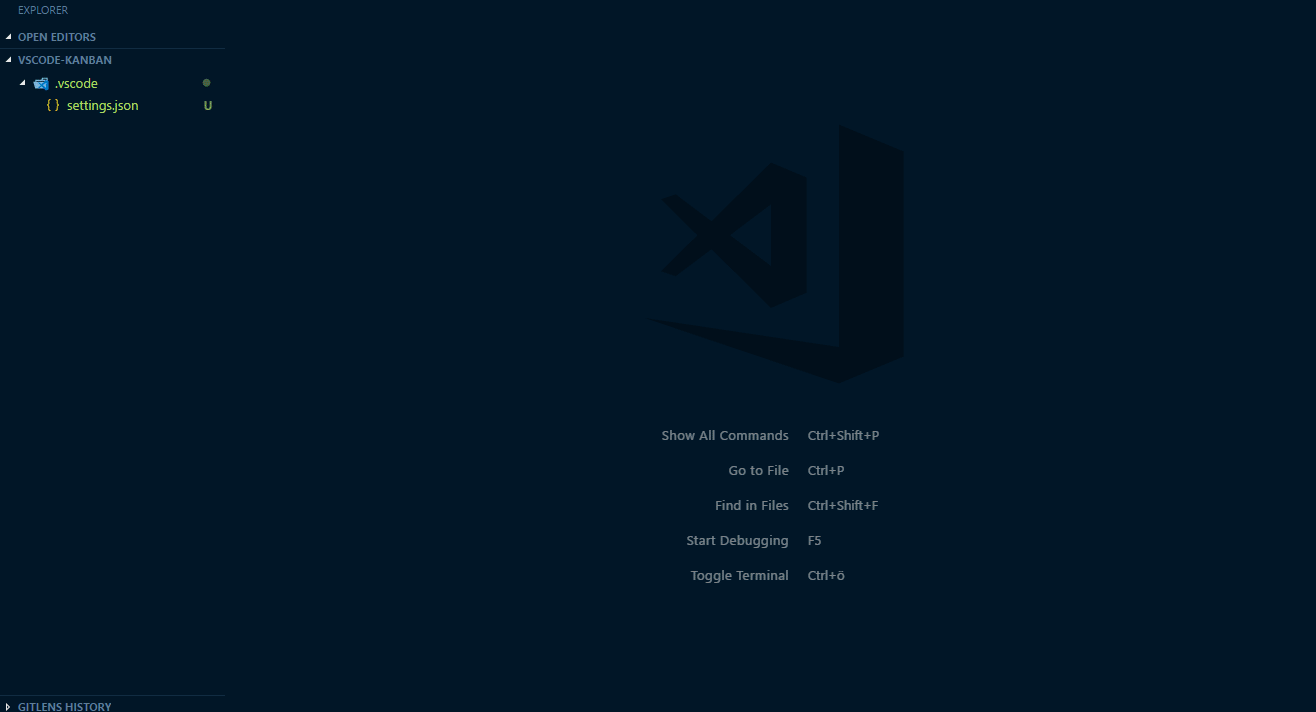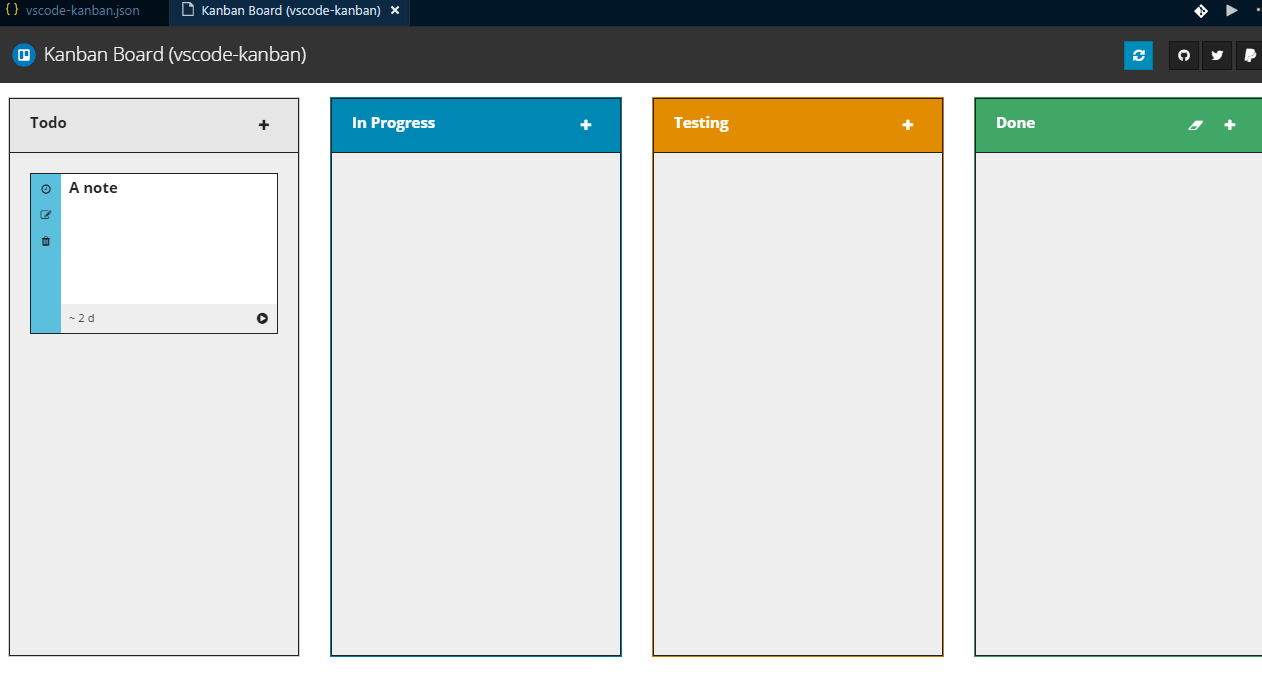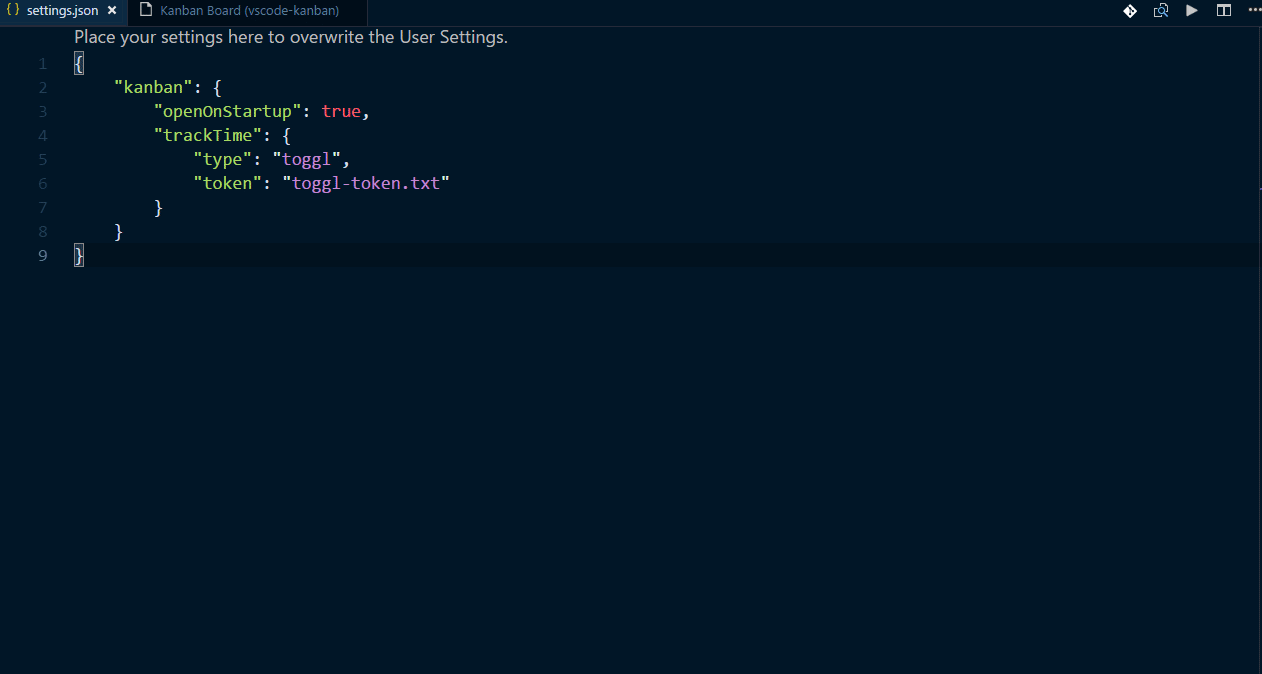Kanban board for Visual Studio Code.
Launch VS Code Quick Open (Ctrl + P), paste the following command, and press enter:
ext install vscode-kanbanOr search for things like vscode-kanban in your editor.
How to use [↑]
How to execute [↑]
Press F1 and enter one of the following commands:
| Name | Description | command |
|---|---|---|
Kanban: Open Board ... |
Opens a kanban board of a workspace (folder). | extension.kanban.openBoard |
Settings [↑]
Open (or create) your settings.json in your .vscode subfolder of your workspace or edit the global settings (File >> Preferences >> Settings).
Add a kanban section:
{
"kanban": {
"openOnStartup": true
}
}| Name | Description |
|---|---|
cleanupExports |
Remove existing export files, before regenerate them. Default: (true) |
exportOnSave |
Export cards to external Markdown files on save or not. Default: (false) |
exportPath |
The custom path where export files, like cards, should be stored. Relative paths will be mapped to the .vscode subfolder of the underlying workspace. Default: .vscode subfolder of the underlying workspace. |
globals |
Custom data, which can be used inside the extension, like event scripts. |
maxExportNameLength |
The maximum size of the name of an export file. Default: 48 |
noScmUser |
Do not detect username via source control manager like Git. Default: (false) |
noSystemUser |
Do not detect username of operating system. Default: (false) |
noTimeTrackingIfIdle |
Do not show 'track time' button, if a card is stored in 'Todo' or 'Done'. Default: (false) |
openOnStartup |
Opens a board, after a workspace (folder) has been loaded. Default: (false) |
trackTime |
Settings for time tracking feature. Default: (false) |
Markdown support [↑]
Card descriptions can be formatted with Markdown, which is parsed by Showndown library.
The extension uses the following settings:
{
"completeHTMLDocument": false,
"encodeEmails": true,
"ghCodeBlocks": true,
"ghCompatibleHeaderId": true,
"headerLevelStart": 3,
"openLinksInNewWindow": true,
"simpleLineBreaks": true,
"simplifiedAutoLink": true,
"strikethrough": true,
"tables": true,
"tasklists": true
}Code blocks are parsed by highlight.js and all provided languages are included and supported.
Handle events [↑]
For handling events, you can create a Node.js JavaScript file, called vscode-kanban.js, inside your .vscode subfolder of your workspace and start with the following skeleton (s. EventScriptModule interface):
// all 'args' parameters are based on
// 'EventScriptFunctionArguments' interface
//
// s. https://mkloubert.github.io/vscode-kanban/interfaces/_workspaces_.eventscriptfunctionarguments.html
// use any Node.js 7 API, s. https://nodejs.org/
const fs = require('fs');
// use VSCode API, s. https://code.visualstudio.com/docs/extensionAPI/vscode-api
const vscode = require('vscode');
// [OPTIONAL]
//
// Is raised after a CARD has been CREATED.
exports.onCardCreated = async (args) => {
// args.data => s. https://mkloubert.github.io/vscode-kanban/interfaces/_boards_.cardcreatedeventdata.html
// access a module of that extension
// s. https://github.com/mkloubert/vscode-kanban/blob/master/package.json
const FSExtra = args.require('fs-extra');
// write own data to
// 'tag' property of a card (args.tag)
//
// also works in:
// - onCardMoved()
// - onCardUpdated()
await args.setTag( 'Any JSON serializable data.' );
};
// [OPTIONAL]
//
// Is raised after a CARD has been DELETED.
exports.onCardDeleted = async (args) => {
// args.data => s. https://mkloubert.github.io/vscode-kanban/interfaces/_boards_.carddeletedeventdata.html
};
// [OPTIONAL]
//
// Is raised after a CARD has been MOVED.
exports.onCardMoved = async (args) => {
// args.data => s. https://mkloubert.github.io/vscode-kanban/interfaces/_boards_.cardmovedeventdata.html
};
// [OPTIONAL]
//
// Is raised after a CARD has been UPDATED.
exports.onCardUpdated = async (args) => {
// args.data => s. https://mkloubert.github.io/vscode-kanban/interfaces/_boards_.cardupdatedeventdata.html
};
// [OPTIONAL]
//
// Is raised after a column has been cleared.
exports.onColumnCleared = async (args) => {
// args.data => s. https://mkloubert.github.io/vscode-kanban/interfaces/_boards_.columnclearedeventdata.html
};
// [OPTIONAL]
//
// Is raised when an user clicks on a card's 'Track Time' button.
// This requires global extension / workspace setting 'canTrackTime' to be set to (true).
exports.onTrackTime = async (args) => {
// args => https://mkloubert.github.io/vscode-kanban/interfaces/_workspaces_.eventscriptfunctionarguments.html
// args.data => s. https://mkloubert.github.io/vscode-kanban/interfaces/_boards_.tracktimeeventarguments.html
};
// [OPTIONAL]
//
// Generic fallback function, if a function is not defined for an event.
exports.onEvent = async (args) => {
// args.name => name of the event
// args.data => object with event data
};Time tracking [↑]
Simple time tracking [↑]
Set the value of trackTime inside your .vscode/settings.json to (true):
{
"kanban": {
"trackTime": true
}
}This will run a simple workflow, which writes all required data to the tag property of the underlying card (s. .vscode/vscode-kanban.json).
Toggl [↑]
To use the build-in Toggl integration, you have to setup your personal API token, which can you find in your profile settings:
{
"kanban": {
"trackTime": {
"type": "toggl",
"token": "<YOUR-API-TOKEN>"
}
}
}If you do not want (or if you not able) to save the token in the settings, you can define the path to a text file, which contains it.
For example, create a text file inside your home directory, like toggl.txt, and write the token there. After that, you must define the path of the text file in the settings (.vscode/settings.json):
{
"kanban": {
"trackTime": {
"type": "toggl",
"token": "toggl.txt"
}
}
}You also can define an absolute path, like D:/toggl/api-token.txt or /home/mkloubert/toggl-api-token.txt.
For the case, your board belongs to a specific Toggl project and you know its ID, you can define it explicitly:
{
"kanban": {
"trackTime": {
"type": "toggl",
"token": "<API-TOKEN>",
"project": 123
}
}
}Custom time tracking [↑]
For handling 'track time' events, you can create or edit a Node.js JavaScript file, called vscode-kanban.js, inside your .vscode subfolder of your workspace and add the following function:
exports.onTrackTime = async (args) => {
// args => https://mkloubert.github.io/vscode-kanban/interfaces/_workspaces_.eventscriptfunctionarguments.html
// args.data => s. https://mkloubert.github.io/vscode-kanban/interfaces/_boards_.tracktimeeventarguments.html
// use any Node.js 7 API, s. https://nodejs.org/
const fs = require('fs');
// use VSCode API, s. https://code.visualstudio.com/docs/extensionAPI/vscode-api
const vscode = require('vscode');
// access a module of that extension
// s. https://github.com/mkloubert/vscode-kanban/blob/master/package.json
const moment = args.require('moment');
// options from the settings, s. below
const OPTS = args.options;
// start implement your workflow here
};You also have to update the extension settings:
{
"kanban": {
"trackTime": {
"type": "script",
"options": {
"MK": 239.79,
"TM": "5979"
}
}
}
}Customization [↑]
CSS [↑]
If you want to style your board, you can create a file, called vscode-kanban.css, inside your .vscode sub folder of the underlying workspace or your home directory.
Have a look at the files board.css and style.css to get an idea of the CSS classes, that are used.
Support and contribute [↑]
If you like the extension, you can support the project by sending a donation via PayPal to me.
To contribute, you can open an issue and/or fork this repository.
To work with the code:
- clone this repository
- create and change to a new branch, like
git checkout -b my_new_feature - run
npm installfrom your project folder - open that project folder in Visual Studio Code
- now you can edit and debug there
- commit your changes to your new branch and sync it with your forked GitHub repo
- make a pull request
The complete API documentation can be found here.
Related projects [↑]
vscode-helpers [↑]
vscode-helpers is a NPM module, which you can use in your own VSCode extension and contains a lot of helpful classes and functions.