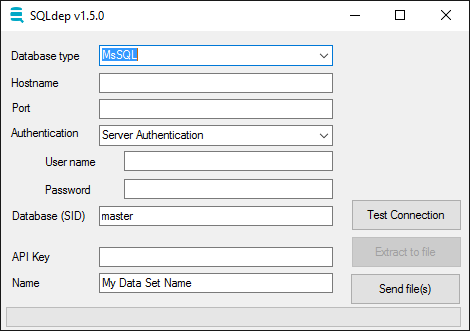Windows GUI app to export database structure to SQLdep
The utility exports all
- CREATE TABLE ...
- CREATE VIEW ...
- CREATE PROCEDURE ...
- CREATE SYNONYM ...
- CREATE LINK ...
statements into a file. Optionally the utility allows you to send data directly to SQLdep.com under your Account Id.
- select Database and Driver
- fill in Username, Password and Database fields
- fill in your userAccountId (or Key) you got by email or from sqldep.com
- click on
Test Connection - fill in the name of your export
- click on
Extract to fileand wait for it to finish (might take some time) - (optional) click on
Send data to SQLdep.com
The utility will run SELECT statements located under /sql directory.
These SELECTs pull data out of DB catalog or dictionary. No temporary
tables are created during this process.
If you are concerned about safety you can even check the source code written in C#.
https://github.com/sqldep/lionfish
After unpacking SQLdep.zip you will find an sql directory which contains all SQL code being executed by Lionfish. It is possible to edit these files as follows.
- open file
sql/mssql/databases/cmd.sql - find, uncomment and edit this statement:
AND d.name IN ('db_to_export')
- open file
sql/mssql/queries/cmd.sql - uncomment and edit this statement
WHERE v.name IN ('view_to_export')
- open file
sql/mssql/queries/cmd.sql - uncomment and edit this statement
WHERE p.name IN ('procedure_to_export')
- open file
sql/oracle/databases/cmd.sql - uncomment and edit at all 3 places
AND src.OWNER IN ('schema_to _export')
AND v.OWNER IN ('schema_to _export')
AND mv.OWNER IN ('schema_to _export')
- open file
sql/oracle/queries/cmd.sql - uncomment and edit at these 2 places:
AND v.VIEW_NAME IN ('view_to _export')
AND mv.VIEW_NAME IN ('view_to _export')
- open file
sql/oracle/queries/cmd.sql - uncomment and edit this section
AND src.NAME IN ('procedure_to _export')
- open file
sql/teradata/databases/cmd.sql - uncomment and edit following section
AND databasename IN ('db_to_export')
- open file
sql/teradata/tables/cmd.sql - find and edit all 3! occurencies of:
AND tablename IN ('view_to_export', 'table_to_export')
Since version 1.5.0. it is possible to use SQLDepCmd.exe to
schedule exports. See export.bat file for an example
batch file that exports 3 databases and sends them off
at once.
SQLDepCmd.exe is the command line interface to Lionfish with these parameters:
Options:
--dbType=VALUE database type: mssql|oracle|teradata
-a, --auth=VALUE authorization (default is sql_auth): sql_auth|win_auth
-s, --server=VALUE server name or hostname
-p, --port=VALUE port
-d, --database=VALUE database (SID for Oracle)
-u, --user=VALUE loginName
--pwd, --password=VALUE
password
-n, --name=VALUE custom name of export
-f, --file=VALUE output file
-k, --key=VALUE api key (Guid)
-h, --help show help
--send=VALUE SEND or SENDONLY, if omitted nothing is sent
Check the log file SQLdepLog.txt for detailed information.
Bugs can be reported at https://github.com/sqldep/lionfish/issues
or via form at http://www.sqldep.com.
Please attach relevant parts of log.