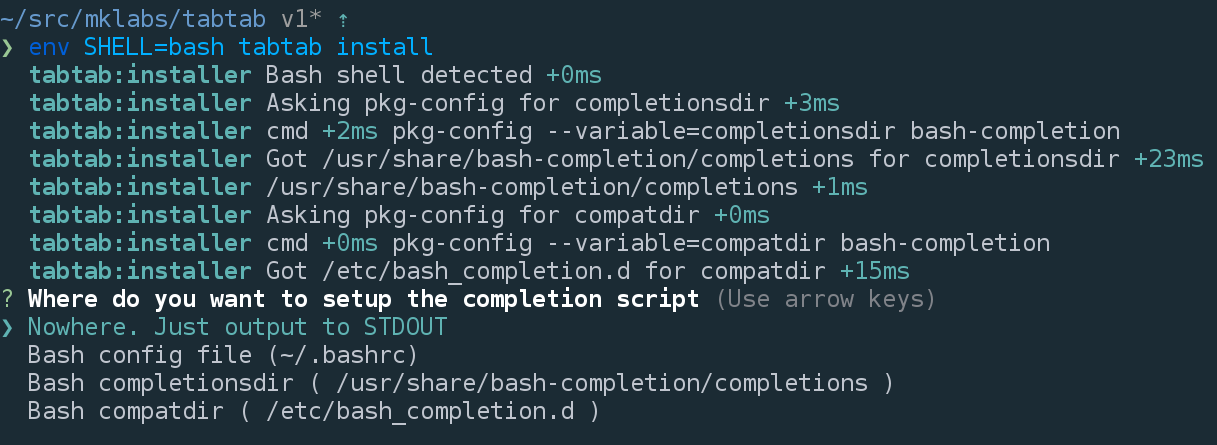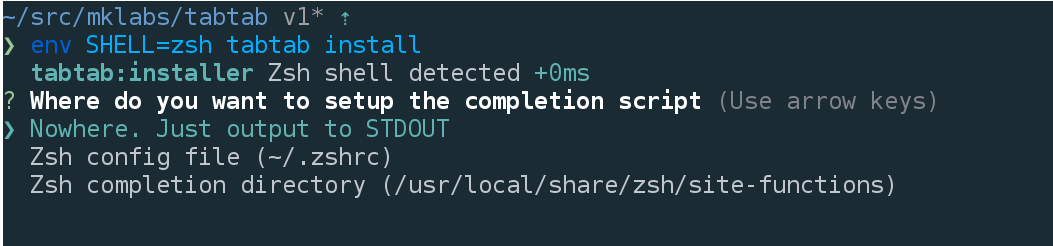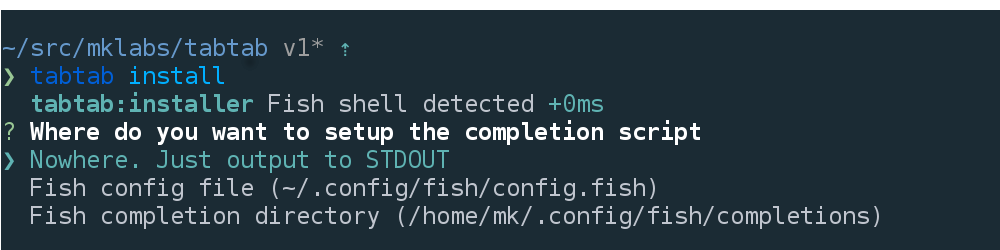A node package to do some custom command line<tab><tab> completion for any
system command, for Bash, Zsh, and Fish shells.
Made possible using the same technique as npm (whose completion is quite awesome) relying on a shell script bridge to do the actual completion from node's land.
- Supports zsh, fish and bash
- CLI tool to manage and discover completion.
- Automatic completion from
package.jsonconfig - Or using an EventEmitter based API
- Manual or Automatic installation using system dirs (ex.
/usr/share/bash-completion/completionsfor bash). - A way to install completion script for a given shell on
npm install, gently asking the user for install location.tabtab installin package.json install script creates the completion file on user system.
npm install tabtab --save
You can add completion pretty easily in your node cli script:
#! /usr/bin/env node
// Ex. bin/ entry point for a "program" package
var tab = require('tabtab')({
name: 'program'
});
// General handler. Gets called on `program <tab>` and `program stuff ... <tab>`
tab.on('program', function(data, done) {
// General handler
done(null, ['foo', 'bar']);
});
// Specific handler. Gets called on `program list <tab>`
tab.on('list', function(data, done) {
done(null, ['file.js', 'file2.js']);
});
// Start must be called to register the completion commands and listen for
// completion.
tab.start();These events are emitted whenever the command program completion -- .. is
triggered, with special COMP_* environment variables.
tab.start() will define one command: completion for your program, which is
used by the Shell completion scripts.
The data object holds interesting value to drive the output of the
completion:
line: full command being completedwords: number of wordpoint: cursor positionpartial: tabing in the middle of a word: foo bar baz bar foobarrrrrrrlast: last word of the linelastPartial: last partial of the lineprev: the previous word
var tab = require('tabtab')({
// the String package name being completed, defaults to process.title
// (if not node default) or will attempt to determine parent's
// package.json location and extract the name from it.
name: 'foobar'
// Enable / Disable cache (defaults: true)
cache: true,
// Cache Time To Live duration in ms (default: 5min)
ttl: 1000 * 60 * 5
});Completion results are cached by default, for a duration of 5 minutes. Caching
is based on the value of the full command being completed (data.line).
Only supported with zsh or fish, tabtab offers the ability to define per command / options description by adding them preceded by a colon, in the form of:
'command:description for command'This way, you can define descriptions for a specific completion item and tabtab will configure zsh / fish to show them right to the completion item.
Example for zsh
$ program <tab>
command - description for commandExample for fish
$ program <tab>
command (description for command)While the EventEmitter API can offer fine control over what gets completed,
completion values can be defined directly in the package.json file, using the
tabtab property:
{
"tabtab": {
"nvm": ["help", "use", "install", "uninstall", "run", "current", "ls", "ls-remote"],
"use": ["stable", "default", "iojs", "v5.11.0", "v6.0.0"]
}
}This still requires to initialize tabtab with:
require('tabtab')().start();For any installation method described below, be sure to reload your current
shell configuration file by sourcing it (ex. for bash: source ~/.bashrc), or
opening a new shell.
Manually loading the completion for your cli app is done very much like npm does:
. <(tabtab install --stdout --name program)
It'll enables tab-completion for the program executable. Adding it to your
~/.bashrc or ~/.zshrc will make the completions available everywhere (not only
the current shell).
tabtab install --stdout --name program >> ~/.bashrc # or ~/.zshrc
This requires an additional manual step for the user. Ideally we'd want it to be automatic, and define it at a system-level.
For completions to be active for a particular command/program, the user shell (bash, zsh or fish) must load a specific file when the shell starts.
Each shell have its own system, and different loading paths. tabtab tries to
figure out the most appropriate directory depending on the $SHELL variable.
- fish Uses
~/.config/fish/completions - zsh Uses
/usr/local/share/zsh/site-functions - bash Asks
pkg-configfor completion directories if bash-completion is installed (defaults to/usr/share/bash-completion/completionsand/etc/bash_completion.d)
tabtab CLI provides an install command to ease the process of installing a
completion script when the package is installed on the user system, using npm
script.
Using npm's install/uninstall script, you can automatically manage completion for your program whenever it gets globally installed or removed.
{
"scripts": {
"install": "tabtab install"
}
}On install, npm will execute the tabtab install command automatically in the
context of your package.
Ex.
{
"name": "foobar",
"bin": "bin/foobar",
"scripts": {
"install": "tabtab install"
},
"dependencies": {
"tabtab": "^1.0.0"
}
}Nothing is done's without asking confirmation, tabtab install looks at the
$SHELL variable to determine the best possible locations and uses
Inquirer to ask the user what it
should do:
The --auto flag can be used to bypass prompts and use the SHELL configuration file options by default:
- bash: Will use
~/.bashrc - zsh: Will use
~/.zshrc - bash: Will use
~/.config/fish/config.fish
This way, you can silently install / uninstall completion for a specific command without asking user to do so.
The uninstall command can be used to undo what has been done by tabtab install --auto command.
The --completer option allows you to delegate the completion part to another
program. Let's take nvm as an example.
The idea is to create a package named nvm-complete, with an executable that
loads tabtab and handle the completion output of nvm-complete completion.
{
"name": "nvm-complete",
"bin": "./index.js",
"scripts": {
"install": "tabtab install --name nvm --completer nvm-complete"
},
"dependencies": {
"tabtab": "^1.0.0"
}
}// index.js
var tabtab = require('tabtab');
tabtab.on('nvm', function(data, done) {
return done(null, ['ls', 'ls-remote', 'install', 'use', ...]);
});
tabtab.start();Alternatively, we can use tabtab property in package.json file to define static list of completion results:
{
"tabtab": {
"nvm": ["help", "use", "install", "uninstall", "run", "current", "ls", "ls-remote"],
"use": ["stable", "default", "iojs", "v5.11.0", "v6.0.0"]
}
}For more control over the completion results, the JS api is useful for
returning specific values depdending on preceding words, like completing each
node versions on nvm install <tab>.
var exex = require('child_process').exec;
// To cache the list of versions returned by ls-remote
var versions = [];
tabtab.on('install', function(data, done) {
if (versions.length) return done(null, versions);
// Ask nvm the list of remote, and return each as a completion item
exec('nvm ls-remote', function(err, stdout) {
if (err) return done(err);
versions = versions.concat(stdout.split(/\n/));
return done(null, versions);
});
});On global installation of nvm-complete, the user will be asked for
installation instruction (output to stdout, write to shell config, or a system
dir). The completion should be active on reload or next login (close / reopen
your terminal).
On completion trigger (hitting tab), any STDOUT output is used as a completion results, and STDERR is completely silenced.
To be able to log and debug completion scripts and functions, you can use
TABTAB_DEBUG environment variable. When defined, tabtab will redirect any
debug output to the file specified.
export TABTAB_DEBUG=/tmp/tabtab.log
Trigger a completion, and tail -f /tmp/tabtab.log to see debugging output.
to be able to use the logger in your own completion, you can
require('tabtab/lib/debug'). it is a thin wrapper on top of the debug module,
and has the same api and behavior, except when process.env.tabtab_debug is
defined.
const debug = require('tabtab/lib/debug')('tabtab:name');tabtab(1) - manage and discover completion on the user system.
it provides utilities for installing a completion file, to discover and enable additional completion etc.
$ tabtab <command> [options]
Options:
-h, --help Show this help output
-v, --version Show package version
--name Binary name being completed
--auto Use default SHELL configuration file
(~/.bashrc, ~/.zshrc or ~/.config/fish/config.fish)
Commands:
install Install and enable completion file on user system
uninstall Undo the install command (only works with --auto)
$ tabtab install --help
options:
--stdout outputs script to console and writes nothing
--name program name to complete
--completer program that drives the completion (default: --name)
triggers the installation process and asks user for install location. --name
if not defined, is determined from package.json name property. --completer
can be used to delegate the completion to another program. ex.
$ tabtab install --name bower --completer bower-complete
tabtab install is not meant to be run directly, but rather used with your
package.json scripts.
$ tabtab uninstall --name binary-name
attemps to uninstall a previous tabtab install by removing lines added by
tabtab install in the SHELL specific config file (~/.bashrc, ~/.zshrc or
~/.config/fish/config.fish).
Only works with --auto flag.
npm does pretty amazing stuff with its completion feature. bash and zsh provides command tab-completion, which allow you to complete the names of commands in your $path. usually these functions means bash scripting, and in the case of npm, it is partially true.
there is a special npm completion command you may want to look around,
if not already.
npm completion
running this should dump this
script
to the console. this script works with both bash/zsh and map the correct
completion functions to the npm executable. these functions takes care
of parsing the comp_* variables available when hitting tab to complete
a command, set them up as environment variables and run the npm completion command followed by -- words where words match value of
the command being completed.
this means that using this technique npm manage to perform bash/zsh completion using node and javascript. actually, the comprehensiveness of npm completion is quite amazing.
this whole package/module is based entirely on npm's code and @isaacs work.