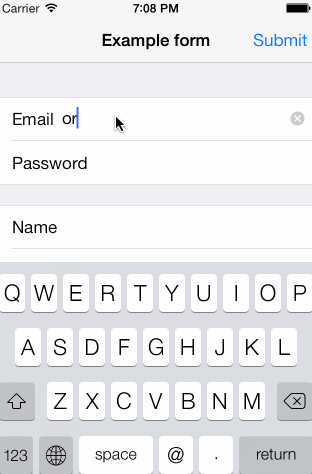SwiftForms
Purpose
SwiftForms is a powerful and extremely flexible library written in Swift that allows to create forms by just defining them in a couple of lines. It also provides the ability to customize cells appearance, use custom cells and define your own selector controllers.
#####Here is an screenshot from an example application using SwiftForms
How to create a form
Creating a form using SwiftForms is pretty straightforward. All you need is to derive your controller from FormViewController and define a FormDescriptor instance along with its sections and rows. Here is an example of how to create a simple form to input an email and a user password.
// Create form instace
let form = FormDescriptor()
form.title = "Example form"
// Define first section
let section1 = FormSectionDescriptor()
var row: FormRowDescriptor! = FormRowDescriptor(tag: "name", rowType: .Email, title: "Email")
section1.addRow(row)
row = FormRowDescriptor(tag: "pass", rowType: .Password, title: "Password")
section1.addRow(row)
// Define second section
let section2 = FormSectionDescriptor()
row = FormRowDescriptor(tag: "button", rowType: .Button, title: "Submit")
section2.addRow(row)
form.sections = [section1, section2]
self.form = formTo see a more complex form definition you can take a look to the example application.
Cell appearance
Every row descriptor has a configuration dictionary that allows to customize cell's appearance and behavior. In order to change concrete visual aspects of a row simply set FormRowDescriptor.Configuration.CellConfiguration value to a dictionary containing custom key-value coding properties.
Here's an example:
row.configuration[FormRowDescriptor.Configuration.CellConfiguration] = ["titleLabel.font" : UIFont.boldSystemFontOfSize(30.0), "segmentedControl.tintColor" : UIColor.redColor()]Custom cells
In addition, it is possible to create 100% custom cells by deriving from FormBaseCell class. In that case, don't forget to override configure and update methods. First method will be called only once and after cell has been created, and the second one every time cell content should be refreshed.
Here are the methods that help you to define custom cell behavior.
func configure() {
/// override
}
func update() {
/// override
}
class func formRowCellHeight() -> CGFloat {
return 44.0
}
class func formViewController(formViewController: FormViewController, didSelectRow: FormBaseCell) {
}Once you have defined your custom cell, and in order to use it for a concrete row, you'll have to set FormRowDescriptor cellClass property.
Custom selector controllers
In order to customize selector controller your class should conform to FormSelector protocol. That way you'll have access to the cell instance that pushed the controller, being able to alter its properties or setting it's row value accordingly to user interaction.
After defining your class, don't forget to set FormRowType.Configuration.SelectorControllerClass value in the configuration dictionary to use your custom selector controller.
Requirements
- iOS 7.0 and above
Installation
Embedded frameworks require a minimum deployment target of iOS 8.
To use SwiftForms with a project targeting iOS 7, you must include all Swift files located inside the
SwiftFormsdirectory directly in your project.
CocoaPods
CocoaPods is a dependency manager for Cocoa projects.
CocoaPods 0.36 adds supports for Swift and embedded frameworks. You can install it with the following command:
$ gem install cocoapodsTo integrate SwiftForms into your Xcode project using CocoaPods, specify it in your Podfile:
source 'https://github.com/CocoaPods/Specs.git'
platform :ios, '8.0'
use_frameworks!
pod 'SwiftForms'Then, run the following command:
$ pod installCopyright
SwiftForms is originally based on XLForm github project. (https://github.com/xmartlabs/XLForm)
Check LICENSE file for more details.
Contact
If you are using SwiftForms in your project and have any suggestion or question:
Miguel Angel Ortuño, ortuman@gmail.com