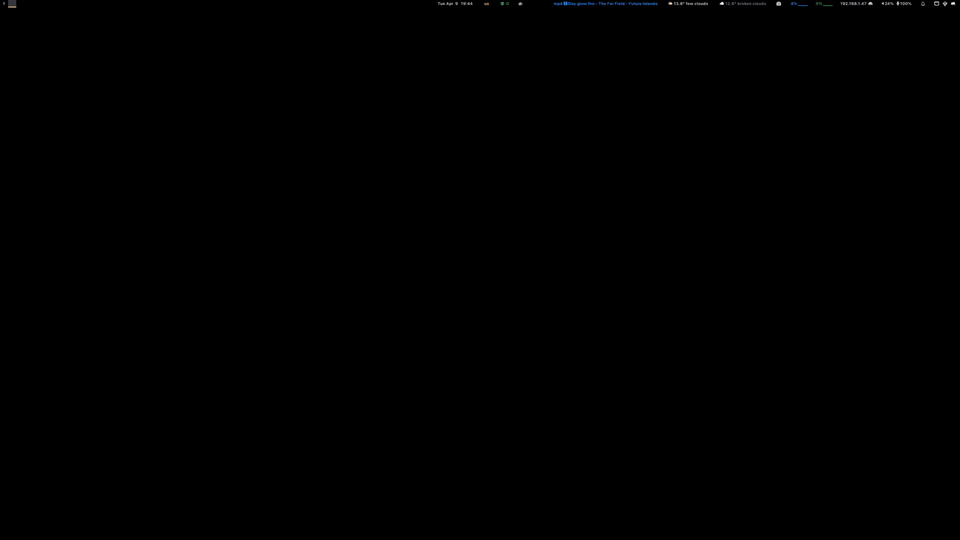Hyprscroller is a Hyprland layout plugin that creates a window layout similar to PaperWM.
The plugin is quite feature complete and supports gaps, borders, decorations,
special workspace, full screen modes, overview, marks, pinned columns,
touchpad gestures, copying/pasting windows, trails/trailmarks, quick jump mode,
and installation through hyprpm.
Check the Tutorial for a quick overview of hyprscroller's main features.
I use hyprscroller on my main machine and will support it for as long as I keep on using Hyprland. However, I will only add new features that I find interesting, and support two Hyprland versions: the one my distribution uses, and the latest tagged one. I have found problematic compiling trunk versions of Hyprland on a system that already has a system-wide version of it installed, so I will not make an extra effort there until things improve in that front.
hyprscroller supports the version of Hyprland I use, which should be the
same as the Arch Linux hyprland package (v0.47.2). You can try your luck with the
latest git changes, but I will be slower to keep up with those, as there are
too many API changes going on upstream.
Aside from those two versions, even though the feature set will be frozen for them, hyprscroller also supports most official Hyprland releases from v0.35 to the current one.
The easiest and recommended mode to install hyprscroller is through hyprpm
hyprpm add https://github.com/dawsers/hyprscroller
# verify it installed correctly
hyprpm listYou can enable or disable it via hyprpm enable hyprscroller and
hyprpm disable hyprscroller or update it using hyprpm update hyprscroller.
Adding exec-once = hyprpm reload -n to your hyprland.conf will ensure all
your hyprpm managed plugins will be loaded at startup.
If you want to build the plugin manually, it should be as simple as running
# builds a shared object hyprscroller.so
make all
# installs the shared library in ~/.config/hypr/plugins
make installthen you can add the plugin to your hyprland.conf
# path must be absolute
plugin = /home/xxxx/.config/hypr/plugins/hyprscroller.so
or load it temporarily using hyprctl plugin
# path must be absolute
hyprctl plugin load /home/xxxx/.config/hypr/plugins/hyprscroller.sohyprscroller is now an official unstable package in nixpkgs,
so you can install it from there. I don't maintain flakes any more because
they were usually very out of date and I don't know enough about NixOS to keep
them alive. If you need a newer version than the NixOS package, I recommend you
temporarily use hyprpm.
If you are not using hyprpm, to make Hyprland load the plugin, add this to
your configuration.
# path must be absolute
plugin = /home/xxxx/.config/hypr/plugins/hyprscroller.so
Instead, if you use hyprpm, it should be as simple as adding this to
your ~/.config/hypr/hyprland.conf :
exec-once = hyprpm reload -n
To turn on the layout, use
general {
...
layout = scroller
...
}
The plugin adds the following dispatchers:
| Dispatcher | Description |
|---|---|
scroller:movefocus |
An optional replacement for movefocus, takes a direction as argument. |
scroller:movewindow |
An optional replacement for movewindow, takes a direction and a movement mode as arguments. |
scroller:setmode |
Set mode: r/row (default), c/col/column. Sets the working mode. Affects most dispatchers and new window creation. |
scroller:setmodemodifier |
Assigns modifiers to the current mode for window creation: position, focus/nofocus, manual/auto. Description below |
scroller:cyclesize |
Resize the focused column width (row mode), or the active window height (column mode). |
scroller:cyclewidth |
Resize the focused column width. |
scroller:cycleheight |
Resize the active window height. |
scroller:setsize |
Set the focused column width (row mode), or the active window height (column mode) to one of the standard sizes. |
scroller:setwidth |
Set the focused column width to one of column_widths. Takes an int value (0-based idx of the size in column_widths), or a string indicating the desired width |
scroller:setheight |
Set the active window height to one of window_heights. Parameter similar to setwidth |
scroller:alignwindow |
Align window on the screen, l/left, c/center, r/right (row mode), c/center, u/up, d/down (col mode), m/middle |
scroller:admitwindow |
Accepts an optional direction parameter (l/left (default) or r/right). Push the current window below the active one of the column in that direction. |
scroller:expelwindow |
Accepts an optional direction parameter (l/left or r/right (default)). Pop the current window out of its column and place it on a new column to the right or left. |
scroller:fitsize |
Resize columns (row mode) or windows (col mode) so they fit on the screen: active, visible, all, toend, tobeg |
scroller:fitwidth |
Resize columns so they fit on the screen: active, visible, all, toend, tobeg |
scroller:fitheight |
Resize windows for the active column so they fit on the screen: active, visible, all, toend, tobeg |
scroller:toggleoverview |
Toggle an overview of the workspace where all the windows are temporarily scaled to fit the monitor |
scroller:marksadd |
Add a named mark. Argument is the name of the mark |
scroller:marksdelete |
Delete a named mark. Argument is the name of the mark |
scroller:marksvisit |
Visit a named mark. Argument is the name of the mark |
scroller:marksreset |
Delete all marks |
scroller:pin |
Toggle pin a column to its current position. The rest will adapt when changing focus etc. |
scroller:selectiontoggle |
Toggle on/off the selection status of a window |
scroller:selectionworkspace |
Select every window in the current workspace |
scroller:selectionreset |
Resets selection (deselects all windows) |
scroller:selectionmove |
Moves the selected windows/columns to the current workspace and location, takes a direction as argument (keeps sizes etc.) |
scroller:trailnew |
Creates a new trail |
scroller:traildelete |
Deletes the active trail |
scroller:trailclear |
Clears all the trailmarks of the current trail |
scroller:trailnext |
Moves to next trail |
scroller:trailprevious |
Moves to previous trail |
scroller:trailtoselection |
Creates a selection from all the windows in the current trail |
scroller:trailmarktoggle |
Toggles a trailmark for the current window in the active trail |
scroller:trailmarknext |
Moves to next trailmark in the current trail |
scroller:trailmarkprevious |
Moves to previous trailmark in the current trail |
scroller:jump |
Shows every window on the active monitors for a shortcut-based, quick focus mode |
Hyprscroller works in any of two modes that can be changed at any moment.
-
row mode: it is the default. It creates new windows in a new column.
cyclesizeandsetsizeaffect the width of the active column.alignwindowaligns the active column according to the argument received.fitsizefits the selected columns to the width of the monitor. -
column mode: It creates new windows in the current column, right below the active window.
cyclesizeandsetsizeaffect the height of the active window.alignwindowaligns the active window within the column, according to the argument received.fitsizefits the selected windows in the column to the height of the monitor.
Modes and mode modifiers are per row (workspace). Each row may have different values.
At window creation time, hyprscroller can apply several modifiers to the
current working mode (row/column). The dispatcher scroller:setmodemodifier
can set any of them by taking the following parameters:
position: It is one ofafter(default),before,end,beginning. This parameter decides the position of new windows: after the current one (default value), before the current one, at the end of the row/column, or at the beginning of the row/column.focus: One offocus(default) ornofocus. When creating a new window, this parameter decides whether it will get focus or not.- Automatic mode:
manual(default) orauto. In the default manual mode, you control window placement. When turning onauto, hyprscroller will work in grid mode automatically.autoaccepts an extra parameter:number. In row mode, hyprscroller will wait for as many new windows asnumberper column before creating a new column. In column mode, hyprscroller will create as many asnumbercolumns before adding new windows to any of them. If you close any window,automode will start filling the gaps with new windows you create. center_column/nocenter_column: It will keep the active column centered (or not) on the screen. The default value is the one in your configuration. See center_active_column.center_window/nocenter_window: It will keep the active window centered (or not) in its column. The default value is the one in your configuration. See center_active_window.
You can skip any number of parameters when calling the dispatcher, and their order doesn't matter.
You can change modifiers at any time using scoller:setmodemodifier, which
works like this:
# scroller:setmodemodifier, position, focus, auto:number, center_column, center_window
# examples
hyprctl dispatch scroller:setmodemodifier before, nofocus, auto:3
# creates new windows at the end of the row/column and doesn't focus on them
hyprctl dispatch scroller:setmodemodifier end, nofocus
# sets manual mode with no focus on new windows
hyprctl dispatch scroller:setmodemodifier , nofocus, manual
# default values
hyprctl dispatch scroller:setmodemodifier after, focus, manual
# sets auto mode with a grid of 4 windows
hyprctl dispatch scroller:setmodemodifier , auto:4
# keeps the active column always centered
hyprctl dispatch scroller:setmodemodifier , center_column
You can skip any parameters. If you don't specify some of them, they will merge with the current set.
Add a submap to your key bindings configuration to use this feature more easily:
# Set Mode Modifiers submap
# will switch to a submap called modifiers
bind = $mainMod, backslash, submap, modifiers
# will start a submap called "modifiers"
submap = modifiers
#
bind = , right, scroller:setmodemodifier, after
bind = , right, submap, reset
bind = , left, scroller:setmodemodifier, before
bind = , left, submap, reset
bind = , home, scroller:setmodemodifier, beginning
bind = , home, submap, reset
bind = , end, scroller:setmodemodifier, end
bind = , end, submap, reset
bind = , up, scroller:setmodemodifier, , focus
bind = , up, submap, reset
bind = , down, scroller:setmodemodifier, , nofocus
bind = , down, submap, reset
bind = , 2, scroller:setmodemodifier, , , auto, 2
bind = , 2, submap, reset
bind = , 3, scroller:setmodemodifier, , , auto, 3
bind = , 3, submap, reset
bind = , m, scroller:setmodemodifier, , , manual
bind = , m, submap, reset
# use reset to go back to the global submap
bind = , escape, submap, reset
# will reset the submap, meaning end the current one and return to the global one
submap = reset
There is also an IPC event with details of the current mode and modifiers. Read this for an example
You can also set a window rule for each new window to follow a certain combination of mode and mode modifiers. See window rules for more details.
Hyprscroller is now compatible with Hyprland's default movefocus/movewindow
dispatchers and key bindings. But you can also add Hyprscroller's own
scroller:movefocus/scroller:movewindow for cases unsupported by Hyprland,
like beginning and end. Supporting the default dispatcher allows for
better switching of layouts without needing to modify the configuration, which
was the case in the past.
movefocus and movewindow accept the following directional arguments:
l or left, r or right, u or up, d or dn or down, b or
begin or beginning, e or end. So you can focus or move windows/columns
in a direction or to the beginning or end or the row.
Additionally, movewindow accepts an additional, optional, parameter: nomode
If nomode is added to the dispatcher, movement will only move the active
window, leaving its column intact, regardless of which mode (row/column) you
are currently in. The movement will be like this:
If the window is in some column with other windows, any left or right
movement will expel it to that side, creating a new column with just that
window. Moving it again will admit it in the column in the direction of
movement, and so on. Moving the window up or down will simply move it in
its current column.
cyclesize accepts an argument which is either +1/1/next, or
-1/prev/previous. It cycles forward or backward through a number of column
widths (in row mode), or window heights (in column mode). Those widths or
heights are a fraction of the width or height of the monitor, and are
configurable (see options). However, using Hyprland's own dispatchers resizeactive
or resizewindowpixel, you can still modify the width or height of any window
freely.
cyclewidth is like cyclesize, but cycle-sizes the width of the column,
regardless of which mode you are in. cycleheight works similarly, but
resizing the active window's height.
setsize, setwidth and setheight are similar to their cycle...
counterparts, but instead of cycling, they set the width or height directly.
These dispatchers accept either an integer parameter, or a string.
If the parameter is an integer, it means an index, which is the zero-based
index in the column_widths array for setwidth, or setsize in row mode, or
the index in window_heights for setheight, or setsize in column mode.
If the parameter is a string containing one of the standard sizes, it sets the
column/window width/height to that fractional value (even if it is not within
your default sizes).
plugin {
scroller {
column_widths = onethird onehalf twothirds one
window_heights = onethird onehalf twothirds one
}
}
bind = $mainMod, 1, scroller:setwidth, 0 # sets width to onethird
bind = $mainMod, 2, scroller:setwidth, 1 # sets width to onehalf
bind = $mainMod, 3, scroller:setwidth, 2 # ...
bind = $mainMod, 4, scroller:setwidth, 3
...
bind = $mainMod SHIFT, 1, scroller:setheight, 0 # sets height to onethird
bind = $mainMod SHIFT, 2, scroller:setheight, 1 # sets height to onehalf
bind = $mainMod SHIFT, 3, scroller:setheight, 2 # ...
bind = $mainMod SHIFT, 4, scroller:setheight, 3
bind = $mainMod SHIFT, 5, scroller:setheight, oneeighth # sets the height to oneeighth directly
...
Columns are generally aligned in automatic mode, always making the active one visible, and trying to make at least the previously focused one visible too if it fits the viewport, if not, the one adjacent on the other side. However, you can always align any column to the center, left or right of the monitor (in row mode), or up (top), down (bottom) or to the center in column mode. For example center a column for easier reading, regardless of what happens to the other columns. As soon as you change focus or move a column, the alignment is lost. You can also center a window on your workspace using middle, it will center its column, and also the window within the column.
alignwindow takes a parameter: l or left, r or right, c or
center or centre, u or up, d or down, and m or middle.
To use right or left you need to be in row mode, and to use up or down in column mode. center behaves differently depending on the mode. In row mode it aligns the active column to the center of the monitor. In column mode, it aligns the active window within its column, to a centered position. If you want to center a window and its column at the same time, regardless of which mode you are in, use middle.
You can create columns of windows using admitwindow. It takes an optional
direction parameter l/left (default) or r/right. The dispatcher takes the
active window and moves it to the column in the parameter direction from its
current one, right under the active window in that column.
To expel any window from its current column and position it in a new column to
its right or left, use expelwindow. It also takes the same l/left or r/right
(default) parameter.
When you have a ultra-wide monitor, one in a vertical position, or the default column widths or window heights don't fit your workflow, you can use manual resizing, but it is sometimes slow and tricky.
scroller:fitsize works in two different ways, depending on the active mode.
It allows you to re-fit the columns (row mode) or windows (column mode) you want to the screen extents. It accepts an argument related to the columns/windows it will try to fit. The new width/height of each column/window will be proportional to its previous width or height, relative to the other columns or windows affected.
active: It is similar to maximize, it will fit the active column/window.visible: All the currently fully or partially visible columns/windows will be resized to fit the screen.all: All the columns in the row or windows in the column will be resized to fit.toend: All the columns or windows from the focused one to the end of the row/column will be affected.tobegortobeginning: All the columns/windows from the focused one to the beginning of the row/column will now fit the screen.
fitwidth and fitheight accept the same arguments as fitsize, but work
for the current row (fitwidth) or the active column (fitheight),
regardless of your current row/column mode. They provide a direct way to
fit windows without having to change the current working mode.
scroller:toggleoverview toggles a bird's eye view of the current workspace where
all the windows are scaled to fit the current monitor. You can still interact
with the windows normally (change focus, move windows, create or destroy them,
type in them etc.). Use it as a way to see where things are and move the active
focus, or reposition windows. You can even have all your windows in full screen
mode and use overview to navigate among them quickly.
Overview is affected by the option overview_scale_content, which is by
default true, meaning the windows' content will be scaled in the same
proportion as the windows. If your system doesn't support this (currently only
supported on x86_64 -Intel/AMD CPUs), the default value will be false. If
you simply want to have the content at the original size, you can also turn
this option manually to false.
scroller:jump provides a shortcut-based quick focus mode for any window on
the active workspaces, similar to vim-easymotion
and variations.
It shows all the windows on your monitors' active workspaces in overview, and waits for a combination of key presses (overlaid on each window) to quickly change focus to the selected window. Pressing any key that is not on the list or a combination that doesn't exist, exits jump mode without changes.
Depending on the total number of windows and keys you set on your list, you will have to press more or less times. Each window has its full combination on the overlay.
You can call jump from any mode: overview, full screen or normal mode.
There are four options related to scroller:jump:
plugin:scroller:jump_labels_font, plugin:scroller:jump_labels_color,
plugin:scroller:jump_labels_scale and plugin:scroller:jump_labels_keys.
These options are explained in detail in Options.
You can use marks to navigate to frequently used windows, regardless of which workspace they are in (it even works for the special workspace windows).
scroller:marksadd adds a named mark. Use a submap to create bindings for
several named marks you may want to use. See the configuration example for
directions.
scroller:marksdelete deletes a named mark created with scroller:marksadd.
scroller:marksvisit moves the focus to a previously created mark.
scroller:marksreset clears all marks.
Marks reference windows, but are global, they may belong to different workspaces, so visiting a mark may switch workspaces.
You can use any string name for a mark, for example in scripts. But they are also very convenient to use with regular key bindings by simply using a letter as the name. Again, see the example configuration.
hyprscroller generates IPC signals for mark events, and in this README there is an example implementation for ags to use those signals to display information on your desktop bar.
If you want more advanced functionality for marks, including some nice UI
to view which ones are set and navigate them, see
this
script and comment by CRAG666
scroller:pin manages pinned columns (toggles pinned status). Having a
column pinned is useful to keep some column as an immovable reference; for
example some documentation or important code you want to always have available
while changing focus to other columns.
scroller:pin will pin a column if none is pinned, otherwise will unpin
the pinned one. So to move the pin from one column to another, call
scroller:pin twice, one to unpin the currently pinned one, and the
second to pin the active column.
There can only be one pinned column per workspace. The column will stay in place while the flag is on. That means the rest of the columns (even the active one) will not perturb that position. When changing focus, the active column will be seen on the screen as long as it fits on either side of the pinned column.
hyprscroller sets a special tag (scroller:pinned) on windows belonging
to a pinned column. You can use this tag to create window rules affecting
these windows. For example, to change their border colors:
windowrulev2 = bordercolor rgb(eeee00) rgb(00eeee), tag: scroller:pinned
scroller:selectiontoggle and scroller:selectionreset manage window/column
selections. You can select several windows at a time, even in different
workspaces and/or from overview mode. Those windows will change the border
color to the one specified in the option plugin:scroller:col.selection_border.
Once you have made a selection, you can move those windows to a different
workspace or location in the same workspace using scroller:selectionmove.
The selection order and column/window configuration will be maintained.
scroller:selectionworkspace will add every window of the current workspace
to the selection. You can use this when you want to move one workspace to a
different one, but keeping windows positions and sizes. Use
scroller:selectionworkspace, and then scroller:selectionmove where you
want the windows to appear.
scroller:selectionmove accepts a direction as parameter. Valid directions
are:
rorright: Move the selection to the current workspace, locating it right of the active column.lorleft: Move the selection to the current workspace, locating it left of the active column.b,begin, orbeginning: Move the selection to the current workspace, locating it at the beginning (first column).eorend: Move the selection to the current workspace, locating it at the end (last column).
Trails and Trailmarks are a concept borrowed from trailblazer.nvim.
A trailmark is like an anonymous mark on a window, and a trail is a collection of trailmarks. You can have as many trails as you want, and as many trailmarks as you want in any trail. Each window can be in as many trails as you want too.
Creating your first trailmark (trailmarktoggle) will create a trail. From
then on, every trailmark you create will be assigned to that trail. You can
navigate back (trailmarkprevious) and forth (trailmarknext) within the
collection of trailmarks contained in the trail.
To create a new trail, use trailnew. With trailprevious and trailnext
you can navigate trails, changing the active one. The active trail will be
the one used for the trailmark dispatchers (toggle, next, and previous).
Clear all the trailmarks of the active trail using trailclear, or delete
the trail from the list with traildelete.
trailtoselection creates a selection list from the trailmarks in the active
trail. You can use that selection for example to move all the windows to a new
workspace using selectionmove.
hyprscroller generates IPC signals for trail/trailmark events, and in this README there is an example implementation for ags to use those signals to display information on your desktop bar.
See the key bindings section for an example on how to set bindings for trail and trailmark dispatchers.
There are options to enable/disable touchpad gestures for scrolling, overview
and workspace change.
The default for scrolling is swiping with three fingers to scroll left, right, up or down. Four fingers up enables the overview mode, down disables it. To change workspace, swipe right or left, also with four fingers.
When swiping vertically (a column), hyprscroller will scroll the column
that contains the mouse pointer. This allows you to scroll columns that are
not the active one if your Hyprland input:follow_mouse setting decouples focusing
from mouse pointer position (value other than 1). Read Hyprland's
Wiki for more details.
You can enable/disable any of the three gestures. But if you want to have the
three enabled, note that scrolling needs the two axes, horizontal and
vertical, while overview only uses the vertical, and workspace switching the
horizontal axis. That means, you will want to share _fingers (see
Options) for overview and workspace switching, while leaving scrolling on
its own _fingers value. The default accounts for that, so leave it as it is
unless your touchpad supports gestures with more fingers and you want to use
that.
hyprscroller touchpad gestures respect the global option
input:touchpad:natural_scroll and provide several others specific to the
plugin to tweak gestures behavior. You can find them in the Options section
of this document.
Note: Hyprland's workspace_swipe will be disabled while using
hyprscroller. Please, use the provided workspace change swipe gesture (four
fingers right/left by default, but you can change the number of fingers).
Hyprland doesn't understand windows in a workspace can exist outside of the viewport, so
workspace_swipe will not work, as it renders those windows thinking they are in
a different workspace, creating a small mess of windows. If you have forgotten
to disable it, hyprscroller will have to turn off three finger gestures until
you disable workspace_swipe.
hyprscroller sends IPC messages in certain situations, in the same way hyprland does. These are currently the events that trigger a message:
| Message | Occurs when | Data |
|---|---|---|
scroller admitwindow |
admitting a window | |
scroller expelwindow |
expelling a window | |
scroller overview |
toggling overview mode | 0/1 |
scroller mode |
changing mode or modifiers | row/column, position, focus, auto, number |
scroller mark |
current window marked? | 0/1, mark_name |
scroller trail |
current trail information | number, size |
scroller trailmark |
current window trailmark? | 0/1 |
You can use these events to show messages, or modify your bar. This simple script captures the events and shows a notification each time:
#!/usr/bin/env bash
function handle {
if [[ ${1:0:8} == "scroller" ]]; then
if [[ ${1:10:11} == "overview, 0" ]]; then
hyprctl notify -1 3000 "rgb(ff1ea3)" "Normal mode!"
elif [[ ${1:10:11} == "overview, 1" ]]; then
hyprctl notify -1 3000 "rgb(ff1ea3)" "Overview mode!"
elif [[ ${1:10:9} == "mode, row" ]]; then
hyprctl notify -1 3000 "rgb(ff1ea3)" "Row mode!"
elif [[ ${1:10:12} == "mode, column" ]]; then
hyprctl notify -1 3000 "rgb(ff1ea3)" "Column mode!"
elif [[ ${1:10:11} == "admitwindow" ]]; then
hyprctl notify -1 3000 "rgb(ff1ea3)" "Admit Window!"
elif [[ ${1:10:11} == "expelwindow" ]]; then
hyprctl notify -1 3000 "rgb(ff1ea3)" "Expel Window!"
fi
fi
}
socat - "UNIX-CONNECT:$XDG_RUNTIME_DIR/hypr/$HYPRLAND_INSTANCE_SIGNATURE/.socket2.sock" | while read -r line; do handle "$line"; doneFor those using ags to create the desktop bar, this is a module example on how you could use hyprscroller IPC events to show the current mode (row or column), whether we are in overview mode or not, your current trail (and its number of trailmarks), and whether the current window contains a trailmark or not.
import Gio from 'gi://Gio'
import GLib from 'gi://GLib'
export function Scroller() {
const decoder = new TextDecoder();
const mode_label = Widget.Label({
class_name: "scroller-mode",
label: ''
});
const overview_label = Widget.Label({
class_name: "scroller-overview",
label: ''
});
const mark_label = Widget.Label({
class_name: "scroller-mark",
label: ''
});
const trailmark_label = Widget.Label({
class_name: "scroller-trailmark",
label: ''
});
const trail_label = Widget.Label({
class_name: "scroller-trail",
label: ''
});
const scroller = Widget.Box({
class_name: "scroller",
children: [
mode_label,
overview_label,
mark_label,
trail_label,
trailmark_label,
],
})
function event_decode(data) {
const msg = decoder.decode(data);
const text = msg.split(">>");
if (text[0] == "scroller") {
const argv = text[1].split(",");
if (argv[0] == "mode") {
const mode = argv[1].trim() == "row" ? "-" : "|";
const pos = argv[2].trim().substring(0, 3);
let pos_str;
switch (pos) {
case "aft":
default:
pos_str = "→";
break;
case "bef":
pos_str = "←";
break;
case "end":
pos_str = "⇥";
break;
case "beg":
pos_str = "⇤";
break;
}
const focus = argv[3].trim(). substring(0, 1);
const focus_str = focus == "f" ? "" : "";
const auto_mode = argv[4].trim(). substring(0, 1);
const auto_mode_str = auto_mode == "m" ? "✋" : "🅰";
const auto_param = argv[5].trim();
mode_label.label = mode + " " + pos_str + " " + focus_str + " " + auto_mode_str + " " + auto_param;
} else if (argv[0] == "overview") {
if (argv[1].trim() == "1") {
overview_label.label = "🐦";
} else {
overview_label.label = "";
}
} else if (argv[0] == "trail") {
const tnumber = argv[1].trim();
if (tnumber == "-1") {
trail_label.label = "";
} else {
const tsize = argv[2].trim();
trail_label.label = tnumber + " (" + tsize + ")";
}
} else if (argv[0] == "trailmark") {
if (argv[1].trim() == "1") {
trailmark_label.label = "✅";
} else {
trailmark_label.label = "";
}
} else if (argv[0] == "mark") {
const enabled = argv[1].trim();
if (enabled == "1") {
const name = argv[2].trim();
mark_label.label = "🔖" + " " + name;
} else {
mark_label.label = "";
}
}
}
}
function connection() {
const HIS = GLib.getenv('HYPRLAND_INSTANCE_SIGNATURE');
const XDG_RUNTIME_DIR = GLib.getenv('XDG_RUNTIME_DIR') || '/';
const sock = (pre) => `${pre}/hypr/${HIS}/.socket2.sock`;
const path = GLib.file_test(sock(XDG_RUNTIME_DIR), GLib.FileTest.EXISTS)?
sock(XDG_RUNTIME_DIR) : sock('/tmp');
return new Gio.SocketClient()
.connect(new Gio.UnixSocketAddress({ path }), null);
}
let listener = new Gio.DataInputStream({
close_base_stream: true,
base_stream: connection().get_input_stream(),
});
function watch_socket(sstream) {
sstream.read_line_async(0, null, (stream, result) => {
if (!stream)
return console.error('Error reading Hyprland socket');
const [line] = stream.read_line_finish(result);
event_decode(line);
watch_socket(stream);
});
}
watch_socket(listener);
return scroller;
}and a simple style.css
@define-color wb-background #000000;
@define-color wb-primary #f0c671;
@define-color wb-green #00b35b;
.scroller {
color: @wb-primary;
background: @wb-background;
min-width: 60px;
padding-left: 15px;
}
.scroller-mode {
padding-top: 10px;
padding-bottom: 10px;
padding-right: 10px;
}
.scroller-overview {
padding-top: 10px;
padding-bottom: 10px;
padding-right: 10px;
}
.scroller-mark {
padding-top: 10px;
padding-bottom: 10px;
padding-right: 10px;
}
.scroller-trailmark {
padding-top: 10px;
padding-bottom: 10px;
padding-right: 10px;
}
.scroller-trail {
color: @wb-green;
padding-top: 10px;
padding-bottom: 10px;
padding-right: 10px;
}This comment by Chen-Yulin provides code to use hyprscroller's IPC messages with waybar.
hyprscroller currently accepts the following options:
Determines the width of new columns in row mode.
Possible arguments are: oneeighth, onesixth, onefourth, onethird,
threeeighths, onehalf (default), fiveeighths, twothirds, threequarters,
fivesixths, seveneighths, one.
Determines the default height of a new window. This is useful if you are using
a monitor in portrait mode and column mode.
Possible arguments are: oneeighth, onesixth, onefourth, onethird,
threeeighths, onehalf, fiveeighths, twothirds, threequarters,
fivesixths, seveneighths, one (default).
Determines whether focus will wrap when at the first or
last window of a row/column. Possible arguments are: true|1 (default), or
false|0.
When your Hyprland setting for input:follow_mouse is 0 or 1, Hyprland
will change focus to the window where your mouse cursor is. hyprscroller
can have windows outside of the viewport. If your gaps_out setting allows
you to see part of those windows, mouse focusing can trigger a refocus when
your mouse is over the gap at the edge of the monitor. This can sometimes
create a series of unwanted focusing events that move focus away, and can be
quite distracting.
focus_edge_ms is a timeout value (default is 400 ms). When your mouse is
over the edge of the monitor's gap, refocusing on the window under that gap
will be delayed for this time value. If you didn't want to focus, you can
still escape! If you actually want to scroll and focus, keep the mouse inside
the gap for the timeout value. On your next mouse movement, hyprscroller
will scroll to the partially seen window. Note you need to move your mouse
again after the timeout value, this is attached to the mouseMove event, so
even if you keep the mouse over the gap for longer than the timeout, the
event won't be triggered until your next mouse movement. The easiest way to
scroll is to flick the mouse inside and outside of the gap to make sure you
only scroll once.
If true, cyclesize, cyclewidth and cycleheight will cycle through all
the respective sizes defined in column_widths and window_heights infinitely,
in a cycle. This is the default behavior. If you prefer cycling not to wrap
(just one cycle), set this option to 0/false. Cycling will then stop at the
first size if you call prev, and at the last size if you call next.
Possible arguments are: true|1 (default), or false|0.
If true, when a window/column has been manually resized or is not of one
of the standard sizes in window_heights/column_widths, calling one of the
cyclesize dispatchers will resize it to the closest available size in
window_heights/column_widths. If false, the window/column will adopt its
default size instead (window_default_height/column_default_width).
Possible arguments are: true|1 (default), or false|0.
If there is empty space in the viewport, the row will be centered, leaving the
same amount of empty space on each side (respecting gaps_out). Possible
arguments are: false|0 (default), or true|1.
It true, the active column will always be centered on the screen. Possible
values for the argument are: false|0 (default), or true|1.
It true, the active window (active window of the active column) will always
be centered on the screen. Possible values for the argument are:
false|0 (default), or true|1.
Scales the content of the windows in overview mode, like GNOME/MacOS/Windows
overview mode. Possible arguments are: true|1 (default), or
false|0.
It is the color of the border of selected windows. The default value is
0xff9e1515, which is red.
It is a string with the font to use for jump labels. If omitted, the default
is to use whatever you have set as default for Hyprland (misc:font_family).
Color of the text for the jump labels. The default is 0x80159e30, which
is a tone of green.
jump labels will be centered in each window, and this parameter scales their
size. The default is 0.5. 1.0 would make the label fit the full size of
the window, and it's the maximum allowed, 0.1 is the minimum allowed, and
would make the label's box size 10% of the width and height of the window.
It is a string with the keys that will be used for the labels. The default is
1234, which means labels will show a unique combination of 1, 2, 3 and
4. The more keys you set on this option, the shorter the combination of key
presses to reach any window, but some times, reaching for those keys can be
slower. Some people prefer to use qwerasdf which provides a shorter label
and good reachability. The perfect combination depends on how you use
your keyboard.
Determines the set of column widths hyprscroller will cycle through when resizing the width of a column in row mode. It is a string of any number of values chosen among: oneeighth, onesixth, onefourth, onethird, threeeighths, onehalf, fiveeighths, twothirds, threequarters, fivesixths, seveneighths, one. The default value is: onethird onehalf twothirds one.
Determines the set of window heights hyprscroller will cycle through when resizing the height of a window in column mode. It is a string of any number of values chosen among: oneeighth, onesixth, onefourth, onethird, threeeighths, onehalf, fiveeighths, twothirds, threequarters, fivesixths, seveneighths, one. The default value is: onethird onehalf twothirds one.
NOTE: This option deprecates monitor_modes. Please, update your
configuration if you are using it.
monitor_options can be used to define different default options for each
monitor. Currently, the supported options are:
mode:r/rowfor row mode andc/col/columnfor column mode.column_default_width: Possible values are the same as the globalcolumn_default_widthoption.window_default_height: Possible values are the same as the globalwindow_default_heightoption.column_widths: Similar to the global option.window_heights: Similar to the global option.
When you create a workspace in any monitor, instead of defaulting to the global options, it will read them from this configuration value. For any monitor or option not defined in this variable, the option will default to the global one.
Monitor names can be inferred by running hyprctl monitors and using the
returned names.
Monitor HDMI-A-1 (ID 0):
3840x2160@59.99700 at 0x0
...
means the name you need to use is HDMI-A-1.
monitor_options is a list with the following format:
monitor_options = (DP-2 = (mode = row; column_default_width = onehalf; column_widths = onethird onehalf twothirds; window_default_height = one), HDMI-A-1 = (mode = col; column_default_width = one; window_default_height = onehalf))
The list of monitors is encapsulated by () and separated by ,. Each
monitor entry consists of the name of the monitor followed by = and a list
of options enclosed by (), with each option separated by ;, as in the
example above. Spaces are allowed anywhere for better readability.
This option is useful to configure ultra-wide monitors or those in non-standard orientations (for example portrait instead of landscape). You can define any combination. You can also use a configuration per monitor when you have very different geometries, for example a laptop and an external, bigger monitor.
This is a positive floating point value. The default is 1.0. If you want to make
scrolling more sensitive, increase the value (2.0 for example). If it is too
sensitive, try using a fraction of 1.0 (0.5 for example).
true (default) or false. Enables or disables touchpad gestures for
scrolling (changing focus).
Integer value, default is 3. Number of fingers used to swipe when scrolling.
true (default) or false. Enables or disables touchpad gestures to call
overview mode.
Integer value, default is 4. Number of fingers used to swipe for overview.
If you want to use gestures for both overview and workspace switch, you should
set the same _fingers value for both. overview will use the vertical axis
and workspace switch the horizontal one. If you set a different number of
fingers for each, make sure your touchpad accepts gestures with that number
of fingers.
Integer value, default is 5. Delta generated by swiping to call overview
mode. It is like a sensitivity value; the smaller, the
easier it will be to trigger the command. Each swipe triggers it only once,
regardless of the length or the swipe.
true (default) or false. Enables or disables touchpad gestures for
workspace switching.
Integer value, default is 4. Number of fingers used to swipe for a workspace
change.
If you want to use gestures for both overview and workspace switch, you should
set the same _fingers value for both. overview will use the vertical axis
and workspace switch the horizontal one. If you set a different number of
fingers for each, make sure your touchpad accepts gestures with that number
of fingers.
Integer value, default is 5. Delta generated by swiping to change workspace.
It is like a sensitivity value; the smaller, the easier it will be to trigger
the command. Each swipe triggers it only once, regardless of the length or the
swipe.
String value (one character). The default is "". It is the prefix used when calling the dispatcher to switch to a different workspace. Read Workspaces in the Hyprland wiki to understand in detail what each prefix means.
The prefix value will be concatenated to +1 or -1 to change workspace
when swiping to one side or the other. For example:
# Default: swith to the next/previous workspace, regardless of monitor
plugin:scroller:gesture_workspace_switch_prefix =
# swith to a workspace on the current monitor
plugin:scroller:gesture_workspace_switch_prefix = m
# swith to a workspace on the current monitor, including empty workspaces
plugin:scroller:gesture_workspace_switch_prefix = r
# swith to the next/previous open workspace
plugin:scroller:gesture_workspace_switch_prefix = e
plugin {
scroller {
column_default_width = onehalf
focus_wrap = false
# ultra-wide monitor
column_widths = onefourth onethird onehalf onesixth
# portrait mode monitors
monitor_options = (DP-2 = (mode = row; column_default_width = onehalf; column_widths = onethird onehalf twothirds one; window_default_height = one), HDMI-A-1 = (mode = col; column_default_width = one; window_default_height = onehalf))
}
}
hyprscroller provides a number of static Window Rules v2 that can be triggered at window creation time.
Aside from those, hyprscroller also sets some properties on certain windows, so you can also apply general Hyprland rules to them.
Hyprland's Wiki explains what Window Rules are, and how to enable and configure them.
These are rules specific to hyprscroller
Use this rule when you want to open a certain window overriding the current mode or its modifiers. This doesn't change the mode or its modifiers, it only affects the window matching the rule.
Syntax of rule: plugin:scroller:modemodifier row|column after|before|end|beginning focus|nofocus
For example, the following rule will always open kitty windows in column mode, before the active window and won't focus on the new window.
windowrulev2 = plugin:scroller:modemodifier col before nofocus, class:(kitty)
You may want to keep every window of the same class, type etc. in the same column. For example, in #45, a user wants to open all the plot windows for a Python script in the same column.
Syntax of rule: plugin:scroller:group group_name
windowrulev2 = plugin:scroller:group python_plots, class:(python3)
Aligns the new opened window. Works in the same way as the alignwindow
dispatcher.
Syntax of rule: plugin:scroller:alignwindow position
Center any new Firefox window.
windowrulev2 = plugin:scroller:alignwindow center, class:(firefox)
Add a named mark to a window.
Syntax of rule: plugin:scroller:marksadd name
Add a mark named m to Thunderbird's main window as soon as it's opened. This
will let you navigate to Thunderbird from wherever you are by using a
marksvisit key binding. I use Super + ' + m to set the focus on Thunderbird.
windowrulev2 = plugin:scroller:marksadd m, class:(thunderbird),title:(Mozilla Thunderbird)$
Overrides the default width of the column containing the window.
Syntax of rule: plugin:scroller:columnwidth width
Open any Firefox window with a width of twothirds
windowrulev2 = plugin:scroller:columnwidth twothirds, class:(firefox)
Overrides the default height of the new window.
Syntax of rule: plugin:scroller:windowheight height
Open any Firefox window with a height of onehalf
windowrulev2 = plugin:scroller:windowheight onehalf, class:(firefox)
hyprscroller allows you to apply general window rules to some of its windows by using tags. These are automatic tags hyprscroller sets:
Windows belonging to a pinned column are tagged scroller:pinned. You can use
this tag to modify their behavior. For example, to change their border colors:
windowrulev2 = bordercolor rgb(eeee00) rgb(00eeee), tag: scroller:pinned
As an example, you could set some key bindings in your hyprland.conf like this:
# Move focus with mainMod + arrow keys
bind = $mainMod, left, movefocus, l
bind = $mainMod, right, movefocus, r
bind = $mainMod, up, movefocus, u
bind = $mainMod, down, movefocus, d
bind = $mainMod, home, scroller:movefocus, begin
bind = $mainMod, end, scroller:movefocus, end
# Movement
bind = $mainMod CTRL, left, movewindow, l
bind = $mainMod CTRL, right, movewindow, r
bind = $mainMod CTRL, up, movewindow, u
bind = $mainMod CTRL, down, movewindow, d
bind = $mainMod CTRL, home, scroller:movewindow, begin
bind = $mainMod CTRL, end, scroller:movewindow, end
bind = $mainMod ALT, left, movewindow, l, nomode
bind = $mainMod ALT, right, movewindow, r, nomode
bind = $mainMod ALT, up, movewindow, u, nomode
bind = $mainMod ALT, down, movewindow, d, nomode
bind = $mainMod ALT, home, scroller:movewindow, begin, nomode
bind = $mainMod ALT, end, scroller:movewindow, end, nomode
# Modes
bind = $mainMod, bracketleft, scroller:setmode, row
bind = $mainMod, bracketright, scroller:setmode, col
# Set Mode Modifiers submap
# will switch to a submap called modifiers
bind = $mainMod, backslash, submap, modifiers
# will start a submap called "modifiers"
submap = modifiers
bind = , right, scroller:setmodemodifier, after
bind = , right, submap, reset
bind = , left, scroller:setmodemodifier, before
bind = , left, submap, reset
bind = , home, scroller:setmodemodifier, beginning
bind = , home, submap, reset
bind = , end, scroller:setmodemodifier, end
bind = , end, submap, reset
bind = , up, scroller:setmodemodifier, focus
bind = , up, submap, reset
bind = , down, scroller:setmodemodifier, nofocus
bind = , down, submap, reset
bind = , 2, scroller:setmodemodifier, auto:2
bind = , 2, submap, reset
bind = , 3, scroller:setmodemodifier, auto:3
bind = , 3, submap, reset
bind = , m, scroller:setmodemodifier, manual
bind = , m, submap, reset
bind = , c, scroller:setmodemodifier, center_column
bind = , c, submap, reset
bind = SHIFT, c, scroller:setmodemodifier, nocenter_column
bind = SHIFT, c, submap, reset
bind = , w, scroller:setmodemodifier, center_window
bind = , w, submap, reset
bind = SHIFT, w, scroller:setmodemodifier, nocenter_window
bind = SHIFT, w, submap, reset
# use reset to go back to the global submap
bind = , escape, submap, reset
# will reset the submap, meaning end the current one and return to the global one
submap = reset
# Sizing keys
# bind = $mainMod, equal, scroller:cyclesize, next
# bind = $mainMod, minus, scroller:cyclesize, prev
bind = $mainMod, equal, scroller:cyclewidth, next
bind = $mainMod, minus, scroller:cyclewidth, prev
bind = $mainMod SHIFT, equal, scroller:cycleheight, next
bind = $mainMod SHIFT, minus, scroller:cycleheight, prev
# Sizes submap
# will switch to a submap called sizing
bind = $mainMod, b, submap, sizing
# will start a submap called "align"
submap = sizing
# sets repeatable binds for aligning the active window
bind = , 1, scroller:setsize, oneeighth
bind = , 1, submap, reset
bind = , 2, scroller:setsize, onesixth
bind = , 2, submap, reset
bind = , 3, scroller:setsize, onefourth
bind = , 3, submap, reset
bind = , 4, scroller:setsize, onethird
bind = , 4, submap, reset
bind = , 5, scroller:setsize, threeeighths
bind = , 5, submap, reset
bind = , 6, scroller:setsize, onehalf
bind = , 6, submap, reset
bind = , 7, scroller:setsize, fiveeighths
bind = , 7, submap, reset
bind = , 8, scroller:setsize, twothirds
bind = , 8, submap, reset
bind = , 9, scroller:setsize, threequarters
bind = , 9, submap, reset
bind = , 0, scroller:setsize, fivesixths
bind = , 0, submap, reset
bind = , minus, scroller:setsize, seveneighths
bind = , minus, submap, reset
bind = , equal, scroller:setsize, one
bind = , equal, submap, reset
# use reset to go back to the global submap
bind = , escape, submap, reset
# will reset the submap, meaning end the current one and return to the global one
submap = reset
# Admit/Expel
bind = $mainMod, I, scroller:admitwindow,
bind = $mainMod, O, scroller:expelwindow,
bind = $mainMod SHIFT, I, scroller:admitwindow, r
bind = $mainMod SHIFT, O, scroller:expelwindow, l
# Center submap
# will switch to a submap called center
bind = $mainMod, C, submap, center
# will start a submap called "center"
submap = center
# sets repeatable binds for resizing the active window
bind = , C, scroller:alignwindow, c
bind = , C, submap, reset
bind = , m, scroller:alignwindow, m
bind = , m, submap, reset
bind = , right, scroller:alignwindow, r
bind = , right, submap, reset
bind = , left, scroller:alignwindow, l
bind = , left, submap, reset
bind = , up, scroller:alignwindow, u
bind = , up, submap, reset
bind = , down, scroller:alignwindow, d
bind = , down, submap, reset
# use reset to go back to the global submap
bind = , escape, submap, reset
# will reset the submap, meaning end the current one and return to the global one
submap = reset
# Resize submap
# will switch to a submap called resize
bind = $mainMod SHIFT, R, submap, resize
# will start a submap called "resize"
submap = resize
# sets repeatable binds for resizing the active window
binde = , right, resizeactive, 100 0
binde = , left, resizeactive, -100 0
binde = , up, resizeactive, 0 -100
binde = , down, resizeactive, 0 100
# use reset to go back to the global submap
bind = , escape, submap, reset
# will reset the submap, meaning end the current one and return to the global one
submap = reset
# Fit size submap
# will switch to a submap called fitsize
bind = $mainMod, W, submap, fitsize
# will start a submap called "fitsize"
submap = fitsize
# sets binds for fitting columns/windows in the screen
bind = , W, scroller:fitsize, visible
bind = , W, submap, reset
bind = , right, scroller:fitsize, toend
bind = , right, submap, reset
bind = , left, scroller:fitsize, tobeg
bind = , left, submap, reset
bind = , up, scroller:fitsize, active
bind = , up, submap, reset
bind = , down, scroller:fitsize, all
bind = , down, submap, reset
bind = , bracketleft, scroller:fitwidth, all
bind = , bracketleft, submap, reset
bind = , bracketright, scroller:fitheight, all
bind = , bracketright, submap, reset
# use reset to go back to the global submap
bind = , escape, submap, reset
# will reset the submap, meaning end the current one and return to the global one
submap = reset
# overview keys
# bind key to toggle overview (normal)
bind = $mainMod, tab, scroller:toggleoverview
bind = ,mouse:275, scroller:toggleoverview
# Marks
bind = $mainMod, M, submap, marksadd
submap = marksadd
bind = , a, scroller:marksadd, a
bind = , a, submap, reset
bind = , b, scroller:marksadd, b
bind = , b, submap, reset
bind = , c, scroller:marksadd, c
bind = , c, submap, reset
bind = , escape, submap, reset
submap = reset
bind = $mainMod SHIFT, M, submap, marksdelete
submap = marksdelete
bind = , a, scroller:marksdelete, a
bind = , a, submap, reset
bind = , b, scroller:marksdelete, b
bind = , b, submap, reset
bind = , c, scroller:marksdelete, c
bind = , c, submap, reset
bind = , escape, submap, reset
submap = reset
bind = $mainMod, apostrophe, submap, marksvisit
submap = marksvisit
bind = , a, scroller:marksvisit, a
bind = , a, submap, reset
bind = , b, scroller:marksvisit, b
bind = , b, submap, reset
bind = , c, scroller:marksvisit, c
bind = , c, submap, reset
bind = , escape, submap, reset
submap = reset
bind = $mainMod CTRL, M, scroller:marksreset
# Pin
bind = $mainMod, P, scroller:pin,
# Window copy/paste
bind = $mainMod, Insert, scroller:selectiontoggle,
bind = $mainMod CTRL, Insert, scroller:selectionreset,
bind = $mainMod SHIFT, Insert, scroller:selectionmove, right
bind = $mainMod CTRL SHIFT, Insert, scroller:selectionworkspace,
# Trails and Trailmarks
bind = $mainMod SHIFT, semicolon, submap, trail
submap = trail
bind = , bracketright, scroller:trailnext,
bind = , bracketleft, scroller:trailprevious,
bind = , semicolon, scroller:trailnew,
bind = , semicolon, submap, reset
bind = , d, scroller:traildelete,
bind = , d, submap, reset
bind = , c, scroller:trailclear,
bind = , c, submap, reset
bind = , Insert, scroller:trailtoselection,
bind = , Insert, submap, reset
bind = , escape, submap, reset
submap = reset
bind = $mainMod, semicolon, submap, trailmark
submap = trailmark
bind = , bracketright, scroller:trailmarknext,
bind = , bracketleft, scroller:trailmarkprevious,
bind = , semicolon, scroller:trailmarktoggle,
bind = , semicolon, submap, reset
bind = , escape, submap, reset
submap = reset
bind = $mainMod, slash, scroller:jump,