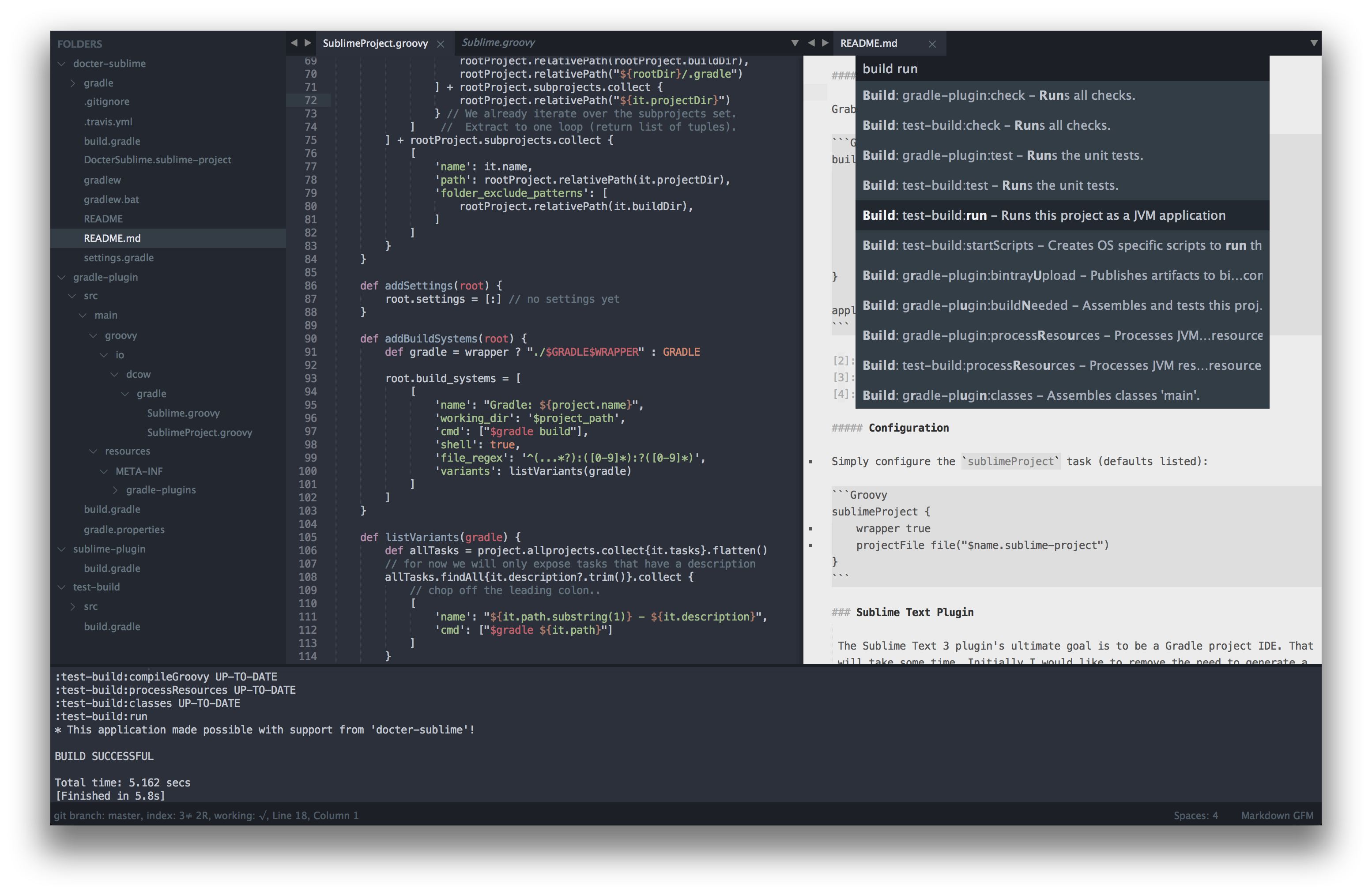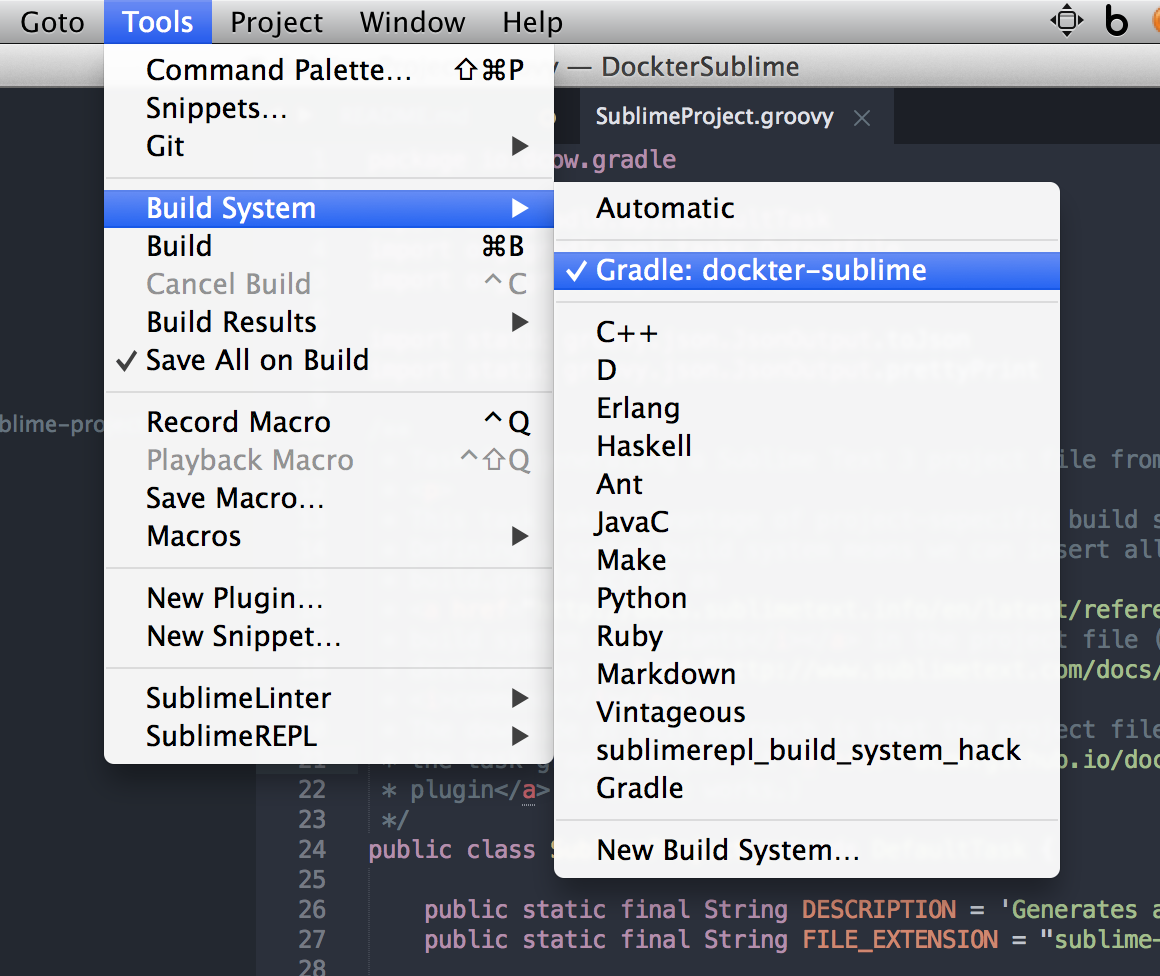Tools for developing Gradle projects using Sublime Text 3.
Applying the sublime plugin adds a task named sublime to your Gradle project. Executing the task causes a sublime-project file to be generated with configuration inforamtion relevant to Sublime Text. The project description is complete with an inline Sublime build system. This means all your project's tasks will be available via the command palette.
The drawback of this approach is that updating your project is not fluid. Sublime Text stores your latest configuration in a sublime-workspace file. Sublime also seems to have issues reloading project information. So, ideally we need a Sublime Text plugin that will dynamically update the editor whenever a build script change is made.
A Sublime Text plugin does not obselete a Gradle plugin. The plugin also configures Sublime with the names and paths of your Gradle subprojects and excludes your projects' build directories. In fact, it allows you to configure any arbitrary project-specific Sublime Text setting.
Grab the lastest version (0.9.2) from jcenter:
buildscript {
repositories {
jcenter()
}
dependencies {
classpath 'io.dcow.gradle:sublime:0.9.+'
}
}
apply plugin: 'io.dcow.sublime'Simply configure the sublime extension (defaults listed):
sublime {
wrapper true
name project.name
settings [:]
}The plugin actually creates 3 tasks:
sublimeProjectclearWorkspace, andsublime
(which get executed in their respective order). Most of the time all you need to do is execute the sublime task.
$ gradle sublime
This generates a ${sublime.name}.sublime-project file in your root project directory and deletes the associated .sublime-workspace file (because it contains stale information).
Once the project file is generated, using the Sublime Text Project menu, open the newly generated file via the Open Project option (be aware you may have to close your current project first). When you open the project you should see the sidebar come up with your logical Gradle module structure (unless you've otherwise configured your project settings). If it doesn't you may have to entirely quit Sublime and try from a fresh launch.
After you open the project you may have to select the build system.
And that's it. You can now execute all the project's gradle tasks that have a description from the command pallete.
One more thing. When working with projects in Sublime, I find disabling hot_exit and remember_open_files useful since everything gets saved in your project workspace:
{
"hot_exit": false,
"remember_open_files": false
}The Sublime Text 3 plugin's ultimate goal is to be a Gradle project IDE. That will take some time. Initially I would like to remove the need to generate a static build system description by dynamically adding commands to Sublime.
Then lint, code completion, and maybe debugging.