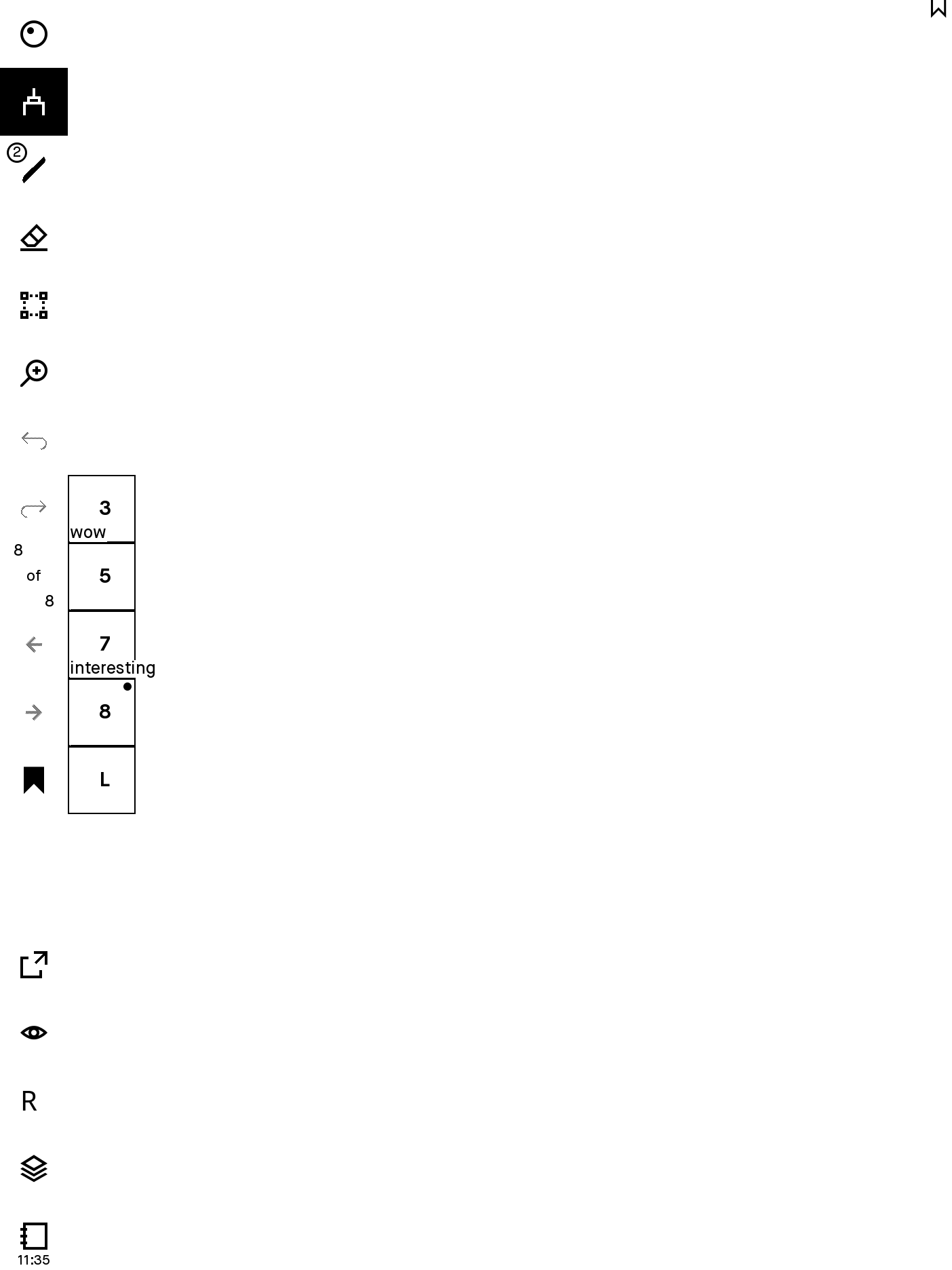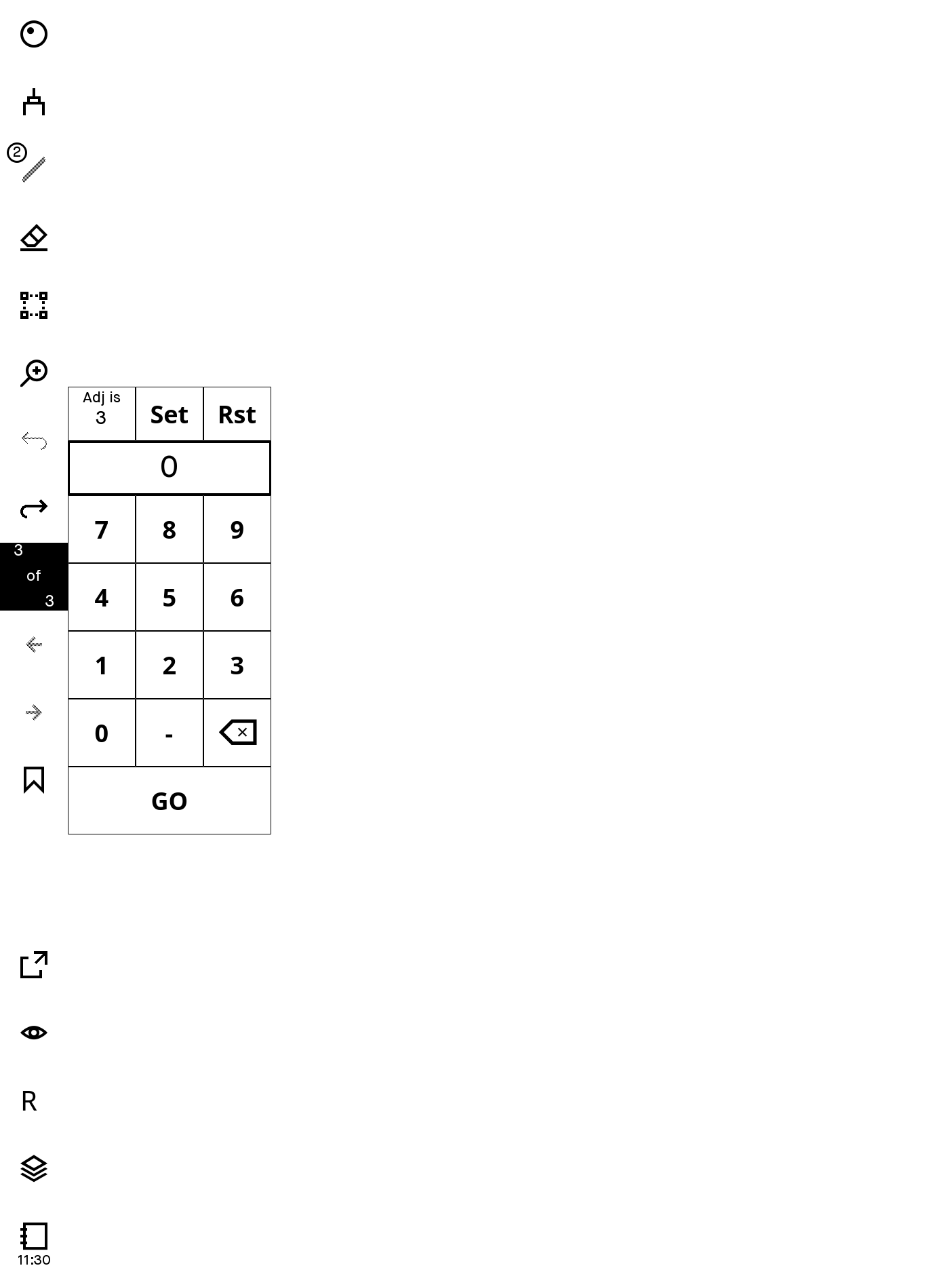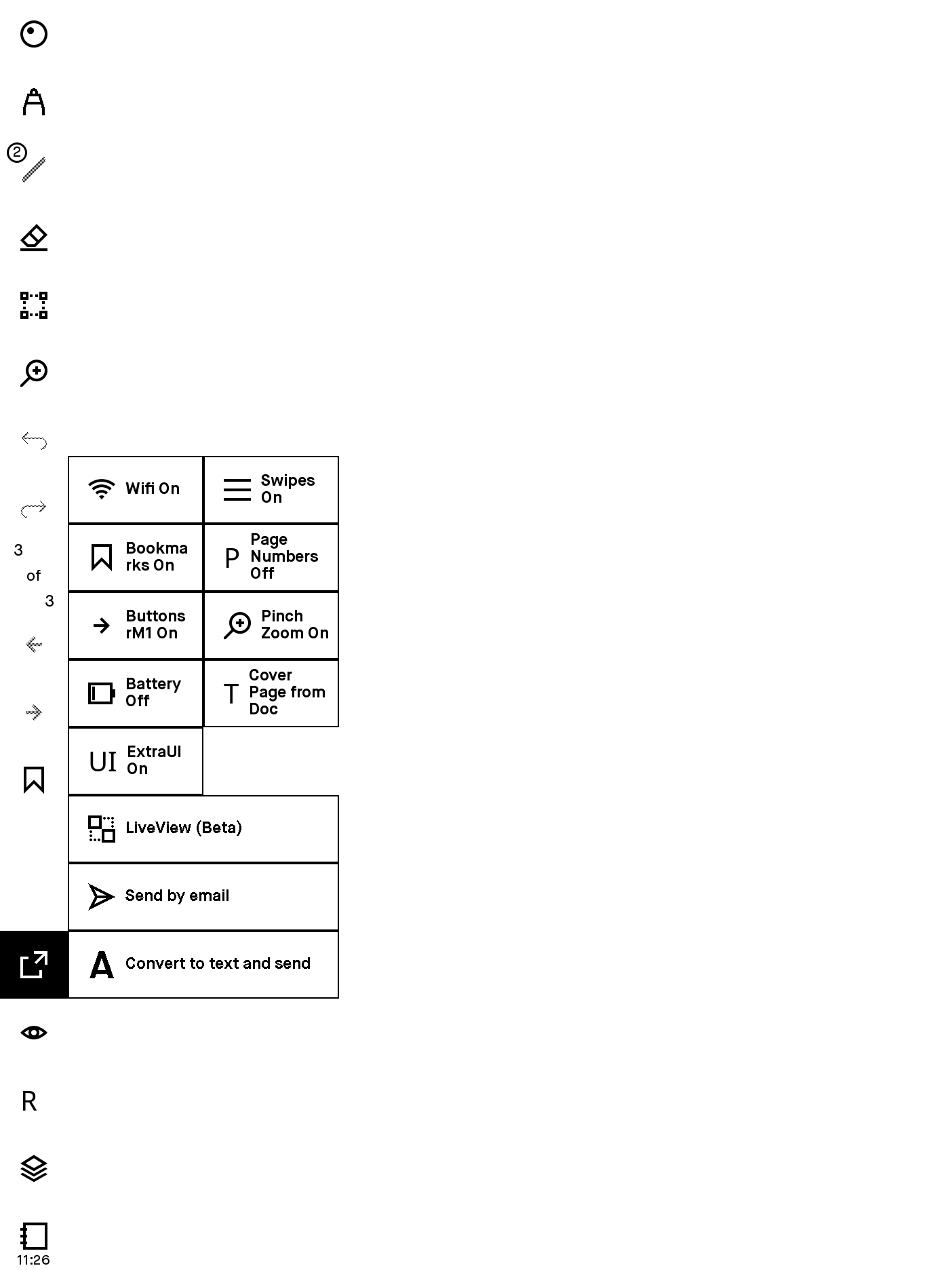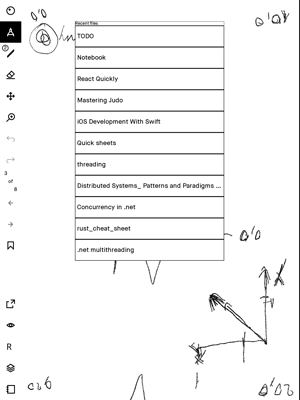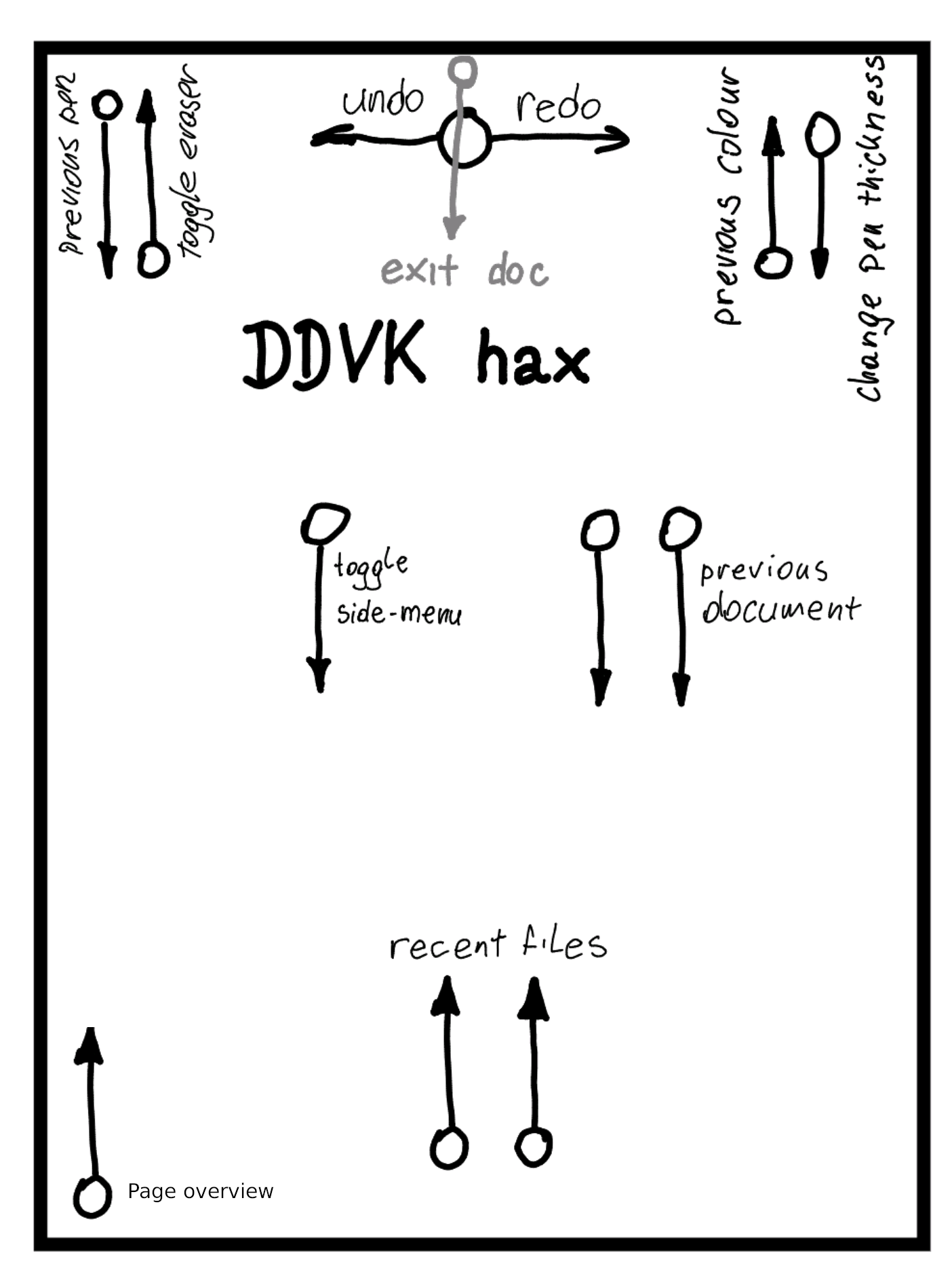Those are features that I find useful/wanted for me to have. If someone else would like to try them, they are welcome.
Latest version supported:
- rm1: 2.15.1.1189
- rm2: 2.15.1.1189
The files are offered without any warranty and you will be violating the reMarkable AS EULA by using them. There may be bugs, you may lose data, your device may crash, etc.
The only guarantee is, that there is no ill intended code
I am not affiliated with reMarkable AS in anyway
- rm2 2.15.0.1067
- rm1 2.15.0.1067
- rm2 2.14.3.1005
- rm1 2.14.3.1005
- rm2 2.14.3.977
- rm1 2.14.3.977
- rm2 2.14.1.866
- rm1 2.14.1.866
- rm2 2.14.0.861
- rm2 2.12.3.606
- rm1 2.12.3.606
- rm1 2.12.2.573
- rm2 2.12.2.573
- rm2 2.12.1.527
- rm1 2.12.1.527
- rm2 2.11.0.442
- rm1 2.11.0.442
Note: the reMarkable 2 does not have buttons
- pinch to zoom in/out (has to be enabled first in the Share menu)
- swipe down in the middle of the screen, to toggle side-menu
- swipe down from the top edge to close document (existing rM gesture, not a hack)
- two finger swipe down to switch to previous document
- two finger swipe up or long press home button for recent files
- long press on a recent file that was deleted but not synced to restore it
- swipe up, top menu corner: switch between eraser/pen
- swipe down, top menu corner: switch between last 2 pens
- swipe up, top bookmark corner: cycle pen colors
- swipe left, top middle: undo
- swipe right, top middle: redo
- tap upper right (or left for lefthanders) corner to bookmark a page
- long press on bookmark to edit its description (also works in bookmark list in side-menu)
- Enter/Exit: left & right buttons simultaneously or long press on the "toggle menu" (uppermost)
- Gestures (swipe gestures work in a small area under the "toggle menu" icon)
- left button (or right button for lefthanders) or swipe up toggles eraser
- right button (or left button for lefthanders) or swipe down toggles last tool
- long press left button (or right button for lefthanders) or swipe left to undo
- swipe right to redo
- Enter: home & right buttons simultaneously or tap M in the side-menu "Document Menu" (bottommost)
- Exit: left & right buttons simultaneously or open side-menu and long press on the "toggle menu" (uppermost)
- Gestures:
- tap left or right side of screen to change pages
- email and hwr for scribbles on pdfs
- extract scribbles from pdfs into new notebook (PDF page overview -> Select pages, tap Move, tap Move Out, tap New Notebook. Note that the scribble "pages" are literally removed from the PDF, but the PDF pages are not - so if you extract page 5, page 6 of your scribbles will now be on page 5 of your PDF. Probably not what you want! Make a backup copy first.)
- clock (check the Timezones)
- support for transparent pixels in suspended.png (only when using no lock passcode) and sleeping.png (after reboot)
Find the ssh password (write it down and keep it safe)
in the newest version:
Settings->Help->Copyright and Licenses (under GPLv3 Compliance)
versions < 2.3:
Settings->About->Copyright->General Information
It is really important to have the password somewhere, in case something goes wrong
You got this
- open a command line prompt (Win-R, type cmd, enter)
- ssh root@10.11.99.1
- type the password
- paste the automagic line
or
- install Putty and enter 10.11.99.1 as address and root for username
- paste the automagic line
- open Spotlight (Cmd-Space) type Terminal, enter
- ssh root@10.11.99.1
- type the password
- paste the automagic line
Make sure the device has Internet connectivity i.e. Wifi is ON and connected
Paste the following and press enter:
sh -c "$(wget https://raw.githubusercontent.com/ddvk/remarkable-hacks/master/patch.sh -O-)"
to try a different patch:
sh -c "$(wget https://raw.githubusercontent.com/ddvk/remarkable-hacks/master/patch.sh -O-)" _ patch_xxx
where xxx is the patch number
The app should start, play with it, but press CTRL-C (Hold the Control key and press C) to stop it when done DON'T LEAVE IT JUST RUNNING and follow the instructions after pressing CTRL-C
Should Press 'Y' and then Enter when asked to make it permanent
patches are cumulative (the last one contains all previous changes and gets updated with bugfixes) a patch can be applied more than once, it's more of a snapshot really, you can go back to a previous version
The installation starts an instance of xochitl, but isn't aware of oxide, draft or remux running, which needs xochitl to be started in a different way. Execute this before the installation if you've got oxide or draft running:
systemctl stop tarnish # only if you're using oxide
systemctl stop draft # only if you're using draft
systemctl stop remux # only if you're using remuxAnd this after the installation:
systemctl stop xochitl
systemctl start tarnish # only if you're using oxide
systemctl start draft # only if you're using draft
systemctl start remux # only if you're using remuxIf you forget to do this, you'll have two xochitls, and the screen will be garbled.
The time is in UTC. In order to have the right time, the right timezone should be set (which has things like Daylight Saving Time, utc offsets etc).
Check the list of timezones in Timezones
To set a timezone, run this on the device, by setting one that matches your location e.g.
timedatectl set-timezone "Europe/Paris" or
timedatectl set-timezone "America/Denver"
The device doesn't have all possible timezones. If yours is missing from the list, find a linux distro and copy the missing time zone to /usr/share/zoneinfo/ then execute the above command with the new zone.
The rootfs doesn't have enough space, so you can do this (copy paste in the rm terminal)
mv /usr/share/fonts/ttf ~/ttf
ln -sf /home/root/ttf /usr/share/fonts/ttf
wget https://github.com/tony/dot-fonts/raw/master/Hanazono/HanaMinA.ttf -O ~/ttf/HanaMinaA.ttf
wget https://github.com/tony/dot-fonts/raw/master/Hanazono/HanaMinB.ttf -O ~/ttf/HanaMinaB.ttf
for japanese: HanaMinA.ttf and HanaMinB.ttf seem ok
put new fonts in /home/root/ttf, do fc-cache and restart xochitl
You should have typed 'Y' when asked
sh -c "$(wget https://raw.githubusercontent.com/ddvk/remarkable-hacks/master/patch.sh -O-)" _ purge
or if offline
sh /home/rmhacks/patch.sh purge
(this will regenerate the root password, unless there is no free space on the root partition)
Except when everything is working normally and you want to really remove all your documents.
ssh into your device and execute:
systemctl stop xochitl
rm -fr .cache/remarkable/xochitl/qmlcache/*
cp /home/rmhacks/xochitl.version /usr/bin/xochitl #where version is the current device version
systemctl start xochitl
Can happen if you added additional sleep screens or templates to the root partition, also used to be a bug a long time ago.
Remove those.
The device regenerates the ssh host keys after every update.
Remove the offending line from ~/.ssh/known_hosts or just delete the whole file.
I wrote some tools, I change the code, I patch
I don't own the source, the legality is dubious, not in reMarkable AS's best interest due to various reasons, etc
Some things are hard, very time consuming or even impossible for my skill level. I prefer to take a more pragmatic approach and add things that are easy, but from which most users can benefit.
You lose the hacks when the device auto updates (If you want to prevent this disable auto updates). When the patches have been ported, you can install them again (bookmarks stay on the device and will reappear)