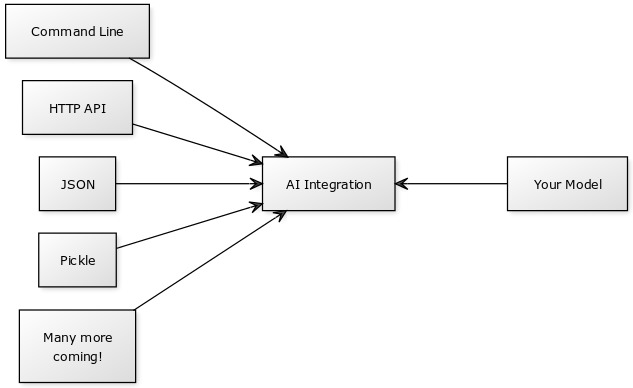AI Model Integration for Python 2.7/3
Expose your AI model under a standard interface so that you can run the model under a variety of usage modes and hosting platforms - all working seamlessly, automatically, with no code changes.
- Purpose
- Built-In Usage Modes
- Example Models
- How to call the integration library from your code
- Docker Container Format Requirements
- Inputs Dicts
- Result Dicts
- Error Handling
- Inputs Schema
- Creating Usage Modes
There are several built-in modes for testing:
- Command Line using argparse (command_line)
- HTTP Web UI / multipart POST API using Flask (http)
- Pipe inputs dict as JSON (test_inputs_dict_json)
- Pipe inputs dict as pickle (test_inputs_pickled_dict)
- Pipe single image for models that take a single input named image (test_single_image)
- Test single image models with a built-in solid gray image (test_model_integration)
ai_integration is a community project developed under the free Apache 2.0 license. We welcome any new modes, integrations, bugfixes, and your ideas.
(An older version of this library required the user to expose their model as an inference function, but this caused pain in users and is no longer needed.)
Run a "while True:" loop in your code and call "get_next_input" to get inputs.
Pass an inputs_schema (see full docs below) to "get_next_input".
See the specification below for "Inputs Dicts"
"get_next_input" needs to be called using a "with" block as demonstrated below.
Then process the data. Format the result or error as described under "Results Dicts"
Then send the result (or error back) with "send_result".
This example takes an image and returns a constant string without even looking at the input. It is a very bad AI algorithm for sure!
import ai_integration
while True:
with ai_integration.get_next_input(inputs_schema={"image": {"type": "image"}}) as inputs_dict:
# If an exception happens in this 'with' block, it will be sent back to the ai_integration library
result_data = {
"content-type": 'text/plain',
"data": "Fake output",
"success": True
}
ai_integration.send_result(result_data)
This library is intended to allow the creation of standardized docker containers. This is the standard:
-
Use the ai_integration library
-
You install this library with pip (or pip3)
-
ENTRYPOINT is used to set your python code as the entry point into the container.
-
No command line arguments will be passed to your python entrypoint. (Unless using the command line interface mode)
-
Do not use argparse in your program as this will conflict with command line mode.
To test your finished container's integration, run: * nvidia-docker run --rm -it -e MODE=test_model_integration YOUR_DOCKER_IMAGE_NAME * use docker instead of nvidia-docker if you aren't using NVIDIA... * You should see a bunch of happy messages. Any sad messages or exceptions indicate an error. * It will try inference a few times. If you don't see this happening, something is not integrated right.
inputs_dict is a regular python dictionary.
- Keys are input names (typically image, or style, content)
- Values are the data itself. Either byte array of JPEG data (for images) or text string.
- Any model options are also passed here and may be strings or numbers. Best to accept either strings/numbers in your model.
Content-type, a MIME type, inspired by HTTP, helps to inform the type of the "data" field
success is a boolean.
"error" should be the error message if success is False.
{
'content-type': 'application/json', # or image/jpeg
'data': "{JSON data or image data as byte buffer}",
'success': True,
'error': 'the error message (only if failed)'
} If there's an error that you can catch:
- set content-type to text/plain
- set success to False
- set data to None
- set error to the best description of the error (perhaps the output of traceback.format_exc())
An inputs schema is a simple python dict {} that documents the inputs required by your inference function.
Not every integration mode looks at the inputs schema - think of it as a hint for telling the mode what data it needs to provide your function.
All mentioned inputs are assumed required by default.
The keys are names, the values specify properties of the input.
- image
- text
- Suggest other types to add to the specification!
By convention, name your input "image" if you accept a single image input
{
"image": {
"type": "image"
}
}For example, imagine a style transfer model that needs two input images.
{
"style": {
"type": "image"
},
"content": {
"type": "image"
},
}{
"sentence": {
"type": "text"
}
}A mode is a function that lives in a file in the modes folder of this library.
To create a new mode:
-
Add a python file in this folder
-
Add a python function to your file that takes two args:
def http(inference_function=None, inputs_schema=None):
-
Attach a hint to your function
-
At the end of the file, declare the modes from your file (each python file could export multiple modes), for example:
MODULE_MODES = {
'http': http
}Your mode will be called with the inference function and inference schema, the rest is up to you!
The sky is the limit, you can integrate with pretty much anything.
See existing modes for examples.