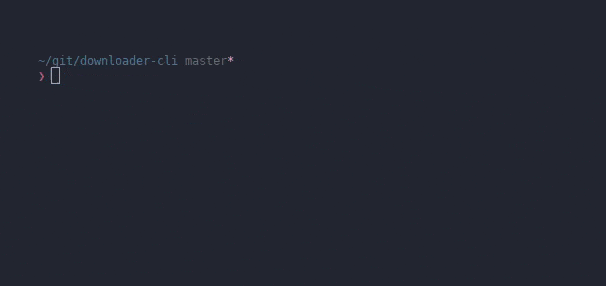NOTE: The following packages (except installing manually) will get you the latest release. If you want to try out the latest development stuff, install manually.
The package is available in PyPI here
Install it using
pip install downloader-cliThe package is available in the AUR here
Install it using yay
yay -S downloader-cliThe package is also available in src_prepare Gentoo overlay here
First set up src_prepare-overlay
sudo emerge -anv --noreplace app-eselect/eselect-repository
sudo eselect repository enable src_prepare-overlay
sudo emaint sync -r src_prepare-overlayInstall it using
sudo emerge -anv --autounmask net-misc/downloader-cliInstalling downloader-cli from the conda-forge channel can be achieved by adding conda-forge to your channels with:
conda config --add channels conda-forge
conda config --set channel_priority strict
Once the conda-forge channel has been enabled, downloader-cli can be installed with:
conda install downloader-cli
It is possible to list all of the versions of downloader-cli available on your platform with:
conda search downloader-cli --channel conda-forge
If you want to manuall install, clone the repo and run the following command
sudo python setup.py installdownloader-cli requires just one external module.
The script also allows some other values from the commandline.
usage: dw [-h] [-f | -c] [-e] [-q] [-b] [-v] [--done DONE] [--left LEFT]
[--current CURRENT] [--color-done COLOR_DONE]
[--color-left COLOR_LEFT] [--color-current COLOR_CURRENT]
[--icon-border ICON_BORDER]
SOURCE [TARGET]
positional arguments:
SOURCE URL of the file
TARGET target filepath (existing directories will be treated
as the target location)
optional arguments:
-h, --help show this help message and exit
-f, -o, --force overwrite if the file already exists
-c, --resume resume failed or cancelled download (partial sanity
check)
-e, --echo print the filepath to stdout after downloading (other
output will be redirected to stderr)
-q, --quiet suppress filesize and progress info
-b, --batch Download files in batch. If this flag is passed the
passed source will be considered as a file with
download links seperated by a newline. This flag will
be ignored if source is a valid URL.
-v, --version show the program version number and exit
UI Group:
--done DONE Icon indicating the percentage done of the downloader
--left LEFT Icon indicating the percentage remaining to download
--current CURRENT Icon indicating the current percentage in the progress
bar
--color-done COLOR_DONE
Color for the done percentage icon
--color-left COLOR_LEFT
Color for the remaining percentage icon
--color-current COLOR_CURRENT
Color for the current indicator icon in the progress
bar
--icon-border ICON_BORDER
Icon for the border of the progress bar
Want to use it in your project?
Import the Download class using the following.
from downloader_cli.download import Download
Download(url).download()Above is the simplest way to use it in your app. The other arguments are optional.
The module takes various arguments. Only one is required though.
| Name | required | default |
|---|---|---|
| URL/file | Yes | |
| des | No | None (Current directory is selected and the name is extracted from the URL) |
| overwrite | No | False |
| continue_download | No | False |
| echo | No | False |
| quiet | No | False |
| batch | No | False |
| icon_done | No | ▓ |
| icon_left | No | ░ |
| icon_current | No | ▓ |
| icon_border | No | | (If a single char is passed, it will be used for both the right and left border. If a string of 2 chars are passed, 1st char will be used as left border and the 2nd as the right border) |
| color_done | No | blue |
| color_left | No | blue |
| color_current | No | blue |
NOTE For details regarding the arguments, check Usage
NOTE In case the file size is not available, the bar is shown as indefinite, in which case the icon_left by default space(
" ").
-
This is when I passed
icon_doneas#andicon_leftas space. -
In case a file's size is not available from the server, the progressbar is indefinite.