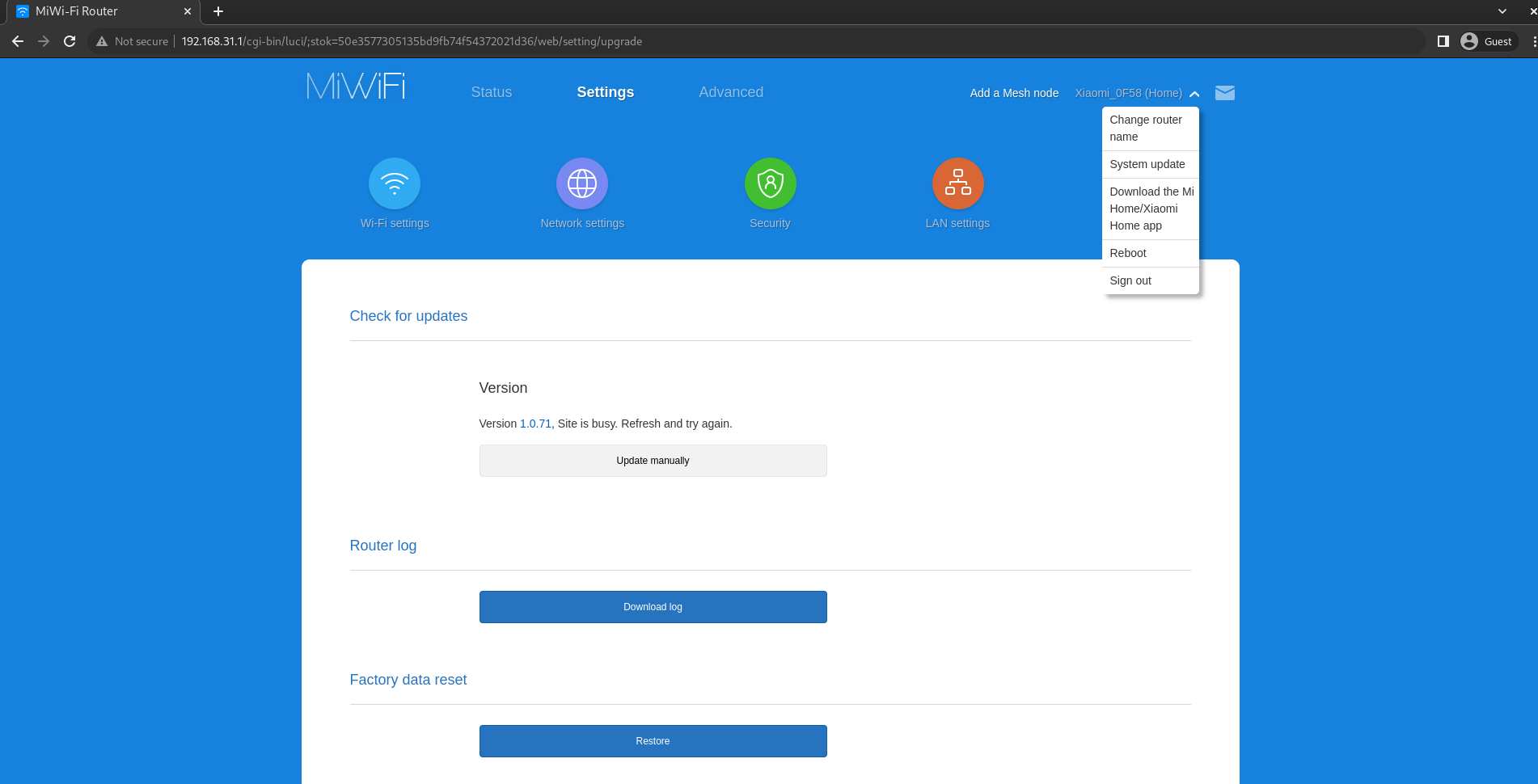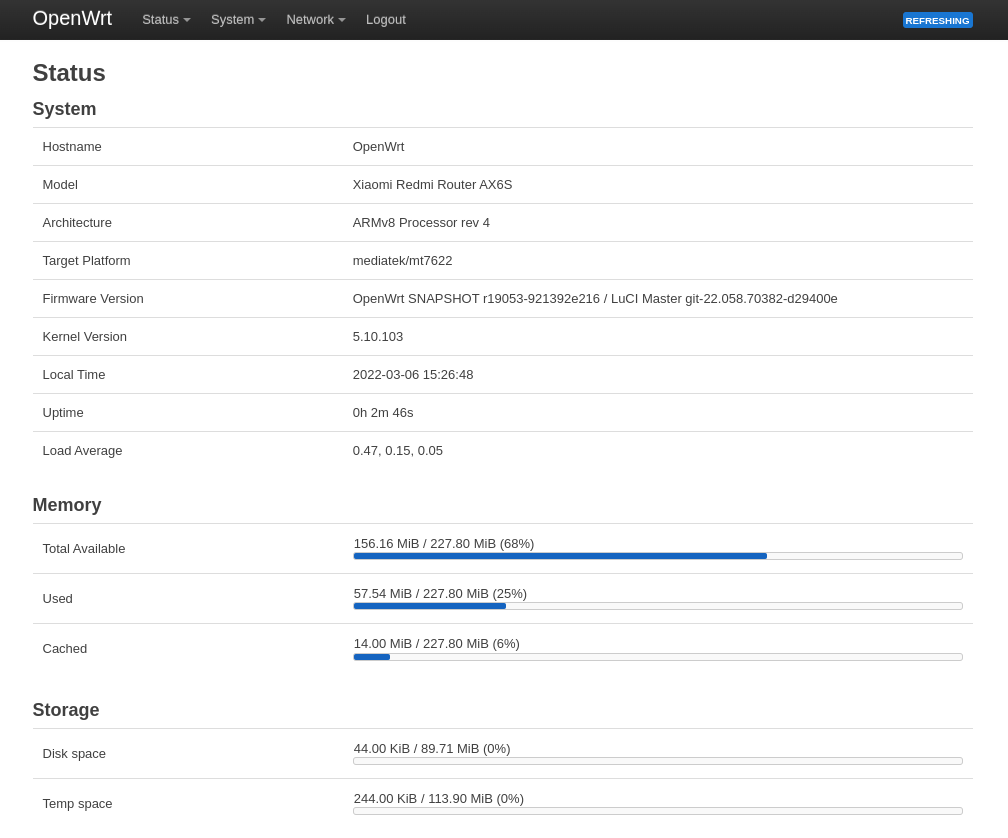Scripts for building an OpenWRT image for Xiaomi Router AX6S / AX3200 and tutorial how to install it.
| Device | System version | Model | Production Date | Market |
|---|---|---|---|---|
| Xiaomi Router AX3200 | MiWiFi Release 1.0.71 | RB01 | 09/2021 | EU |
Xiaomi AX3200 RB01 EU revision should have Telnet enabled from factory
# Stock RB01 telnet output
❯ telnet 192.168.31.1
Trying 192.168.31.1...
Connected to 192.168.31.1.
Escape character is '^]'.
XiaoQiang login: root
Password:- 160Hz wide 5GHz channels don't work on some clients source
- Smaller coverage area/WiFi speeds comparing to stock firmware
-
I recommend restoring router settings to factory defaults, before installing OpenWRT
-
Finish initial setup by going to http://192.168.31.1
-
Check if telnet is enabled on your device
# Create temporary directory mkdir -p xiaomi_openwrt cd xiaomi_openwrt # Pull scripts for generating telnet password curl -L https://raw.githubusercontent.com/mikeeq/xiaomi_ax3200_openwrt/main/script.sh -o ./script.sh curl -L https://raw.githubusercontent.com/mikeeq/xiaomi_ax3200_openwrt/main/password.py -o ./password.py # Replace <STOK> with the session token grabbed from the login URL after initial setup ## http://192.168.31.1/cgi-bin/luci/;stok=1675d313f8c5d384e191b653c44c5e3a/web/home#router ### i.e.: STOK="1675d313f8c5d384e191b653c44c5e3a" bash script.sh STOK="<STOK>" bash script.sh # look for telnet_en=1 or "telnet":true
If
telnet_en=0or"telnet": false, then telnet is not enabled on your device by default and you need to wait for the exploit or use CH341A programmerIf you're using
RB03there could be a chance to downgrade your FW to development version and maybe that process will enable the telnet on your device - https://github.com/YangWang92/AX6S-unlock- RB03 1.2.7 dev FW (with telnet enabled) has
MD5: 5eedf1632ac97bb5a6bb072c08603ed7,SHA256: 9c80425987fb8d2f8c5f59a7234b795c0990db9147b42f6ad69dc2f76e6a2c11
- RB03 1.2.7 dev FW (with telnet enabled) has
-
Start SSHd on router using telnet
# Create telnet terminal session, use TELNET_PASSWORD from script output from previous point telnet 192.168.31.1 # Enable SSH nvram set ssh_en=1 # Add flags which allow you to recover from bad flashes without going back to the OEM firmware. nvram set uart_en=1 nvram set boot_wait=on nvram commit sed -i '/flg_ssh.*release/ { :a; N; /fi/! ba };/return 0/d' /etc/init.d/dropbear # Set password for root user, `echo -e “<PASSWORD>/n<PASSWORD>” | passwd root` didn't work for me passwd root # After changing root password it will be persistent change even after restart, so if you'll be trying to telnet after reboot use this password instead of generated one from above # Start SSHd (dropbear) /etc/init.d/dropbear enable /etc/init.d/dropbear start # Test SSH connection, for authentication use password set earlier ssh root@192.168.31.1 # cat /proc/mtd
-
SCP (copy over SSH) OpenWRT images
# Create temporary directory mkdir -p xiaomi_openwrt_images # Download images from Internet curl -L https://github.com/mikeeq/xiaomi_ax3200_openwrt/releases/download/v20220306/openwrt-mediatek-mt7622-xiaomi_redmi-router-ax6s-squashfs-factory.bin -o xiaomi_openwrt_images/factory.bin # Copy images over SSH to router scp -r xiaomi_openwrt_images root@192.168.31.1:/tmp/
-
Validate sha256 checksums and flash OpenWRT
# Open SSH terminal session ssh root@192.168.31.1 cd /tmp/xiaomi_openwrt_images # Validate those checksums against checksums found in github releases file sha256sums_artifacts_only sha256sum *.bin curl -Ls https://github.com/mikeeq/xiaomi_ax3200_openwrt/releases/download/v20220306/sha256sums_artifacts_only | grep -i factory # Set NVRAM flags ## Run also first commented two lines if after flashing sysupgrade.bin image router restarts to stock firmware instead of OpenWRT # nvram set flag_boot_rootfs=0 # nvram set "boot_fw1=run boot_rd_img;bootm" nvram set flag_boot_success=1 nvram set flag_try_sys1_failed=0 nvram set flag_try_sys2_failed=0 nvram commit # Flash image mtd -r write factory.bin firmware
-
After running last command
mtd write -rrouter should automatically reboot and after it gets up you can open http://192.168.1.1 in the browser and try to login (default password is blank/empty) and set root password here: http://192.168.1.1/cgi-bin/luci/admin/system/adminIf something went wrong make sure that first you've tried to restart your NIC to grab fresh IP from DHCP and it's from 192.168.1.0/24 subnet range
-
If you're sure that you've bricked your device there's a recovery TFTP mode to restore stock firmware
-
Change your NIC IP address to 192.168.31.100 or 192.168.31.50 (that one worked for me and i've only tested the process out on Windows using Xiaomi Recovery Tool)
-
Remember about disabling any firewall on your PC which can block TFTP traffic
-
Create tftp server or use Xiaomi Recovery Tool
mkdir -p /tmp/tftp # Stock image should be renamed to TFTP server IP address in hex (Eg. C0A81F64.img), 192.168.31.2 - C0A81F02.img, 192.168.31.50 - C0A81F32.img, 192.168.31.100 - C0A81F64.img curl -Ls http://cdn.awsde0-fusion.fds.api.mi-img.com/xiaoqiang/rom/rb01/miwifi_rb01_firmware_36352_1.0.50_INT.bin -o C0A81F64.img # http://cdn.awsde0-fusion.fds.api.mi-img.com/xiaoqiang/rom/rb01/miwifi_rb01_firmware_bbc77_1.0.71_INT.bin # To grab URL for stock firmware check http://192.168.31.1/cgi-bin/luci/;stok=<stok>/api/xqsystem/check_rom_update # Check your interface name, in my case it's enp9s0 ip a systemctl stop NetworkManager ip address flush dev enp9s0 ip address add 192.168.31.100/24 dev enp9s0 dnsmasq --no-daemon --listen-address=192.168.31.100 --bind-interfaces --dhcp-range=192.168.31.2,192.168.31.2 --enable-tftp --tftp-root=/tmp/tftp
-
Poweroff your device by pulling out power cord from the device
-
Push the reset button and simultaneously put the power cord back on
-
Keep pushing the reset button till Power LED will start fast blinking
-
After successful tftp recovery flash Power LED will start blinking in blue colour, then you can safely restart your router by repluging power cord.
-
If you upgraded to a different version than you were before update to it/to the latest version or at least do a factory reset after initial setup if you know that newest FW blocks some features, i.e.: telnet
- Xiaomi Recovery Tool official link: http://miwifi.com/miwifi_download.html
- https://forum.openwrt.org/t/adding-openwrt-support-for-xiaomi-redmi-router-ax6s-xiaomi-router-ax3200/111085/164?u=mikeeq
- https://openwrt.org/toh/xiaomi/xiaomi_redmi_router_ac2100#stock_recovery
- https://gitlab.com/db260179/openwrt-base/-/tree/master/docker
- https://forum.openwrt.org/t/xiaomi-mi-router-4a-gigabit-edition-r4ag-r4a-gigabit-fully-supported-and-flashable-with-openwrtinvasion/36685/747?u=mikeeq
- https://openwrt.org/inbox/toh/xiaomi/xiaomi_ax3600#tftp_recovery
I've tried to flash new sysupgrade image with new partition layout on images provided by thorsten97 (with old partition layout) and I bricked my device, so look out!
# SSH to OpenWRT flashed router
ssh 192.168.1.1
mkdir -p /tmp/xiaomi_fw
cd /tmp/xiaomi_fw
# Download image
curl -L https://github.com/mikeeq/xiaomi_ax3200_openwrt/releases/download/v20220306/openwrt-mediatek-mt7622-xiaomi_redmi-router-ax6s-squashfs-sysupgrade.bin -o ./sysupgrade.bin
# Validate checksums against checksums found in github releases file sha256sums_artifacts_only
sha256sum *.bin
curl -Ls https://github.com/mikeeq/xiaomi_ax3200_openwrt/releases/download/v20220306/sha256sums_artifacts_only | grep -i sysupgrade
# Flash image
## If you are coming from other partition layout (check changelog) use mtd flash command instead of sysupgrade from tutorial above (and you will also need to download another image (factory.bin in this case))
## If you want to keep configuration
sysupgrade -u sysupgrade.bin
## If you want to restore default settings
sysupgrade -u -n sysupgrade.bin
## You can also use sysupgrade feature in Luci if you're not upgrading from an image with different partition layoutroot@XiaoQiang:/tmp/xiaomi_openwrt_images# cat /proc/mtd
dev: size erasesize name
mtd0: 00020000 00020000 "PL_Header"
mtd1: 00060000 00020000 "Preloader"
mtd2: 00040000 00020000 "ATF"
mtd3: 00080000 00020000 "uboot"
mtd4: 00040000 00020000 "Nvram"
mtd5: 00040000 00020000 "Bdata"
mtd6: 00080000 00020000 "Factory"
mtd7: 00040000 00020000 "crash"
mtd8: 00040000 00020000 "crash_syslog"
mtd9: 01e00000 00020000 "firmware"
mtd10: 01e00000 00020000 "firmware1"
mtd11: 002a0000 00020000 "kernel"
mtd12: 01b60000 00020000 "rootfs"
mtd13: 03200000 00020000 "overlay"
mtd14: 00500000 00020000 "obr"root@OpenWrt:~# cat /proc/mtd
dev: size erasesize name
mtd0: 00080000 00020000 "Preloader"
mtd1: 00040000 00020000 "ATF"
mtd2: 00080000 00020000 "u-boot"
mtd3: 00040000 00020000 "u-boot-env"
mtd4: 00040000 00020000 "bdata"
mtd5: 00080000 00020000 "factory"
mtd6: 00040000 00020000 "crash"
mtd7: 00040000 00020000 "crash_log"
mtd8: 00400000 00020000 "kernel"
mtd9: 06f00000 00020000 "ubi"❯ ssh root@192.168.1.1
BusyBox v1.35.0 (2022-03-05 20:06:35 UTC) built-in shell (ash)
_______ ________ __
| |.-----.-----.-----.| | | |.----.| |_
| - || _ | -__| || | | || _|| _|
|_______|| __|_____|__|__||________||__| |____|
|__| W I R E L E S S F R E E D O M
-----------------------------------------------------
OpenWrt SNAPSHOT, r19053-921392e216
-----------------------------------------------------
root@OpenWrt:~# df -h
Filesystem Size Used Available Use% Mounted on
/dev/root 5.8M 5.8M 0 100% /rom
tmpfs 113.9M 244.0K 113.7M 0% /tmp
/dev/ubi0_1 89.7M 44.0K 85.0M 0% /overlay
overlayfs:/overlay 89.7M 44.0K 85.0M 0% /
tmpfs 512.0K 0 512.0K 0% /dev
root@OpenWrt:~# dmesg | grep -i xia
[ 0.000000] Machine model: Xiaomi Redmi Router AX6S
root@OpenWrt:~# dmesg | grep -i mikeeq
[ 0.000000] Linux version 5.10.103 (mikeeq@08bd2e1-droneci) (aarch64-openwrt-linux-musl-gcc (OpenWrt GCC 11.2.0 r19053-921392e216) 11.2.0, GNU ld (GNU Binutils) 2.37) #0 SMP Sat Mar 5 20:06:35 2022Main:
- https://forum.openwrt.org/t/adding-openwrt-support-for-xiaomi-redmi-router-ax6s-xiaomi-router-ax3200/111085
- https://github.com/openwrt/openwrt/pull/4810/commits/6dc598a880aa79eb2fe5b3e8a04bc23a96256cb2
- https://github.com/acecilia/OpenWRTInvasion
- https://gitlab.com/db260179/openwrt-base/-/tree/master/docker
- https://github.com/robimarko/openwrt/blob/IPQ807x-5.10-backports/.github/workflows/ipq807x.yaml
- https://github.com/YangWang92/AX6S-unlock
- https://github.com/geekman/xqrepack/
- https://forum.openwrt.org/t/xiaomi-ax3600-install-guide/68273
Additional:
- https://blog.csdn.net/zhoujiazhao/article/details/102578244
- https://openwrt.org/toh/xiaomi/xiaomi_redmi_router_ac2100#stock_recovery
- https://openwrt.org/toh/xiaomi/ax3200
- https://downloads.openwrt.org/snapshots/targets/mediatek/mt7622/
- https://openwrt.org/docs/guide-user/additional-software/imagebuilder
- https://openwrt.org/docs/guide-developer/toolchain/use-buildsystem
- https://docs.mudfish.net/en/docs/mudfish-cloud-vpn/router-openwrt-install-firmware/
- @namidairo for adding support for AX3200/AX6S in OpenWRT
- @thorsten97 for building images