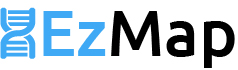EzMap is a pipeline designed to allow for the estimation community structure from raw DNA sequence data. EzMap has been designed to work with viral sequence data, however it can also be used with other information sources such as bacterial and fungal communities.
EzMap has been published in Bioinformatics. Please cite: Czezcko P, Greenway SC, and APJ de Koning (2017). EzMap: A Simple Pipeline for Reproducible Analysis of the Human Virome. Bioinformatics (Oxford), btx202.
- Support for Viral, Bacterial and Fungal community structure estimation
- Graphical HTML report generation
- Limited number of dependencies
EzMap uses Python3 and a select few required modules:
- Python3
- NumPy & SciPy
- Biopython (Version 1.68 or newer is required)
EzMap uses a number of free open source programs to generate results:
- PRINSEQ
- Bowtie 2
- HISAT2
- SAMTools
- NCBI BLAST
- EMAL (Custom script written by the de Koning Lab included with installation files)
EzMap uses SLURM job manager to work on a cluster.
This readme is intended as a quick start guide, more comprehensive details can be found on the wiki.
- Download the current release of EzMap
- Unzip it
- Place the entire EzMap folder somewhere accessible on your computer
- To install Numpy, Scipy, & Biopython run the setup bash script inside of the EzMap folder:
sudo sh setup.sh
- To download the required hg19 database and BLAST+ executables run the download libs script:
If you will be using both Bowtie2 and HISAT2 as the aligners, use the following command:
sh downloadLibs.sh
If you will be using HISAT2 as the aligner use the following command:
sh downloadLibs.sh HISAT2
If you will be using BowTie2 as the aligner use the following command:
sh downloadLibs.sh BWT2
Once the script completes you have all the EzMap prerequisites correctly setup on your computer.
##Configuration
Before running EzMap it is important to have a few things setup.
- Create a new folder where all of the results will be placed (referred to as the project directory):
mkdir -p /path/to/output/folder/
-
Make sure that you have moved all the original FASTQ files into a folder that contains only those files (e.g.
path/to/fasta/files). -
Configure the parameters within the
config.txtfile that can be found in the main EzMap folder. See the parameters section below to see what can be modified.
To obtain the best performance with EzMap we recommend running it on a SLURM based computation cluster. However EzMap can be run a standard Workstation or Desktop, with at least 6GB of RAM and for better performance and a Quad Core processor.
To run EzMap on a desktop computer setup the Pipeline in the same way as you would on a SLURM cluster (instructions available above). Once you have configured the config.txt file and parameters correctly perform the following:
- Open up a new terminal window.
- Navigate to the EzMap folder.
- The following is the command that will run EzMap in desktop mode.
python3 ezmap.py -dm -d /path/to/fasta/files/ -p /path/to/output/folder/
To run EzMap make sure you have installed it correctly and have configured the files and parameters correctly.�
- Open up a new terminal window.
- Navigate to the EzMap folder.
- The following is the most basic command that EzMap will run.
python3 ezmap.py -d /path/to/fasta/files/ -p /path/to/output/folder/
The above command will start submitting the different EzMap steps to the SLURM job manager. Use squeue to check job status.
The EzMap pipeline has 7 steps that it uses to process through the original FASTQ files. They are:
- PRINSEQ - Cleans the FASTQ to remove bad or low quality reads.
- Bowtie2 - Maps the reads to a genome to remove all reads related to the host organism (ex. Human, mouse, etc.).
- SAMTools - Gathers all the reads that were not mapped to the host organism.
- BLAST - BLAST the remaining reads against a specific set of organism genomes (Viral, Bacterial, Fungal, etc.).
- EMAL Pre - Completes all preprocessing steps required for EMAL.
- EMAL Main - Using the EM algorithm, estimate the relative amount of reads for each of the organisms BLASTed against.
- EMAL Post - Generates readable output files in a csv format.
If the pipeline should stop or fail to run at any step the >start-at-step option in the config.txt file can be set to any of the steps and then have the pipeline rerun to skip previously completed steps.
If >start-at-step is set to 8 or greater then the pipeline will only reprocess the results and generate a updated results webpage.
EzMap provides 2 different methods for viewing results. The program will generate an interactive HTML report as well as number of csv files containing the results.
The project directory specified prior to running the pipeline will contain 6 folders once all of the steps have completed. Each folder will contain the output files as well as standard output and error files from the SLURM task manager. The folder structure inside of the project directory will be:
->projectDir
->1-Cleaning
->2-HumanMapping
->3-UnmappedCollection
->4-OrganismMapping
->5-RelativeAbundanceEstimation
->6-FinalResult
->information
csv files
->WEB
report.html
All of the csv files containing results will be found within projectDirecotry/6-FinalResult/information/
####Viewing the HTML Report
The final results can also be viewed as part of an HTML report, simply open the report.html file in the 6-FinalResult directory.
When using Google Chrome or Mozilla Firefox browsers to view results:
- Open a new terminal window.
- Navigate to the folder containing the results from your EzMap run. (It should be titled
6-FinalResult-ProjectName). - Execute the following command:
python3 viewResults.py. - A new browser window should open with results.
##Parameters
####Command Line Options
| Parameter | Description | Possible Values |
|---|---|---|
| -d or --directory | The full system path to the folder containing only the original FASTQ files. Specify the full file path | /path/to/dir |
| -p or --projDir | The full system path to the folder where all output will be placed. Specify the full file path. | /path/to/dir |
| -s | This option is to enable the pipeline to run across a set of serial samples. If this is present it will use the directory specified by -d as the top level directory and each of its children will be considered a individual set of samples | -s |
| -dm | This option will make EzMap run in desktop mode, in which all work will be run on a single node/computer. | -dm |
####config.txt Options The config file is designed to allow a number of parameters to be set as hardcoded values rather then command line options. Each option occupies a single line within the file. The option always starts with a # and has a = between the option name and its value. When modifying these parameters please ensure there are no space before or after the =.
*Note: in the config.txt file if you wish to use the default libraries packaged with EzMap then leave all lines with cwd/ in place.
#####General Parameters (Required)
| Parameter | Description | Possible Values|
|---|---|---|---|
|#project-name|The name of the project. This will be displayed exactly as spelled in the final report | <string>|
|#python3-path|The full file path to python3 within the system. If python3 is installed across the system then enter only python3| /path/python3 |
|#start-at-step|Use this parameter to start the pipeline at a different step in case of previous data processing or pipeline failure at a different step | 1 to 8 |
|#aligner-to-use| This option allows the user to select between HISAT2 or BowTie2 as the aligner of choice within the EzMap Pipeline | hisat2 or bwt2 |
|#user-email| This parameter is used by the final steps of the pipeline, to make calls for information to the NCBI Entrez database. This is used so that NCBI is able to identify a given user| johnsmith@example.com |
#####SLURM Parameters
| Parameter | Description | Possible Values | Default |
|---|---|---|---|
#slurm-account |
The account on the SLURM job manager | <string> |
NONE |
#slurm-share |
Where the job will share multiple jobs on the same node | yes or no | yes |
#slurm-partition |
The partition that the job will be run on | <string> |
NONE |
#slurm-max-num-threads |
The maximum number of threads that can be assigned to tasks that are multithreaded | 1-32 | 1 |
#####PRINSEQ Parameters
| Parameter | Description | Possible Values | Default |
|---|---|---|---|
#prinseq-min_qual_score |
Filter sequence with at least one quality score below min_qual_score. | <int> |
21 |
#prinseq-lc_method |
Method to filter low complexity sequences | dust or entropy | dust |
#prinseq-lc_threshold |
The threshold value used to filter sequences by sequence complexity. The dust method uses this as maximum allowed score and the entropy method as minimum allowed value. | <int> |
7 |
#####BLAST Parameters Descriptions for the BLAST parameters can be found at http://www.ncbi.nlm.nih.gov/books/NBK279675/
| Parameter | Possible Values | Default |
|---|---|---|
#blastn-db-path |
<string> |
NONE |
#blastn-dust |
no | no |
#blastn-reward |
<int> |
1 |
#blastn-penalty |
<int> |
3 |
#blastn-word_size |
<int> |
12 |
#blastn-gapopen |
<int> |
5 |
#blastn-gapextend |
<int> |
2 |
#blastn-evalue |
<float> |
0.0001 |
#blastn-culling_limit |
<int> |
2 |
#blastn-perc_identity |
<int> |
90 |
#blastn-min-alignment-length |
<int> |
45 |
#####EMAL Parameters
| Parameter | Description | Possible Values | Default |
|---|---|---|---|
#emal-gi-taxid-nucldmp-path |
The full file path to the gi-taxid-nucldmp file. | <string> |
NONE |
#emal-acceptance-value |
The value by which the difference between estimate steps are checked. If the difference between each value between steps is < the value then the estimation ends. | <float> |
0.0001 |
#####Output Parameters
| Parameter | Description | Possible Values | Default |
|---|---|---|---|
#extraTableSummedOver |
An additional table is generated for the final report which shows the caluaclated genome relative abundances summed by a different category then just the species. Note: The chosen value must be spelled exactly as shown for this to function. | SuperKingdom, Q1, Order, Family, SubFamily, Genus | Family |