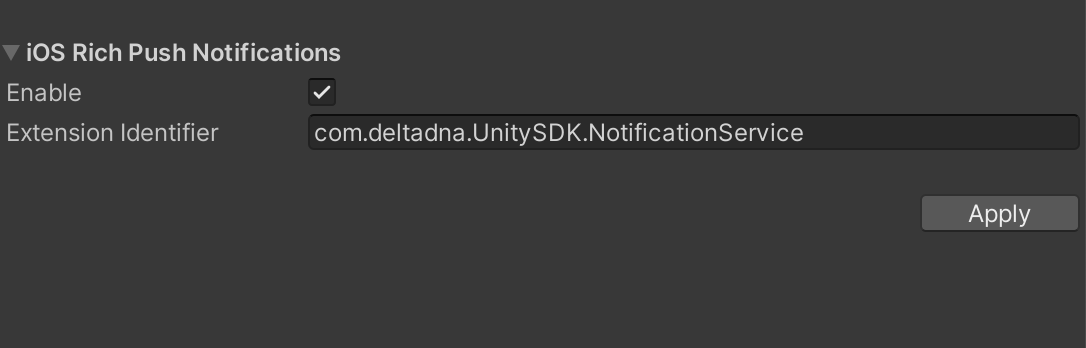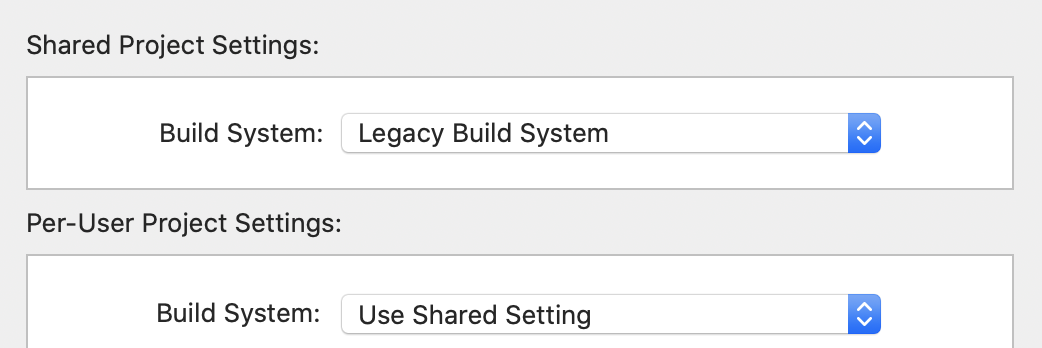The repository contains sources for the deltaDNA Unity SDK. The SDK is distributed as a unitypackage file which can be downloaded from GitHub releases. Import into Unity with Assets->Import Package->Custom Package. If you are updating the SDK it is recommended to remove the Assets/DeltaDNA and Assets/DeltaDNAAds folders before importing the new package.
deltaDNA SDK Download
The analytics SDK is supported in both Unity 4, Unity 5, 201x and 2020.
- Analytics
- Quick Start
- iOS Integration
- Android Integration
- Forgetting a User (GDPR)
- Migrations
- Editor Integration
- License
Our analytics SDK is written entirely in Unity with no native code requirements. Out of the box it runs on any platform that Unity supports. The easiest way to get started is to download the unitypackage file and import into your Unity project.
For all the information on how to use the analytics SDK, refer to our documentation portal.
Checkout BasicExample class in Assets\DeltaDNA\Example to see how to use the SDK.
At a minimum you will want to set the environment, Collect, and Engage URLs in the configuration UI accessible from the Editor under DeltaDNA -> Configuration.
Note: If the SDK detects that the environment has changed between runs (for example during testing) then the event store will be cleared, to avoid sending events to the wrong environment.
It is a requirement in versions 6.0.0 and above to check if a user is in a location where PIPL consent is required, and to provide that consent if so. This must be done before the SDK will send any events or make any engage requests.
Finally you will need to start the SDK from a custom MonoBehaviour.
DDNA.Instance.IsPiplConsentRequired(delegate (bool isRequired)
{
if (isRequired) {
// Show a consent flow to get consent, and register it with the SDK using DDNA.Instance.SetPiplConsent(dataUse, dataExport)
}
DDNA.Instance.StartSDK();
});On the first run this will create new user id and send a newPlayer event. On every call it will send a gameStarted and clientDevice event.
You can easily record custom events by using the GameEvent class. Create a GameEvent with the name of your event schema. Call AddParam to add custom event parameters to the event. For example:
var gameEvent = new GameEvent("myEvent")
.AddParam("option", "sword")
.AddParam("action", "sell");
DDNA.Instance.RecordEvent(gameEvent);Revenue and IAP data should be tracked on the transaction event. This event contains nested objects that allow for the tracking of both virtual and real currency spending. As detailed in the ISO 4217 standard, not all real currencies have 2 minor units and thus require conversion into a common form. The Product.ConvertCurrency() method can be used to ensure the correct currency value is sent.
For example, to track a purchase made with 550 JP¥:
new Product().SetRealCurrency("JPY", Product.ConvertCurrency("JPY", 550)) // realCurrencyAmount: 550And to track a $4.99 purchase:
new Product().SetRealCurrency("USD", Product.ConvertCurrency("USD", 4.99)) // realCurrencyAmount: 499These will be converted automatically into a convertedProductAmount parameter that is used as a common currency for reporting.
Receipt validation can also be performed against purchases made via the Google Play Store on Android and the Apple App Store on iOS.
To validate in-app purchases made through the Google Play Store the following parameters should be added to the transaction event:
transactionServer- the server for which the receipt should be validated against, in this case 'GOOGLE'transactionReceipt- the purchase data as a stringtransactionReceiptSignature- the in-app data signature
To validate in-app purchases made through the Apple App Store the following parameters should be added to the transaction event:
transactionServer- the server for which the receipt should be validated against, in this case 'APPLE'transactionReceipt- the purchase data as a string not as nested JSONtransactionID- the ID of the in-app purchase e.g 100000576198248
When a transaction event is received with the above parameters, the receipt will be checked against the relevant store and the resulting event will be tagged with a revenueValidated parameter to allow for the filtering out of invalid revenue.
All RecordEvent methods return an EventAction instance on which EventActionHandlers can be registered through the Add method, for handling triggers which match the conditions setup on the Platform for Event-Triggered Campaigns. Once all the handlers have been registered Run() needs to be called in order for the event triggers to be evaluated and for a matching handler to be run. This happens on the client without any network use and as such it is instantaneous.
RecordEvent(new GameEvent("missionStarted").AddParam("missionLevel", 1))
.Add(new GameParametersHandler(gameParameters => {
// do something with the game parameters
}))
.Add(new ImageMessageHandler(DDNA.Instance, imageMessage => {
// the image message is already prepared so it will show instantly
imageMessage.Show();
}))
.Run();In Addition to the above mechanism, default handlers can be specified. These will be used every time Run() is called on an EventAction, after any handlers which have been registered via the Add method.
These should be Specified before the SDK is started so they can be used to handle internal events such as newPlayer and gameStarted but they must be registered after the SDK is initialized.
You can specify these handlers like so:
DDNA.Instance.Settings.DefaultImageMessageHandler =
new ImageMessageHandler(DDNA.Instance, imageMessage =>{
// the image message is already prepared so it will show instantly
imageMessage.Show();
});
DDNA.Instance.Settings.DefaultGameParameterHandler = new GameParametersHandler(gameParameters =>{
// do something with the game parameters
});Change the behaviour of the game with an Engagement. For example:
var engagement = new Engagement("gameLoaded")
.AddParam("userLevel", 4)
.AddParam("experience", 1000)
.AddParam("missionName", "Disco Volante");
DDNA.Instance.RequestEngagement(engagement, (response) =>
{
// Response is a Dictionary<string, object> of key-values returned from Engage.
// It will be empty if no matching campaign was found or an error occurred.
});If you need more control over the response from Engage use DDNA.Instance.RequestEngagement(Engagement engagement, Action<Engagement> onCompleted, Action<Exception> onError). This calls the onCompleted callback with the Engagement containing the response from Engage. You can also handle if any errors occur. With this method it is possible to optionally create an ImageMessage if the Engagement supports it. For example:
var engagement = new Engagement("imageMessage")
.AddParam("userLevel", 4)
.AddParam("experience", 1000)
.AddParam("missionName", "Disco Volante");
DDNA.Instance.RequestEngagement(engagement, (response) => {
ImageMessage imageMessage = ImageMessage.Create(response);
// Check we got an engagement with a valid image message.
if (imageMessage != null) {
imageMessage.OnDidReceiveResources += () => {
// Can show once we've got the resources.
imageMessage.Show();
};
// Download the image message resources.
imageMessage.FetchResources();
}
else {
// Engage didn't return an image message.
}
}, (exception) => {
Debug.Log("Engage reported an error: "+exception.Message);
});To register a user for cross promotion between multiple games the user needs to sign into a service which can provide unique user identification. Once the user has been signed in the ID can be set in the SDK:
DDNA.Instance.CrossGameUserId = crossGameUserId;On the next session the SDK will download a new configuration with cross promotion campaigns relevant to the user.
When a cross promotion campaign with a store action has been acted on by the user, the SDK will return the store link for the currently set platform:
DDNA.Instance
.RecordEvent("event")
.Add(new ImageMesageHandler(DDNA.Instance, imageMessage => {
imageMessage.OnStore += (args) => {
// act on store action with value 'args.ActionValue'
};
imageMessage.Show();
}))
.Run();To support iOS push notifications you need to call IosNotifications.RegisterForPushNotifications(). This uses Unity's NotificationServices to request a push token and then reports it back to us in a notificationServices event. You will also need to enter the game's associated APNs certificate into our platform.
We record if your game was started by the player clicking on a push notification. However to make this work properly the DDNA game object has to be loaded early on in the scene which the game launches with. This can be achieved by adding a delegate to OnDidLaunchWithPushNotification in the Awake method of a game object that manages the SDK.
To remove push notification support for iOS the following files will need to be removed from the project:
Assets/DeltaDNA/Notifications/IosNotifications.csAssets/DeltaDNA/Editor/iOS/EnableNotificationsPostProcessBuild.cs
After the deletion of these two files iOS push notifications will no longer be enabled for the project and the APIs will not be available. Please note that when updating the SDK these files will be re-imported back into the project.
The DeltaDNA service allows you to send notifications with additional content such as images to take advantage of the Rich Push functionality that is available from iOS 10 onwards. To leverage this capability you will need to take the following steps. (Note that iOS rich push notification functionality is only supported in Unity Editor version 2018.4 or higher)
- Open the DeltaDNA configuration panel, and enable iOS rich push notifications.
- Add a custom bundle identifier for the extension. By default this will be set to your main app identifier appended with
.NotificationService, for examplecom.unity3d.deltaDNA.example.NotificationService.
- Build the iOS project.
- (Only for versions of the Unity SDK 5.0.8 and below) Change the Xcode build system within Xcode (File -> Project Settings -> Build System) to be the legacy build system.
Although no longer officially supported the sdk will build with Unity 4.7.2, but you will need to make a couple of manual changes:
- Move files under Assets/DeltaDNA/[Ads]/Plugins/iOS to Assets/Plugins/iOS.
- The UnityJarResolver will run and generate a Podfile, but it won't build the project. Edit the Podile and set "integrate_targets => true", then run pod install manually from the command line. Open the resulting workspace.
- Under Build Phases -> Compile Sources add the -fobj-arc flag to DDNAUnityNotificationsPlugin.m.
When building an APK to be distributed on the Amazon Appstore then the platform needs to be changed to the Platform.AMAZON enum before StartSDK is called.
DDNA.Instance.Platform = DeltaDNA.Platform.AMAZON;
DDNA.Instance.StartSDK();The android dependencies for this SDK are fetched using Unity's gradle build. This is achieved through a custom gradle template file - this will be copied into your assets folder when you apply the Android notification settings.
Users without an existing gradle template
If you don't already have a gradle template file, the SDK will copy a basic template into the notification plugin folder in your assets folder (Assets/Plugins/Android/). You will need to
customise this file by adding a GitHub username and packages access token, with read:packages permissions, under the maven credentials section as shown below.
Users with an existing gradle template
If the SDK detects you already have a gradle template file, it will not copy the file to avoid overwriting your existing code. In order to use notifications with the deltaDNA SDK you will need to add our notifications plugin manually to this template, using the provided templates for reference (these are found in DeltaDNA/Runtime/Plugins/Android). The following items will need updating:
In baseProjectTemplate.gradle, add in our android package repository. You will need a GitHub access token (with read:packages permissions) and username, or can use the ones from the example file.
repositories {**ARTIFACTORYREPOSITORY**
google()
jcenter()
maven {
url 'https://maven.pkg.github.com/deltaDNA/android-sdk'
credentials {
username = "YOUR_GITHUB_USERNAME"
password = "YOUR_GITHUB_ACCESS_TOKEN"
}
}
flatDir {
dirs "${project(':unityLibrary').projectDir}/libs"
}
}
In mainTemplate.gradle, add in the following dependency
implementation 'com.deltadna.android:deltadna-sdk-notifications:4.13.4'
If you are upgrading from a version previous to 5.0.7, you may need to remove the assets copied by previous versions of the SDK, and remove the resolver mentioned below. If you then click the "Apply Android notification settings" button in the deltaDNA configuration panel, the new structure will be copied to your assets folder as above.
As of 5.0.7 we no longer use the Unity Jar Resolver.
Any library dependencies such as Google's Firebase (Google Play Services) are handled by Google's Unity Jar Resolver plugin. The libraries will be automatically downloaded into the Assets/Plugins/Android folder. If you have other Unity plugins in your application which don't use the Resolver for downloading dependencies you may want to consider using the Resolver to manage their dependencies as well, otherwise you may have to manually resolve any conflicts.
Note that occassionaly there can be conflicts between different versions of the resolver, if other plugins are included that also use it. If such conflicts occur, you can safely remove the bundled version of the resolver from the deltaDNA plugin and use one from another source, and it should still resolve the DeltaDNA plugin dependencies correctly.
Our push notifications use Firebase messaging (this was changed in version 4.3, if you're upgrading see the migration guide below). In order to configure notifications you will need to set the Application and Sender IDs from the configuration UI, which can be accessed from the Unity Editor menu under DeltaDNA -> Configure. The IDs can be found in the Firebase Console for your application (1, 2, and 3). Pressing Apply will persist the changes to resource files in your project, which should be committed to source control.
If your application is setup using the Google Cloud Console you can find instructions here on how to migrate the project to Firebase. Firebase projects are backwards compatible with applications using Google Cloud Messaging.
The style of the push notifications can be changed by overriding the behaviour of the library. Instructions on how to do this can be found here. Once you have added either the modified library or added the new classes as a separate library you will need to change the Listener Service field in the configuration to the fully qualified name of your new class.
If you no longer wish to use push notifications on Android then you can remove the Assets/Plugins/Android/deltadna-sdk-unity-notifications folder (and Assets/DeltaDNA/Editor/Android/Dependencies.xml if you are using a version of the SDK <5.0.7) from the project to decrease the number of methods and the APK size of your game.
If you already use Firebase's Cloud Messaging SDK, you may experience issues receiving notifications using deltaDNA's SDK, as only one receiver can use each Firebase Cloud Messaging configuration in an application at a time. To fix this, you can either remove your existing Firebase Cloud Messaging SDK, or you will need to create a separate project for deltaDNA with a new sender ID in the Firebase Console. If you choose to create a new project, make sure that the configuration for deltaDNA in the Unity Editor is updated to use the new project, and ensure the server API key under the Identities section of the deltaDNA portal is updated to use details from the same project.
- Export your Unity project using the Gradle build system. These options can be found in the Build Settings dialog.
- Open the exported project in Android Studio and select to use the Gradle wrapper if asked to.
- Open the top-level build.gradle file for your project and apply the MultiDex workaround as described here.
The permissions which the Android libraries request can be overriden through the use of the Android manifest merger. For example, if you would like to remove the maxSdkVersion attribute for the WRITE_EXTERNAL_STORAGE permission then you can specify the following in your manifest file:
<uses-permission
android:name="android.permission.WRITE_EXTERNAL_STORAGE"
tools:remove="android:maxSdkVersion"/>In case the above still causes conflicts during manifest merging then the following can be used in the manifest file instead:
<uses-permission
android:name="android.permission.WRITE_EXTERNAL_STORAGE"
tools:merge="override"/>Some ad networks will also try to request additional permissions, such as android.permission.READ_PHONE_STATE, android.permission.GET_ACCOUNTS, android.permission.ACCESS_COARSE_LOCATION, and android.permission.ACCESS_FINE_LOCATION. You may remove these from your application by adding the following lines to your manifest like in the previous case:
<uses-permission
android:name="android.permission.READ_PHONE_STATE"
tools:node="remove"/>You will need to do this for each permission that you would like to remove. Please note that with some of these permissions removed the performance of the ad networks could decrease.
When using an older version of Unity, such as 4.7, the following steps need to be followed in order to include our SDKs in a project:
- Install Android SDK Tools revision 25.2.5 for Windows|Linux|Mac OS X.
- Open the Android SDK Manager.
- Install Android SDK Platform-tools 27, Android SDK Build-tools 27.0.2, SDK Platform 26, Android Support Repository, and Google Repository.
- Point the Unity Editor to use the newly installed Android SDK Tools.
- In the Unity Editor set the Minimum API Level to 15.
If a user no longer wishes to be tracked and would like to be forgotten the ForgetMe() API can be used. This will stop the SDK from sending/receiving any further information to/from the Platform, as well as initiating a data deletion request on behalf of the user. The SDK will continue to work as it normally would, without any additional work required.
If a user only wants to stop sending new data, consenting to keep already collected data in our system, the StopTrackingMe() method can be used instead. This will function the same as ForgetMe(), except the data deletion request will not be sent, thus any data associated with that user will remain on the platform. It is possible to initiate a ForgetMe() request after the StopTrackingMe() request if requested by the user.
If the game supports changing of users then calling StartSdk(userID) with a new user ID or ClearPersistentData() will restore the previous SDK functionality.
Between version 4.2 and version 4.3 we updated our push notifications to use Firebase (play-services-*-10.2). This requires changing the way push notification integration works. To better manage the Android dependencies we now use Google's Unity Jar Resolver. This allows other plugins to also specify dependencies on the Firebase/Play-Services libraries and the Unity Jar Resolver will work out which library to use, hopefully reducing duplicate library errors at build time.
IosNetworksLoadHelper.cs should be deleted from Assets/DeltaDNA/Ads/Editor/Menus/Networks/ as the file has been replaced by InitialisationHelper.cs.
- Assets/DeltaDNA and Assets/DeltaDNAAds should be deleted before importing the new SDK to avoid class conflicts and retaining unused files in the project.
- DDNA.StartSDK() methods which take the environment key, Collect, and Engage URLs have been deprecated in favour of configuring these through the UI accessed from the Editor menu under DeltaDNA -> Configure and a simpler DDNA.StartSDK() method.
RecordEventmethods have been changed to return anEventActionobject, which can be used for Event-Triggered Campaigns. This means that chaining calls on theDDNASDK instance after callingRecordEventis no longer supported.
You can run a health check once you've upgraded the SDK to identify mistakes related to previous versions, such as conflicting configuration entries and duplicate libraries. It can be accessed from the Editor menu under DeltaDNA -> Health Check SDK. Please note that there could still be issues with your project which the utility may be unable to detect. Always consult the documentation for more details.
After importing the new DeltaDNA SDK package into your project make sure to remove the old deltadna-sdk-notifications AAR file from Assets/DeltaDNA/Plugins/Android. You also need to remove any play-services and support AAR and JAR libraries in that location as they will cause conflicts with the libraries downloaded by the Unity Jar Resolver.
We have added a UI for configuring push notifications on Android, which can be accessed from the menu of the Unity Editor under DeltaDNA -> Configure. You will need to fill in the Application and Sender IDs from the Firebase Console for your application if you'd like to use notifications or have been using them with a previous version of our SDK.
We highly recommend removing any entries previously added for DeltaDNA notifications from the AndroidManifest.xml file in Assets/Plugins/Android as they may conflict with the Firebase implementation. If you never added anything else to the manifest file then you can probably remove it altogether. For more details on which XML attributes to remove take a look here. In addition you will also be able to remove the string resource from Assets/Plugins/Android/res/values which contains your application's Sender ID.
If you no longer wish to use notifications then remove the Assets/Plugins/Android/deltadna-sdk-unity-notifications and Assets/DeltaDNA/Plugins/Android folders from your project.
Your event schema can be viewed without leaving the Unity editor! In order to use this feature, you will need to set up an API key in the deltaDNA platform . Please see here for details on how to do this.
Once the API key has been configured, it can be entered in the Unity editor under "DeltaDNA" -> "Event Definitions...". Once entered, you can select the environment that you'd like to see the event schema for.
The settings for this feature are stored in ddna_api_configuation.xml - please commit this file to source control after you have set your API Key through that menu.
The sources are available under the Apache 2.0 license.
By integrating, accessing, or using the deltaDNA UA SDK, you acknowledge and agree that (1) your access to and use of the deltaDNA UA SDK is governed by Unity’s Monetization Terms of Service, available here, and that such service is an Experimental Service (as defined therein); and (2) you will not access or use the deltaDNA UA SDK in connection with any application that is “directed to children” under the age of 13 or would otherwise be subject to the Children’s Online Privacy Protection Act of 1998, or with any application designated as a “Kids” or “Family” application in the Apple App Store or Google Play Store.
For more information, please visit deltadna.com. For questions or assistance, please email us at support@deltadna.com.