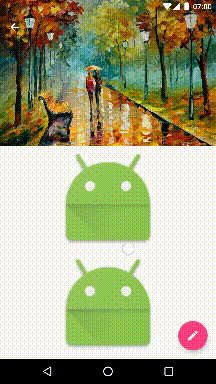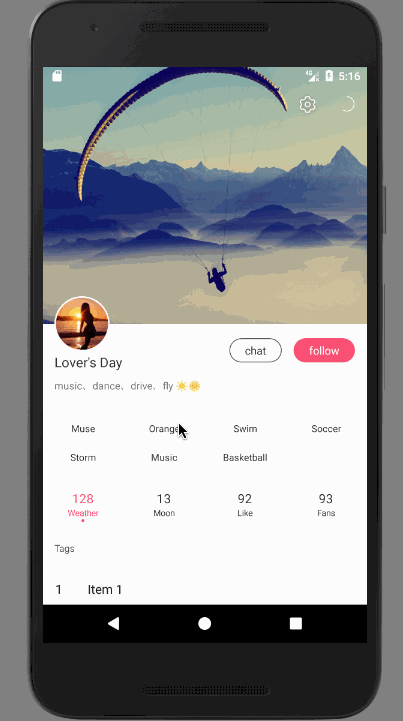自定义Behavior实现AppBarLayout越界弹性效果,下拉放大头部View
1.获取越界时需要改变尺寸的View
布局时会调用onLayoutChild(),所以在该方法中可获取需要改变尺寸的View,可以使用View的findViewWithTag方法获取指定的View,并初始化属性。
Java代码 收藏代码
public class AppBarLayoutOverScrollViewBehavior extends AppBarLayout.Behavior {
private static final String TAG = "overScroll";
private View mTargetView; // 目标View
private int mParentHeight; // AppBarLayout的初始高度
private int mTargetViewHeight; // 目标View的高度
@Override
public boolean onLayoutChild(CoordinatorLayout parent, AppBarLayout abl, int layoutDirection) {
boolean handled = super.onLayoutChild(parent, abl, layoutDirection);
// 需要在调用过super.onLayoutChild()方法之后获取
if (mTargetView == null) {
mTargetView = parent.findViewWithTag(TAG);
if (mTargetView != null) {
initial(abl);
}
}
return handled;
}
private void initial(AppBarLayout abl) {
// 必须设置ClipChildren为false,这样目标View在放大时才能超出布局的范围
abl.setClipChildren(false);
mParentHeight = abl.getHeight();
mTargetViewHeight = mTargetView.getHeight();
}
...
}
需要在布局文件或代码中给目标View指定tag,如下:
Java代码 收藏代码
<android.support.design.widget.CoordinatorLayout xmlns:android="http://schemas.android.com/apk/res/android"
xmlns:app="http://schemas.android.com/apk/res-auto"
xmlns:tools="http://schemas.android.com/tools"
android:layout_width="match_parent"
android:layout_height="match_parent"
android:fitsSystemWindows="true">
<android.support.design.widget.AppBarLayout
android:id="@+id/appbar"
android:layout_width="match_parent"
android:layout_height="wrap_content"
android:fitsSystemWindows="true"
android:theme="@style/AppTheme.AppBarOverlay"
android:transitionName="picture"
app:layout_behavior="com.zly.exifviewer.widget.behavior.AppBarLayoutOverScrollViewBehavior"
tools:targetApi="lollipop">
<android.support.design.widget.CollapsingToolbarLayout
android:id="@+id/collapsingToolbarLayout"
android:layout_width="match_parent"
android:layout_height="wrap_content"
app:contentScrim="@color/colorPrimary"
app:layout_scrollFlags="scroll|enterAlways|enterAlwaysCollapsed"
app:statusBarScrim="@color/colorPrimaryDark">
<ImageView
android:id="@+id/siv_picture"
android:layout_width="match_parent"
android:layout_height="200dp"
android:fitsSystemWindows="true"
android:foreground="@drawable/shape_fg_picture"
android:scaleType="centerCrop"
android:tag="overScroll"
app:layout_collapseMode="parallax"
tools:src="@android:drawable/sym_def_app_icon" />
<android.support.v7.widget.Toolbar
android:id="@+id/toolbar"
android:layout_width="match_parent"
android:layout_height="?attr/actionBarSize"
app:contentInsetEnd="64dp"
app:layout_collapseMode="pin"
app:popupTheme="@style/AppTheme.PopupOverlay" />
</android.support.design.widget.CollapsingToolbarLayout>
</android.support.design.widget.AppBarLayout>
<android.support.v4.widget.NestedScrollView
android:layout_width="match_parent"
android:layout_height="wrap_content"
app:layout_behavior="@string/appbar_scrolling_view_behavior">
...
</android.support.v4.widget.NestedScrollView>
</android.support.design.widget.CoordinatorLayout>
2.下滑处理
重写onNestedPreScroll()修改AppBarLayou滑动的顶部后的行为
Java代码 收藏代码
private static final float TARGET_HEIGHT = 500; // 最大滑动距离
private float mTotalDy; // 总滑动的像素数
private float mLastScale; // 最终放大比例
private int mLastBottom; // AppBarLayout的最终Bottom值
@Override
public void onNestedPreScroll(CoordinatorLayout coordinatorLayout, AppBarLayout child, View target, int dx, int dy, int[] consumed) {
// 1.mTargetView不为null
// 2.是向下滑动,dy<0表示向下滑动
// 3.AppBarLayout已经完全展开,child.getBottom() >= mParentHeight
if (mTargetView != null && dy < 0 && child.getBottom() >= mParentHeight) {
// 累加垂直方向上滑动的像素数
mTotalDy += -dy;
// 不能大于最大滑动距离
mTotalDy = Math.min(mTotalDy, TARGET_HEIGHT);
// 计算目标View缩放比例,不能小于1
mLastScale = Math.max(1f, 1f + mTotalDy / TARGET_HEIGHT);
// 缩放目标View
ViewCompat.setScaleX(mTargetView, mLastScale);
ViewCompat.setScaleY(mTargetView, mLastScale);
// 计算目标View放大后增加的高度
mLastBottom = mParentHeight + (int) (mTargetViewHeight / 2 * (mLastScale - 1));
// 修改AppBarLayout的高度
child.setBottom(mLastBottom);
} else {
super.onNestedPreScroll(coordinatorLayout, child, target, dx, dy, consumed);
}
}
此时可以实现下滑越界时目标View放大,AppBarLayout变高的效果。
3.上滑处理
下滑时目标View放大,AppBarLayout变高,如果此时用户不松开手指,直接上滑,需要目标View缩小,并且AppBarLayout变高。
默认情况下AppBarLayout的滑动是通过修改top和bottom实现的,所以上滑时,AppBarLayout为整体向上移动,高度不会发生改变,并且AppBarLayout下面的ScrollView也会向上滚动;而我们需要的是在AppBarLayout的高度大于原始高度时,减小AppBarLayout的高度,top不发生改变,并且AppBarLayout下面的ScrollView不会向上滚动。
AppBarLayout上滑时不会调用onNestedScroll(),所以只能在onNestedPreScroll()方法中修改,这也是为什么选择onNestedPreScroll()方法的原因
Java代码 收藏代码
@Override
public void onNestedPreScroll(CoordinatorLayout coordinatorLayout, AppBarLayout child, View target, int dx, int dy, int[] consumed) {
if (mTargetView != null && dy < 0 && child.getBottom() >= mParentHeight) {
...
} else
// 1.mTargetView不为null
// 2.是向上滑动,dy>0表示向下滑动
// 3.AppBarLayout尚未恢复到原始高度child.getBottom() > mParentHeight
if (mTargetView != null && dy > 0 && child.getBottom() > mParentHeight) {
// 累减垂直方向上滑动的像素数
mTotalDy -= dy;
// 计算目标View缩放比例,不能小于1
mLastScale = Math.max(1f, 1f + mTotalDy / TARGET_HEIGHT);
// 缩放目标View
ViewCompat.setScaleX(mTargetView, mLastScale);
ViewCompat.setScaleY(mTargetView, mLastScale);
// 计算目标View缩小后减少的高度
mLastBottom = mParentHeight + (int) (mTargetViewHeight / 2 * (mLastScale - 1));
// 修改AppBarLayout的高度
child.setBottom(mLastBottom);
// 保持target不滑动
target.setScrollY(0);
} else {
super.onNestedPreScroll(coordinatorLayout, child, target, dx, dy, consumed);
}
}
与上滑的逻辑基本一直,所以可写为一个方法
Java代码 收藏代码
@Override
public void onNestedPreScroll(CoordinatorLayout coordinatorLayout, AppBarLayout child, View target, int dx, int dy, int[] consumed) {
if (mTargetView != null && ((dy < 0 && child.getBottom() >= mParentHeight) || (dy > 0 && child.getBottom() > mParentHeight))) {
scale(child, target, dy);
} else {
super.onNestedPreScroll(coordinatorLayout, child, target, dx, dy, consumed);
}
}
private void scale(AppBarLayout abl, View target, int dy) {
mTotalDy += -dy;
mTotalDy = Math.min(mTotalDy, TARGET_HEIGHT);
mLastScale = Math.max(1f, 1f + mTotalDy / TARGET_HEIGHT);
ViewCompat.setScaleX(mTargetView, mLastScale);
ViewCompat.setScaleY(mTargetView, mLastScale);
mLastBottom = mParentHeight + (int) (mTargetViewHeight / 2 * (mLastScale - 1));
abl.setBottom(mLastBottom);
target.setScrollY(0);
}
4.还原
当AppBarLayout处于越界时,如果用户松开手指,此时应该让目标View和AppBarLayout都还原到原始状态,重写onStopNestedScroll()方法
Java代码 收藏代码
@Override
public void onStopNestedScroll(CoordinatorLayout coordinatorLayout, AppBarLayout abl, View target) {
recovery(abl);
super.onStopNestedScroll(coordinatorLayout, abl, target);
}
private void recovery(final AppBarLayout abl) {
if (mTotalDy > 0) {
mTotalDy = 0;
// 使用属性动画还原
ValueAnimator anim = ValueAnimator.ofFloat(mLastScale, 1f).setDuration(200);
anim.addUpdateListener(new ValueAnimator.AnimatorUpdateListener() {
@Override
public void onAnimationUpdate(ValueAnimator animation) {
float value = (float) animation.getAnimatedValue();
ViewCompat.setScaleX(mTargetView, value);
ViewCompat.setScaleY(mTargetView, value);
abl.setBottom((int) (mLastBottom - (mLastBottom - mParentHeight) * animation.getAnimatedFraction()));
}
});
anim.start();
}
}
5.优化
由于用户在滑动时有可能触发快速滑动,会导致在AppBarLayout收起后触发还原动画,重新修改AppBarLayout的Bottom,从而显示错误,所以当发生快速滑动时需要禁止还原动画,直接还原到初始状态
Java代码 收藏代码 private boolean isAnimate; //是否有动画
@Override
public boolean onStartNestedScroll(CoordinatorLayout parent, AppBarLayout child, View directTargetChild, View target, int nestedScrollAxes) {
// 开始滑动时,启用动画
isAnimate = true;
return super.onStartNestedScroll(parent, child, directTargetChild, target, nestedScrollAxes);
}
@Override
public boolean onNestedPreFling(CoordinatorLayout coordinatorLayout, AppBarLayout child, View target, float velocityX, float velocityY) {
// 如果触发了快速滚动且垂直方向上速度大于100,则禁用动画
if (velocityY > 100) {
isAnimate = false;
}
return super.onNestedPreFling(coordinatorLayout, child, target, velocityX, velocityY);
}
private void recovery(final AppBarLayout abl) {
if (mTotalDy > 0) {
mTotalDy = 0;
if (isAnimate) {
ValueAnimator anim = ValueAnimator.ofFloat(mLastScale, 1f).setDuration(200);
anim.addUpdateListener(new ValueAnimator.AnimatorUpdateListener() {
@Override
public void onAnimationUpdate(ValueAnimator animation) {
float value = (float) animation.getAnimatedValue();
ViewCompat.setScaleX(mTargetView, value);
ViewCompat.setScaleY(mTargetView, value);
abl.setBottom((int) (mLastBottom - (mLastBottom - mParentHeight) * animation.getAnimatedFraction()));
}
});
anim.start();
} else {
ViewCompat.setScaleX(mTargetView, 1f);
ViewCompat.setScaleY(mTargetView, 1f);
abl.setBottom(mParentHeight);
}
}
}